This article explains how to install VirtualBox and its extension pack on Ubuntu 24.04.
VirtualBox is a free and open-source virtualization software that lets you create and manage virtual machines (VMs) on your computer. You can run multiple operating systems like Windows, macOS, and various Linux distributions simultaneously within your Ubuntu environment.
VirtualBox allows developers and testers to create isolated environments for testing applications across different operating systems without requiring multiple physical machines.
You can create a virtual machine replicating that environment if you have legacy applications that only run on specific OS versions.
Install VirtualBox
Today, a single command on Ubuntu can install VirtualBox and its extension package—no need for multiple complicated steps.
To install VirtualBox and its extension pack, run the command below.
sudo update
sudo apt install virtualbox virtualbox-ext-pack
During the installation, you’ll be prompted to accept the license agreement. Accept and continue.
Once installed, you can list details of the extension package by running the command below.
VBoxManage list extpacks
You should see a similar output to the one below.
Extension Packs: 2
Pack no. 0: VNC
Version: 7.0.16
Revision: 162802
Edition:
Description: VNC plugin module
VRDE Module: VBoxVNC
Crypto Module:
Usable: true
Why unusable:
Pack no. 1: Oracle VM VirtualBox Extension Pack
Version: 7.0.16
Revision: 162802
Edition:
Description: Oracle Cloud Infrastructure integration, Host Webcam, VirtualBox RDP, PXE ROM, Disk Encryption, NVMe, full VM encryption.
VRDE Module: VBoxVRDP
Crypto Module: VBoxPuelCrypto
Usable: true
Why unusable:
VirtualBox should be installed and ready for you to start creating virtual machines.
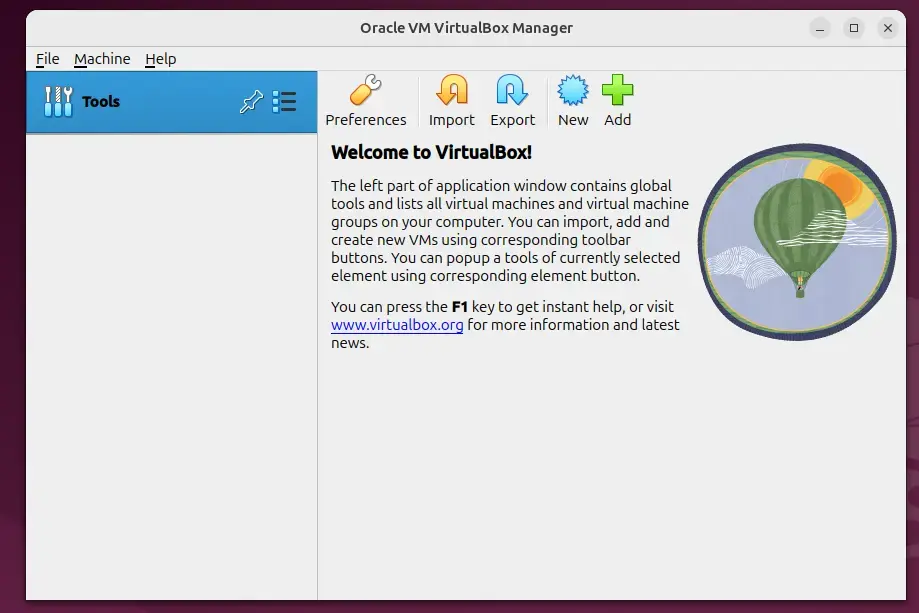
That should do it!
Conclusion:
In summary, installing VirtualBox and its extension pack on Ubuntu 24.04 is a straightforward process that enables you to create and manage virtual machines efficiently. Here are the key takeaways:
- Easy Installation: Use a single command in the terminal to install VirtualBox and its extension pack.
- Isolation for Testing: Create isolated environments for testing applications across different operating systems without additional physical hardware.
- Legacy Support: Run legacy applications by replicating specific operational environments through virtual machines.
- Versatile Applications: Utilize VirtualBox for various purposes, including development, testing, and concurrently running different operating systems.
- User-Friendly Management: Manage your virtual machines quickly and access detailed information about installed extension packs.
With VirtualBox installed, you are ready to explore the vast possibilities of virtualization on your Ubuntu system!

Leave a Reply