This brief tutorial shows students and new users how to install and configure the osTicket customer support platform on Ubuntu Linux with Apache.
For the uninitiated, osTicket is an open-source Customer support | help desk software that can serve as a solid alternative to the widespread support platforms today.
If you currently run a ticketing platform and feel lacking in some areas, you might want to try osTicket. Its intuitive mechanisms allow you to easily migrate from popular solutions to osTicket.
osTicket helps you manage issues and customer requests via its rich and simple dashboard, which allows you to add, edit, and delete your help desk topics that suit your preference, ticket filtering, and much more.
For more about osTicket, please check its homepage.
To get started with installing osTicket, follow the steps below:
How to install Apache on Ubuntu Linux
osTicket requires a web server, and the Apache2 HTTP server is the most popular open-source web server available today.
To install the Apache2 server, run the commands below:
sudo apt update sudo apt install apache2
After installing Apache2, the commands below can stop, start, and enable the Apache2 service to always start up with the server boots.
sudo systemctl stop apache2.service sudo systemctl start apache2.service sudo systemctl enable apache2.service
Now that Apache2 has been installed browse your browser to the URL below to test whether the web server works.
http://localhost

If you see the page above, then Apache2 is successfully installed.
How to install MariaDB on Ubuntu Linux
osTicket also requires a database server to store its content. MariaDB is a great place to start if you’re looking for a truly open-source database server.
To install MariaDB, run the commands below:
sudo apt-get install mariadb-server mariadb-client
After installing MariaDB, the commands below can stop, start, and enable the service to start when the server boots.
Run these on Ubuntu 16.04 LTS
sudo systemctl stop mysql.service sudo systemctl start mysql.service sudo systemctl enable mysql.service
Run these on Ubuntu 18.10 and 18.04 LTS
sudo systemctl stop mariadb.service sudo systemctl start mariadb.service sudo systemctl enable mariadb.service
Next, run the commands below to secure the database server with a root password if you were not prompted to do so during the installation.
sudo mysql_secure_installation
When prompted, answer the questions below by following the guide.
- Enter current password for root (enter for none): Just press the Enter
- Set root password? [Y/n]: Y
- New password: Enter password
- Re-enter new password: Repeat password
- Remove anonymous users? [Y/n]: Y
- Disallow root login remotely? [Y/n]: Y
- Remove test database and access to it? [Y/n]: Y
- Reload privilege tables now? [Y/n]: Y
Once MariaDB is installed, run the commands below to test whether the database server was installed.
sudo mysql -u root -p
Type the root password when prompted.

The server was successfully installed if you see a similar screen.
How to install PHP on Ubuntu Linux
osTicket is a PHP-based platform. And PHP 7.2 may not be available in Ubuntu’s default repositories. To run PHP 7.2 on Ubuntu 14.04, you may need to run the commands below:
sudo apt-get install software-properties-common sudo add-apt-repository ppa:ondrej/php
Then update and upgrade to PHP 7.2
sudo apt update
Next, run the commands below to install PHP 7.2 and related modules.
sudo apt install php7.2 libapache2-mod-php7.2 php7.2-common php7.2-mysql php7.2-gmp php7.2-curl php7.2-intl php7.2-mbstring php7.2-xmlrpc php7.2-apcu php7.2-gd php7.2-bcmath php7.2-soap php7.2-ldap php7.2-imap php7.2-xml php7.2-cli php7.2-zip
After installing PHP 7.1, run the commands below to open the PHP default configuration file for Apache2.
sudo nano /etc/php/7.2/apache2/php.ini
The lines below are a good setting for most PHP-based CMS. Update the configuration file with these and save.
file_uploads = On allow_url_fopen = On short_open_tag = On memory_limit = 256M upload_max_filesize = 100M max_execution_time = 360 date.timezone = America/Chicago
Every time you change the PHP configuration file, you should restart the Apache2 web server. To do so, run the commands below:
sudo systemctl restart apache2.service
Once PHP is installed, create a test file called phpinfo.php in the Apache2 default root directory to test whether it’s functioning. ( /var/www/html/)
sudo nano /var/www/html/phpinfo.php
Then, type the content below and save the file.
<?php phpinfo( ); ?>
Next, open your browser and browse to the server’s hostname or IP address followed by phpinfo.php
http://localhost/phpinfo.php
You should see the PHP default test page.

How to create an osTicket database
Now that you’ve installed all the packages required for osTicket to function, continue below to start configuring the servers. First, run the commands below to create a blank osTicket database.
To log on to the MariaDB database server, run the commands below.
sudo mysql -u root -p
Then, create a database called osticket
CREATE DATABASE osticket;
Create a database user called osticketuser with a new password
CREATE USER 'osticketuser'@'localhost' IDENTIFIED BY 'new_password_here';
Then, grant the user full access to the database.
GRANT ALL ON osticket.* TO 'osticketuser'@'localhost' WITH GRANT OPTION;
Finally, save your changes and exit.
FLUSH PRIVILEGES; EXIT;
How to download osTicket
osTicket community edition can be downloaded from its download page here.
To get osTicket latest release, you may use the GitHub repository… Install the git tool to download Bagisto packages….
sudo apt install git curl curl -sS https://getcomposer.org/installer | sudo php -- --install-dir=/usr/local/bin --filename=composer
After installing the curl above, change into the Apache2 root directory and download osTicket packages from GitHub…
cd /var/www/ sudo git clone https://github.com/osTicket/osTicket osticket cd /var/www/osticket sudo php manage.php deploy --setup /var/www/osticket/
Rename the sample file include/ost-sampleconfig.php to ost-config.php by running the commands below:
sudo mv /var/www/osticket/include/ost-sampleconfig.php /var/www/osticket/include/ost-config.php
Next, run the commands below to update osticket root directory permissions so the web server can access them.
sudo chown -R www-data:www-data /var/www/osticket/ sudo chmod -R 755 /var/www/osticket/
How to configure osTicket Apache virtual host
Finally, configure the Apahce2 site configuration file for osTicket. This file will control how users access osTicket content. Run the commands below to create a new configuration file called a ticket. conf
sudo nano /etc/apache2/sites-available/osticket.conf
Then copy and paste the content below into the file and save it. Replace the highlighted line with your domain name and directory root location.
<VirtualHost *:80>
ServerAdmin [email protected]
DocumentRoot /var/www/osticket
ServerName example.com
ServerAlias www.example.com
<Directory /var/www/osticket/>
Options FollowSymlinks
AllowOverride All
Require all granted
</Directory>
ErrorLog ${APACHE_LOG_DIR}/error.log
CustomLog ${APACHE_LOG_DIR}/access.log combined
</VirtualHost>
Save the file and exit.
How to enable the osTicket virtual host
After configuring the VirtualHost above, please enable it by running the commands below.
sudo a2ensite osticket.conf sudo a2enmod rewrite sudo systemctl restart apache2.service
Then open your browser and browse to the server domain name. You should see the osTicket setup wizard complete. Please follow the wizard carefully.
http://example.com/
Then, follow the on-screen instructions to complete the setup.
Before you begin, the installer will check your server configuration to ensure you meet the minimum requirements to run the latest osTicket version.
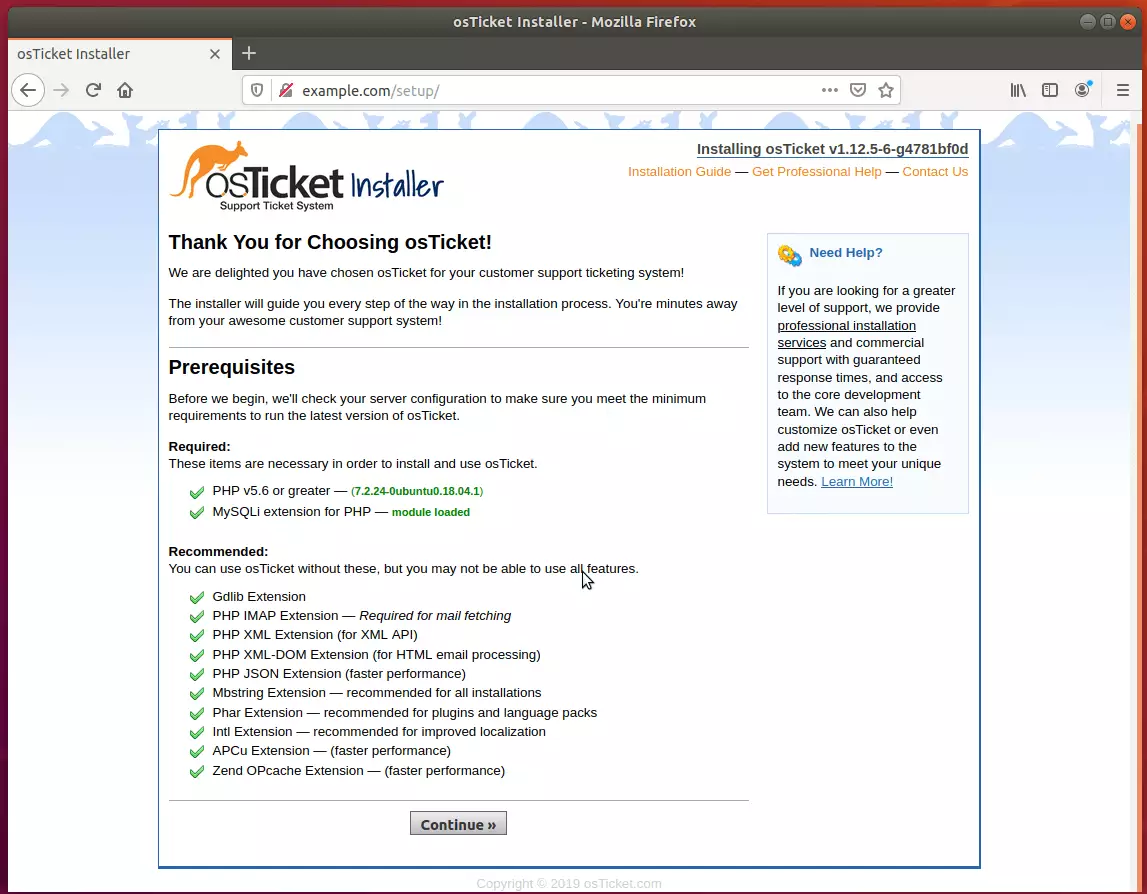
Next, type in the database name, username, and password. Then, create a backend admin account and continue.
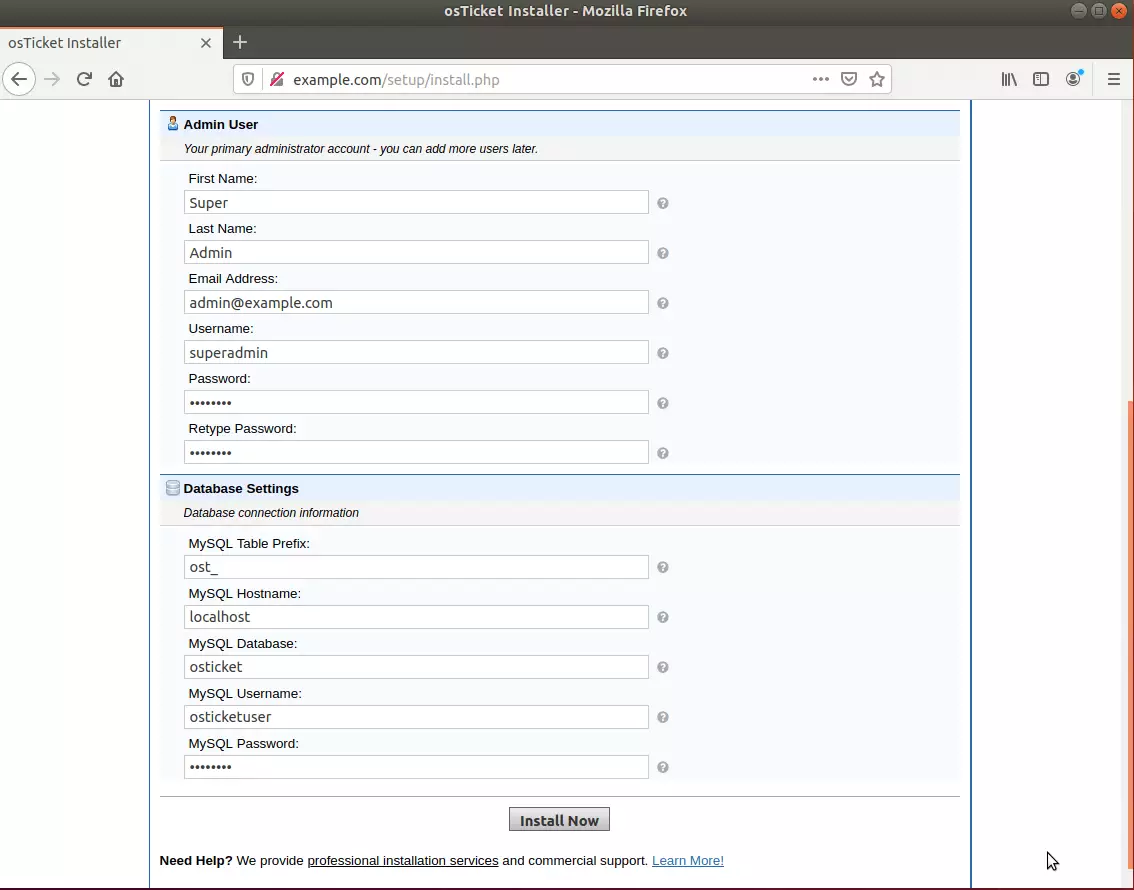
Your osTicket installation has been completed successfully. Your next step is to configure your new support ticket system for use entirely, but before you get to it, please take a minute to clean up.
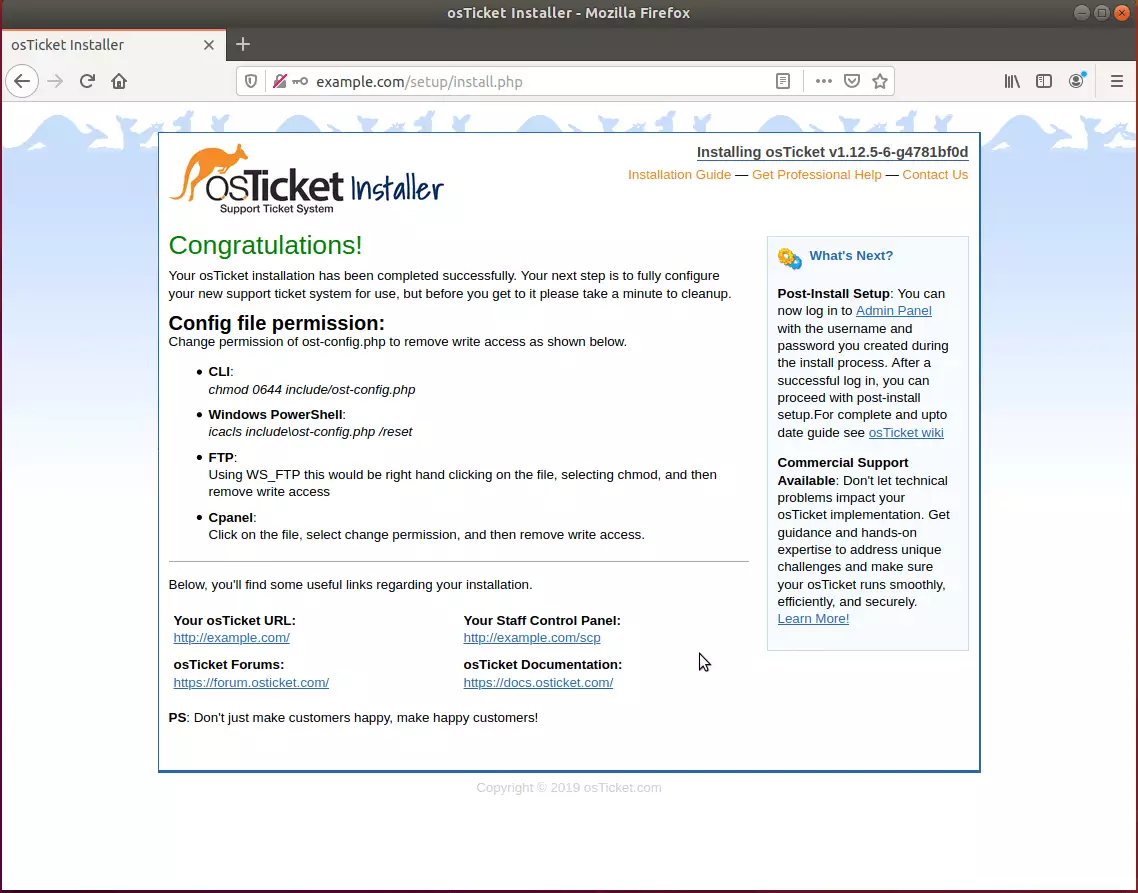
Conclusion:
You have successfully learned how to install the osTicket platform on Ubuntu. You may need to configure additional settings, but the steps above give you an essential starting point.
If you find errors with the steps above, please comment below:

Leave a Reply