This article explains how to install NetData on Ubuntu 24.04 to monitor system resources via a web browser.
NetData is a real-time monitoring solution that provides an overview of system performance and health. It enables users to visualize various metrics related to server resources, such as CPU usage, memory consumption, disk activity, and network traffic.
NetData is optimized for minimal overhead, ensuring it does not significantly impact server performance while monitoring various metrics. It’s web-based dashboard offers detailed visualizations of performance data, making it easier to interpret metrics and diagnose issues.
Install NetData
NetData is included in the default repositories of Ubuntu, so there is no need to add an additional repository to install it.
Run the command below to install NetData.
sudo update
sudo apt install netdata
After installing, its primary configuration file will be created at /etc/netdata/netdata.conf].
Most settings in the file are appropriate. You can add the lines highlighted below if you wish to use SSL.
Open the configuration file.
sudo nano /etc/netdata/netdata.conf
Update the file.
#
[global]
run as user = netdata
web files owner = root
web files group = root
# Netdata is not designed to be exposed to potentially hostile
# networks. See https://github.com/netdata/netdata/issues/164
bind socket to IP = 192.168.156.130
[web]
ssl key = /etc/netdata/privkey.pem
ssl certificate = /etc/netdata/fullchain.pem
tls version = 1.3
..........
Save and exit.
Assuming you have already generated a SSL certificate, you can copy the certificates to the NetData directory specified in the config file above.
If you haven’t done so, read the post below.
How to generate free Let’s Encrypt SSL on Ubuntu
Next, copy the certificates to the path specified in the configuration file above.
sudo cp /etc/letsencrypt/live/dlp.srv.world/{privkey.pem,fullchain.pem} /etc/netdata/
sudo chown netdata /etc/netdata/*.pem
Restart NetData to apply your changes.
sudo systemctl restart netdata
Access NetData portal
If all the above steps were successful, open your web browser and browse to the server hostname followed by port 19999.
http://srv1.example.com:19999
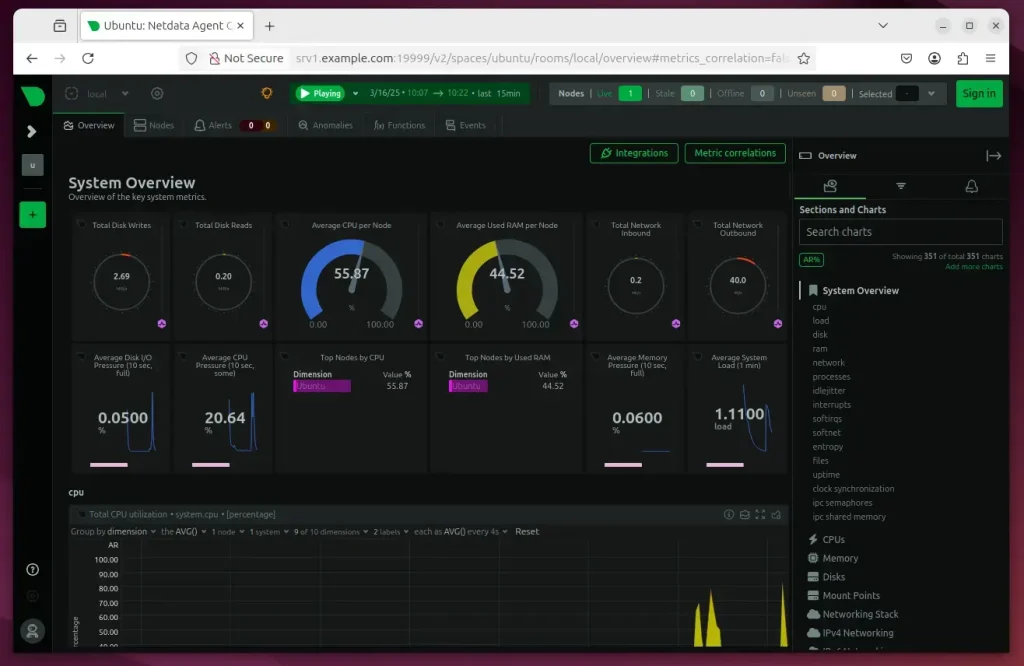
That should do it!
Conclusion:
Installing NetData on Ubuntu 24.04 allows you to monitor system resources efficiently with minimal performance impact. You can set up a robust monitoring solution by following the installation and configuration steps. Key takeaways include:
- Easy Installation: NetData is available in the default Ubuntu repositories, making installation straightforward.
- Real-Time Monitoring: The tool provides dynamic visuals for CPU usage, memory consumption, disk activity, and network traffic.
- Minimal Overhead: Designed to run efficiently without significantly affecting server performance.
- SSL Configuration: Adding SSL increases security when accessing the NetData dashboard.
- Accessible Dashboard: Access your server’s performance metrics through a web browser.
Implementing these steps ensures you have a proactive approach to system resource management and troubleshooting.

Leave a Reply Cancel reply