This article explains how to install GoLand on Ubuntu 24.04.
GoLand is an IDE designed specifically for the Go programming language. Developed by JetBrains, it streamlines the development process, including code completion, code navigation, refactoring tools, and debugging capabilities.
GoLand’s support for multiple version control systems, like Git, is a testament to its flexibility. The integrated terminal lets you run shell commands directly within the IDE, simplifying the development process.
Installing GoLand on Ubuntu can provide a robust environment for Go programming, helping you write cleaner and more efficient code.
Prepare Ubuntu
Before installing GoLand, you may have to install some required packages and prepare Ubuntu.
Run the command below to update Ubuntu.
sudo apt update
sudo apt upgrade
Install these packages next.
sudo apt install dirmngr ca-certificates software-properties-common apt-transport-https curl lsb-release
Add JetBrains PPA repository
After preparing the Ubuntu machine, run the command below to add the official JetBrains PPA repository so you can install GoLand.
First, import the repository GPG key by running the command below.
curl -s https://s3.eu-central-1.amazonaws.com/jetbrains-ppa/0xA6E8698A.pub.asc | gpg --dearmor | sudo tee /usr/share/keyrings/jetbrains-ppa-archive-keyring.gpg > /dev/null
Then, add the repository by running the command below.
echo "deb [signed-by=/usr/share/keyrings/jetbrains-ppa-archive-keyring.gpg] http://jetbrains-ppa.s3-website.eu-central-1.amazonaws.com any main" | sudo tee /etc/apt/sources.list.d/jetbrains-ppa.list > /dev/null
Finally, update and install GoLand.
sudo apt update
sudo apt install goland
Once installed, you can start GoLand by running the command below.
goland
You can launch it by going to Activities > Show Applications > GoLand on the desktop.
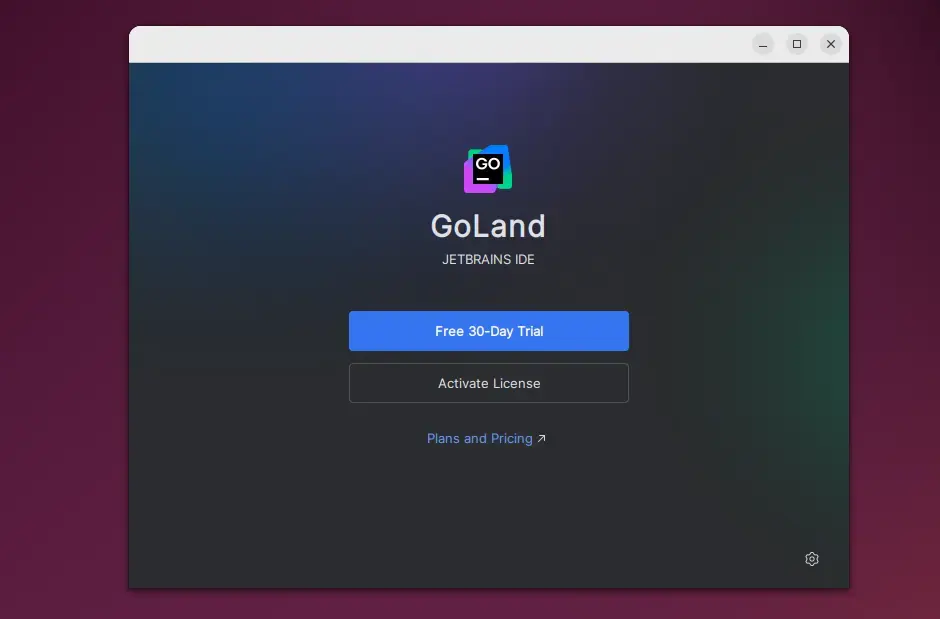
Install GoLand via Snap
Another way to install GoLand is to use the Snap package manager.
To do that, install the Snap package manager if it’s not already installed.
sudo apt install snapd
Next, install core Snap and enable classic support by running the command below.
sudo ln -s /var/lib/snapd/snap /snap
sudo snap install core
Then, run the command below to install GoLand from the Snap package manager.
sudo snap install goland --classic
Once installed, use the Dock on the left sidebar to search and launch the GoLand app.
You can also run the app using the command below.
snap run goland
Remove the app using the command below.
sudo snap remove goland
Install GoLand via Flatpak
Yet another way to install GoLand is to use the Flatpak package manager. Flatpak uses a sandboxing package installation, enhancing security and allowing easy updates.
Flatpak is a third-party application distribution system that is not included in Ubuntu by default.
You must install the Flatpak package manager and then install GoLand from there.
First, update and install Flatpak.
sudo apt update && sudo apt upgrade
sudo apt install flatpak
Next, add the Flatpak repository to Ubuntu.
sudo flatpak remote-add --if-not-exists flathub https://flathub.org/repo/flathub.flatpakrepo
Finally, install GoLand.
flatpak install flathub com.jetbrains.GoLand
Once installed, you can launch it using the command below or open the app in the desktop apps center.
flatpak run com.jetbrains.GoLand
Uninstall the app using the command below.
sudo flatpak uninstall com.jetbrains.GoLand
That should do it!
Conclusion:
Installing GoLand on Ubuntu is a straightforward process that uses multiple methods. Here are the key takeaways:
- Multiple Installation Options: You can install GoLand via the JetBrains PPA, Snap package manager, or Flatpak, providing flexibility based on your preference.
- Updates and Maintenance: Keeping your installation up to date is simple with the package managers, ensuring you have the latest features and security enhancements.
- Integrated Features: GoLand offers powerful features designed explicitly for Go programming, enhancing productivity and code quality.
- User-Friendly Interface: The IDE integrates smoothly with Ubuntu, providing a familiar and efficient development environment.
- Community Support: Leveraging JetBrains’ resources and community can help you troubleshoot and maximize your experience with GoLand.
With these options, you can choose the one that best fits your workflow, making developing applications in Go on Ubuntu easier than ever.

Leave a Reply Cancel reply