This article describes installing Django 5, the Python web framework, on Ubuntu 24.04 using a Python virtual environment, which users can set up in their home directory.
Django is a Python web framework that lets you develop clean and pragmatic design. It allows users to follow the “Don’t Repeat Yourself” (DRY) principle, enabling focus on application development without unnecessary duplication of effort.
Installing Django in a Python virtual environment allows developers to maintain a clean workspace for their projects. This approach enables you to install packages without impacting the global Python installation on your system, ensuring that your project’s dependencies remain isolated from those of other projects.
Install Python
Django is a Python framework that requires Python to be installed. If you haven’t done so yet, use the command below to install Python.
sudo apt update
sudo apt install python3.12 python3.12-venv
After installing, you can check the Python version using the command below.
python3 -V
Install Django 5
Once Python is installed, anyone on the Ubuntu machine can install Django in a Python virtual environment.
Within your home directory, run the command below to create a Python environment and download Django 5 packages.
python3 -m venv --system-site-packages ~/django5
Then, activate the environment.
source ~/django5/bin/activate
Install Django 5.
pip3 install 'Django>=5,<6'
You can check the Django version after installing using the command below.
django-admin --version
When you finish with the virtual environment, run the command below to exit it.
deactivate
Create your project
After installing Django, create your first project, follow the steps below.
Activate the Django 5 environment.
source ~/django5/bin/activate
Create an app folder called myproject.
django-admin startproject myproject
Change into the myproject folder.
cd myproject
Configure a database. Default is SQLite.
python manage.py migrate
Create an admin user.
python manage.py createsuperuser
When prompted, enter a username, password, and email address.
Username (leave blank to use 'richard'):
Email address: [email protected]
Password:
Password (again):
Superuser created successfully.
You can now start the project using the command below.
python manage.py runserver 0.0.0.0:8000
Open your browser and browse to the localhost name, followed by port 8000 to see the Django default web portal.
http://localhost:8000
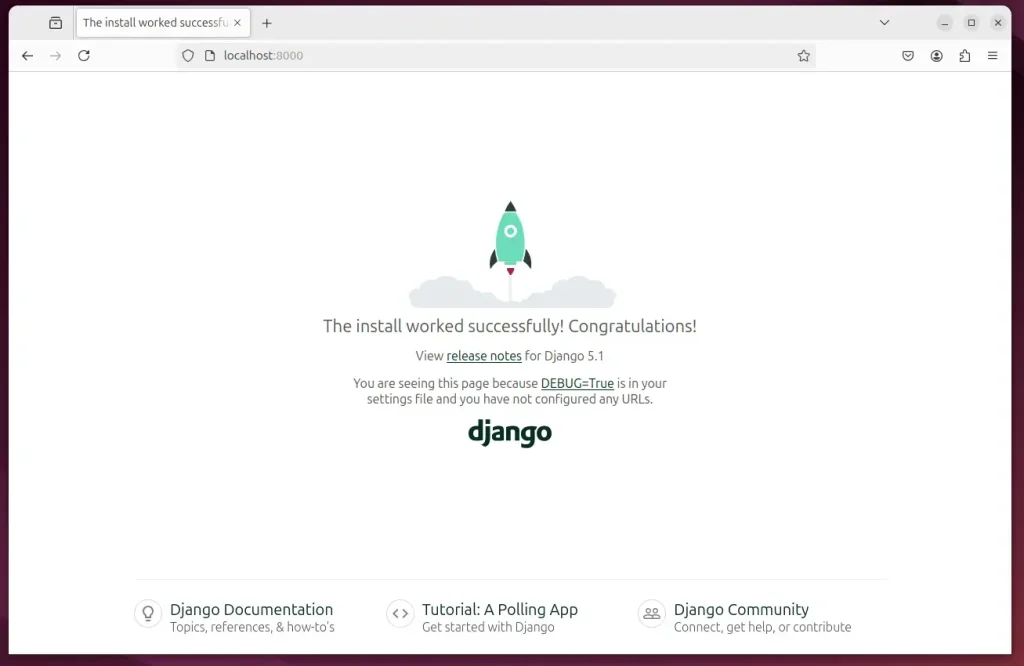
To access the Django from another machine, edit the networking settings.
vi myproject/settings.py
Then, add this line
# SECURITY WARNING: don't run with debug turned on in production!
DEBUG = True
ALLOWED_HOSTS = ['*']
Save and exit.
Within your project folder, you can start creating your apps.
That should do it!
Conclusion:
In summary, installing Django on Ubuntu 24.04 using a Python virtual environment is a straightforward process that provides a clean workspace for your projects. Here are the key takeaways:
- Django Framework: Enables rapid development and follows the DRY principle for efficient coding.
- Virtual Environment: Keeps your project’s dependencies isolated, avoiding conflicts with global Python installations.
- Installation Steps: Installing Python and setting up Django in a virtual environment is simple and manageable.
- Creating Your First App: You can quickly start developing your first app with the provided commands and configurations.
- Accessing Your Project: Adjust network settings to access your Django application from other machines.
Following this guide, you can start developing with Django and leverage its powerful features for your web applications.

Leave a Reply