This brief tutorial shows students and new users how to install AnyDesk on Ubuntu 20.04 | 18.04 LTS.
AnyDesk is cross-platform, fast, secure, and intuitive remote desktop support software. It is a quick, safe, and intuitive remote desktop support software that allows users to offer remote assistance while enjoying a secure, high-quality experience.
AnyDesk is an excellent tool for tech support specialists and professionals who want to offer remote customer support, collaborate with colleagues, or conduct online meetings. With AnyDesk, users can easily connect to their remote machines from anywhere worldwide if they have an internet connection.
Additionally, AnyDesk is a solid alternative to support tools like TeamViewer and LogMeIn, making it an excellent option for those who want to try something new.
There are multiple ways to install AnyDesk on Ubuntu. The easiest way to install AnyDesk is to add its software repository to Ubuntu and install it from there.
By default, the software packages are not included with Ubuntu. So, you must manually install it or use its repository.
How to install AnyDesk from the repository
For those who want to quickly and easily install AnyDesk, they can use the commands below;
First, add its software repository’s key to Ubuntu:
wget -qO - https://keys.anydesk.com/repos/DEB-GPG-KEY | sudo apt-key add -
Then, add its repository file.
echo "deb http://deb.anydesk.com/ all main" | sudo tee /etc/apt/sources.list.d/anydesk-stable.list
Finally, update the Ubuntu repository list and install AnyDesk
sudo apt update sudo apt install anydesk
To launch from the command line, type the command below:
anydesk
That should open up and allow you to use the software.
How to install AnyDesk from the deb package
Those unfamiliar with the command line in option one can use the desktop GUI to download and install AnyDesk.
Open your browser and browse the link below. There, you’ll want to choose the package built for Debian/Ubuntu/Mint
https://anydesk.com/en/downloads/linux
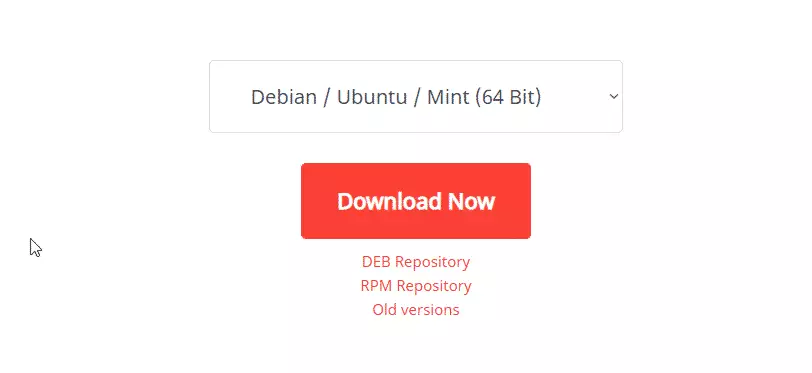
Then click the Download Now button.
When prompted what to do with the file, choose to save. This should be saved in your Downloads folder in your Home directory.
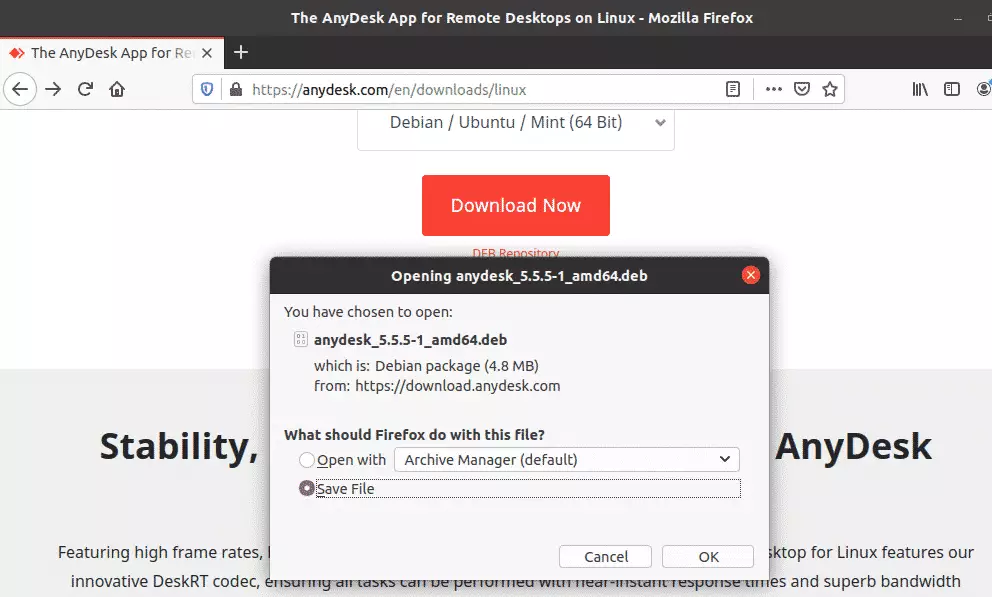
After downloading the file, open the File Explorer on the left, then go to the Download folder in your Home directory.
Right-click the downloaded file and select Open With Software Install, as shown in the image below.
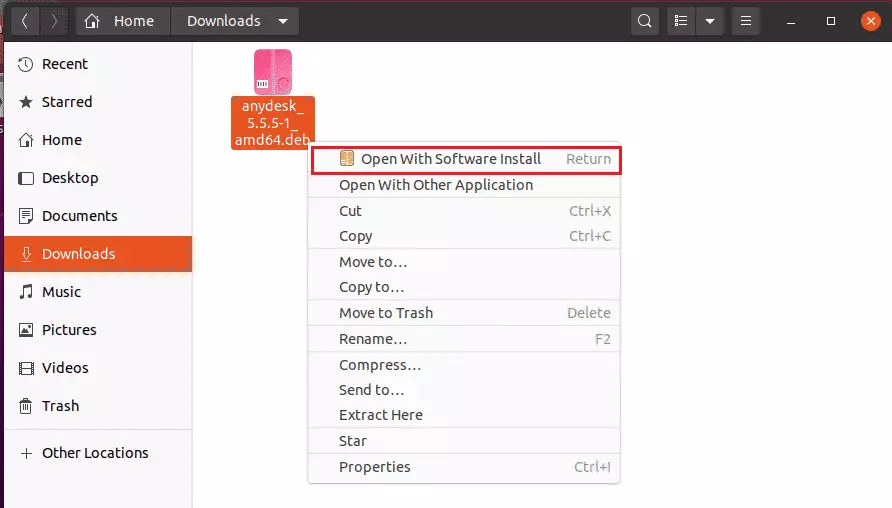
When the Ubuntu Software app opens, click the Install button to install AnyDesk. Doing this should start the installation.
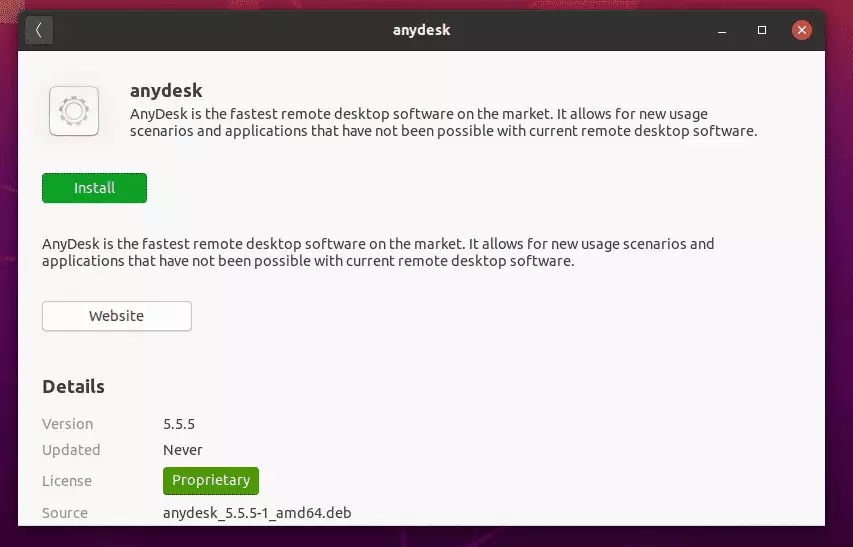
It would be best to be prompted to type your password and authenticate. Only admins or users with admin rights can install packages on Ubuntu desktops.
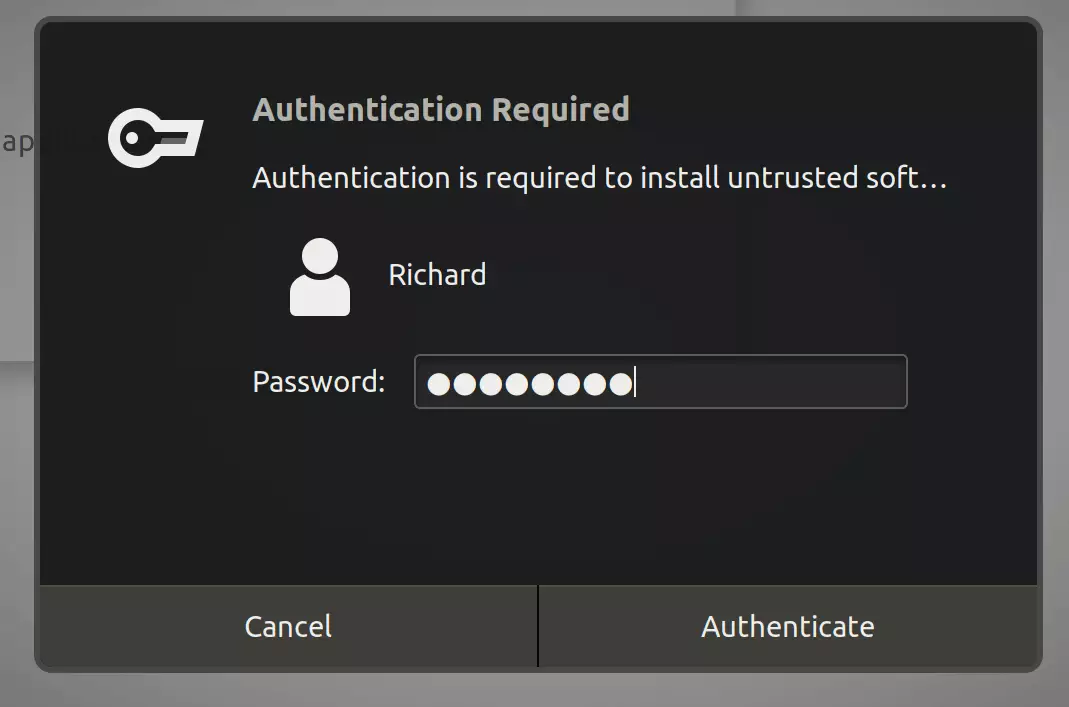
Confirm your password and continue.
After a brief moment, AnyDesk should be installed and ready to be used.
Once done, go to the Activities Overview and search for AnyDesk.
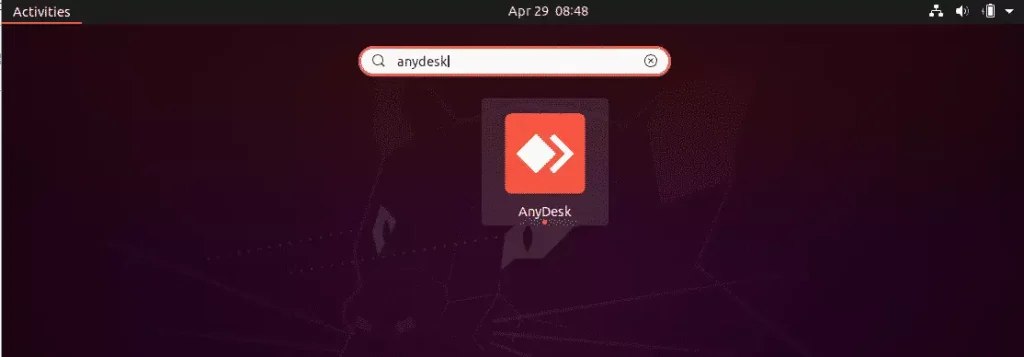
When it opens, give your AnyDesk address or alternate ID to your partner to connect to your machine, or have your partner provide their ID so you can connect to them remotely.
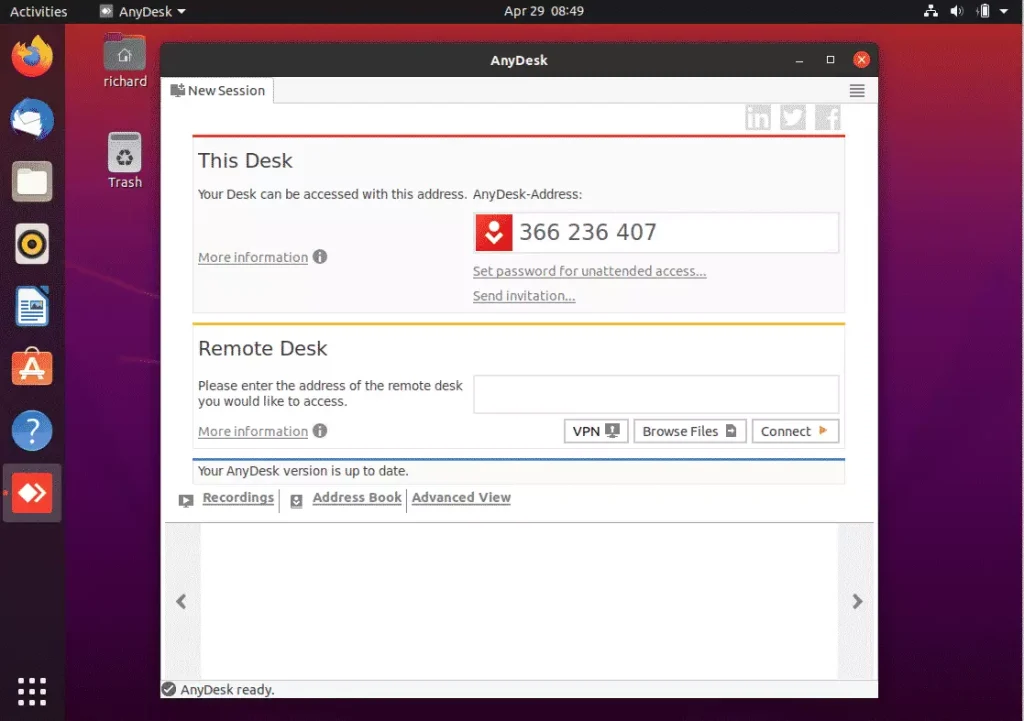
That’s it!
More advanced settings like setting passwords, showing your ID instead of an alias, unattended access, and more can be configured from its settings page.
Conclusion:
This post showed you how to install AnyDesk remote control software on Ubuntu 20.04 | 18.04. If you find any error above, please use the comment form below to report.

Leave a Reply