This article explains fixing the VboxClient fail-to-start error on Ubuntu Linux.
Suppose you upgrade to VirtualBox 5.2 virtualization software. In that case, you may likely see an error that reads “VboxClient: VboxClient (seamless) fail to start. Stage: Setting guest IRQ” when you log on to a new Ubuntu 16.04 | 17.10 | 18.04 virtual guest machine.
If you run into that issue, the steps below should be a great place to start to help you resolve that problem.
This brief tutorial shows students and new users how to resolve VirtualBox guest machine errors where the guest machine cannot integrate properly with the host machine.
When you’re ready, continue below.
Prepare Ubuntu Guest Machine
Usually, after installing Ubuntu guest machines on the VirtualBox host, your first task will be to install VirtualBox Guest Additions Tools. Guest Addition Software is a suite of utilities that enhances the virtual machine’s operating systems and improves device management.
Below is the screenshot of the error you’ll get when you log on to the Ubuntu guest machine installed on the new VirtualBox 5.2 host software.
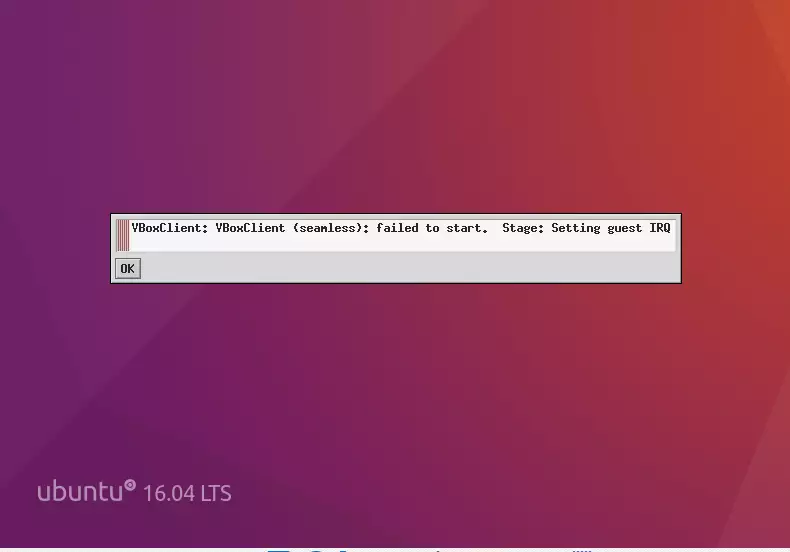
In this case, installing the tools won’t help. So, before installing the tool, run the commands below to install the required packages for Ubuntu guest machines.
sudo apt install linux-headers-$(uname -r) build-essential dkms
After running the above commands, reboot your system and log back in.
Installing VirtualBox Guest Addition Software
After installing the packages above, restart and install the Guest Additions Tool…
To install VirtualBox Guest Additions software on Ubuntu virtual machine operating systems, select the Devices from the VirtualBox host application menu and click Insert Guest Additions CD image…
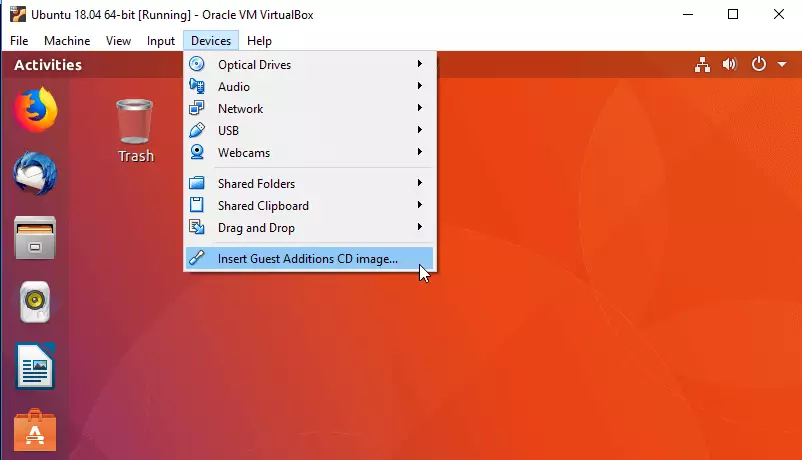
This should mount a virtual CD/DVD drive inside the Ubuntu guest machine. When that happens, you should get a prompt to run the software. Click Run to begin the installation.
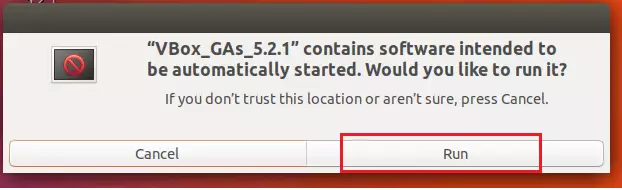
You will have to type your password to install the software. If your account is not an administrative account, the installation will fail.
The Guest Additions suite of utilities is the official tool for VirtualBox virtual guest machines…
Restart the guest machine, and you’re set.
To enable copying and pasting between the guest machine and the host, go to the guest machines settings page (General –> Advanced), which will allow it, as shown below.
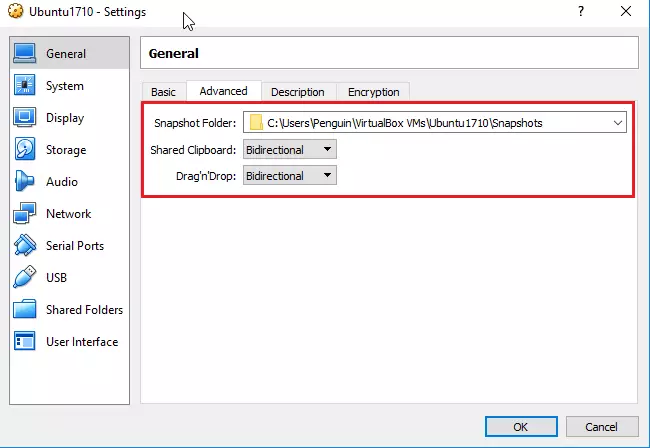
Enjoy!

Leave a Reply