This brief tutorial shows students and new users how to show icons on the desktop and find the recycle bin in Windows 10.
In some cases, icons on the user’s desktop are entirely hidden. This can happen for many reasons, including installing new drivers, adding a new program, or mistakenly hiding desktop icons.
It is straightforward to bring back the desktop icons. If your desktop shows no icons, simply right-click (or press and hold) a blank area on the desktop and select View ==> Show desktop icons.
To get started with showing desktop icons and finding the recycle bin, follow the steps below:
Again, as referenced above, if your desktop shows no icon and you can’t find the recycle bin, simply right-click or press and hold if you’re using Windows in tablet mode, and select View ==> Show desktop icons.
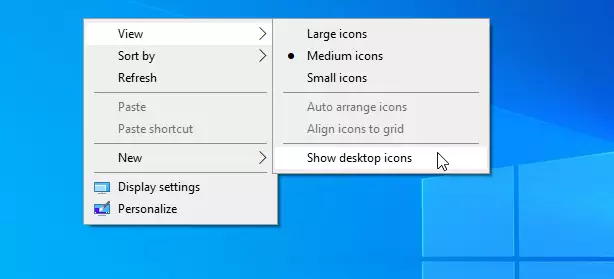
This will mostly restore your desktop icons, including the recycle bin.
If show desktop icons are checked, but you still can’t find the recycle bin, follow the steps below:
Select Start and go to Settings
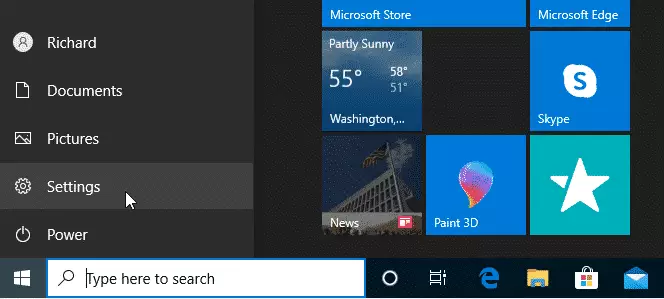
Then browse to Personalization > Themes > Desktop icon settings.

Ensure the Recycle Bin check box is checked, then select OK. You should see the icon displayed on your desktop.
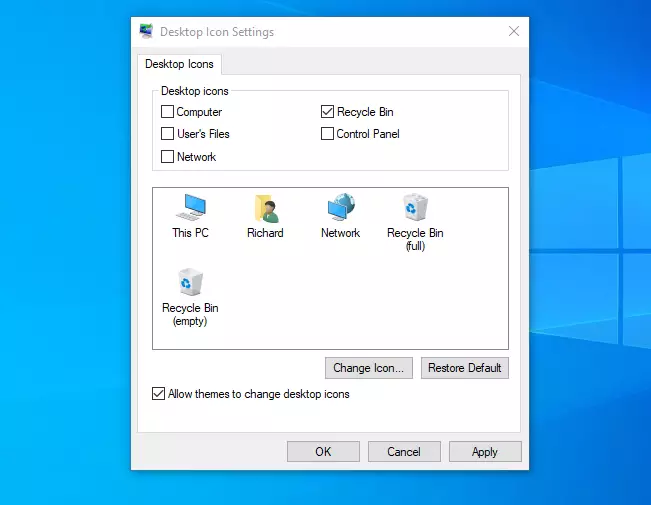
If you are in tablet mode, desktop icons are not displayed.
Go to Start > Settings > System > Tablet Mode to see your desktop icons in tablet mode. Hide app icons on the taskbar in tablet mode and automatically hide the taskbar in tablet mode, which should be turned off.
That should do it!
Conclusion:
- Ensuring your desktop icons are visible is simple and can be accomplished through a few steps.
- If icons are hidden, right-clicking on the desktop and selecting Show desktop icons is the first step to restore them.
- The Recycle Bin can be easily restored via the Desktop icon settings in Personalization.
- Remember that in tablet mode, desktop icons will not be displayed; disabling certain settings will allow visibility.
- Following these steps will enhance your user experience on Windows 10 by allowing easy access to essential icons.

Leave a Reply Cancel reply