This post shows students and new users steps to find and use the Microsoft Notepad app in Windows 11. Notepad is a generic text editor that one can use to create, open and edit plaintext files. Files containing special formatting or not plaintext can not be read in Notepad.
Notepad offers fewer features than Microsoft WordPad, which is also an editor, but offers more features and works with more document formats than Notepad. You can use WordPad to open and save text files (.txt), rich text files (.rtf), Word documents (.docx), and OpenDocument text files (.odt).
If you need more than a plaintext editor, you might want to use WordPad, also included in Windows 11. An alternative plaintext editor that also provides more features than Notepad is Notepad++.
Below is a post on how to install and make Notepad++ the default text editor in Windows 11.
How to install and make Notepad++ default in Windows 11
Continue below to learn how to find and use Microsoft Notepad on Windows 11 computers.
How to open Notepad on Windows 11
As mentioned above, Microsoft Notepad offers fewer features than WordPad or Notepad++. For basic text editing and nothing fancy, Notepad can be used. If you want something that performs advanced coding or a plaintext editor with more robust features, then Notepad++ should be considered.
To use Notepad in Windows 11, click on the Start menu, then search Notepad in the box. Under Best match, select the Notepad app to open.
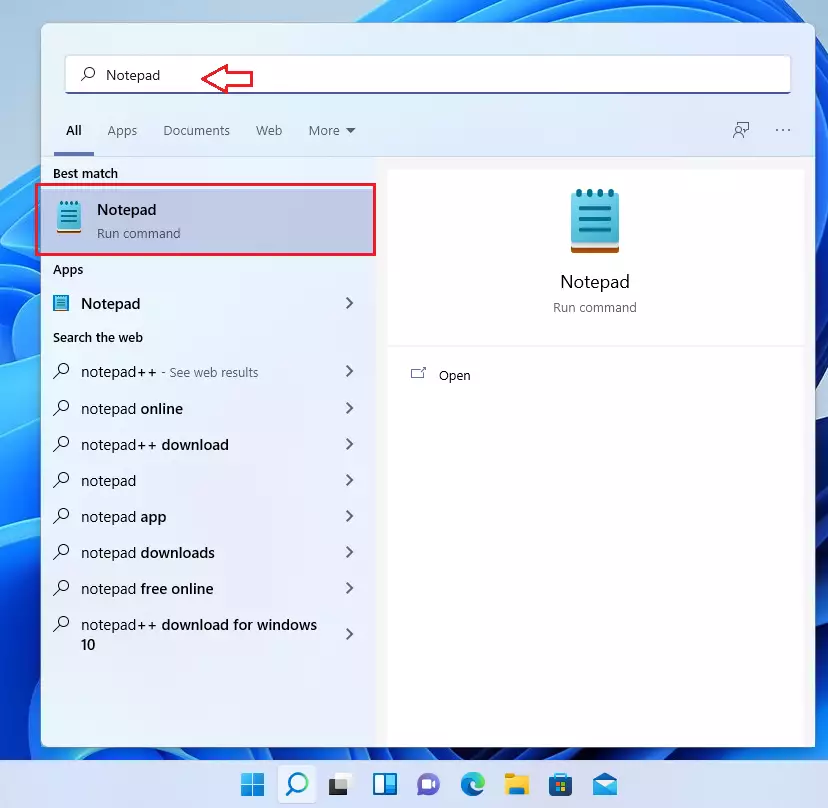
That will open the Notepad app.
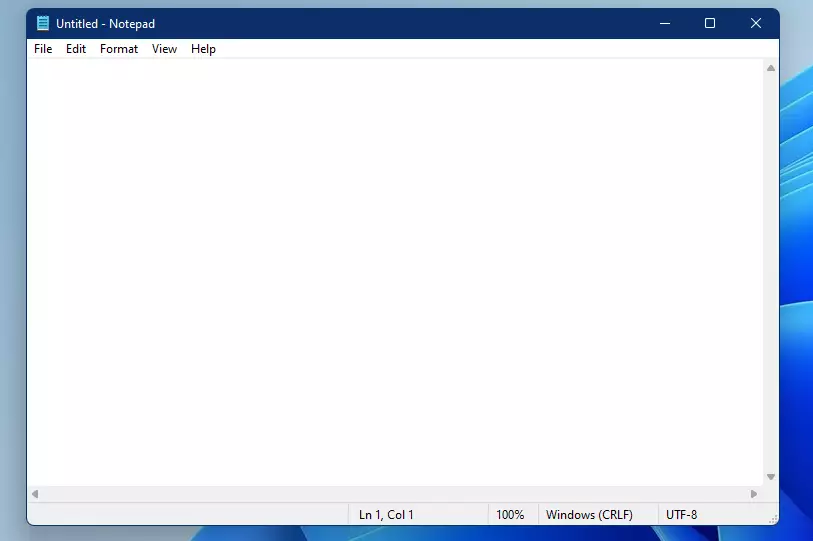
Alternatively, one can also use the Run command box to open Notepad in Windows 11.
Press the Windows key + R on your keyboard, then type Notepad and press the ENTER key.
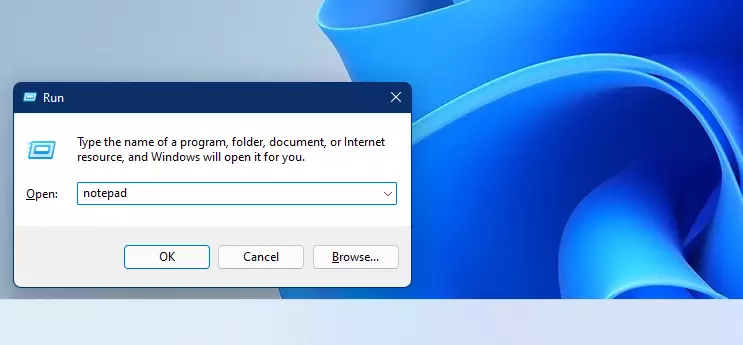
In File Explorer, browse the path below to find the Notepad application (notepad.exe).
C:\Windows\notepad
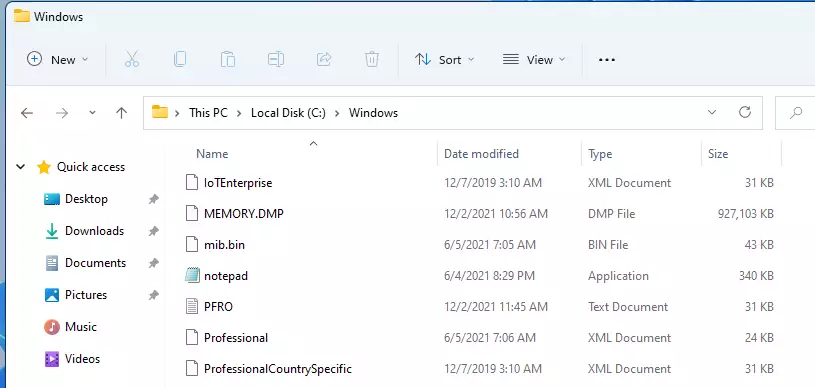
Again, for basic usage, Notepad might be just enough. However, suppose you want to create advanced documents with mail merges, spellchecker, styles, tables, headers & footers, columns, margins, and more. In that case, Microsoft Word or an alternative productivity suite should be considered.
Below is a basic table on creating, opening, and saving files with Notepad.
| Create a new file | Tap or click File, and then tap or click New. |
| Open a file | Tap or click File, and then tap or click Open. |
| Save a file | Tap or click File, and then tap or click Save. |
| Save a file under a different name or format | Tap or click Save as. |
That should do it!
Conclusion:
Conclusion:
- Microsoft Notepad is a simple and effective text editor ideal for basic text editing tasks.
- It is easily accessible through the Start menu, Run command, or directly via File Explorer.
- For users requiring more advanced features, alternatives like WordPad and Notepad++ offer a wider array of functionalities.
- Understanding the basic operations of creating, opening, and saving files in Notepad is essential for efficient use.
- Notepad serves as a dependable tool for quick edits or plain text work in Windows 11.

Leave a Reply Cancel reply