This article describes steps to turn on or off “Show snap layouts when I hover over a window’s maximize button” in Windows 11.
Snap is a feature in Windows that allows users to launch a flyout with possible layouts to reorient their windows on the screen by hovering their mouse over the top edge of the app windows and on the maximize button.
With Windows 11, you can now use an application window’s maximize button to display snap layouts on the screen. Below is how to enable or disable the features on Windows 11.
One of the cool things about snapping with a window’s maximize button is it has a built-in awareness of the size of the display, and depending on how big the canvas is, you will see different ways to snap windows.
If you don’t want to see snap layouts whenever you hover over an app window’s maximize button, below is how to turn it off.
How to turn on or off show snap layouts with the app window’s maximize button in Windows 11
As described above, you can now use an application window maximize button to display snap layouts on the screen.
Below is how to enable or disable it in Windows 11.
Windows 11 has a centralized location for the majority of its settings. As a result, everything can be done, from system configurations to creating new users and updating Windows from its System Settings pane.
To get to System Settings, you can use the Windows key + I shortcut or click on Start ==> Settings, as shown in the image below:

Alternatively, you can use the search box on the taskbar and search for Settings. Then select to open it.
Windows Settings pane should look similar to the image below. In the Windows Settings app, click System on the left.
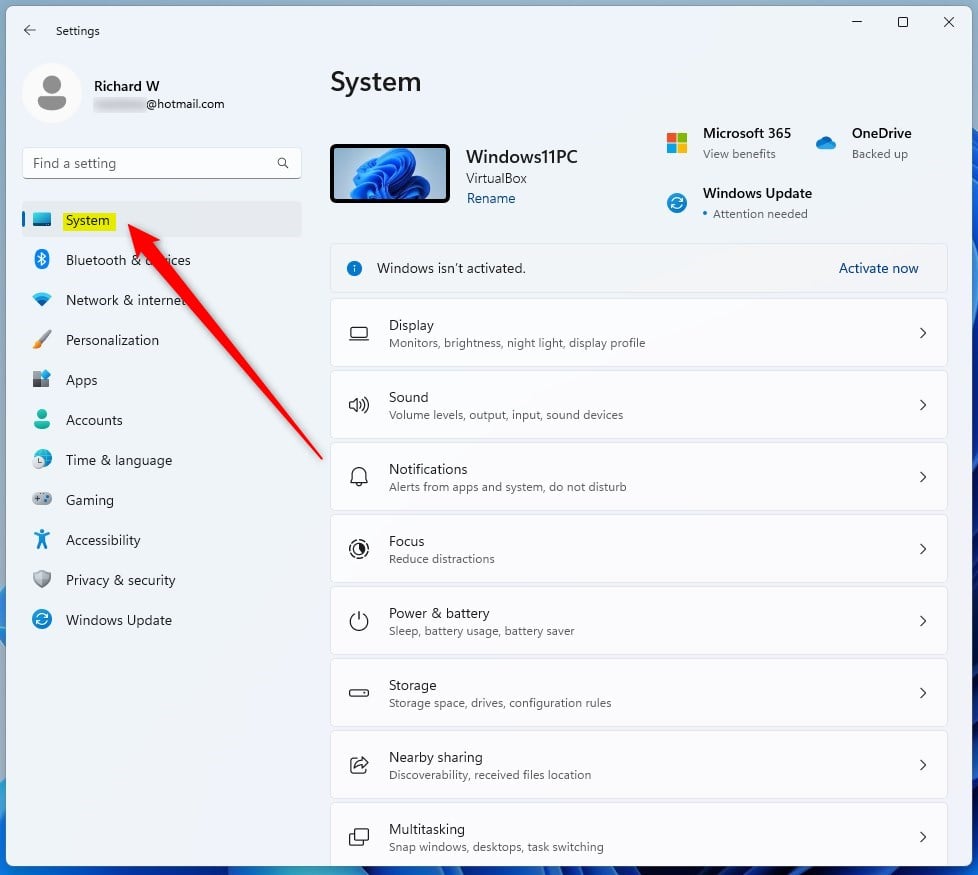
Select the Multitasking tile to expand on the right, as highlighted in the image below.
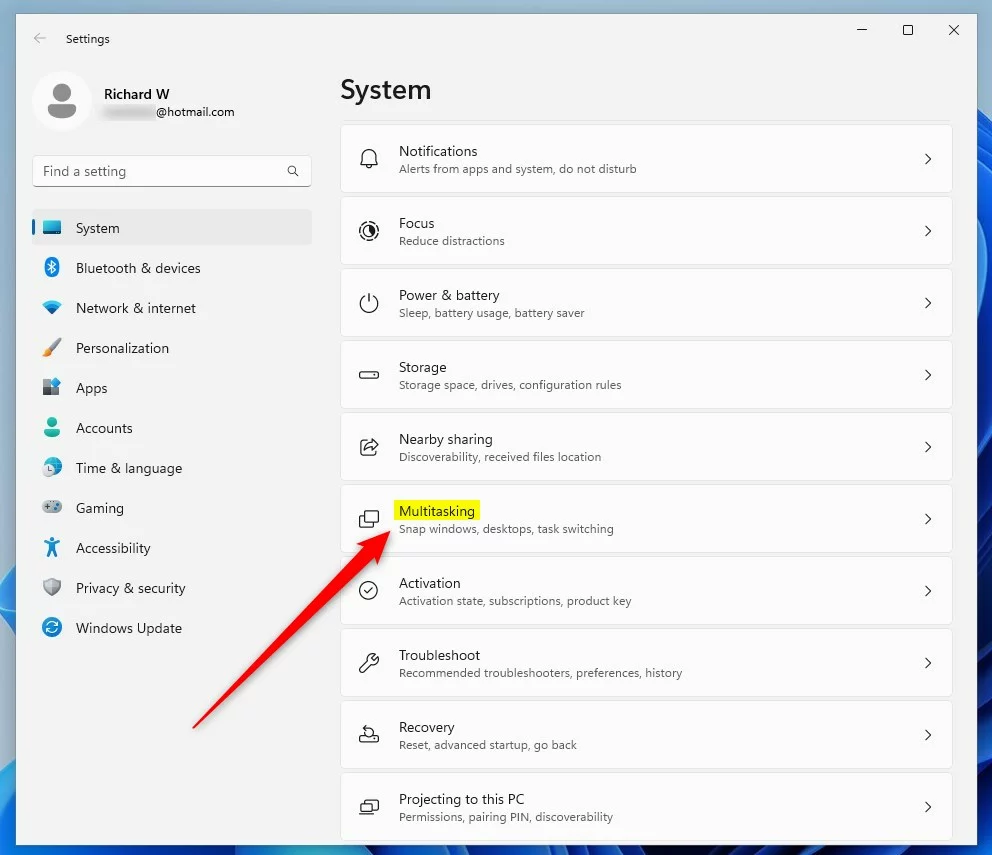
On the System -> Multitasking setting pane, toggle the down-caret button to expand the Snap windows tile.
Then check the box next to “Show snap layouts when I hover over windows’ maximize button” to enable this feature.
To disable it, uncheck the box.
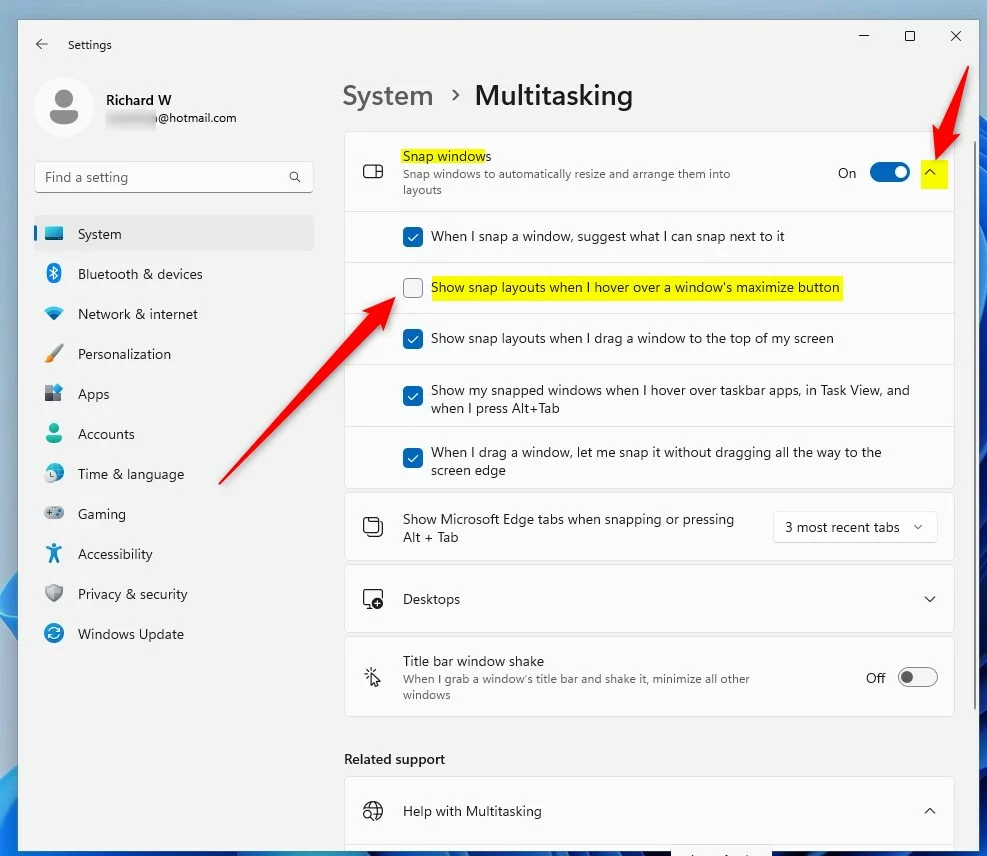
That should do it!
Conclusion:
- In this article, we have walked through the steps to enable or disable “Show snap layouts when I hover over a window’s maximize button” in Windows 11.
- The feature allows users to reorient their windows on the screen by hovering over the top edge of the app windows and using the maximize button.
- Following the instructions in this post, you can easily manage the display of snap layouts with the app window’s maximize button according to your preference.
- If you encounter any errors or wish to contribute additional information, please use the comment form below the article.

Leave a Reply Cancel reply