This post describes the steps to turn on or off Personal File Sharing in Ubuntu Linux.
With the gnome-user-share package installed, you can enable Personal File Sharing in Ubuntu Linux. Once enabled, you can allow access to the Public folder in your Home folder from another computer on the network.
In Ubuntu Linux, you can configure Personal File Sharing to allow these devices to access the Public folder in your Home directory.
Sharing must be enabled on a connected network. Devices you want to share with must also be connected to the same network to see Ubuntu Linux shared resources.
By default, users will access the shared Public folder without a password. However, turning the Require Password switch on allows other people to use a password when accessing your Public folder.
Below is how to enable or disable Personal File Sharing in Ubuntu Linux.
How to turn on or off personal file sharing in Ubuntu Linux
As described above, you can allow access to the Public folder in your Home folder from another computer on the network.
Below is how to enable or disable it in Ubuntu Linux.
First, press the CTRL + ALT + T on your keyboard to open the terminal console, then run the commands below to install gnome-user-share.
sudo apt install gnome-user-share
Ubuntu Linux has a centralized location for the majority of its settings. From system configurations to creating new users and updating, all can be done from the System Settings panel.

Alternatively, click on the System menu at the top-right corner of the top bar on your desktop.
On the System menu, select Settings, as highlighted below.

In the Settings app, click on Sharing tile to open the panel.
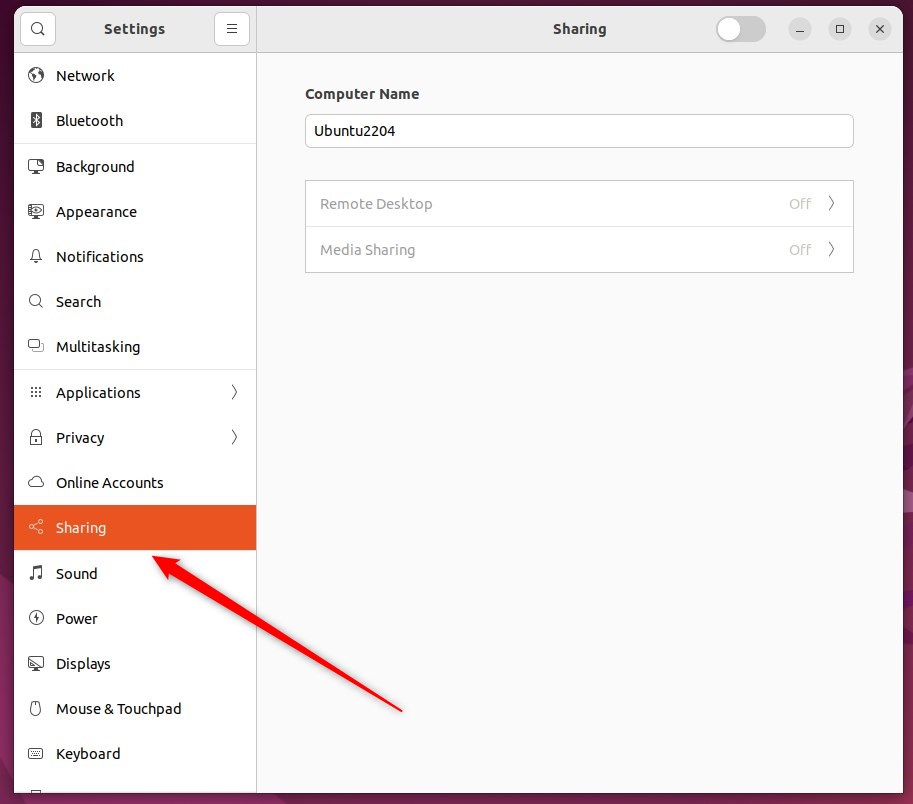
Next, toggle the Sharing switch at the top of the window to On so sharing is enabled.
Sharing is disabled when the switch is set to Off.
If the text below Computer Name allows you to edit it, you can change the name your computer displays on the network.
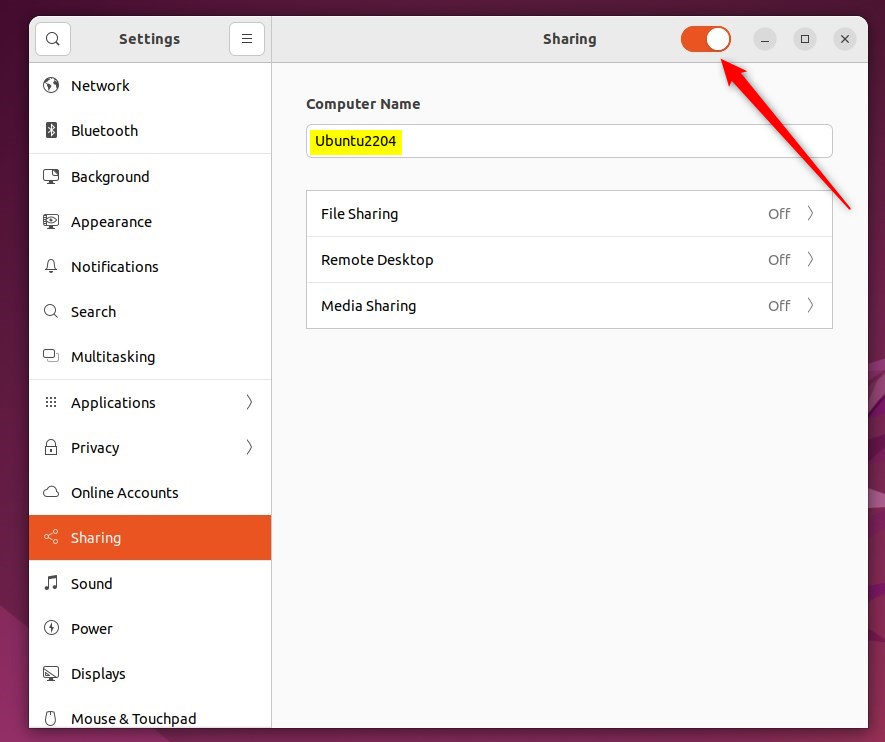
In the System Settings -> Sharing panel, select File Sharing as highlighted below.
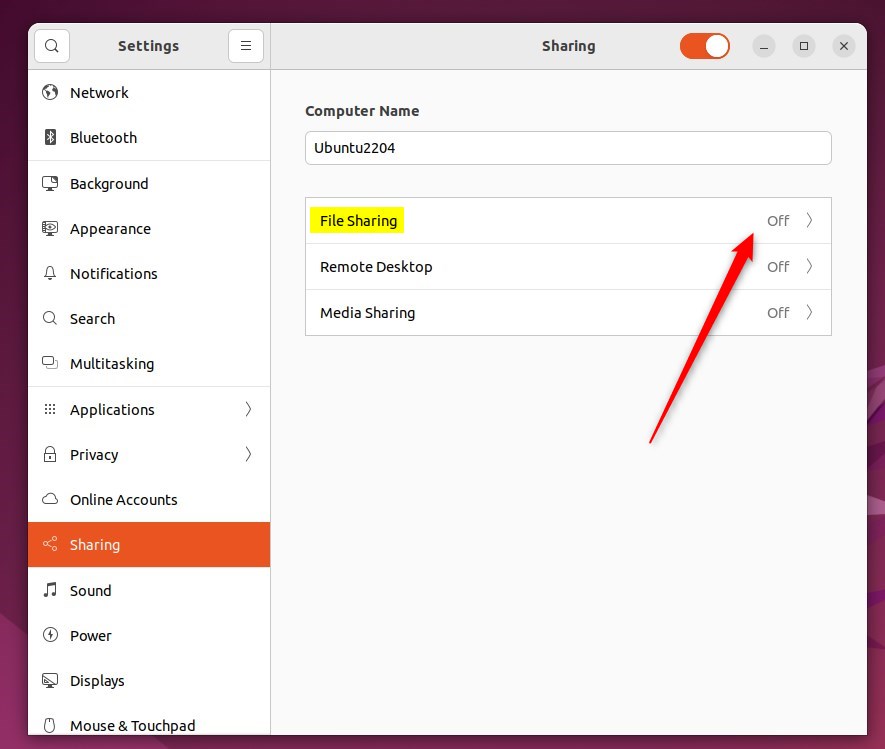
On the File Sharing window, toggle the File Sharing switch to On.
To disable it, switch it back to the Off position.
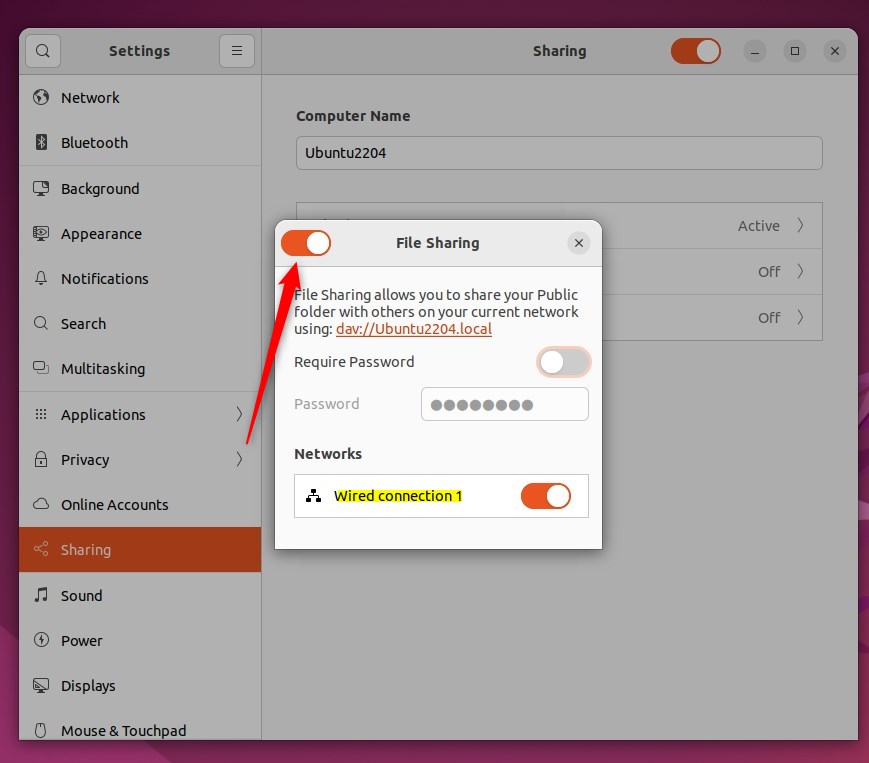
This means that other people on your current network can attempt to connect to your computer and access files in your Public folder.
To require other people to use a password when accessing your Public folder, switch the Require Password to On.
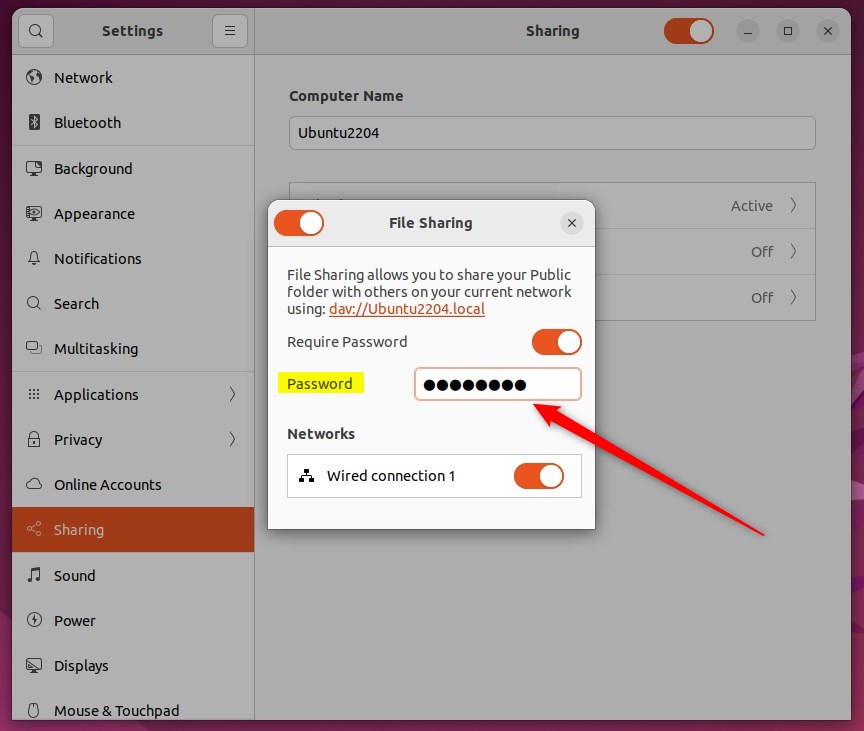
That should do it!
Conclusion:
- Enabling or disabling file sharing in Ubuntu Linux is a straightforward process using the gnome-user-share package.
- By accessing the System Settings panel, users can easily toggle the File Sharing switch to allow or restrict access to the Public folder.
- The option to require a password to access the Public folder adds an extra layer of security for shared files.
- This guide provides a comprehensive overview of managing File Sharing settings in Ubuntu Linux, ensuring a seamless user experience.

Leave a Reply Cancel reply