This post describes the steps to configure applications to start when logging in with Ubuntu Linux automatically.
Some applications and services automatically start when Ubuntu Linux boots up or you log in. These apps and services usually run in the background.
Like Windows and other modern operating systems, you can configure applications to start whenever users log in to their desktop in Ubuntu Linux.
Apps you configure to startup will get started when a user logs in, in addition to the default startup applications configured on the system.
Below is how to configure startup applications in Ubuntu Linux.
How to get applications to startup at login in Ubuntu Linux
As described above, like Windows and other modern operating systems, you can configure applications to startup every time a user logs in to their desktop in Ubuntu Linux.
Below is how to do that.
Ubuntu Linux has a startup application that handles starting applications. You use this application to configure apps to auto startup.
To open Startup Applications, click the Activities overview dashboard and search for Startup Applications.
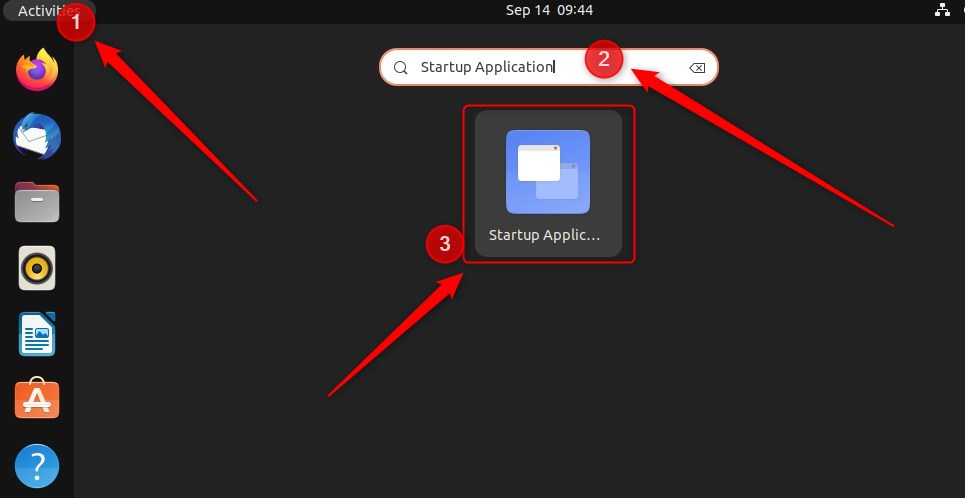
Alternatively, you can press ALT + F2 and run the gnome-session-properties command.
Once Startup Applications opens, click Add and enter the command to be executed at login (name and comment are optional).
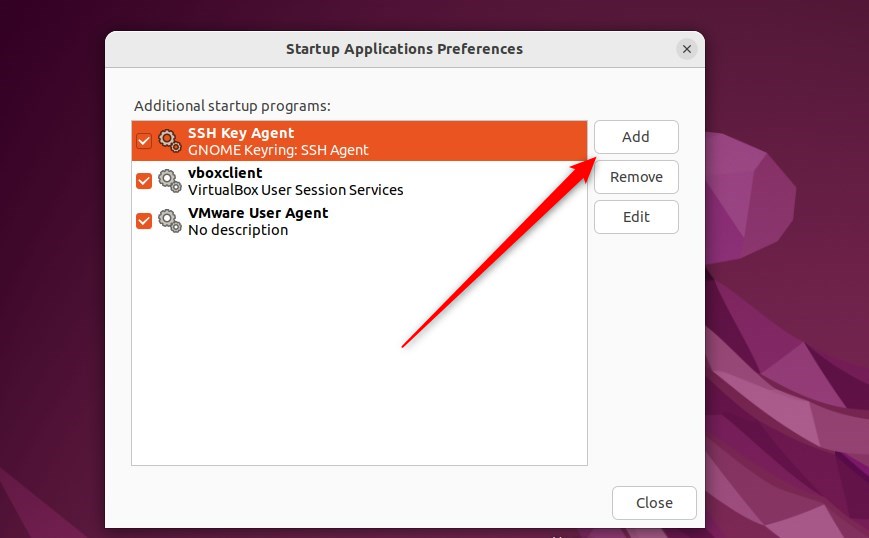
For example, to make Firefox start automatically, it’s sufficient to type Firefox in the Command field and confirm with Add.
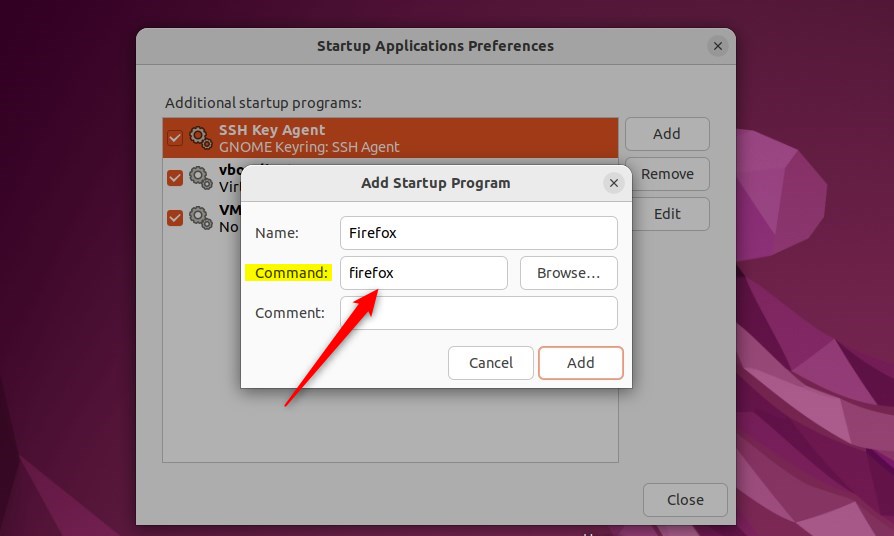
You can type the command, click the Browse… button, and select a command.
Applications to autostart are typically located in the /usr/bin folder. If you don’t know the command for the application, you want to automatically startup, use the Browse… button, and go to the /usr/bin directory.
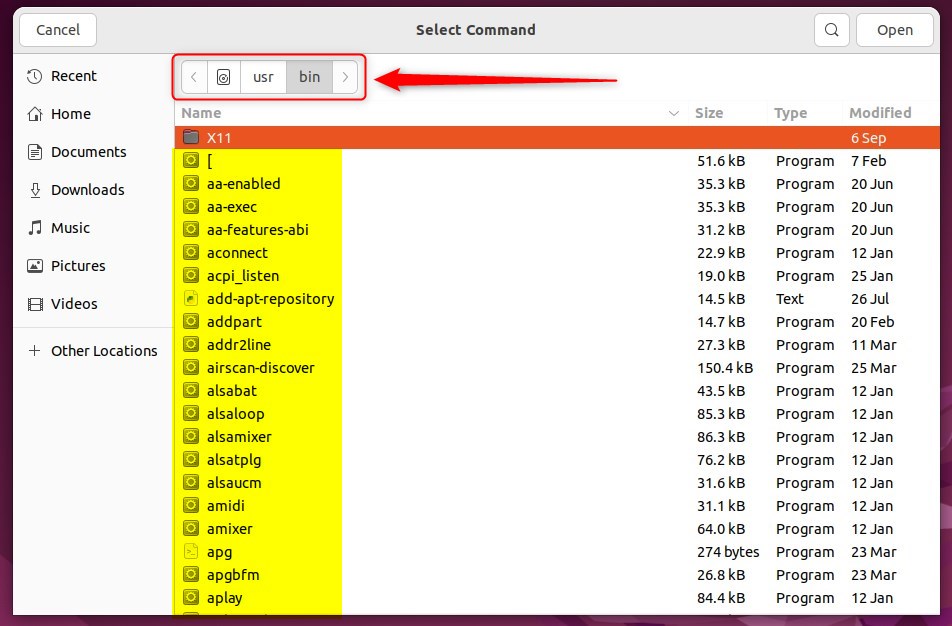
Choose the application you wish to run from the list and click Add to include it.
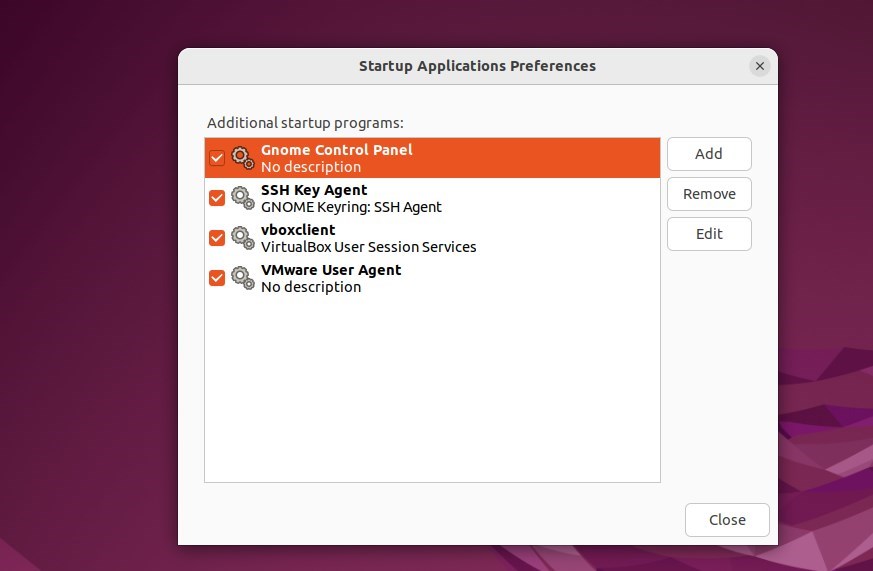
The application will automatically start the next time you boot up and log in.
That should do it!
Conclusion:
- Configuring startup applications in Ubuntu Linux is a straightforward process that enhances user experience.
- The Startup Applications tool simplifies the setup by allowing users to automatically add application commands to start at login.
- Users can also browse the /usr/bin directory to find the commands for applications they wish to set for auto-start.
- This customization ensures that preferred applications are readily available upon logging in, streamlining workflow and saving time.

Leave a Reply