This article explains how to change the region and language your channel and news feed pulls from in Skype on Windows 11.
Skype is a popular video chat and messaging application by Microsoft. It allows users to make voice and video calls, send instant messages, and share files with other Skype users for free over the internet.
One can configure many settings with Skype, including enabling location sharing, turning read receipts on or off, using translation & language auto-detection, turning on or off Truevoice IA, turning contact-only Skype calls on or off, hiding or unhiding the Today tab, turning Auto-download photos and files on or off, pasting copied messages as quotes, and more.
When you subscribe to your news feed and join channels, you can choose the region and language your news feed pulls from using the settings.
Changing the region and language for the news feed in Skype can be helpful if you want to see news and updates from a specific location or in a particular language. By changing your settings, you can receive news stories and updates relevant to your interests.
This can help you stay informed about the latest happenings in your local area or worldwide. Additionally, changing your language settings can help you better understand content written in a language other than your primary language.
Change region and language for news feed and channels in Skype
As mentioned, users can change the region and language of news feeds on Skype.
Here’s how to do it.
First, open Skype on Windows.
When the app opens, click the three dots or your profile image and click Settings. Alternatively, press the Ctrl + Comma on your keyboard to open the Settings panel.
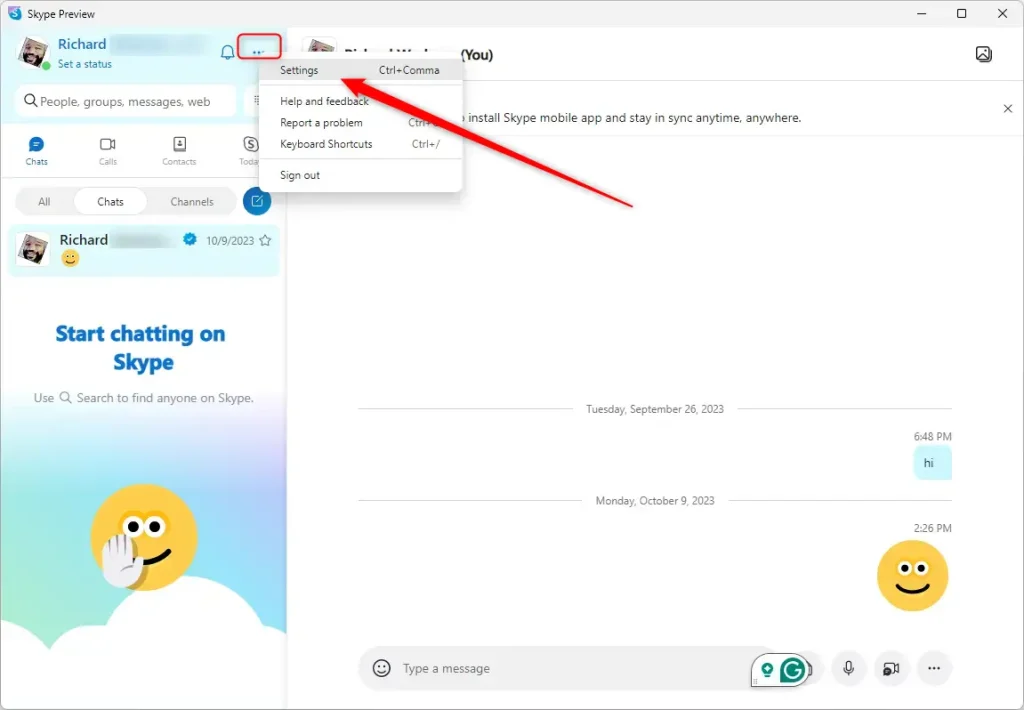
On the Settings panel, select the “General” tab. Then, click the “Region and language” tile on the right and choose the region from which you want the news feed and channel to be pulled.
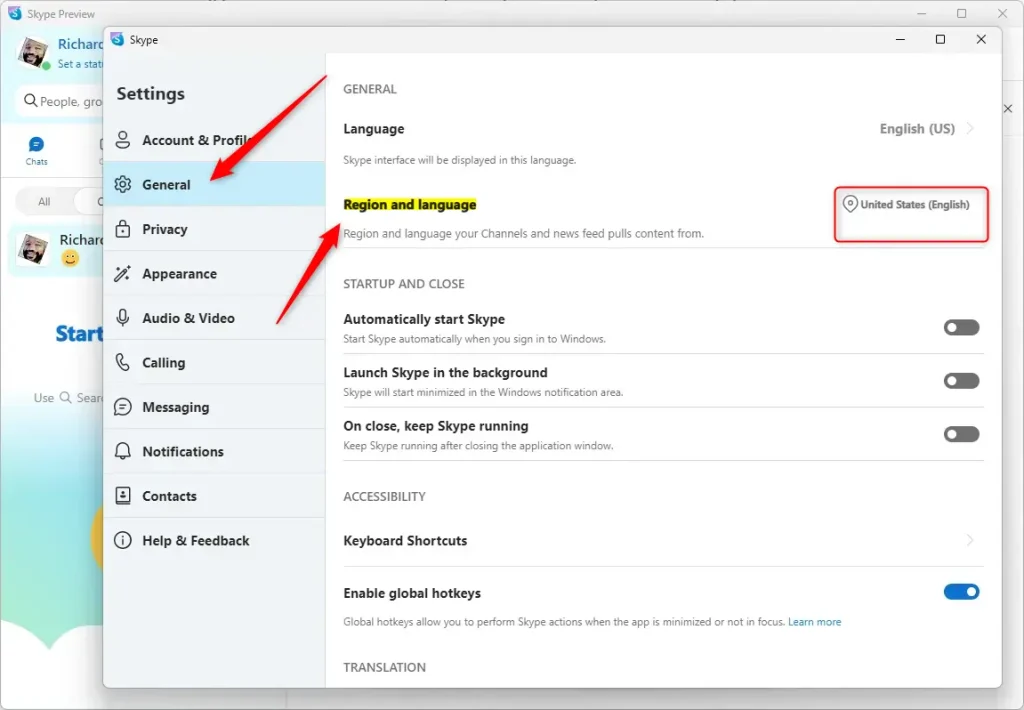
Use the search box to find the region and select the region and language your news feed pulls from.
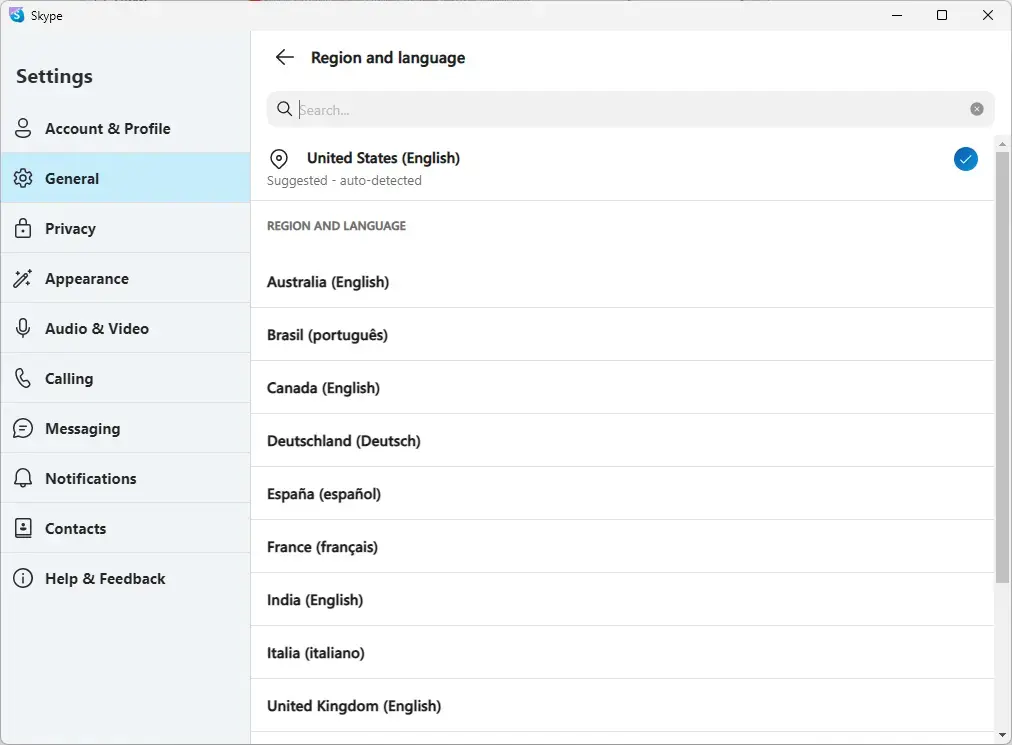
Close the settings page when done.
That should do it!
Conclusion:
- Changing the region and language settings for Skype’s news feed and channels enables users to tailor their content to specific regions and languages.
- This customization allows for a more personalized and relevant news feed experience.
- It can help users stay informed about local and global events and better understand content in different languages.
- Following the simple steps outlined in this article, users can easily modify their settings and optimize their Skype experience to suit their preferences.

Leave a Reply Cancel reply