This article describes the steps to change or switch the power mode or profile on Ubuntu Linux.
By default, Ubuntu Linux uses a balanced power mode to optimize for performance with reduced power consumption.
Ubuntu Linux also allows users to change or select a different power mode that suits their needs. It gives them options to enable a device set to bring out the best battery life and performance or a balance between the two.
You can select separate power modes for running on AC and battery (DC) power. Your device automatically chooses the power mode when it switches from AC to battery or DC.
Below is how to change the power mode when using Ubuntu Linux.
How to choose power mode in Ubuntu Linux
As mentioned above, Ubuntu Linux allows users to change or select a different power mode that suits their needs. It gives them options to enable a device set to bring out the best battery life performance or a balance between the two.
Below is how to do that in Ubuntu Linux.
Ubuntu Linux has a centralized location for the majority of its settings. From system configurations to creating new users and updating, all can be done from the System Settings panel.
To get to System Settings, open the Activities overview and start typing Settings.

Alternatively, click on the System menu at the top-right corner of the top bar on your desktop.
On the System menu, select Settings, as highlighted below.

In the Settings app, click on Power tile.
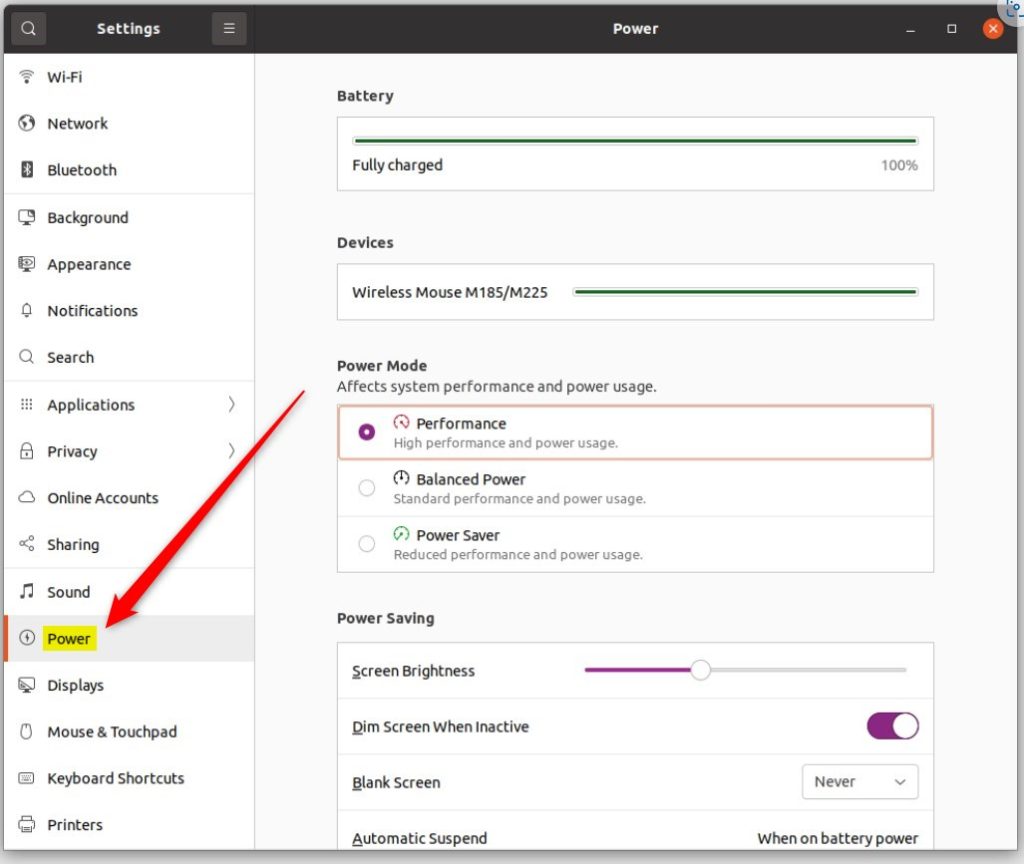
On the System Settings -> Power settings panel, under Power Mode, choose a power mode or profile:
- Balanced: Standard performance and power usage. This is the default setting.
- Power Saver: Reduced performance and power usage. This setting maximizes battery life. It may enable some power-saving options and prevent them from being switched off.
- Performance: High performance and power usage. This mode will only be visible if it is supported by your computer. It will be selectable if your computer is running on AC power. If your device supports lap detection, you will not be able to select this option if the device is running on someone’s lap.
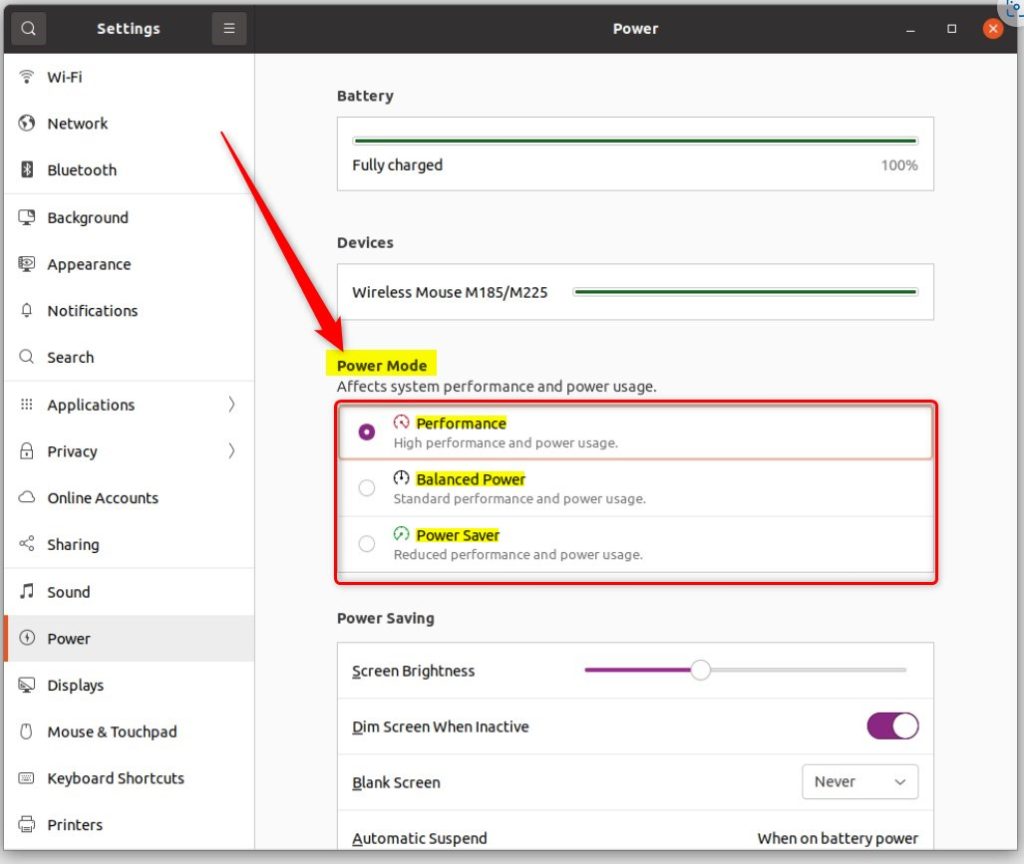
That should do it! You can now close the Settings app.
Conclusion:
- Changing the power mode in Ubuntu Linux is a straightforward process that allows users to optimize performance and power usage according to their needs.
- Following the steps outlined in this article, users can select from different power modes such as Balanced, Power Saver, and Performance, ensuring flexibility based on their specific requirements.
- Accessing the System Settings panel and navigating to the Power settings allows users to seamlessly modify the power mode for their Ubuntu Linux system.
- Whether prioritizing battery life, performance, or a balance between the two, Ubuntu Linux empowers users with the tools to customize their power usage effortlessly.

Leave a Reply