This article explains how to bring back or restore the classic context menus on Windows 11.
As you know, Windows 11 comes with a simplified context menu in File Explorer and other functions. You can access the full context menu by clicking the Show More options from the simplified menu.
If you want to restore the classic Windows 10 right-click context menu where all the commands are shown on one pane, use the steps below.
The steps below will have you edit the Windows registry, which can be very dangerous. If you’re uncomfortable editing the Windows registry, I suggest not modifying your system registry.
The wrong changes in the Windows registry can cause serious issues, including rendering your system inoperable.
How to bring back the classic context menu in Windows 11
As mentioned above, Windows 11 comes with simplified context menus. If you want to restore or bring back the classic menus, use the steps below.
First, open Windows Registry.
You can search the Start menu for “Registry Editor.” Under Best Match, select the Registry Editor app to open.
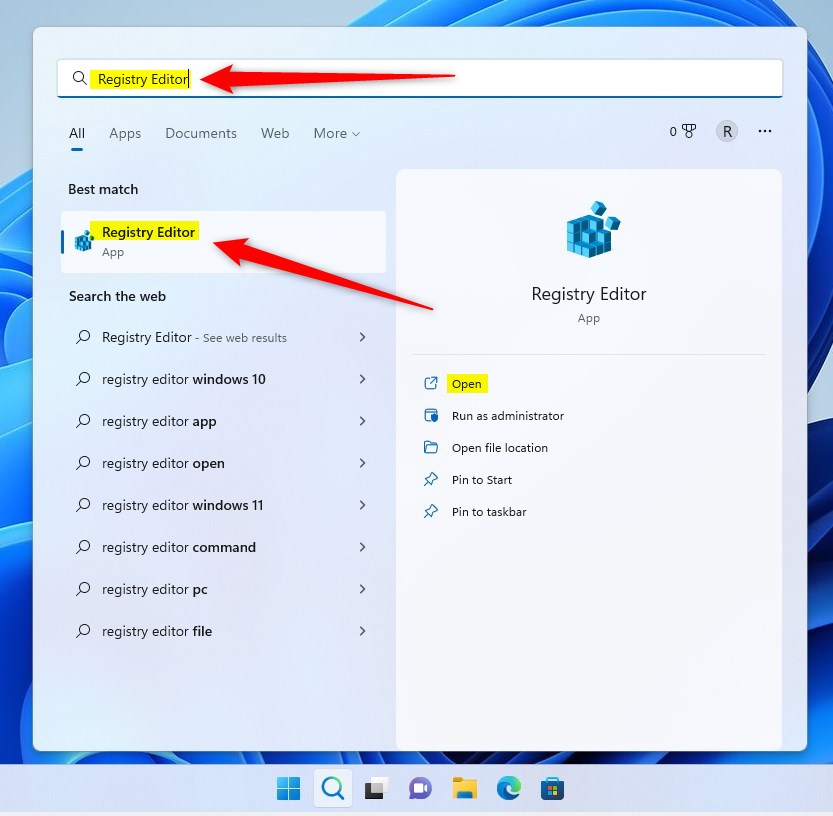
In the Registry Editor window, navigate to the key folder below. Copy the key path and paste it into the navigation bar, then press Enter to take you there.
Computer\HKEY_CURRENT_USER\SOFTWARE\CLASSES\CLSID\
Right-click the blank area in the right windows and select New > Key, then paste {86ca1aa0-34aa-4e8b-a509-50c905bae2a2} value as the key folder name on the right.
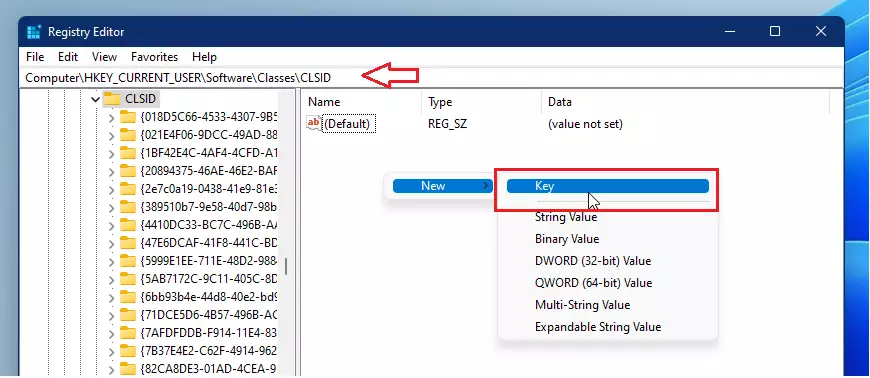
A new key folder will be created on the right.
Right-click the newly created key folder {86ca1aa0-34aa-4e8b-a509-50c905bae2a2} and select New > Key.
Create a new subkey folder called InprocServer32 under the {86ca1aa0-34aa-4e8b-a509-50c905bae2a2}.
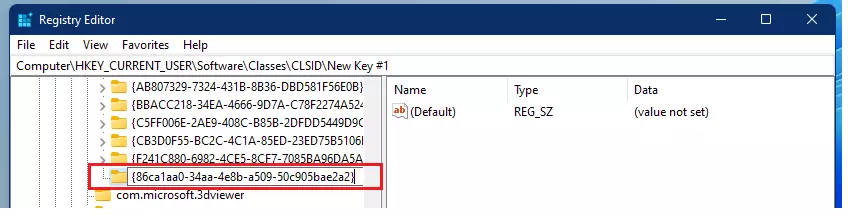
A new key sub-folder should also be created under the first key folder above. There will automatically be a (Default) key value for the InprocServer32.
All you have to do is double-click the (Default) folder to open it. Then click OK to close without typing anything in the Value data field.
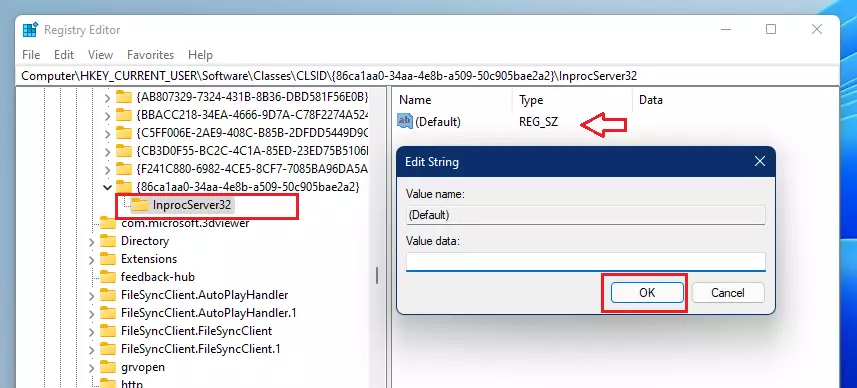
Close out of Registry Editor and restart your computer.
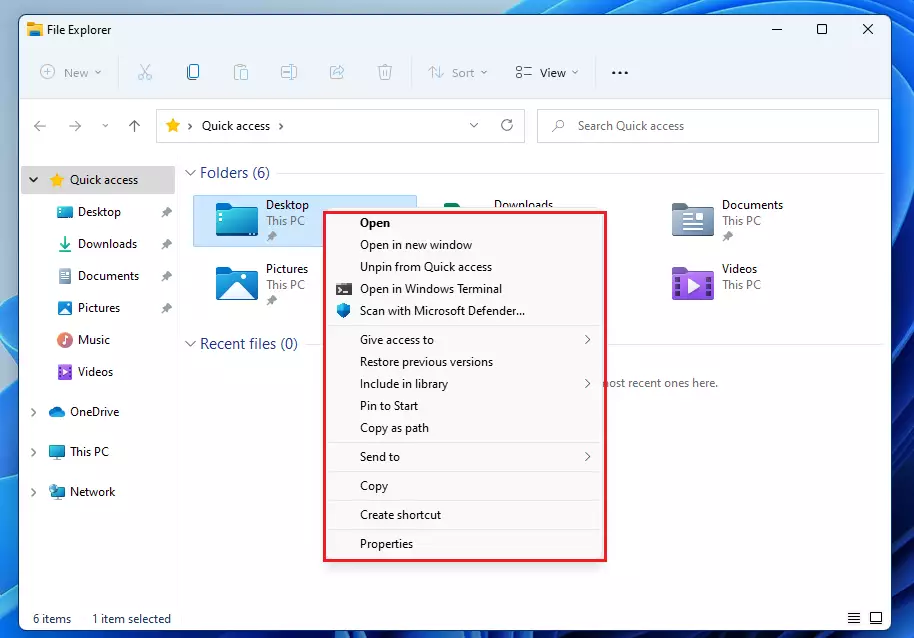
That’s it!
If you change your mind about returning the classic context menu, simply undo the steps above by deleting the keys you created. Then restart Windows.
Conclusion:
This post showed you how to return to the classic context menu when using Windows 11. Please use the comment form below if you find any errors above or have something to add.

Leave a Reply