This post shows students and new users how to restore Windows 10 classic File Explorer with Ribbon in Windows 11.
When Windows 11 is released to the general public, it will come with many new features and drastic changes that some may find unappealing.
These changes include a redesigned user desktop, centered Start menu and taskbar, rounded corners windows, themes and colors, and many more.
If you find that the modern File Explorer menu option in Windows 11 isn’t something you like, you can follow the steps below to restore the one in Windows 10 with a ribbon.
And if you decide you want to go back to the original in Windows 11, simply delete the registry key you created to restore it. It’s that simple.
To get started restoring the classic File Explorer with ribbon in Windows 11, follow the steps below:
How to restore File Explorer classic ribbon UI in Windows 11
The File Explorer ribbon UI in Windows 10 is great if you’re already used to it. You know where everything is, and nothing new to learn. Instead of learning something new, simply bring back the classic option in Windows 11 with you.
To do that, open the Windows Registry Editor app. Click on the Start menu, then search for ‘Registry Editor‘ as shown in the image below.
Select the Registry Editor app and open it.
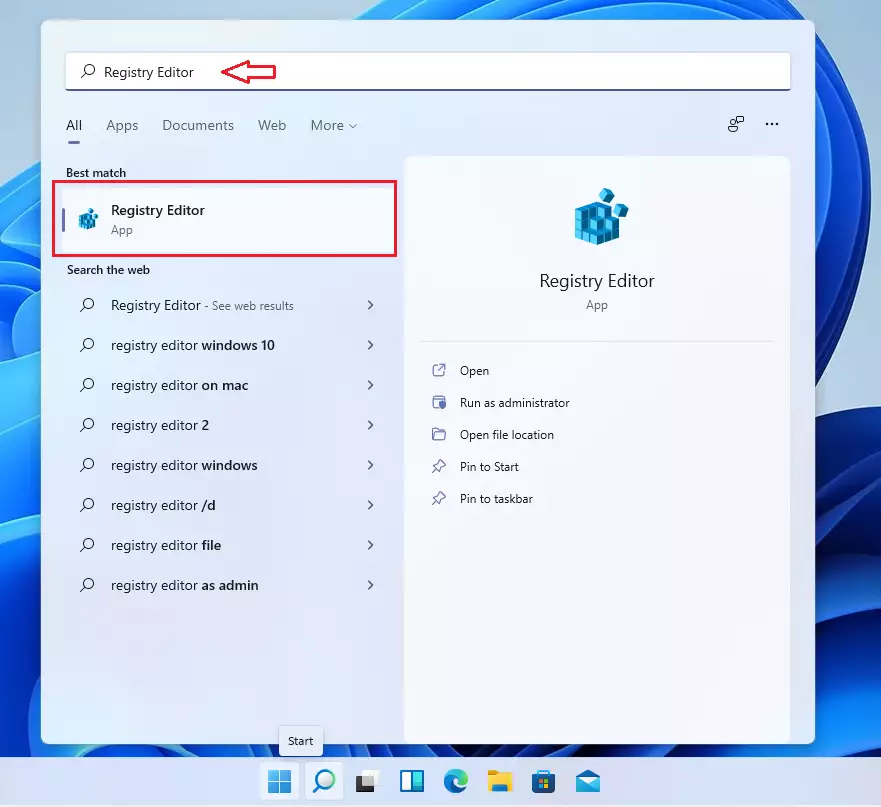
When it opens, navigate to the path as shown below.
HKEY_LOCAL_MACHINE\SOFTWARE\Microsoft\Windows\CurrentVersion\Shell Extensions
To get there, you could copy and paste the path above the directory into the Registry Editor navigator box.
Next, right-click the Shell Extension folder and select New ==> Key, as shown below.
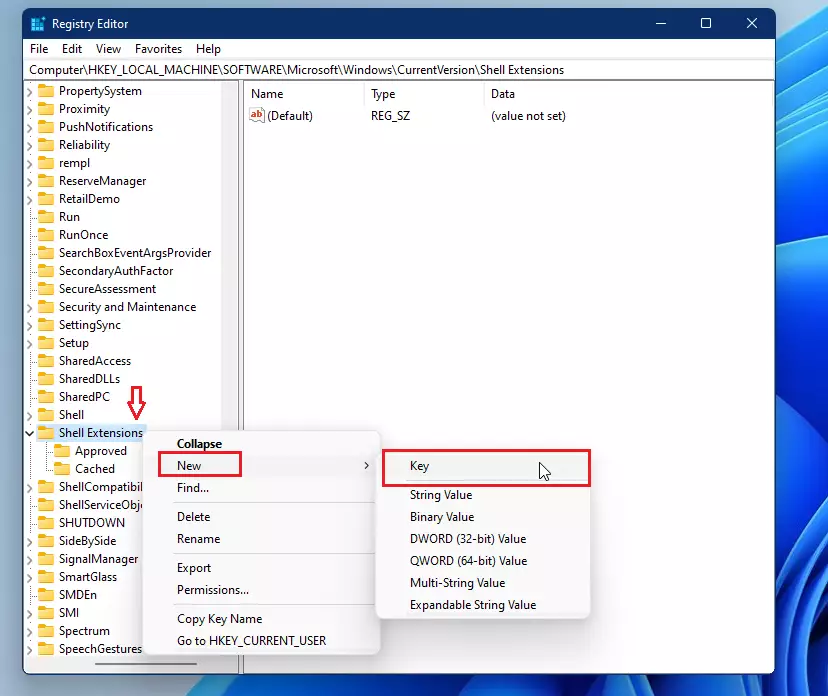
The name of the new Key is Blocked.
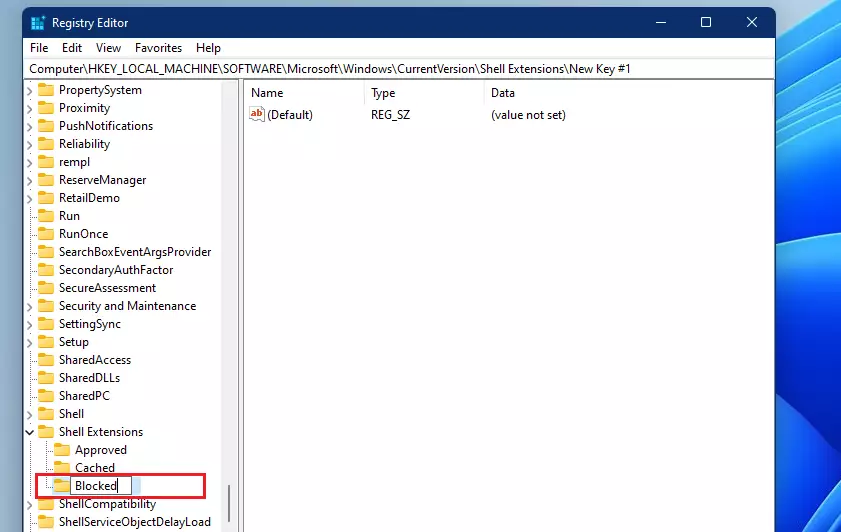
Next, select the newly created Blocked Key, then in the right pane, right-click and select New ==> String.
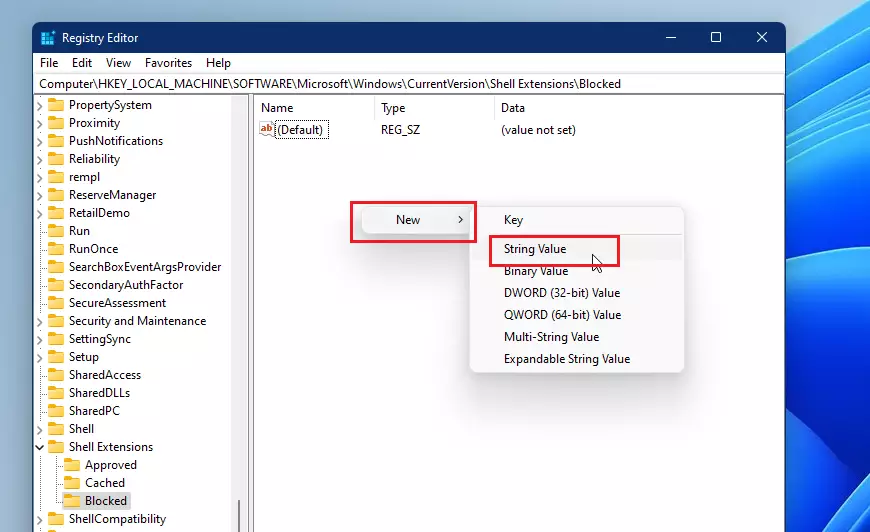
Name the new String Value: {e2bf9676-5f8f-435c-97eb-11607a5bedf7} and press Enter.
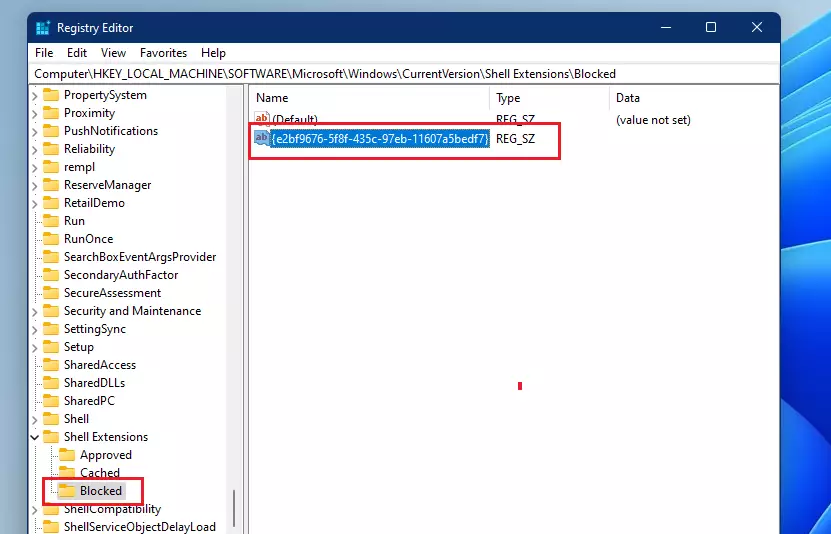
After that, log out and back in or restart your computer.
You should see the classic File Explorer menu option similar to the one in Windows 10.
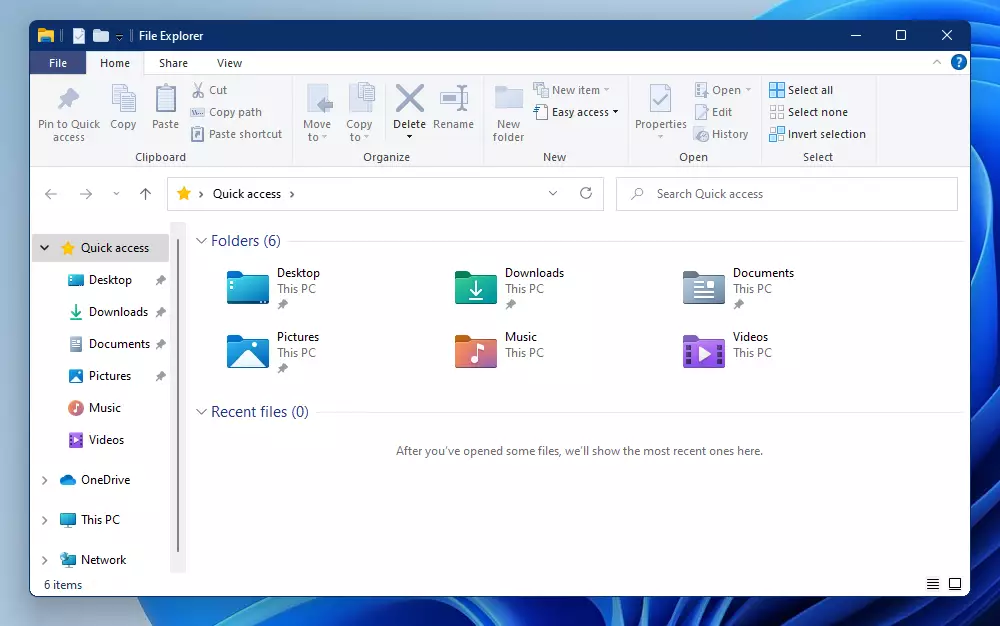
That’s it!
Conclusion:
This post showed you how to restore the classic File Explorer menu in Windows 11. If you find any error above, please use the comment form below to report.

Leave a Reply Cancel reply