This article explains how to back up and restore the registry in Windows 11.
The Windows registry is a database that stores all Windows settings in a hierarchical structure, including most applications installed on your system. It is critical, and you might want to avoid making mistakes in the Windows registry.
Since we write about enhancing and improving Windows on this site, and some of your guides show you to do it in the registry, we want to show you how to make a backup of the Windows registry to protect your system in cases where mistakes were made and restoring your system is the only option to get it working again.
A mistake in the Windows registry can be dangerous and render your system inoperable. So, keeping the Windows registry healthy and clean should be your priority.
Back up the Windows registry
As mentioned above, it’s always a good practice to back up the Windows registry before making changes. If you have other tools to back up the registry, use them. However, the Windows registry export and import feature is a great option.
Click the Start menu, then search for Registry Editor. Under Best match, click the Registry Editor app to open.
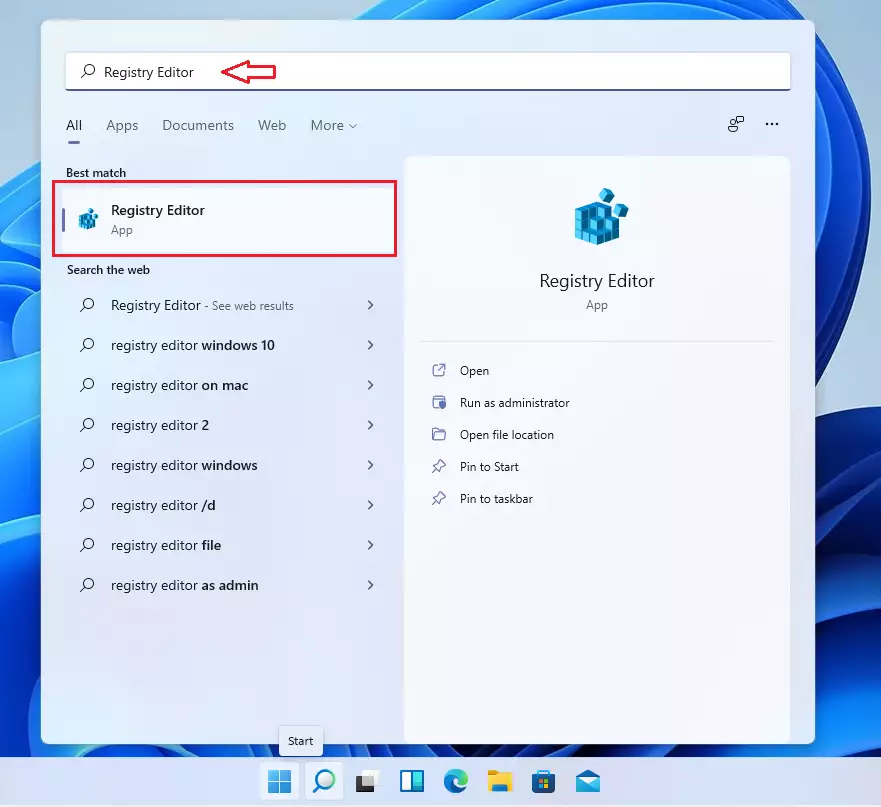
This should open the Windows registry app.
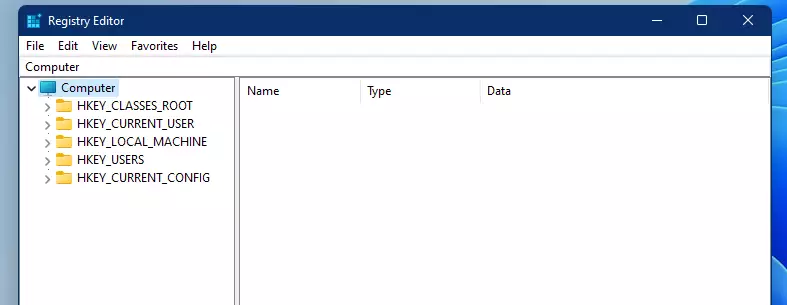
Next, click File ==> Export as shown below.
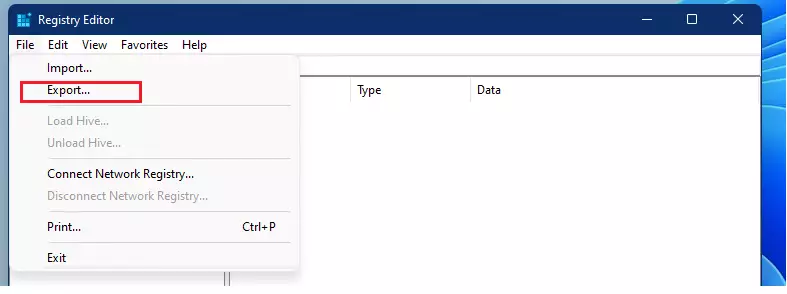
In the export window, select the location you want to save the backup, then type in a file name for your backup. You may want to include today’s date in the file name for easy reference.
You have two options under Export Range at the bottom of the export window.
- All: This will back up the ENTIRE registry.
- Selected Branch: This will only backup the registry key you had selected and all subkeys within it.
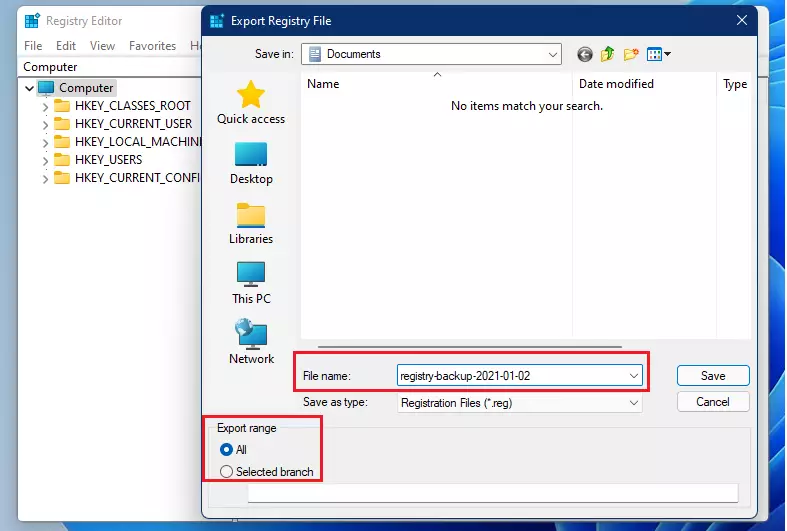
When you’re ready, click the Save button to save the registry.
This could take a minute or two to export the entire registry.
How to restore the Windows registry
After exporting the registry, you can always restore it and bring it back to the state in which it was when you exported it. This is useful in cases where you’ve made mistakes and want to restore the registry to its working state.
To import the registry, open the Registry Editor by searching for it in the Start menu. Then click File ==> Import as shown below.
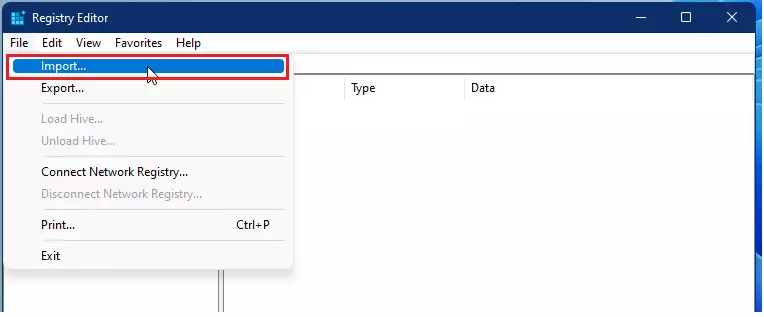
Next, browse to the location in which you saved the exported File. Select it, then click Open to import.
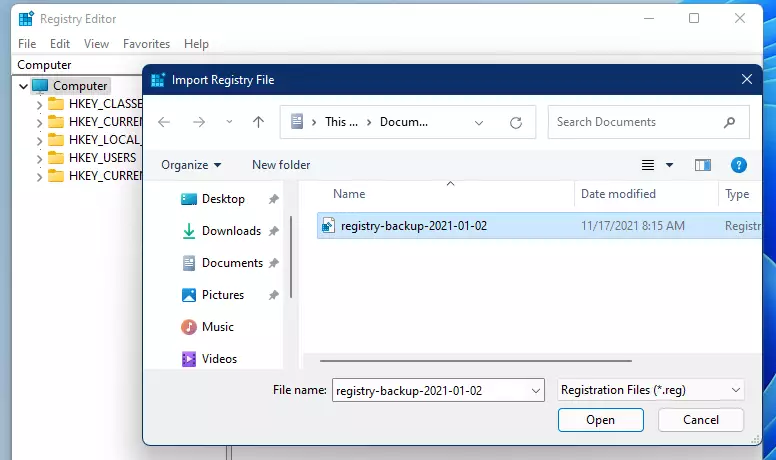
That should do it!
Conclusion:
- Backing up the Windows registry is an essential step before making any changes to avoid potential system issues.
- The export and import features of the Registry Editor provide a reliable method for safeguarding your settings.
- Regularly create backups, especially if you frequently modify your system configuration or install new software.
- Remember to include relevant dates in your backup file names for easy organization and retrieval.
- Restoring the registry can quickly revert your system to a previous, stable state in case of errors.
- Keeping your Windows registry healthy contributes to the overall performance and stability of your system.

Leave a Reply Cancel reply