This article describes steps to improve performance in Windows 10 by restoring it.
If you think an app, system driver, or an update for Windows is making your computer perform worse, restoring it to an earlier point in time might fix the problem.
Restoring your Windows 10 computer to an earlier point can help fix performance issues caused by an app, system driver, or update that might make your computer perform worse. This process allows you to undo recent changes made to your System since the restore point was created, which can help improve your computer’s performance.
It’s important to note that restoring your computer won’t affect your files and documents, but it will remove any apps, systems drivers, and updates that were installed after the restore point was created.
A new restore point takes place between 7 to 14 days.
Restore Windows 10 PCs
To restore your Windows 10 computer, click the Start button and type restore point in the search box on the taskbar, then select Create a restore point from the results list.
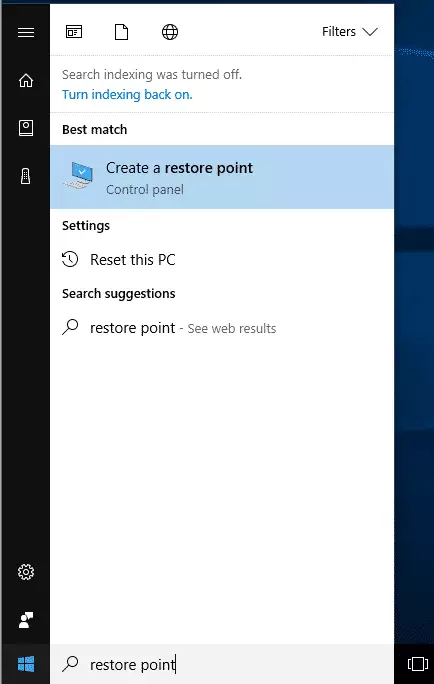
When the system properties box opens, on the System Protection tab, select System Restore
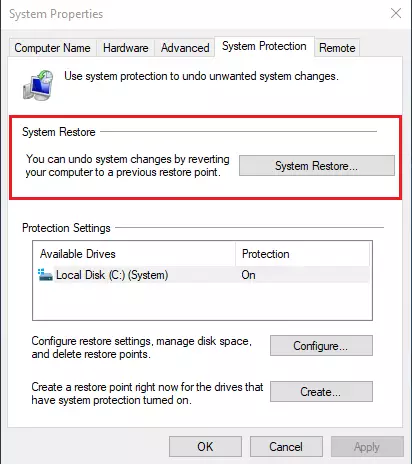
Select Next, and choose the restore point related to the app, driver, or update that might be causing the problem.
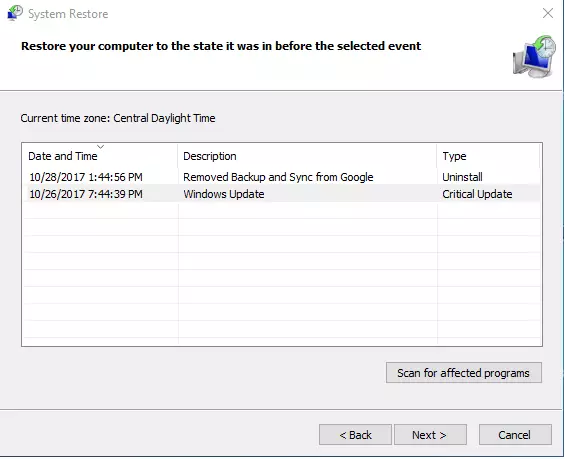
Then select Next > Finish.
Restart your PC. Do what you were doing before to see if your performance has improved. If you don’t see any restore points, it might be because system protection isn’t turned on.
Turn on system protection
Click the Start button, and in the search box on the taskbar, type restores point, then select Create a restore point from the list of results.
In the System Properties box, select Configure on the System Protection tab. Then, select Turn on system protection > OK in the Restore Settings area.
If your PC still runs slow, try installing a malware scanner to scan for malware on the computer.
~Enjoy~
Congratulations! You’ve just successfully restored your Windows 10 computer.

Leave a Reply