This article explains how to install the Consul server on Ubuntu Linux.
Consul by HashiCorp is a service networking solution that automates network configurations, discovers services, and enables secure connectivity across any cloud or runtime environment.
Consul is an excellent tool for managing microservices, service meshes, and distributed systems. Installing a Consul server on Ubuntu Linux allows you to take advantage of these features in your environment.
With Consul, you can organize your services, manage their dependencies, and automate common networking tasks. Consul also provides a web UI for easy administration and monitoring.
Prerequisites
- A machine running Ubuntu Linux (18.04 or later)
- Sudo privileges
- Stable internet connection for software download
Update System Packages
Open up your terminal and begin by updating your package lists:
sudo apt-get update
Then, upgrade your system packages to the latest versions:
sudo apt-get upgrade
Download Consul
Fetch the latest version of Consul from the official HashiCorp releases page. You can do it with wget.
First, install wget if you do not have it already:
sudo apt-get install wget unzip
Next, download the Consul zip archive. You can find the latest version from the link below:
CONSUL_VERSION="1.17.2"
wget https://releases.hashicorp.com/consul/${CONSUL_VERSION}/consul_${CONSUL_VERSION}_linux_amd64.zip
Replace "1.17.2" with the latest Consul version if there is a newer one available.
Install Consul
Unzip the Consul archive:
unzip consul_${CONSUL_VERSION}_linux_amd64.zip
Move the Consul binary to your system’s PATH so that it can be executed from anywhere:
sudo mv consul /usr/local/bin/
Verify the installation:
consul --version
The command should output similar lines shown below;
Consul v1.17.2 Revision 7736539d Build Date 2024-01-22T16:55:18Z Protocol 2 spoken by default, understands 2 to 3 (agent will automatically use protocol >2 when speaking to compatible agents)
Create a Consul User
For security reasons, it’s best not to run Consul as root. Create a new user for Consul:
sudo useradd --system --home /etc/consul.d --shell /bin/false consul
Configure Consul
Create configuration directories for Consul:
sudo mkdir --parents /opt/consul sudo mkdir --parents /etc/consul.d
Grant the Consul user ownership of those directories:
sudo chown --recursive consul:consul /opt/consul sudo chown --recursive consul:consul /etc/consul.d
Create a basic configuration file by running the command below.
sudo nano /etc/consul.d/consul.hcl
Then, please copy and paste the content below into the file and save it. Remember to replace the bind_addr and advertise_addr addresses with your server’s own.
{
"datacenter": "dc1",
"data_dir": "/opt/consul",
"log_level": "INFO",
"server": true,
"ui": true,
"bind_addr": "192.168.128.2",
"client_addr": "0.0.0.0",
"advertise_addr": "192.168.128.2",
"bootstrap_expect": 1
}
Create a Systemd Service File
You’ll now create a systemd service file to manage the Consul process by running the command below.
sudo nano /etc/systemd/system/consul.service
Then, please copy and paste the content below into the file and save it.
[Unit] Description=Consul Service After=network.target [Service] User=consul Group=consul ExecStart=/usr/local/bin/consul agent -config-dir=/etc/consul.d/ ExecReload=/bin/kill -HUP $MAINPID KillMode=process Restart=on-failure LimitNOFILE=65536 [Install] WantedBy=multi-user.target
Next, reload the systemd daemon and enable the Consul service to run on system boot:
sudo systemctl daemon-reload sudo systemctl enable consul
Start and Verify the Consul Service
Start the Consul service:
sudo systemctl start consul
Check the status of the service:
sudo systemctl status consul
You should see similar lines as shown below.
consul.service - Consul Service
Loaded: loaded (/etc/systemd/system/consul.service; enabled; preset: enabled)
Active: active (running) since Fri 2024-01-26 08:17:23 CST; 1min 43s ago
Main PID: 9990 (consul)
Tasks: 8 (limit: 4571)
Memory: 25.9M
CPU: 1.255s
CGroup: /system.slice/consul.service
└─9990 /usr/local/bin/consul agent -config-dir=/etc/consul.d/
Access the Consul Web UI
Consul has a web UI that you can access from your browser. Since you’ve set up the server to bind to all client addresses with "client_addr": "0.0.0.0", you should access the UI at:
http://<Your_Ubuntu_Machine_IP>:8500/ui/
Replace <Your_Ubuntu_Machine_IP> with the actual IP address of your Ubuntu machine.
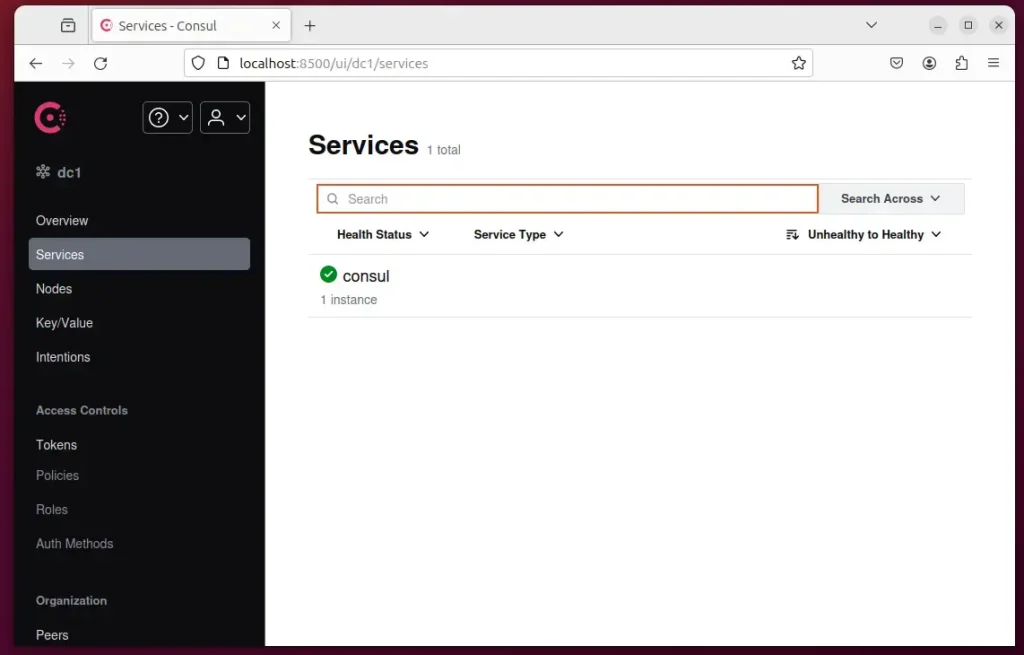
That should do it!
Conclusion:
- Consul by HashiCorp is a powerful tool for managing microservices, service meshes, and distributed systems. It provides automated network configurations, service discovery, and secure connectivity across any cloud or runtime environment.
- Following the installation guide, you have successfully installed Consul on your Ubuntu server. This allows you to organize services, manage dependencies, and automate common networking tasks.
- With Consul’s intuitive web UI and robust features, you are now ready to join other nodes to your cluster, configure service discovery, and set up service meshes to meet your organization’s specific requirements.

Leave a Reply