This article explains installing TeamViewer from the command line on Ubuntu Linux.
TeamViewer is a popular remote access software that enables users to access and control computers from different locations via the Internet. It is commonly used for remote desktop access, online meetings, web conferencing, file transfer, and remote support.
There are multiple ways to install the TeamViewer app on Ubuntu. The easiest way is to download its executable online and install it via the Ubuntu Software Center.
However, the most efficient way to install TeamViewer is via the command line terminal.
There are several advantages to installing TeamViewer via the command line. Firstly, it is faster and more efficient than installing it via the Ubuntu Software Center. Additionally, the command line allows for more customization options, such as installing specific versions or configuring settings during installation.
Finally, installing via the command line is also useful for those who prefer working with terminal commands and feel more comfortable with that approach.
Install TeamViewer on Ubuntu Linux
Since TeamViewer is a proprietary software, you won’t find its binaries in the default repositories for Ubuntu.
You must download and install the installer package from the TeamViewer’s website.
First, open the Terminal app (CTRL + ALT + T) on Ubuntu. Then, run the command below to download the TeamViewer’s installer package.
wget https://download.teamviewer.com/download/linux/teamviewer_amd64.deb
Once the download is complete, run the command below to update the package index on Ubuntu and install TeamViewer.
sudo apt update sudo apt install ./teamviewer_amd64.deb
After installing TeamViewer, you can launch it from the command line by typing teamviewer or clicking the TeamViewer icon in the Applications menu.
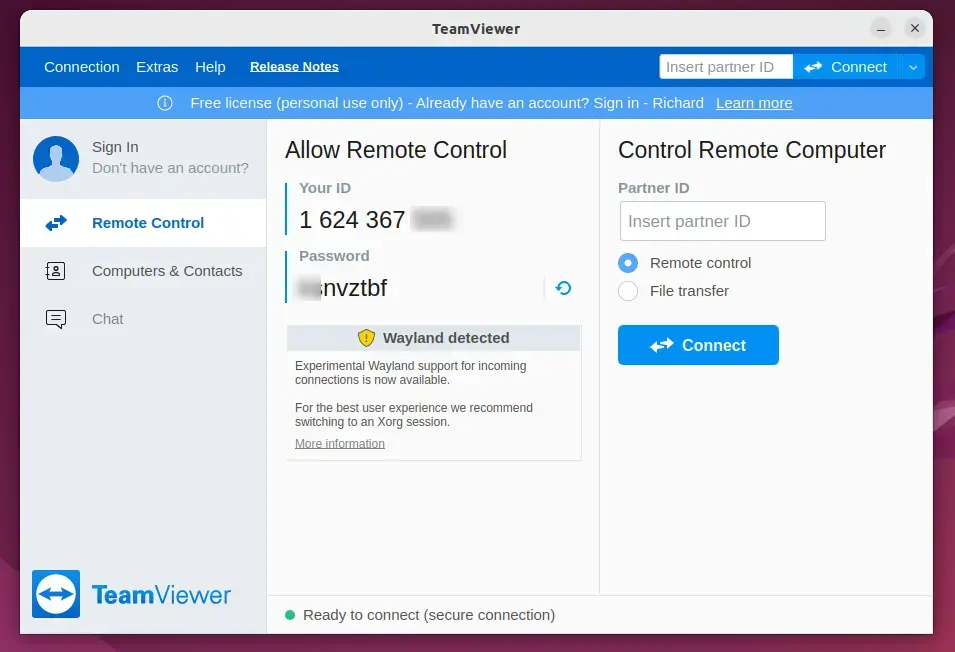
During the installation, the official TeamViewer repository is added to your machine. The next time a newer version is released, your machine will install it automatically, along with other packages.
That should do it!
Conclusion:
- TeamViewer is a versatile tool for remote access and support.
- Installing TeamViewer via the command line offers more customization options and efficiency.
- The process involves downloading the installer package and running terminal commands.
- After installation, TeamViewer can be easily launched from the command line or the Applications menu.

Leave a Reply