This brief tutorial shows students and new users how to install and configure the ChurchCRM platform on Ubuntu 18.04 | 16.04 with Nginx HTTP servers.
Setting up ChurchCRM with Nginx on Ubuntu Linux provides a reliable platform for churches to manage their operations and engage with members. Nginx is a popular open-source web server known for its high performance, stability, and low resource usage.
It can handle many concurrent requests and quickly serve static content, making it an ideal choice for hosting ChurchCRM. Ubuntu is a widely used and well-supported Linux distribution that provides a secure and stable environment for running web applications.
Following the steps outlined in the tutorial, you can easily set up ChurchCRM on Ubuntu Linux with Nginx to improve your church’s operations and communication with members.
For more about ChurchCRM, please check its homepage.
To get started with installing ChurchCRM, follow the steps below:
Install Nginx HTTP Server
ChurchCRM requires a web server; the Nginx HTTP server is today’s most popular open-source web server.
To install the Nginx server, run the commands below:
sudo apt update sudo apt install nginx
After installing Nginx, the commands below can be used to stop, start, and enable the Nginx service to always start up with the server boots.
sudo systemctl stop nginx.service sudo systemctl start nginx.service sudo systemctl enable nginx.service
Now that Nginx has been installed browse your browser to the URL below to test whether the web server works.
http://localhost

If you see the page above, then Nginx is successfully installed.
Install MariaDB Database Server
ChurchCRM also requires a database server to store its content. MariaDB is a great place to start if you’re looking for a truly open-source database server.
To install MariaDB, run the commands below:
sudo apt-get install mariadb-server mariadb-client
After installing MariaDB, the commands below can stop, start, and enable the service to start when the server boots.
Run these on Ubuntu 16.04 LTS
sudo systemctl stop mysql.service sudo systemctl start mysql.service sudo systemctl enable mysql.service
Run these on Ubuntu 18.10 and 18.04 LTS
sudo systemctl stop mariadb.service sudo systemctl start mariadb.service sudo systemctl enable mariadb.service
Next, run the commands below to secure the database server with a root password if you were not prompted to do so during the installation.
sudo mysql_secure_installation
When prompted, answer the questions below by following the guide.
- Enter current password for root (enter for none): Press the Enter
- Set root password? [Y/n]: Y
- New password: Enter the password
- Re-enter new password: Repeat password
- Remove anonymous users? [Y/n]: Y
- Disallow root login remotely? [Y/n]: Y
- Remove test database and access to it? [Y/n]: Y
- Reload privilege tables now? [Y/n]: Y
Once MariaDB is installed, run the commands below to test whether the database server was installed.
sudo mysql -u root -p
Type the root password when prompted.

The server was successfully installed if you see a similar screen.
Install PHP 7.2-FPM and Related Modules
ChurchCRM is a PHP-based platform. PHP 7.2-FPM may not be available in Ubuntu default repositories. To run PHP 7.2-FPM on Ubuntu 14.04, you may need to run the commands below:
sudo apt-get install software-properties-common sudo add-apt-repository ppa:ondrej/php
Then update and upgrade to PHP 7.2-FPM
sudo apt update
Next, run the commands below to install PHP 7.2-FPM and related modules.
sudo apt install php7.2-fpm php7.2-common php7.2-mysql php7.2-gmp php7.2-curl php7.2-intl php7.2-mbstring php7.2-xmlrpc php7.2-gd php7.2-bcmath php7.2-imap php7.2-xml php7.2-cli php7.2-zip
After installing PHP 7.1, run the commands below to open Nginx’s PHP default configuration file.
sudo nano /etc/php/7.2/fpm/php.ini
The lines below are a good setting for most PHP-based CMS. Update the configuration file with these and save.
file_uploads = On allow_url_fopen = On short_open_tag = On cgi.fix_pathinfo = 0 memory_limit = 256M upload_max_filesize = 100M max_execution_time = 360 date.timezone = America/Chicago
Restarting the Nginx web server whenever you change the PHP configuration file would be best. To do so, run the commands below:
sudo systemctl restart nginx.service
Create ChurchCRM Database
Now that you’ve installed all the packages required for ChurchCRM to function, continue below to start configuring the servers. First, run the commands below to create a blank ChurchCRM database.
To log on to the MariaDB database server, run the commands below.
sudo mysql -u root -p
Then, create a database called churchcrm
CREATE DATABASE churchcrm;
Create a database user called churchcrmuser with a new password
CREATE USER 'churchcrmuser'@'localhost' IDENTIFIED BY 'new_password_here';
Then, grant the user full access to the database.
GRANT ALL ON churchcrm.* TO 'churchcrmuser'@'localhost' WITH GRANT OPTION;
Finally, save your changes and exit.
FLUSH PRIVILEGES; EXIT;
Download ChurchCRM’s Latest Release
The churchCRM community edition can be downloaded from its download page here.
On the Ubuntu terminal, run the commands below to download, then extract to its root directory.
cd /tmp wget https://github.com/ChurchCRM/CRM/releases/download/3.5.5/ChurchCRM-3.5.5.zip unzip ChurchCRM-3.5.5.zip sudo mv churchcrm /var/www/churchcrm
Then, run the commands below to set the correct permissions for the ChurchCRM root directory and give Nginx control.
sudo chown -R www-data:www-data /var/www/churchcrm/ sudo chmod -R 755 /var/www/churchcrm/
Configure Nginx
Finally, configure the Apahce2 site configuration file for ChurchCRM. This file will control how users access ChurchCRM content. Run the commands below to create a new configuration file called churchcrm
sudo nano /etc/nginx/sites-available/churchcrm
Then copy and paste the content below into the file and save it. Replace the highlighted line with your domain name and directory root location.
server {
listen 80;
listen [::]:80;
server_name example.com www.example.com;
root /var/www/churchcrm;
index index.php;
access_log /var/log/nginx/example.com.access.log;
error_log /var/log/nginx/example.com.error.log;
client_max_body_size 100M;
autoindex off;
location / {
try_files $uri /index.php$is_args$args;
}
location ~ \.php$ {
include snippets/fastcgi-php.conf;
fastcgi_pass unix:/var/run/php/php7.2-fpm.sock;
include fastcgi_params;
fastcgi_intercept_errors on;
}
}
Save the file and exit.
Enable the ChurchCRM
After configuring the VirtualHost above, please enable it by running the commands below.
sudo ln -s /etc/nginx/sites-available/churchcrm /etc/nginx/sites-enabled/ sudo systemctl restart nginx.service
Then open your browser and browse to the server domain name. You should see the ChurchCRM setup wizard complete. Please follow the wizard carefully.
http://example.com/
Then, follow the on-screen instructions. Validate that all requirements are met and continue
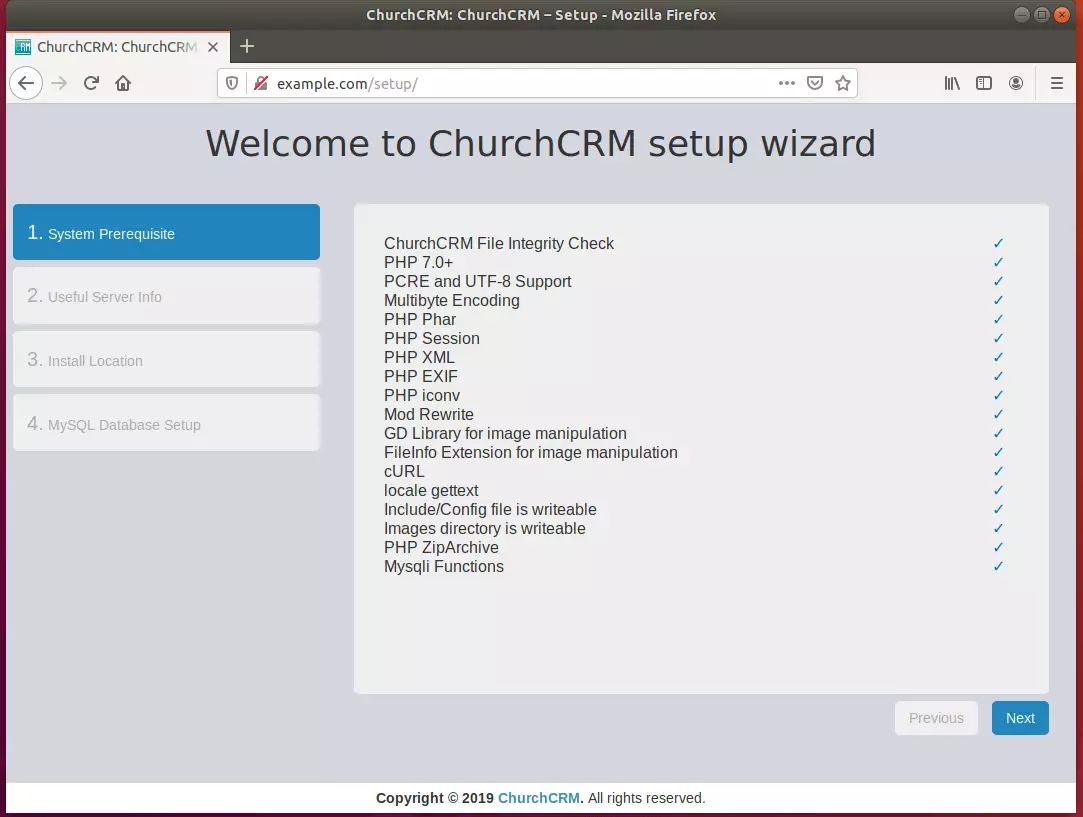
During the setup, you’ll be prompted to enter a Root Path
We will access the portal for the tutorial from our main domain ( http://example.com ). Leave blank.
Next, type in the database name, username, and password, then complete the setup
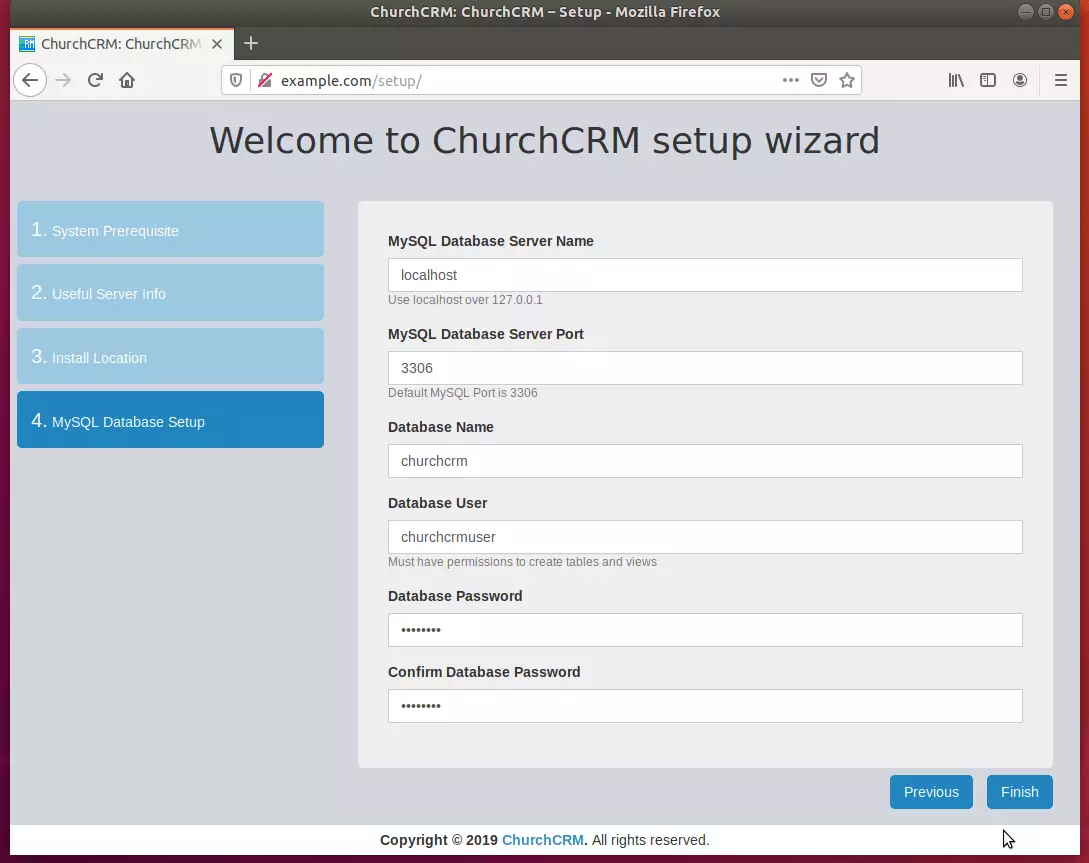
After that, you should be able to log in with the credentials below:
Username: Admin
Password: changeme
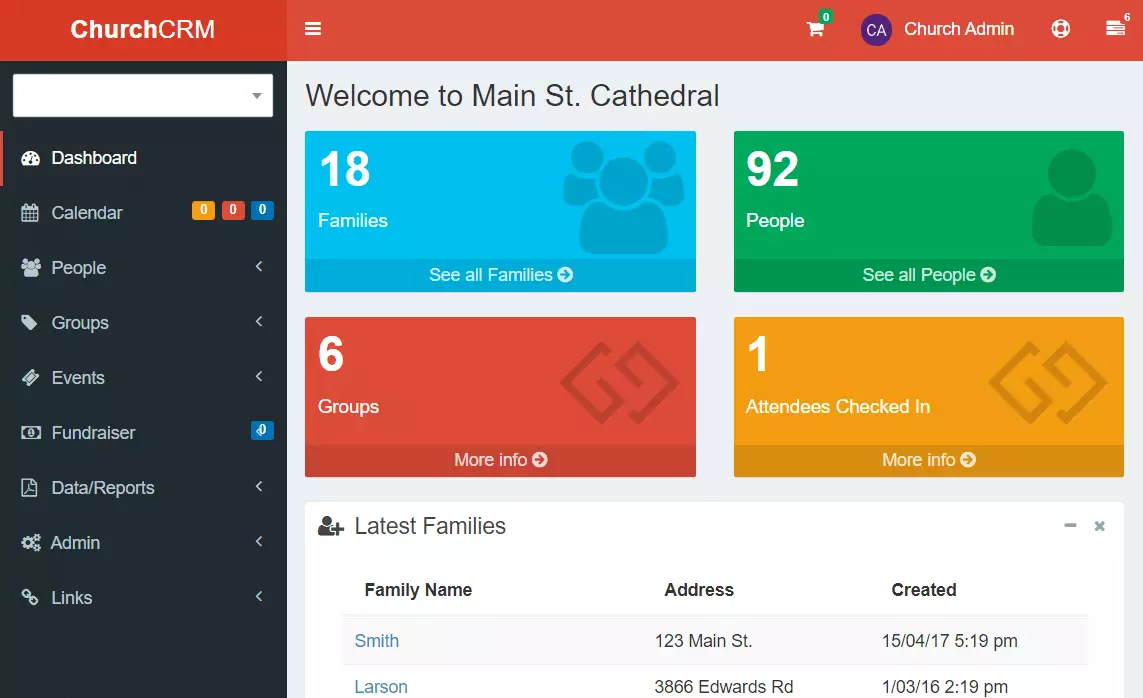
Conclusion:
You have successfully learned how to install the ChurchCRM platform on Ubuntu. You may need to configure additional settings, but the steps above give you a basic starting point.
If you find errors with the steps above, please comment below:
You may also like the post below:

Leave a Reply