This brief tutorial shows students and new users how to install the Bagisto eCommerce platform on Ubuntu 18.04 | 16.04.
Our previous tutorial showed you how to install the Bagisto eCommerce platform on Ubuntu with Apache2. This how shows you how to run it with Nginx instead.
Bagisto is a free eCommerce platform built with a Laravel eCommerce framework for anyone who wants to run an online store.
It has comprehensive product features for small, medium, and large businesses that want a platform designed on some of the hottest open-source technologies, such as Laravel, a PHP framework, and Vue.js, a progressive JavaScript framework.
For more about Bagisto, please check its homepage
To get started with installing Bagisto, follow the steps below:
Install Nginx HTTP Server
Bagisto requires a web server, and the Nginx HTTP server is the most popular open-source web server available today. To install the Nginx server, run the commands below:
sudo apt update sudo apt install nginx
After installing Nginx, the commands below can be used to stop, start and enable the Nginx service to always start up with the server boots.
sudo systemctl stop nginx.service sudo systemctl start nginx.service sudo systemctl enable nginx.service
Now that Nginx is installed browse your browser to the URL below to test whether the web server works.
http://localhost

If you see the page above, then Nginx is successfully installed.
Install MariaDB Database Server
Bagisto also requires a database server to store its content. MariaDB is a great place to start if you’re looking for a truly open-source database server. To install MariaDB run the commands below:
sudo apt-get install mariadb-server mariadb-client
After installing MariaDB, the commands below can stop, start and enable the MariaDB service to start up when the server boots.
Run these on Ubuntu 16.04 LTS
sudo systemctl stop mysql.service sudo systemctl start mysql.service sudo systemctl enable mysql.service
Run these on Ubuntu 18.10 and 18.04 LTS
sudo systemctl stop mariadb.service sudo systemctl start mariadb.service sudo systemctl enable mariadb.service
Next, run the commands below to secure the database server with a root password if you were not prompted to do so during the installation.
sudo mysql_secure_installation
When prompted, answer the questions below by following the guide.
- Enter current password for root (enter for none): Just press the Enter
- Set root password? [Y/n]: Y
- New password: Enter password
- Re-enter new password: Repeat password
- Remove anonymous users? [Y/n]: Y
- Disallow root login remotely? [Y/n]: Y
- Remove test database and access to it? [Y/n]: Y
- Reload privilege tables now? [Y/n]: Y
Once MariaDB is installed, run the commands below to test whether the database server was installed.
sudo mysql -u root -p
Type the root password when prompted.

The server was successfully installed if you see a similar screen.
Install PHP 7.2-FPM and Related Modules.
Bagisto is a PHP-based CMS, and PHP is required. However, PHP 7.2-FPM may not be available in Ubuntu default repositories. To run PHP 7.2-FPM on Ubuntu 16.04 and previous, you may need to run the commands below:
sudo apt-get install software-properties-common sudo add-apt-repository ppa:ondrej/php
Then update and upgrade to PHP 7.2-FPM
sudo apt update
Next, run the commands below to install PHP 7.2-FPM and related modules.
sudo apt install php7.2-fpm php7.2-common php7.2-mysql php7.2-gmp php7.2-curl php7.2-intl php7.2-mbstring php7.2-xmlrpc php7.2-gd php7.2-bcmath php7.2-imap php7.2-xml php7.2-cli php7.2-zip
After installing PHP 7.2, run the commands below to open Nginx’s PHP default configuration file.
sudo nano /etc/php/7.2/fpm/php.ini
The lines below are a good setting for most PHP-based CMS. Update the configuration file with these and save.
file_uploads = On allow_url_fopen = On short_open_tag = On cgi.fix_pathinfo = 0 memory_limit = 256M upload_max_filesize = 100M max_execution_time = 360 date.timezone = America/Chicago
Restarting the Nginx web server whenever you change the PHP configuration file would be best. To do so, run the commands below:
sudo systemctl restart nginx.service
Create Bagisto Database
Now that you’ve installed all the packages required for Bagisto to function continue below to start configuring the servers. First, run the commands below to create a blank Bagisto database.
To log on to the MariaDB database server, run the commands below.
sudo mysql -u root -p
Then create a database called bagisto
CREATE DATABASE bagisto;
Create a database user called bagistouser with a new password
CREATE USER 'bagistouser'@'localhost' IDENTIFIED BY 'new_password_here';
Then grant the user full access to the database.
GRANT ALL ON bagisto.* TO 'bagistouser'@'localhost' WITH GRANT OPTION;
Finally, save your changes and exit.
FLUSH PRIVILEGES; EXIT;
Install Node.Js
Bagisto requires Node.Js. To install Node.js on Ubuntu from its LTS repository, run the commands below to install:
sudo apt install curl curl -sL https://deb.nodesource.com/setup_8.x | sudo -E bash - sudo apt install nodejs
Download Bagisto Latest Release
To get Bagisto’s latest release, you may want to use the GitHub repository. Install the git tool to download Bagisto packages.
sudo apt install git curl -sS https://getcomposer.org/installer | sudo php -- --install-dir=/usr/local/bin --filename=composer
After installing the curl above, change into the Nginx root directory and download Bagisto packages from Github.
cd /tmp wget https://github.com/bagisto/bagisto/archive/v0.1.6.zip unzip v0.1.6.zip sudo mv bagisto-0.1.6/ /var/www/bagisto
Next, change into the Bagisto root folder and run composer to install the required packages.
cd /var/www/bagisto sudo composer install
After that, run the commands below to set the correct permissions for the Bagisto root directory and give Nginx control.
sudo chown -R www-data:www-data /var/www/bagisto/ sudo chmod -R 755 /var/www/bagisto/
Configure Nginx
Finally, configure the Apahce2 site configuration file for Bagisto. This file will control how users access Bagisto content. Run the commands below to create a new configuration file called bagisto
sudo nano /etc/nginx/sites-available/bagisto
Then copy and paste the content below into the file and save it. Replace the highlighted line with your domain name and directory root location.
server {
listen 80;
listen [::]:80;
server_name example.com www.example.com;
root /var/www/bagisto;
index index.php;
access_log /var/log/nginx/example.com.access.log;
error_log /var/log/nginx/example.com.error.log;
client_max_body_size 100M;
autoindex off;
location / {
try_files $uri /index.php$is_args$args;
}
location ~ \.php$ {
include snippets/fastcgi-php.conf;
fastcgi_pass unix:/var/run/php/php7.2-fpm.sock;
include fastcgi_params;
fastcgi_intercept_errors on;
}
}
Save the file and exit.
Enable the Bagisto and Rewrite Module
After configuring the VirtualHost above, please enable it by running the commands below.
sudo ln -s /etc/nginx/sites-available/bagisto /etc/nginx/sites-enabled/ sudo systemctl restart nginx.service
Then open your browser and browse to the server domain name. You should see the Bagisto setup wizard complete. Please follow the wizard carefully.
http://example.com/
Then follow the on-screen instruction. Make sure all requirements are met and continue.
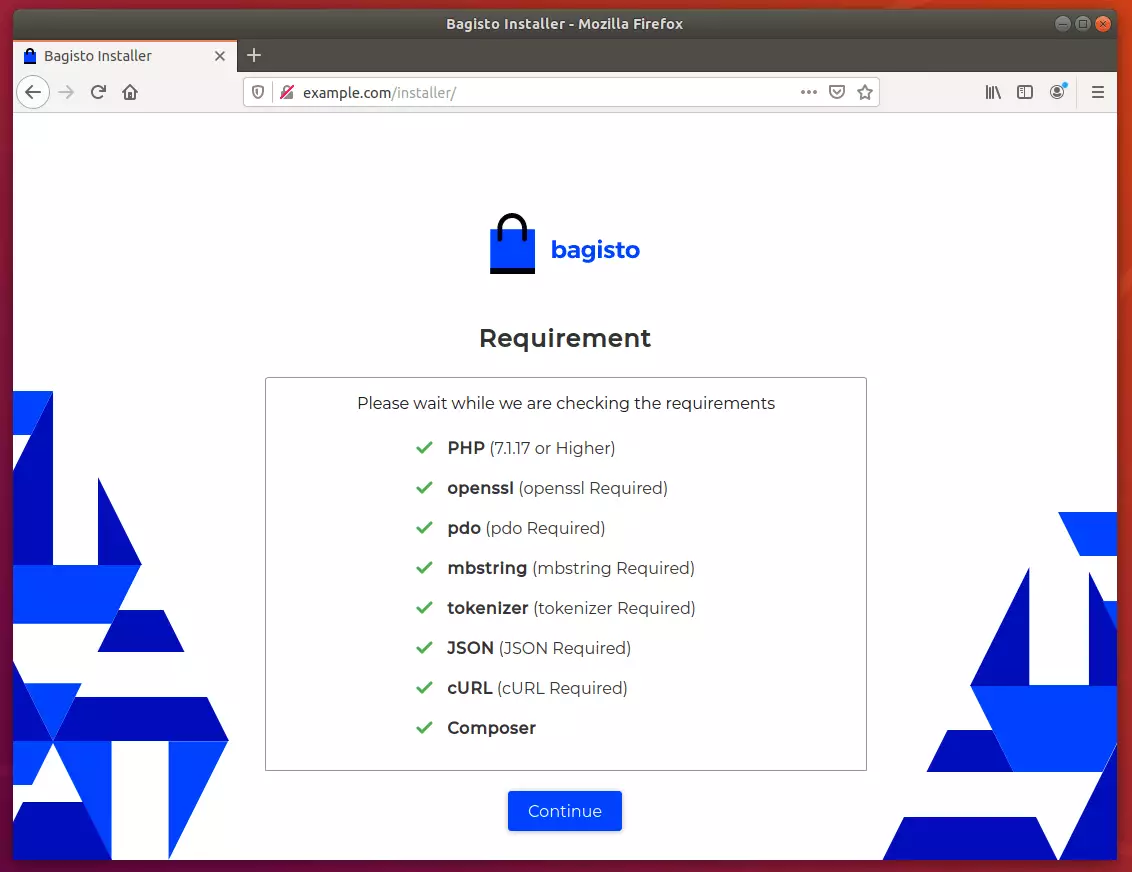
Next, continue and enter the database name, username, and password you created above.
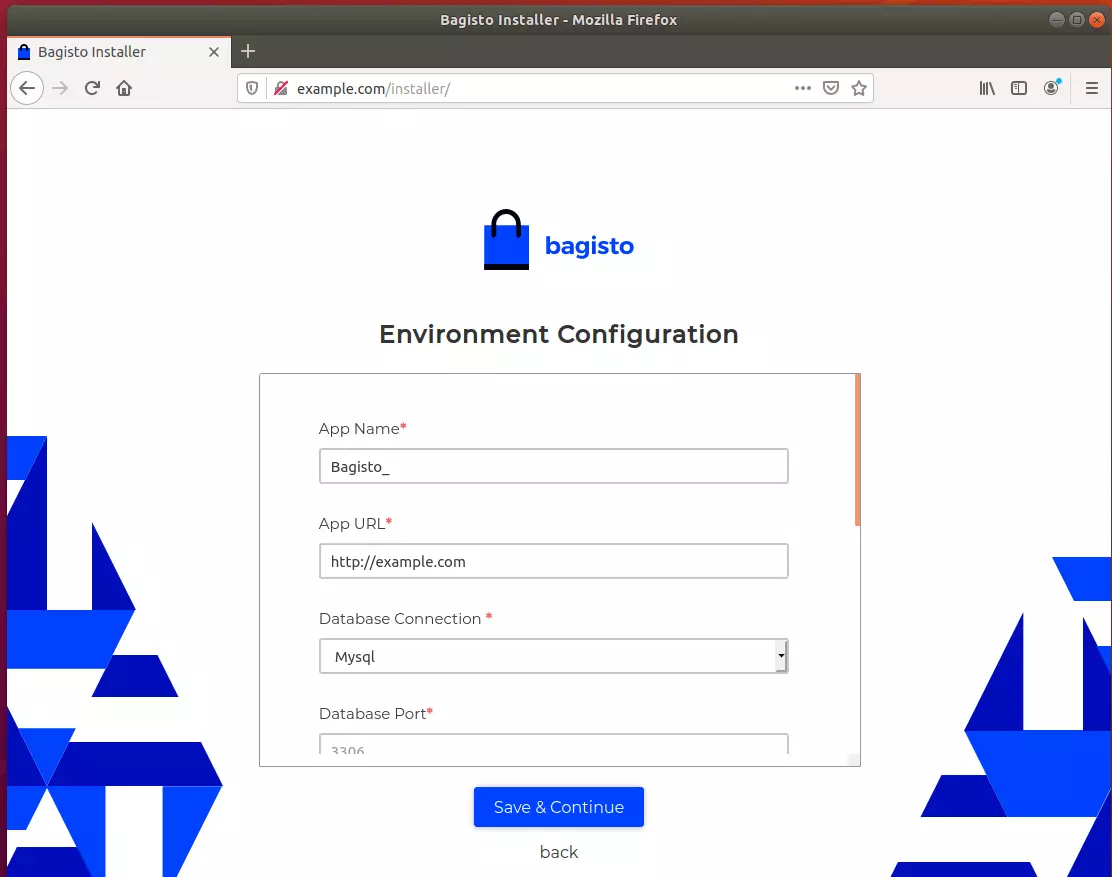
After that, Migrate and Seed to set up your environment
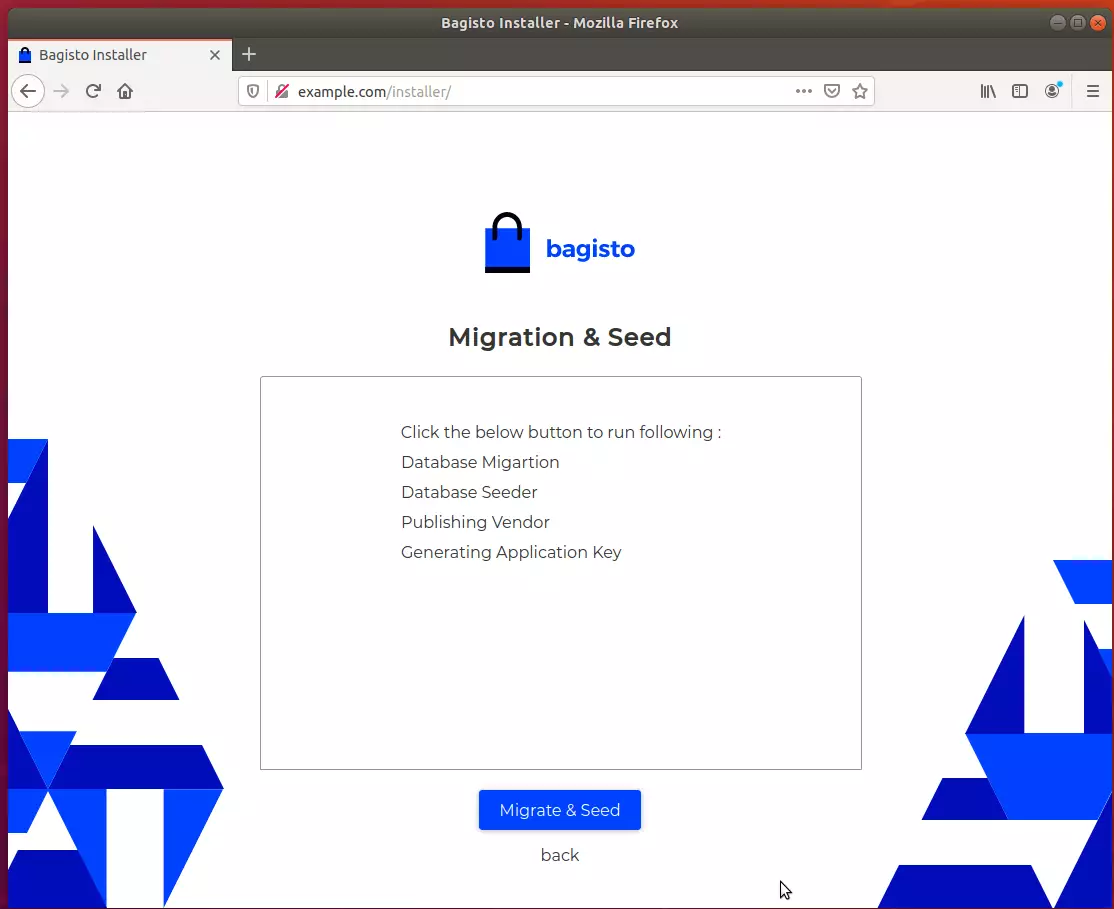
When done, create an admin account and complete the setup
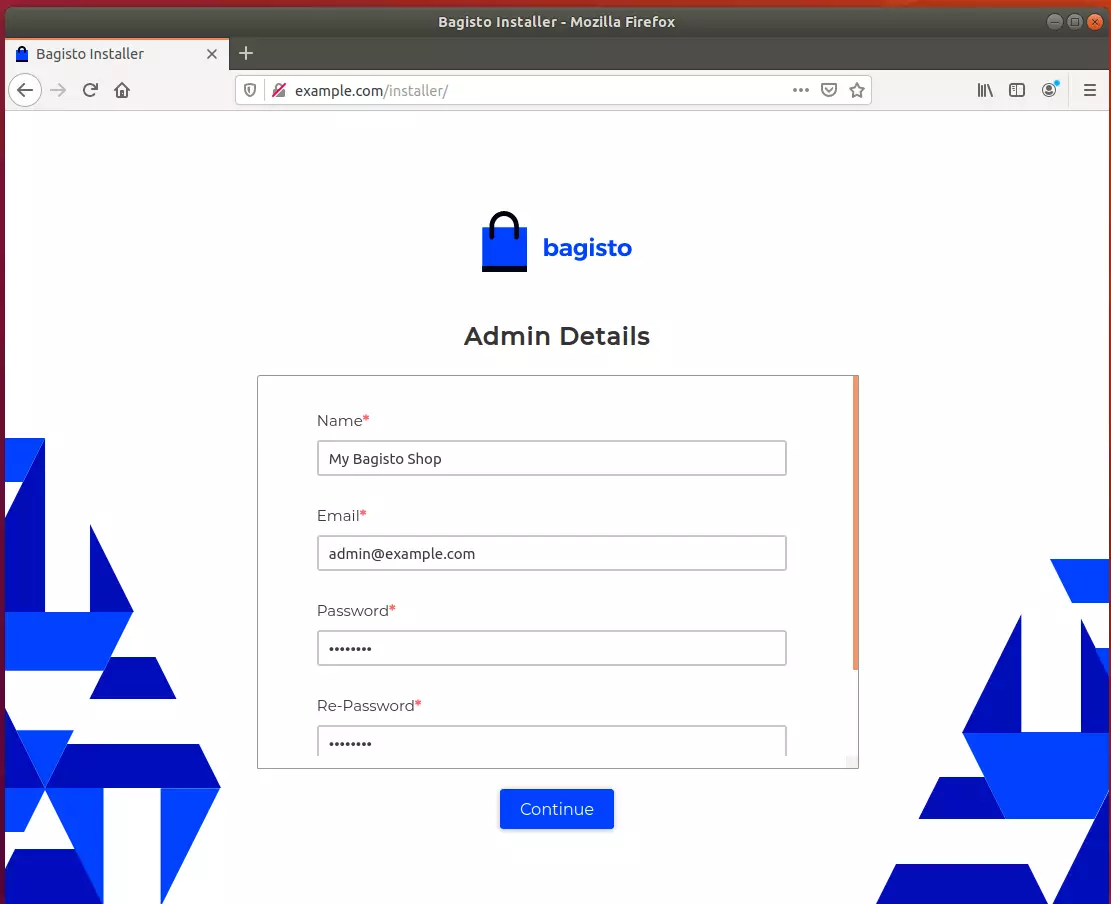
That should do it!
After installing, login to the backend using the admin account below:
How to log in as admin:
HTTP(s)://example.com/admin/login
Email: [email protected]
Password: admin123
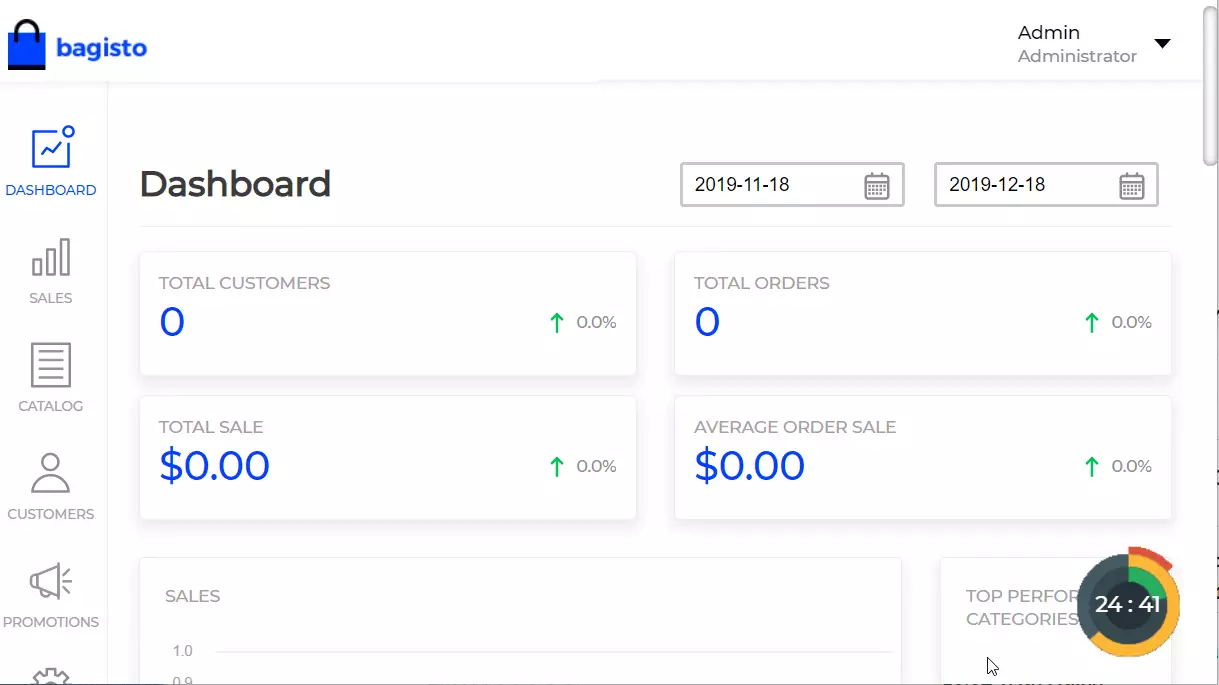
Congratulation! You have successfully installed the Bagisto eCommerce Platform on Ubuntu 16.04 | 18.04 and 18.10.
You may also like the post below:

Leave a Reply