Foreman is a complete life-cycle management tool that can be installed on Linux systems, including Ubuntu. It allows system administrators to administer Linux servers via a simple web interface. It makes managing Linux servers a breeze; even a newbie can do it!
Foreman supports agents from Puppet, Chef, Salt, and Ansible and provides reports via its management interface, monitoring host configuration, report status, distribution, and trends.
This tool may be what admins need to automate repetitive tasks easily, quickly deploy applications, and proactively manage servers, on-premise or in the cloud.
For more about Foreman, please check its homepage.
When you want to install Foreman on Ubuntu, please follow the steps below:
Add Foreman Repository
Before installing Foreman, you may want to add its repository to Ubuntu first. Using Puppet 5. x is recommended, which is available from the Puppet Labs repository. To use Puppet 5. x with Puppet Agent and Puppet Server:
sudo apt-get -y install ca-certificates cd /tmp && wget https://apt.puppetlabs.com/puppet5-release-bionic.deb sudo dpkg -i /tmp/puppet5-release-bionic.deb
Next, enable the Foreman repository by running the commands below.
echo "deb http://deb.theforeman.org/ bionic 1.20" | sudo tee /etc/apt/sources.list.d/foreman.list echo "deb http://deb.theforeman.org/ plugins 1.20" | sudo tee -a /etc/apt/sources.list.d/foreman.list sudo apt-get -y install ca-certificates wget -q https://deb.theforeman.org/pubkey.gpg -O- | sudo apt-key add -
Install Foreman
Now that the Foreman repository and key have been added to Ubuntu, run the commands below to update and install the package.
sudo apt-get update sudo apt-get -y install foreman-installer
This will fetch all the supported packages and install them, including Foreman. The installation run is non-interactive, but the configuration can be customized by supplying any options listed in foreman-installer –help or by running foreman-installer -I for interactive mode.
After it is complete, the installer will print details about where to find Foreman and the Smart Proxy and Puppet master if they were installed along with Foreman. The output should be similar to this:
Foreman is running at https://foreman.example.com
Initial credentials are admin / 3ekw5xtyXCoXxS29
Foreman Proxy is running at https://foreman.example.com:8443
Puppetmaster is running at port 8140
The full log is at /var/log/foreman-installer/foreman-installer.log
If you don’t get the dashboard info above, run the commands below:
sudo foreman-installer
First, ensure the qualified server name is in the /etc/hosts file. It should be the first entry in the file. Example:
127.0.0.1 foreman.example.com foreman
Now open your browser, browse to the server name or IP address, and log in with the admin username and password.
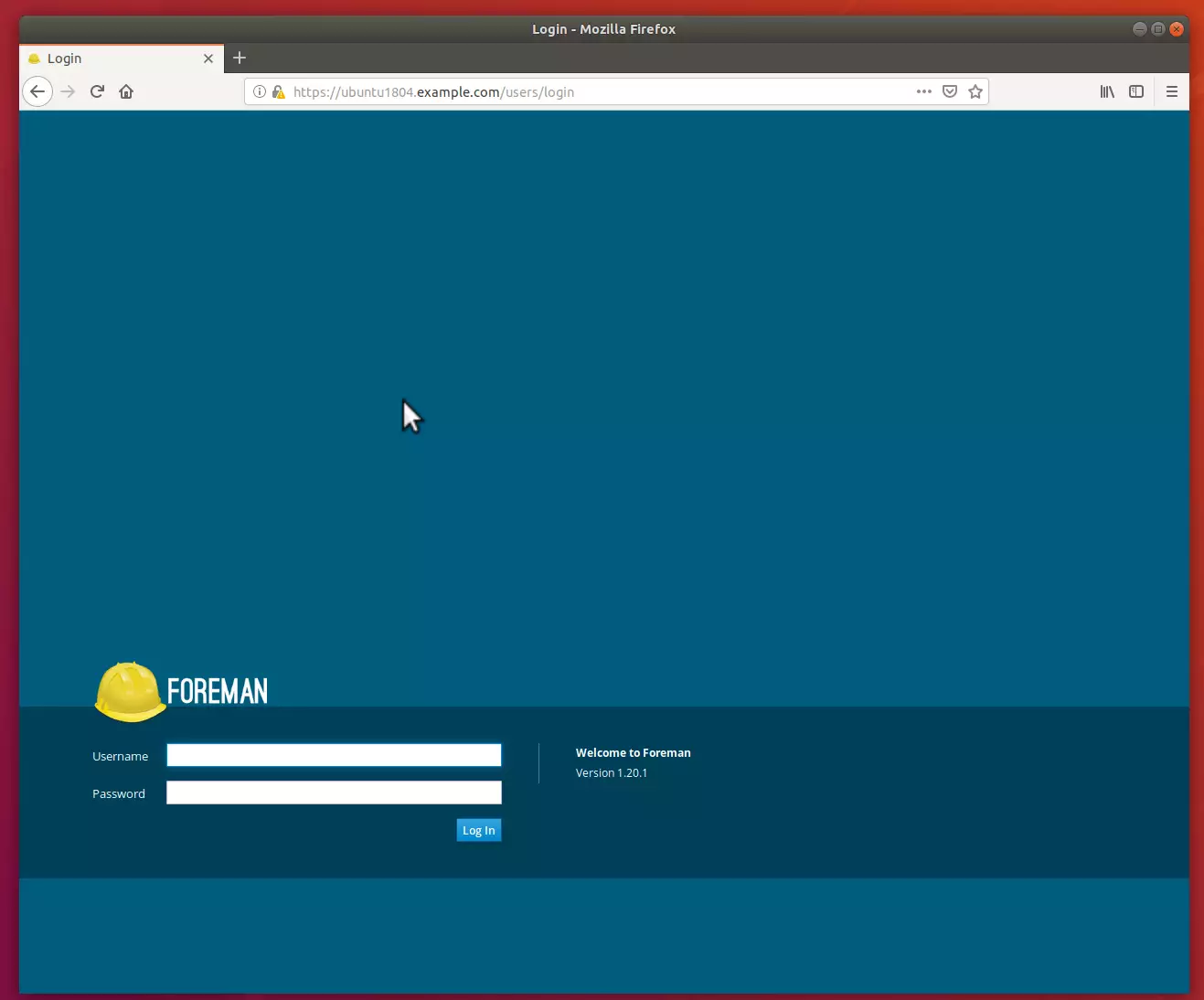
Log on to the admin portal using the username and password printed above.
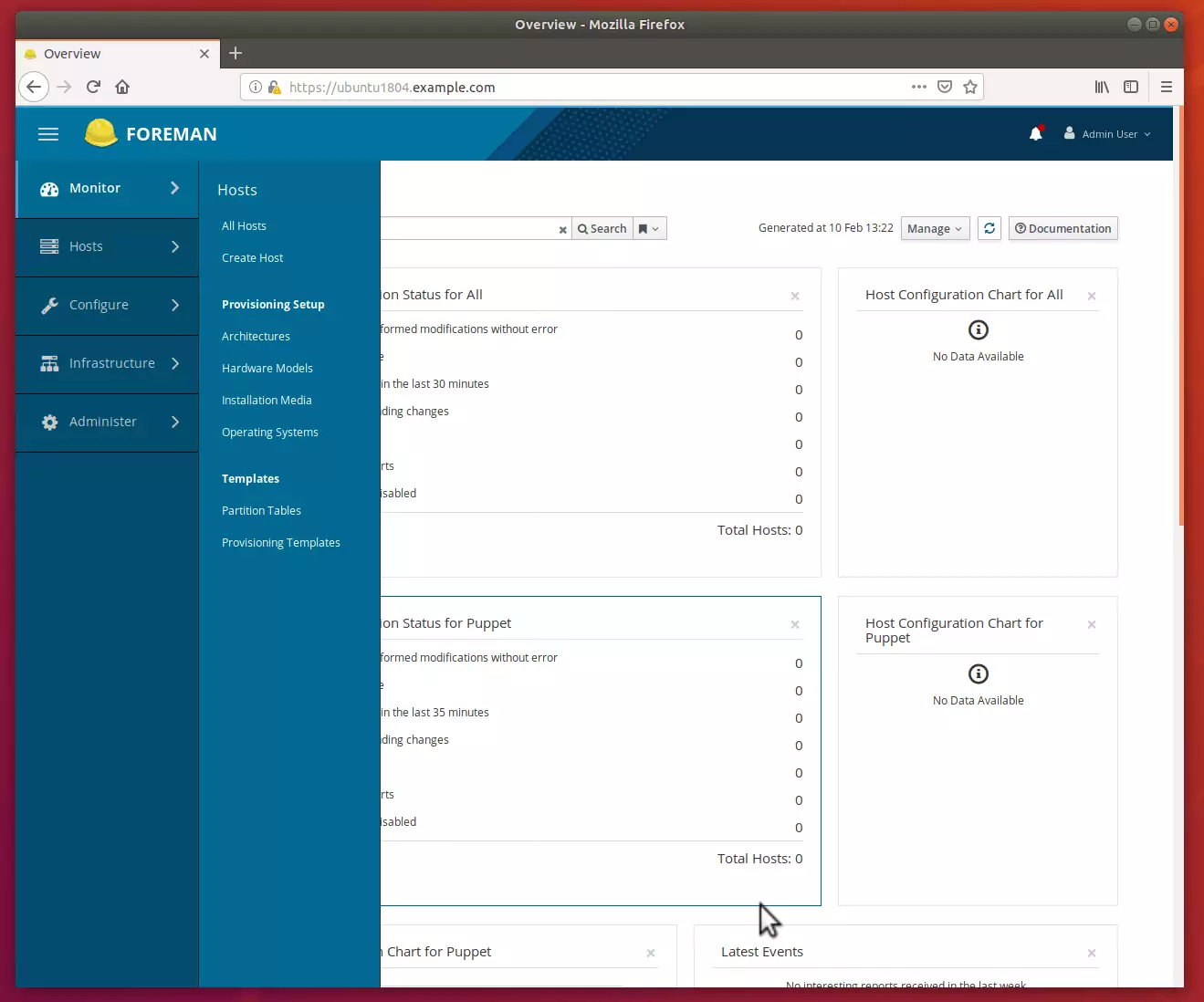
Congratulations! You’ve just installed the Foreman server management tool on Ubuntu 16.04 | 18.04 LTS servers.
Summary:
This brief post shows students and new users how to install Foreman on Ubuntu 16.04 | 18.04. New users will find managing Ubuntu easy with Foreman. The tool removes Linux complicity and allows almost anyone to manage Linux like a pro.

Leave a Reply