Vanilla Forums is an open-source, flexible, customizable community forum solution that powers discussions on thousands of sites.
You might want to look at Vanilla Forums software for a next-generation forum platform. It’s simple and efficient and makes online discussion easy and fun. To get Vanilla Forums software installed with Apache2 and PHP 7.2 support, this post should be a great place to start.
Individuals and web admins can use Vanilla Forums software to set up communities in minutes to stay in touch with groups of people or ideas.
This brief tutorial will show students and new users an easy way to get Vanilla Forums working on Ubuntu 16.04 / 18.10 and 18.04 with Apache2, MariaDB, and PHP 7.2 support.
To get started with installing Vanilla Forums, follow the steps below:
Install Apache2 HTTP Server on Ubuntu
Apache2 HTTP Server is the most popular web server in use. Install it since Vanilla Forums needs it.
To install Apache2 HTTP on the Ubuntu server, run the commands below.
sudo apt update sudo apt install apache2
After installing Apache2, the commands below can stop, start, and enable the Apache2 service to always start up with the server boots.
sudo systemctl stop apache2.service sudo systemctl start apache2.service sudo systemctl enable apache2.service
To test the Apache2 setup, open your browser and browse to the server hostname or IP address. You should see the Apache2 default test page, as shown below.
http://localhost

Install MariaDB Database Server
MariaDB database server is a great place to start when looking at open-source database servers to use with Vanilla Forums. To install MariaDB, run the commands below.
sudo apt-get install mariadb-server mariadb-client
After installing MariaDB, the commands below can stop, start, and enable the service to start when the server boots.
Run these on Ubuntu 16.04 LTS
sudo systemctl stop mysql.service sudo systemctl start mysql.service sudo systemctl enable mysql.service
Run these on Ubuntu 18.04 and 18.10 LTS
sudo systemctl stop mariadb.service sudo systemctl start mariadb.service sudo systemctl enable mariadb.service
After that, run the commands below to secure the MariaDB server by creating a root password and disallowing remote root access.
sudo mysql_secure_installation
When prompted, answer the questions below by following the guide.
- Enter current password for root (enter for none): Just press the Enter
- Set root password? [Y/n]: Y
- New password: Enter password
- Re-enter new password: Repeat password
- Remove anonymous users? [Y/n]: Y
- Disallow root login remotely? [Y/n]: Y
- Remove test database and access to it? [Y/n]: Y
- Reload privilege tables now? [Y/n]: Y
Restart MariaDB server
Type the commands below to log on to the MariaDB server to test if MariaDB is installed.
sudo mysql -u root -p
Then, type the password you created above to sign on. If successful, you should see a MariaDB welcome message.

Install PHP 7.2 and Related Modules
PHP 7.2 may not be available in Ubuntu default repositories. To install it, you will have to get it from third-party repositories.
Run the commands below to add the below third party repository to upgrade to PHP 7.2
sudo apt-get install software-properties-common sudo add-apt-repository ppa:ondrej/php
Then update and upgrade to PHP 7.2
sudo apt update
Next, run the commands below to install PHP 7.2 and related modules.
sudo apt install php7.2 libapache2-mod-php7.2 php7.2-common php7.2-gmp php7.2-curl php7.2-intl php7.2-mbstring php7.2-xmlrpc php7.2-mysql php7.2-gd php7.2-xml php7.2-cli php7.2-zip
After installing PHP 7.2, run the commands below to open the PHP default config file for Apache2.
sudo nano /etc/php/7.2/apache2/php.ini
Then, save the changes on the following lines below in the file. The value below is an excellent setting to apply in your environment.
file_uploads = On allow_url_fopen = On short_open_tag = On memory_limit = 256M upload_max_filesize = 100M max_execution_time = 360 date.timezone = America/Chicago
After making the change above, please save the file and close it out.
After installing PHP and related modules, you must restart Apache2 to reload PHP configurations.
To restart Apache2, run the commands below
sudo systemctl restart apache2.service
To test PHP 7.2 settings with Apache2, create a phpinfo.php file in the Apache2 root directory by running the commands below
sudo nano /var/www/html/phpinfo.php
Then, type the content below and save the file.
<?php phpinfo( ); ?>
Save the file. Then browse to your server hostname followed by /phpinfo.php
http://localhost/phpinfo.php
You should see the PHP default test page.

Create a Vanilla Forums Database
Once you’ve installed all the packages required for Vanilla Forums to function, continue below to start configuring the servers. First, run the commands below to create a blank Vanilla Forums database.
To log on to the MariaDB database server, run the commands below.
sudo mysql -u root -p
Then, create a database called vanilla.
CREATE DATABASE vanilla;
Create a database user called vanillauser with a new password
CREATE USER 'vanillauser'@'localhost' IDENTIFIED BY 'new_password_here';
Then, grant the user full access to the database.
GRANT ALL ON vanilla.* TO 'vanillauser'@'localhost' IDENTIFIED BY 'user_password_here' WITH GRANT OPTION;
Finally, save your changes and exit.
FLUSH PRIVILEGES; EXIT;
Download Vanilla Forums Latest Release
You may want to use the GitHub repository to get Vanilla Forums’ latest release. But first, install git and Composer packages by running the commands below.
sudo apt install curl git curl -sS https://getcomposer.org/installer | sudo php -- --install-dir=/usr/local/bin --filename=composer
After installing git above, change into the Apache2 root directory and download Vanilla Forums packages from Github. Always replace the branch number with the latest branch.
cd /var/www/html
sudo git clone --branch release/2.7 https://github.com/vanilla/vanilla.git
cd /var/www/html/vanilla
sudo composer install
Then, run the commands below to set the correct permissions for Vanilla Forums.
sudo chown -R www-data:www-data /var/www/html/vanilla/ sudo chmod -R 755 /var/www/html/vanilla/
Configure Apache
Finally, configure the Apahce2 site configuration file for Vanilla Forums. This file will control how users access Vanilla Forums content. Run the commands below to create a new configuration file called vanilla.conf.
sudo nano /etc/apache2/sites-available/vanilla.conf
Then copy and paste the content below into the file and save it. Replace the highlighted line with your domain name and directory root location.
<VirtualHost *:80>
ServerAdmin [email protected]
DocumentRoot /var/www/html/vanilla
ServerName example.com
ServerAlias www.example.com
<Directory /var/www/html/vanilla/>
Options +FollowSymlinks
AllowOverride All
Require all granted
</Directory>
ErrorLog ${APACHE_LOG_DIR}/error.log
CustomLog ${APACHE_LOG_DIR}/access.log combined
</VirtualHost>
Save the file and exit.
Enable the Vanilla Forums and Rewrite Module
After configuring the VirtualHost above, please enable it by running the commands below.
sudo a2ensite vanilla.conf sudo a2enmod rewrite
Restart Apache2 by running the commands below to load all the settings above.
sudo systemctl restart apache2.service
Then open your browser and browse to the server domain name. Next, you should see the complete Vanilla Forums setup wizard. Please follow the wizard carefully.
http://example.com/
Type the database name and database user password. You should also create an admin portal account and complete the installation.
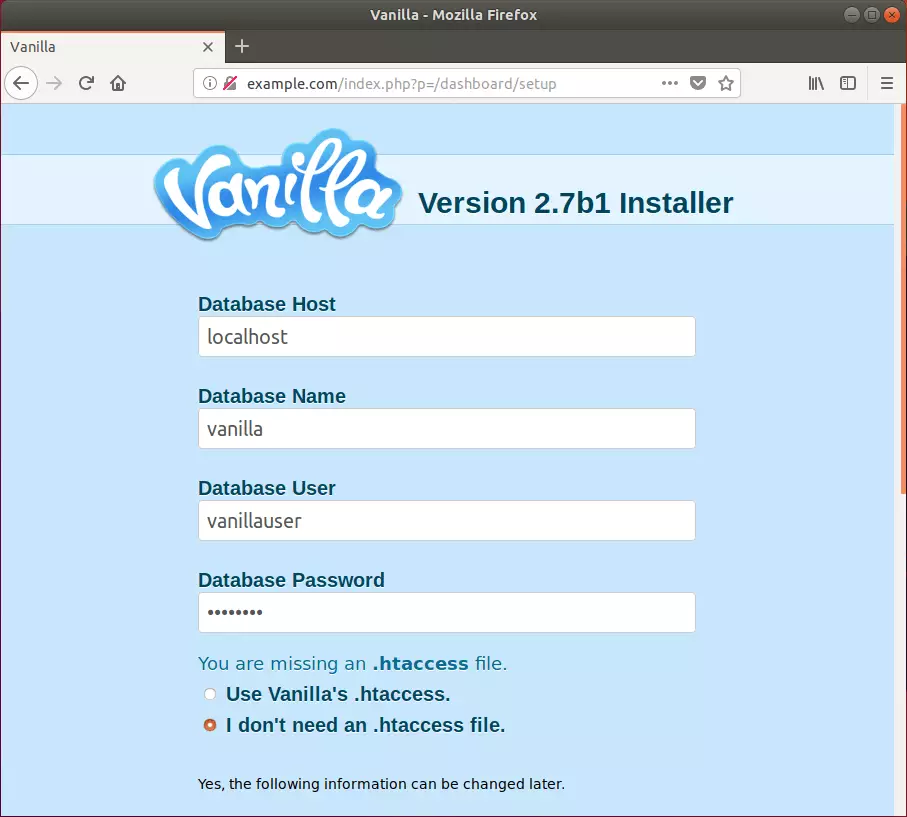
That should install Vanilla Forums software.
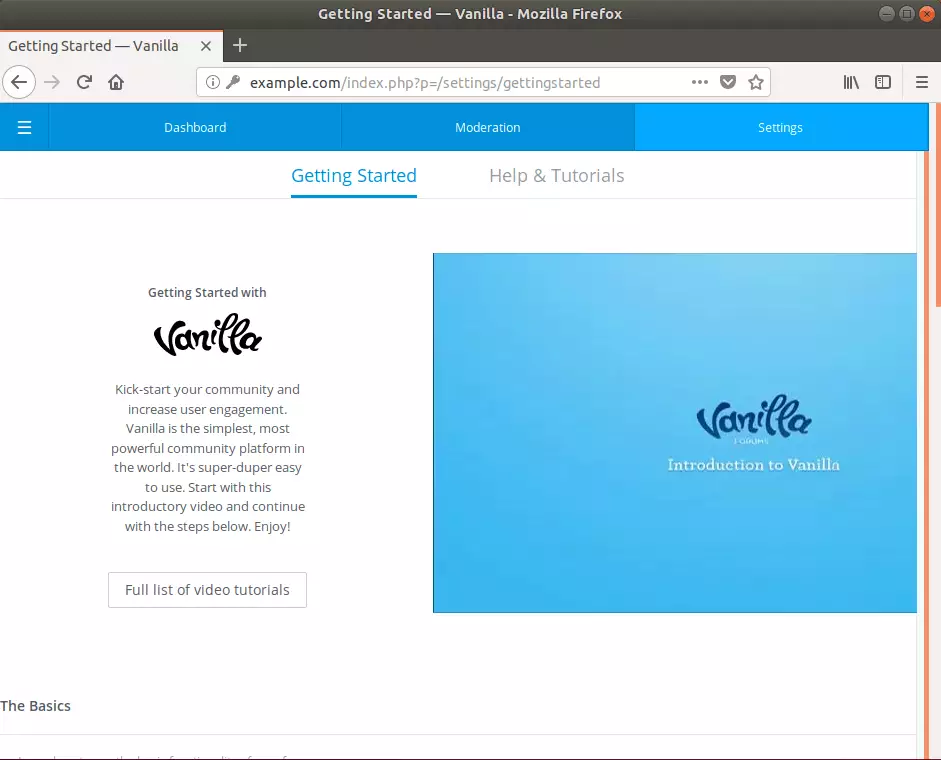
Congratulation! You have successfully installed Vanilla Forums on Ubuntu 16.04 | 18.04, which may work on 18.10.
That’s it!

Leave a Reply