This article explains how to install Pydio on Ubuntu Linux.
Pydio is a powerful open-source file-sharing and sync platform that can be installed on various operating systems, including Ubuntu Linux. Ubuntu Linux is a popular operating system used by individuals and organizations worldwide.
Installing Pydio on Ubuntu Linux provides users a reliable and secure platform to manage and share their files. Additionally, Ubuntu Linux has a large and active community that offers support and resources to users.
This makes it easy for users to troubleshoot any issues that may arise during the installation and use of Pydio on Ubuntu Linux.
You can securely connect all your files, teams, and devices in one platform.
For more about Pydio, please check its homepage.
Install Apache2 HTTP Server on Ubuntu
Apache2 HTTP Server is the most popular web server, so install it since Pydio needs it.
To install Apache2 HTTP on the Ubuntu server, run the commands below.
sudo apt update sudo apt install apache2
After installing Apache2, the commands below can stop, start, and enable the Apache2 service to always start up with the server boots.
sudo systemctl stop apache2.service sudo systemctl start apache2.service sudo systemctl enable apache2.service
To test the Apache2 setup, open your browser and browse to the server hostname or IP address. You should see the Apache2 default test page, as shown below. When you see that, then Apache2 is working as expected.
http://localhost

Install MariaDB Database Server
MariaDB database server is a great place to start when looking at open-source database servers to use with Pydio. To install MariaDB, run the commands below.
sudo apt-get install mariadb-server mariadb-client
After installing MariaDB, the commands below can stop, start, and enable the service to start when the server boots.
Run these on Ubuntu 16.04 LTS
sudo systemctl stop mysql.service sudo systemctl start mysql.service sudo systemctl enable mysql.service
Run these on Ubuntu 18.04 and 18.10 LTS
sudo systemctl stop mariadb.service sudo systemctl start mariadb.service sudo systemctl enable mariadb.service
After that, run the commands below to secure the MariaDB server by creating a root password and disallowing remote root access.
sudo mysql_secure_installation
When prompted, answer the questions below by following the guide.
- Enter current password for root (enter for none): Press the Enter
- Set root password? [Y/n]: Y
- New password: Enter password
- Re-enter new password: Repeat password
- Remove anonymous users? [Y/n]: Y
- Disallow root login remotely? [Y/n]: Y
- Remove test database and access to it? [Y/n]: Y
- Reload privilege tables now? [Y/n]: Y
Restart MariaDB server
Type the commands below to log on to the MariaDB server to test if MariaDB is installed.
sudo mysql -u root -p
Then, type the password you created above to sign on. If successful, you should see a MariaDB welcome message.

Install PHP 7.2 and Related Modules
PHP 7.2 may not be available in Ubuntu default repositories. To install it, you will have to get it from third-party repositories.
Run the commands below to add the below third party repository to upgrade to PHP 7.2
sudo apt-get install software-properties-common sudo add-apt-repository ppa:ondrej/php
Then update and upgrade to PHP 7.2
sudo apt update
Next, run the commands below to install PHP 7.2 and related modules.
sudo apt install php7.2 libapache2-mod-php7.2 php7.2-common php7.2-gmp php7.2-curl php7.2-intl php7.2-mbstring php7.2-xmlrpc php7.2-mysql php7.2-gd php7.2-xml php7.2-cli php7.2-zip
After installing PHP 7.2, run the commands below to open the PHP default config file for Apache2.
sudo nano /etc/php/7.2/apache2/php.ini
Then, save the changes on the following lines below in the file. The value below is an ideal setting to apply in your environment.
file_uploads = On allow_url_fopen = On short_open_tag = On memory_limit = 256M upload_max_filesize = 100M max_execution_time = 360 date.timezone = America/Chicago
After making the change above, please save the file and close it.
After installing PHP and related modules, you must restart Apache2 to reload PHP configurations.
To restart Apache2, run the commands below
sudo systemctl restart apache2.service
To test PHP 7.2 settings with Apache2, create a phpinfo.php file in the Apache2 root directory by running the commands below
sudo nano /var/www/html/phpinfo.php
Then, type the content below and save the file.
<?php phpinfo( ); ?>
Save the file. Then browse to your server hostname followed by /phpinfo.php
http://localhost/phpinfo.php
You should see the PHP default test page.

Create Pydio Database
Once you’ve installed all the packages required for Pydio to function, continue below to start configuring the servers. First, run the commands below to create a blank Pydio database.
To log on to the MariaDB database server, run the commands below.
sudo mysql -u root -p
Then, create a database called pydio
CREATE DATABASE pydio;
Create a database user called pydiouser with a new password
CREATE USER 'pydiouser'@'localhost' IDENTIFIED BY 'new_password_here';
Then, grant the user full access to the database.
GRANT ALL ON pydio.* TO 'pydiouser'@'localhost' IDENTIFIED BY 'user_password_here' WITH GRANT OPTION;
Finally, save your changes and exit.
FLUSH PRIVILEGES; EXIT;
Install and Configure Pydio File Sharing Server
After installing all the servers above, continue below to complete the Pydio server installation. First, install the apt-transport-HTTP package if you don’t already have it on your system.
sudo apt update sudo apt -y install apt-transport-https
Next, configure the Pydio repository by running the commands below
sudo sh -c 'echo "deb https://download.pydio.com/pub/linux/debian/ $(lsb_release -sc) main" >> /etc/apt/sources.list.d/pydio.list'
Import GPG key:
wget -qO - https://download.pydio.com/pub/linux/debian/key/pubkey | sudo apt-key add -
After that, update Ubuntu packages and install Pydio
sudo apt update sudo apt install pydio pydio-all php-xml
During the installation, you may get a prompt about Encfs security information. select OK and continue
After the installation, the Pydio Apache configuration file is created at /etc/apache2/conf-enabled/pydio.conf
Make changes to this file if you have to, and save it.
sudo nano /etc/apache2/conf-enabled/pydio.conf
Make changes, then save and exit.
# ------------------
# Main pydio Alias
# ------------------
Alias /pydio /usr/share/pydio
# ------------------
# Directory
# ------------------
<Directory "/usr/share/pydio">
Options FollowSymLinks
AllowOverride Limit FileInfo
Order allow,deny
Allow from all
Require all granted
# -------------------------------------------------------------------------
# [INFO]
#
# Rewrite config are written at the root of the /usr/share/pydio directory
# -------------------------------------------------------------------------
</Directory>
AddType application/json .json
Restart Apache after the installation.
sudo systemctl restart apache2.service
Access Pydio File Sharing Server Web Interface
After installing, open your browser and browse to the server name or IP address followed by pydio.
http://example.com/pydio
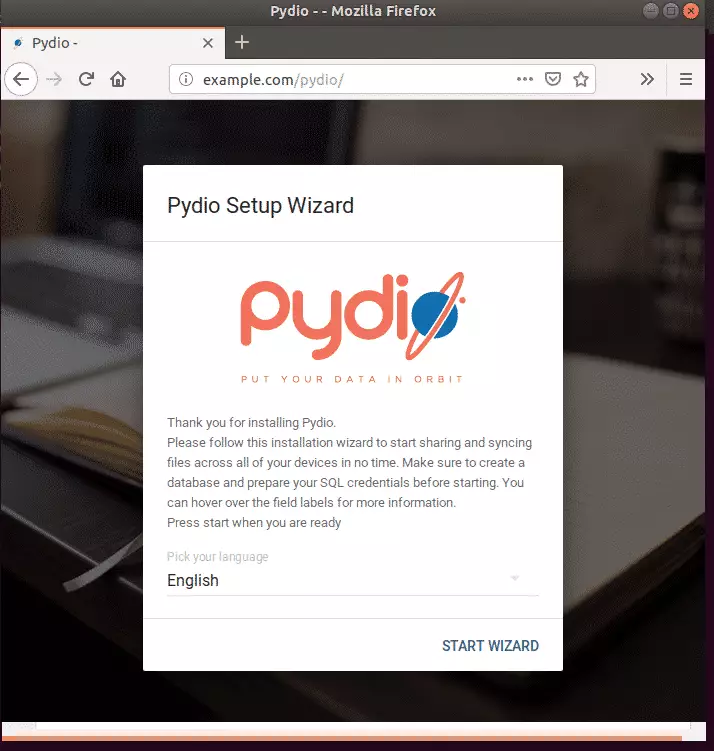
Next, create an admin account and continue with the database connection settings page.
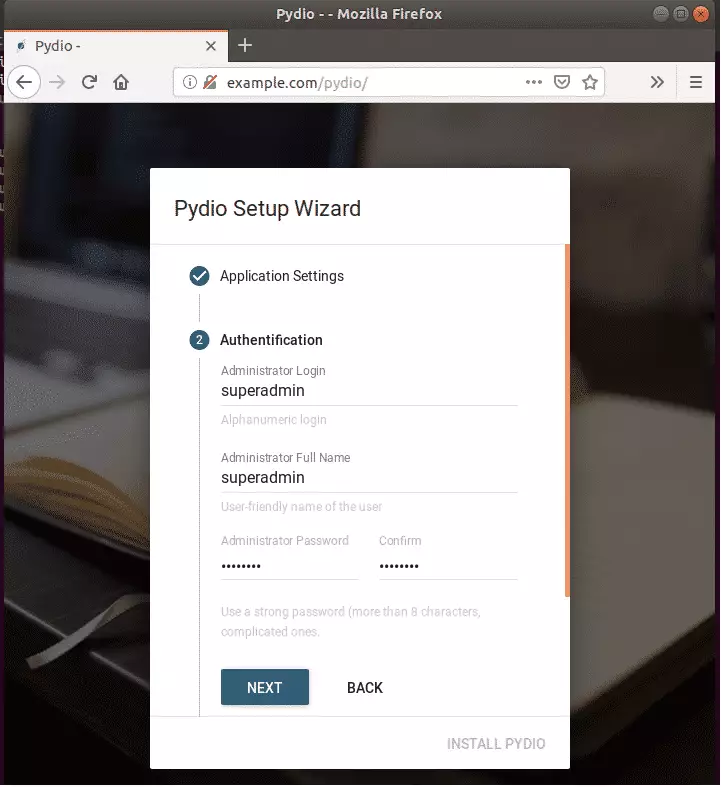
Next, type in the database connection info you created above.
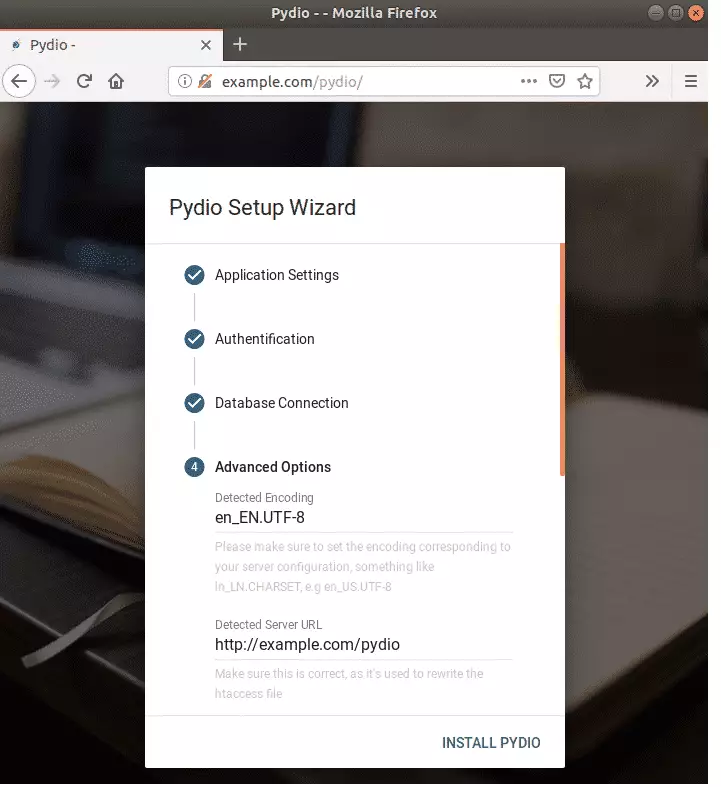
Finally, install and begin using Pydio.
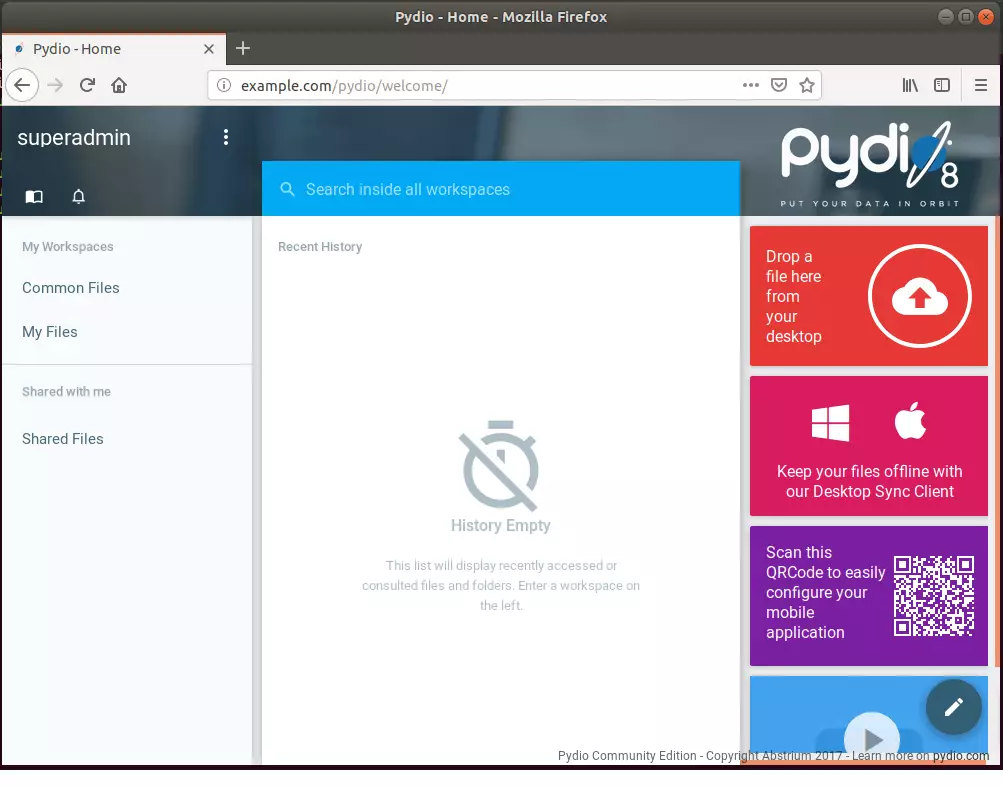
Congratulations! You have successfully installed the Pydio file sharing and sync platform on Ubuntu 16.04 | 18.04 servers
You may also like the post below:

Leave a Reply