Open Drive is an unofficial Google Drive Linux client written in Electron that allows automatic synchronization between files and system notifications and runs in the system tray.
ODrive hides the complexity of synchronizing files and documents between Google Drive and your local Linux machine, including Ubuntu.
It supports Windows, Mac OS, and Linux (Ubuntu). If you’re a Ubuntu user with a Google Drive account and want to synchronize your data, including changes automatically, then you might want to look at Open Drive.
Another online storage service works with Ubuntu, but I prefer Google Drive since you get about 15GB free.
If you’re unaware, no Office Google Drive clients for Linux systems, including Ubuntu. So you will want to use third-party tools, like ODrive, to back up and synchronize your content there.
Install ODrive Deb
There are multiple ways to install Open Drive Linux client on Ubuntu. You can either use it.DEB file and install or use Snap package management.
You can find the latest releases on this GitHub page.
https://github.com/liberodark/ODrive/releases
Visit its download page and choose the package with the .deb extension to download and install.
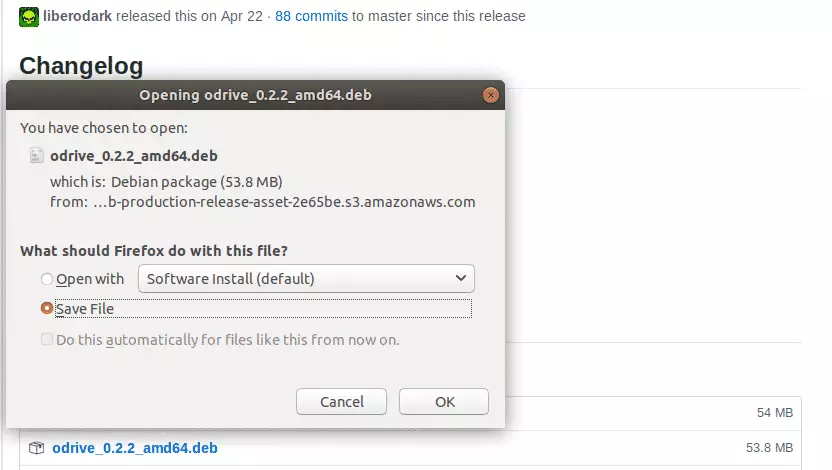
Once downloaded, go to your ~/Downloads folder and run the executable to install. Right-click the downloaded file and select
Open With Software Install
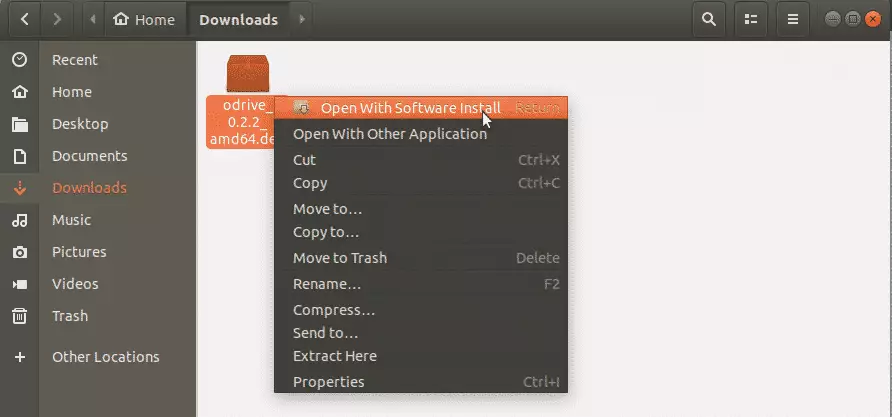
That should Open Ubuntu Software Center. From there, click Install to initiate the installation process.
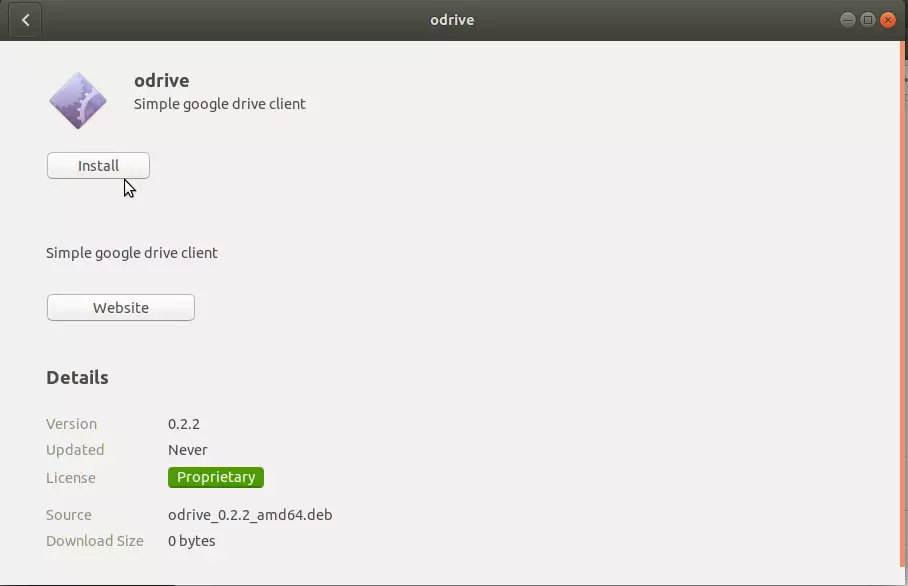
When prompted for your password, type it and continue with the installation.
Once the installation is complete, go to the Activities Overview and search for ODrive. Then select and launch.
The first you open the app, it should prompt you to configure and authenticate to your Google Drive. Click Next to begin.
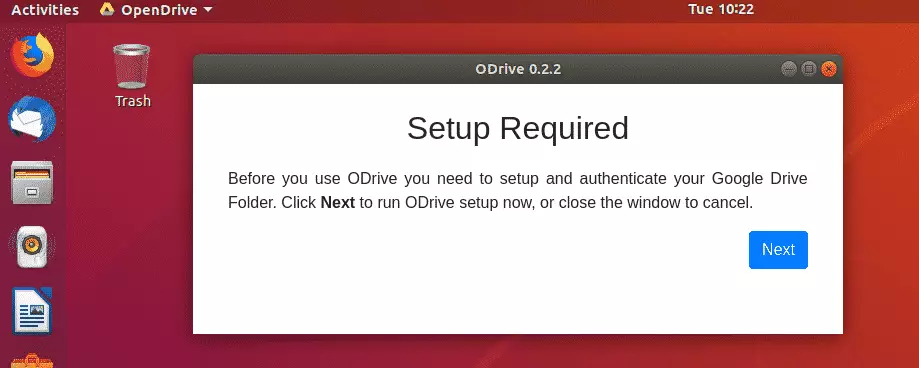
Sign into Google and Allow the apps to connect to your drive.
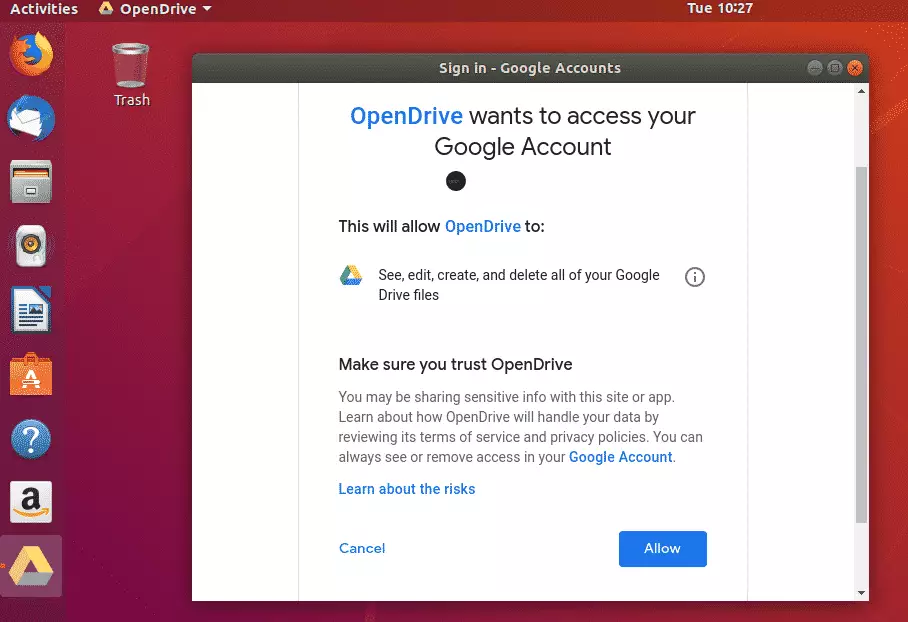
Connect to Google Drive and account and specify the local folder for synchronization.
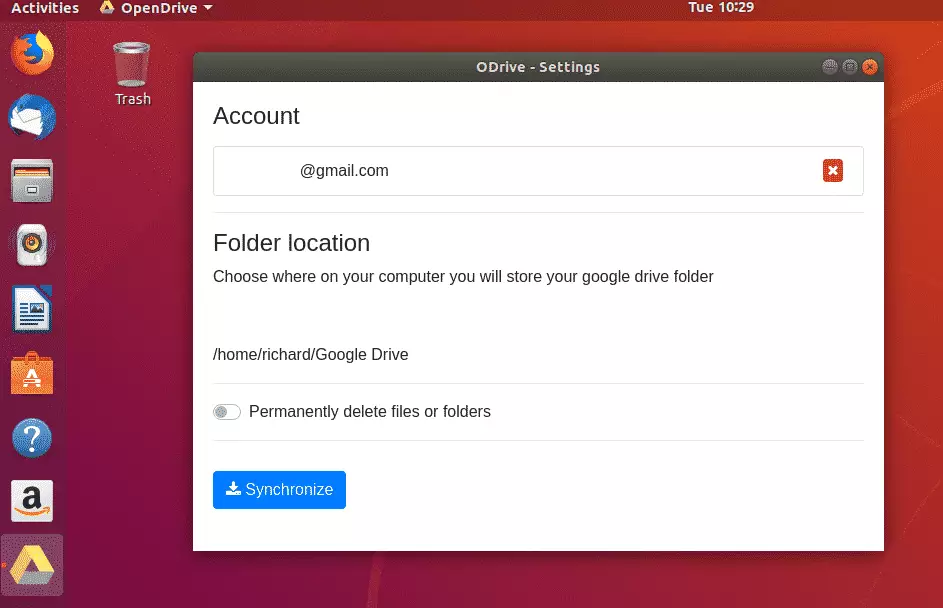
When you’re done, click Synchronize.
That should immediately start synchronizing your Google Drive content locally. Future changes to your Google Drive will automatically be reflected locally.
Install ODrive via Snap
Snaps are containerized software packages that are simple to create and install… It’s a new way to manage packages on Linux systems and is supported by the top Linux distributions…
It’s probably the easiest way to install and manage packages on Linux systems, including Ubuntu…
To install ODrive via Snap, run the commands below
sudo apt install snapd sudo snap install odrive-unofficial
That should install ODrive on Ubuntu.
Now navigate to your home folder and locate Google Drive. In it, you should find your Google Drive content.
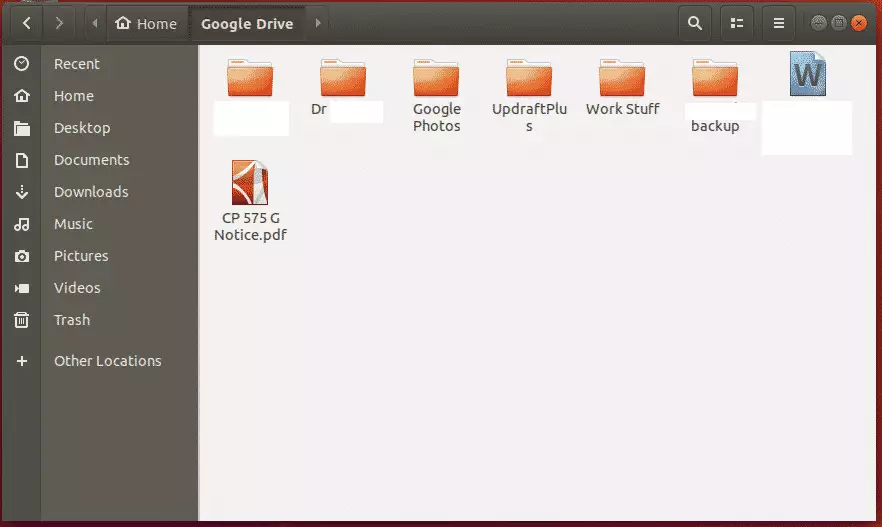
Congratulations! You have learned to set up ODrive to back up your content to Google Drive online automatically.
You may also like the post below:

Leave a Reply