We showed you how to install the MarketplaceKit eCommerce platform on Ubuntu with an Apache2 HTTP server a few days ago. This post shows you how to do the same with the Nginx HTTP server instead.
MarketplaceKit is an eCommerce platform built on Laravel Framework. It makes it easy to develop different marketplaces on your servers to sell your products, make bookings, rent spaces online, and many more.
You can build your own Airbnb, eBay, Etsy, or whatever you want with MarketplaceKit!
With its high-quality Progressive Web App features, you will delight your users and customers, improving engagement and thus increasing conversions.
This eCommerce platform is designed for ease of use to allow enterprises and business owners to collaborate and automate engaging experiences with users across multiple devices, including mobile…
For more about MarketplaceKit, please check their Homepage
Some features of this platform include:
- Powerful search across multiple fields, geolocation, and custom fields
- Geolocalization for users and listings
- Frontend listing creation and browsing
- User profiles
- Direct messaging between users
- Multilingual functionality
When you’re ready, follow the steps below:
Install Nginx HTTP Server on Ubuntu
Nginx HTTP Server is the most popular web server in use today. Since MarketplaceKit needs it, go and install it on Ubuntu.
To install Nginx HTTP on the Ubuntu server, run the commands below.
sudo apt update sudo apt install nginx
After installing Nginx, the commands below can be used to stop, start and enable the Nginx service to always start up with the server boots.
sudo systemctl stop nginx.service sudo systemctl start nginx.service sudo systemctl enable nginx.service
To test the Nginx setup, open your browser and browse to the server hostname or IP address, and you should see the Nginx default test page as shown below. When you see that, then Nginx is working as expected.
http://localhost

Install MySQL Database Server
A MySQL database server is a great place to start when looking at open-source database servers with MarketplaceKit. To install MySQL run the commands below.
sudo apt-get install mysql-server mysql-client
After installing MySQL, the commands below can stop, start and enable MySQL service to start up when the server boots.
Run these on Ubuntu
sudo systemctl stop mysql.service sudo systemctl start mysql.service sudo systemctl enable mysql.service
After that, run the commands below to secure the MySQL server by creating a root password and disallowing remote root access.
sudo mysql_secure_installation
When prompted, answer the questions below by following the guide.
- Enter current password for root (enter for none): Just press the Enter
- Set root password? [Y/n]: Y
- New password: Enter password
- Re-enter new password: Repeat password
- Remove anonymous users? [Y/n]: Y
- Disallow root login remotely? [Y/n]: Y
- Remove test database and access to it? [Y/n]: Y
- Reload privilege tables now? [Y/n]: Y
Restart MySQL server
To test if MySQL is installed, type the commands below to logon to the server.
sudo mysql -u root -p
Then type the password you created above to sign on. If successful, you should see MySQL welcome message.
Install PHP 7.2-FPM and Related Modules
PHP 7.2-FPM may not be available in Ubuntu default repositories. To install it, you will have to get it from third-party repositories.
Run the commands below to add the below third party repository to upgrade to PHP 7.2-FPM
sudo apt-get install software-properties-common sudo add-apt-repository ppa:ondrej/php
Then update and upgrade to PHP 7.2-FPM
sudo apt update
Next, run the commands below to install PHP 7.2-FPM and related modules.
sudo apt install php7.2-fpm php7.2-common php7.2-curl php7.2-intl php7.2-mbstring php7.2-xmlrpc php7.2-mysql php7.2-gd php7.2-pgsql php7.2-xml php7.2-cli php7.2-imagick redis php7.2-bcmath php7.2-gmp php7.2-redis php7.2-zip
After installing PHP 7.2, run the commands below to open Nginx’s PHP default config file.
sudo nano /etc/php/7.2/fpm/php.ini
Then save the changes on the following lines below in the file. The value below is an ideal setting to apply in your environment.
file_uploads = On allow_url_fopen = On short_open_tag = On memory_limit = 256M cgi.fix_pathinfo = 0 upload_max_filesize = 100M max_execution_time = 360 date.timezone = America/Chicago
After making the change above, save the file and closet.
To restart Nginx, run the commands below
sudo systemctl restart nginx.service
To test PHP 7.2 settings with Nginx, create a phpinfo.php file in the Nginx root directory by running the commands below
sudo nano /var/www/html/phpinfo.php
Then type the content below and save the file.
<?php phpinfo( ); ?>
Save the file. Then browse to your server hostname followed by /phpinfo.php
http://localhost/phpinfo.php
You should see the PHP default test page.

Create MarketplaceKit Database
Now that you’ve installed all the packages required for MarketplaceKit to function continue below to start configuring the servers. First, run the commands below to create a blank MarketplaceKit database.
To log on to the MySQL database server, run the commands below.
sudo mysql -u root -p
Then create a database called marketplacekit
CREATE DATABASE marketplacekit;
Create a database user called marketplacekituser with a new password
CREATE USER 'marketplacekituser'@'localhost' IDENTIFIED BY 'new_password_here';
Then grant the user full access to the database.
GRANT ALL ON marketplacekit.* TO 'marketplacekituser'@'localhost' WITH GRANT OPTION;
Finally, save your changes and exit.
FLUSH PRIVILEGES; EXIT;
Download and Install MarketplaceKit
To get MarketplaceKit’s latest release, you may use the GitHub repository… Install Composer, Curl, Node.js, and other dependencies to get started…
sudo apt install curl git nodejs npm curl -sS https://getcomposer.org/installer | sudo php -- --install-dir=/usr/local/bin --filename=composer
After installing curl and Composer above, change into Nginx document root. Download and extract, then move MarketplaceKit content to the Nginx root directory… then install from there.
After that, use Composer to install its dependencies.
cd /var/www/ sudo composer create-project marketplacekit/marketplacekit:dev-master marketplacekit
Next, add the database details in the .env file.
sudo nano /var/www/marketplacekit/.env
Then copy and paste the lines below into the file and save.
DB_CONNECTION=mysql DB_HOST=127.0.0.1 DB_PORT=3306 DB_DATABASE=marketplacekit DB_USERNAME=marketplacekituser DB_PASSWORD=password_here
Next, run the commands below to install PHP requirements for MarketplaceKit.
cd /var/www/marketplacekit sudo php artisan storage:link sudo php artisan migrate sudo php artisan db:seed sudo composer install sudo npm install
Next, run the commands below to change the root folder permissions.
sudo chown -R www-data:www-data /var/www/marketplacekit/ sudo chmod -R 755 /var/www/marketplacekit/
Configure MarketplaceKit Site
Next, configure the Nginx configuration file for MarketplaceKit. This file will control how users access MarketplaceKit content. Run the commands below to create a new configuration file called marketplacekit
sudo nano /etc/nginx/sites-available/marketplacekit
Then copy and paste the content below into the file and save it. Replace the highlighted line with your domain name and directory root location.
server {
listen 80;
listen [::]:80;
server_name example.com www.example.com;
root /var/www/marketplacekit/public;
index index.php;
access_log /var/log/nginx/example.com.access.log;
error_log /var/log/nginx/example.com.error.log;
client_max_body_size 100M;
autoindex off;
location / {
try_files $uri $uri/ /index.php?$query_string;
}
location ~ \.php$ {
include snippets/fastcgi-php.conf;
fastcgi_pass unix:/var/run/php/php7.2-fpm.sock;
fastcgi_param SCRIPT_FILENAME $document_root$fastcgi_script_name;
include fastcgi_params;
}
}
Save the file and exit.
After configuring the VirtualHost above, please enable it by running the commands below.
Enable the MarketplaceKit Site
After configuring the VirtualHost above, please enable it by running the commands below, then restart the Nginx server.
sudo ln -s /etc/nginx/sites-available/marketplacekit /etc/nginx/sites-enabled/ sudo systemctl restart nginx.service
Next, open your browser, go to the URL., and continue with the installation.
http://example.com
You should see the MarketplaceKit Home page.
Visit your domain login and change the default password
Default username: admin
Default password: changeme
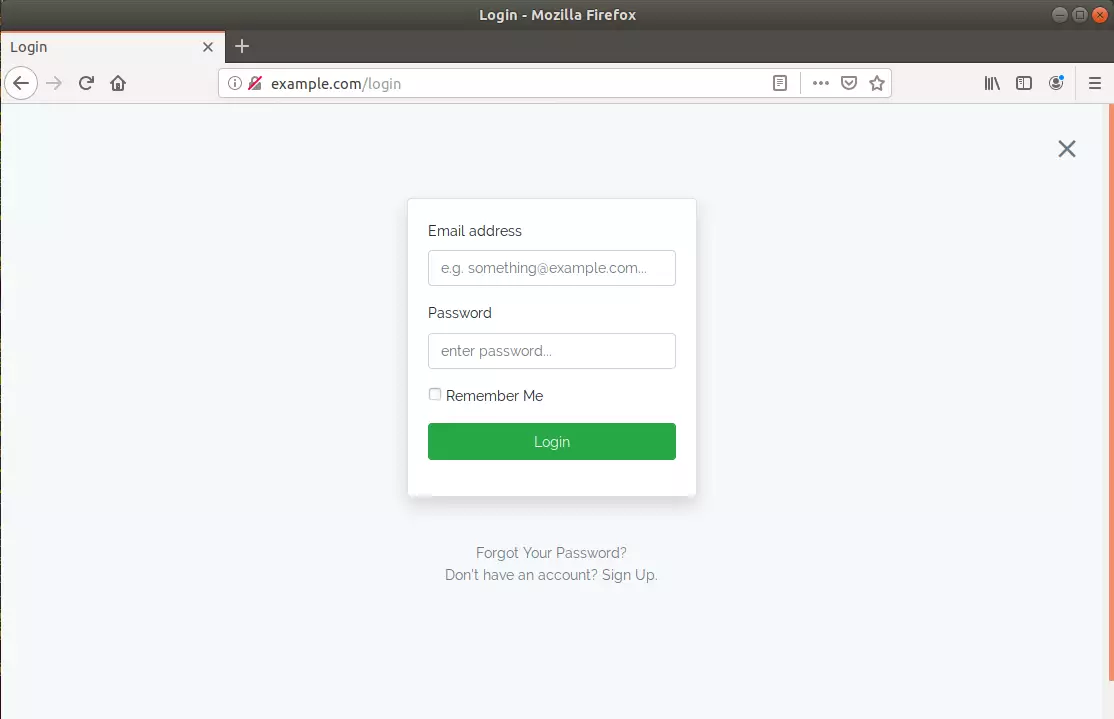
Congratulations! You have learned how to install the MarketplaceKit Ticketing Platform on Ubuntu 18.04 | 16.04 LTS
Enjoy!
You may also like the post below:

Leave a Reply