This article explains how to install Horde with Apache support on Ubuntu Linux.
Horde Groupware Webmail Edition is a free web-based email app that can be configured to manage your emails, contacts, and shared calendars hosted in your environment.
Installing Horde with Apache support on Ubuntu Linux allows you to set up a free, web-based email application to manage your emails, contacts, and shared calendars hosted in your environment. It also supports the LAMP/LEMP stack, which means you can bring all your external emails like Google, Yahoo, and other SMTP inboxes onto your server.
With decent performance and simple installation and upgrade, along with support for IMAP and SMTP protocols (SSL, STARTTLS), sieve scripts support, integration for popular services, and many more via plugins, Horde can be a great addition to your Ubuntu server.
For more about Horde, please check out its homepage. Some highlights of Horde:
- IMAP and POP3 webmail client
- 3-pane and 3-column-layouts
- Message filtering
- Message searching
- HTML message composition with WYSIWIG editor
- Spell checking
- Built-in attachment viewers
- Encrypting and signing of messages (S/MIME and PGP)
- Quota support
- Keyboard navigation
- Full character set support for folders names and email messages
- Conversation view of all messages in a thread
- Downloading of message attachments in a ZIP file
- Flexible, individual alias addresses
- IMAP folder subscriptions
- Shared IMAP folder
When you’re ready to get Horde installed on Ubuntu, follow the steps below:
Install Apache2 HTTP Server
Apache2 HTTP Server is the most popular web server in use. Install it since Horde needs it. To install Apache2 HTTP on the Ubuntu server, run the commands below.
sudo apt update sudo apt install apache2
After installing Apache2, the commands below can stop, start, and enable the Apache2 service to always start up with the server boots.
sudo systemctl stop apache2.service sudo systemctl start apache2.service sudo systemctl enable apache2.service
To test whether Apache2 is installed, open your browser and browse to the server hostname or IP address. When you see that, then Apache2 is working as expected.
http://localhost

Install MariaDB Database Server
MariaDB database server is a great place to start when looking at open-source database servers with Horde. To install MariaDB, run the commands below.
sudo apt-get install mariadb-server mariadb-client
After installing MariaDB, the commands below can stop, start, and enable the MariaDB service to start up when the server boots.
Run these on Ubuntu 16.04 LTS
sudo systemctl stop mysql.service sudo systemctl start mysql.service sudo systemctl enable mysql.service
Run these on Ubuntu 17.10 and 18.04 LTS
sudo systemctl stop mariadb.service sudo systemctl start mariadb.service sudo systemctl enable mariadb.service
After that, run the commands below to secure the MariaDB server by creating a root password and disallowing remote root access.
sudo mysql_secure_installation
When prompted, answer the questions below by following the guide.
- Enter current password for root (enter for none): Just press the Enter
- Set root password? [Y/n]: Y
- New password: Enter password
- Re-enter new password: Repeat password
- Remove anonymous users? [Y/n]: Y
- Disallow root login remotely? [Y/n]: Y
- Remove test database and access to it? [Y/n]: Y
- Reload privilege tables now? [Y/n]: Y
Restart MariaDB server
To test if MariaDB is installed, type the commands below to log on to the MariaDB server.
sudo mysql -u root -p
Then, type the password you created above to sign on. If successful, you should see the MariaDB welcome message.

Install PHP 7.2 and Related Modules
PHP 7.2 may not be available in Ubuntu default repositories. To install it, you will have to get it from third-party repositories.
Run the commands below to add the below third party repository to upgrade to PHP 7.2
sudo apt-get install software-properties-common sudo add-apt-repository ppa:ondrej/php
Then update and upgrade to PHP 7.2
sudo apt update
Next, run the commands below to install PHP 7.2 and related modules.
sudo apt install php7.2 php-pear libapache2-mod-php7.2 php7.2-common php7.2-curl php7.2-mbstring php7.2-xmlrpc php7.2-mysql php7.2-gd php7.2-xml php7.2-intl php7.2-ldap php7.2-imagick php7.2-tidy php7.2-json php7.2-cli
After installing PHP 7.2, run the commands below to open the PHP default config file for Apache2.
sudo nano /etc/php/7.2/apache2/php.ini
Then, save the changes on the following lines below in the file. The value below is an ideal setting to apply in your environment.
file_uploads = On allow_url_fopen = On short_open_tag = On memory_limit = 256M upload_max_filesize = 100M max_execution_time = 360 date.timezone = America/Chicago
After making the change above, please save the file and close it.
After installing PHP and related modules, you must restart Apache2 to reload PHP configurations.
To restart Apache2, run the commands below
sudo systemctl restart apache2.service
To test PHP 7.2 settings with Apache2, create a phpinfo.php file in the Apache2 root directory by running the commands below
sudo nano /var/www/html/phpinfo.php
Then, type the content below and save the file.
<?php phpinfo( ); ?>
Save the file. Then browse to your server hostname followed by /phpinfo.php
http://localhost/phpinfo.php
You should see the PHP default test page.

Create Horde Database
Now that you’ve installed all the packages required for Horde to function, continue below to start configuring the servers. First, run the commands below to create a blank Horde database.
To log on to the MariaDB database server, run the commands below.
sudo mysql -u root -p
Then, create a database called Horde
CREATE DATABASE horde;
Create a database user called hordeuser with a new password
CREATE USER 'hordeuser'@'localhost' IDENTIFIED BY 'new_password_here';
Then, grant the user full access to the database.
GRANT ALL ON horde.* TO 'hordeuser'@'localhost' WITH GRANT OPTION;
Finally, save your changes and exit.
FLUSH PRIVILEGES; EXIT;
Download and Configure Horde
After installing the packages above, run the commands below to register the Horde Pear channel.
sudo pear channel-discover pear.horde.org
Next, set the Horde directory by running the commands below:
sudo pear install horde/horde_role sudo pear run-scripts horde/horde_role
When prompted, enter /var/www/horde as its filesystem directory:
Filesystem location for the base Horde application : /var/www/horde
Configuration successfully saved to PEAR config.
Install scripts complete
After that, run the commands below to install the Horde Groupware Webmail edition.
sudo pear install -a -B horde/webmail
After a while, Horde should download all required packages into its home directory. When done, run the commands below to begin its installation.
sudo webmail-install
Configure your settings as below:
Installing Horde Groupware Webmail Edition
Configuring database settings
What database backend should we use?
(false) [None]
(mysql) MySQL / PDO
(mysqli) MySQL (mysqli)
(oci8) Oracle
(pgsql) PostgreSQL
(sqlite) SQLite
Type your choice []: mysql
Username to connect to the database as* [] hordeuser
Password to connect with
How should we connect to the database?
(unix) UNIX Sockets
(tcp) TCP/IP
Type your choice [unix]: unix
Location of UNIX socket []
Database name to use* [] horde
Internally used charset* [utf-8]
Use SSL to connect to the server?
(false) No
(true) Yes
Type your choice []: false
Split reads to a different server?
(false) Disabled
(true) Enabled
Type your choice [false]:
Should Horde log all queries. If selected, queries will be logged at the DEBUG level to your configured logger.
(1) Yes
(0) No
Type your choice [0]:
Writing main configuration file. done.
Creating and updating database tables. done.
Configuring administrator settings
Specify an existing mail user who you want to give administrator permissions (optional):
Writing main configuration file. done.
Thank you for using Horde Groupware Webmail Edition!
Horde should be installed. Now continue below to configure.
First, create the Horde temp directory and Apache2 configurations file.
sudo mkdir /var/www/horde/tmp sudo nano /etc/apache2/conf-available/horde.conf
Then copy and paste the content below into the file and save it.
Alias /Microsoft-Server-ActiveSync /var/www/horde/rpc.php
Alias /horde /var/www/horde
ServerName webmail.example.com
DocumentRoot /var/www/horde
<Directory /var/www/horde>
DirectoryIndex index.php
Options +FollowSymLinks
AllowOverride All
Require all granted
AddType application/x-httpd-php .php
php_value include_path ".:/usr/share/php"
php_value open_basedir "none"
php_value upload_tmp_dir "/var/www/horde/tmp/"
</Directory>
Setup Horde password tool to allow users to change/reset passwords
sudo pear install -a -B horde/passwd sudo chown -R www-data:www-data /var/www/horde/passwd
Next, enable and restart Apache2.
sudo a2enconf horde sudo systemctl reload apache2
Log in and begin configuring Horde.
http://webmail.example.com/horde
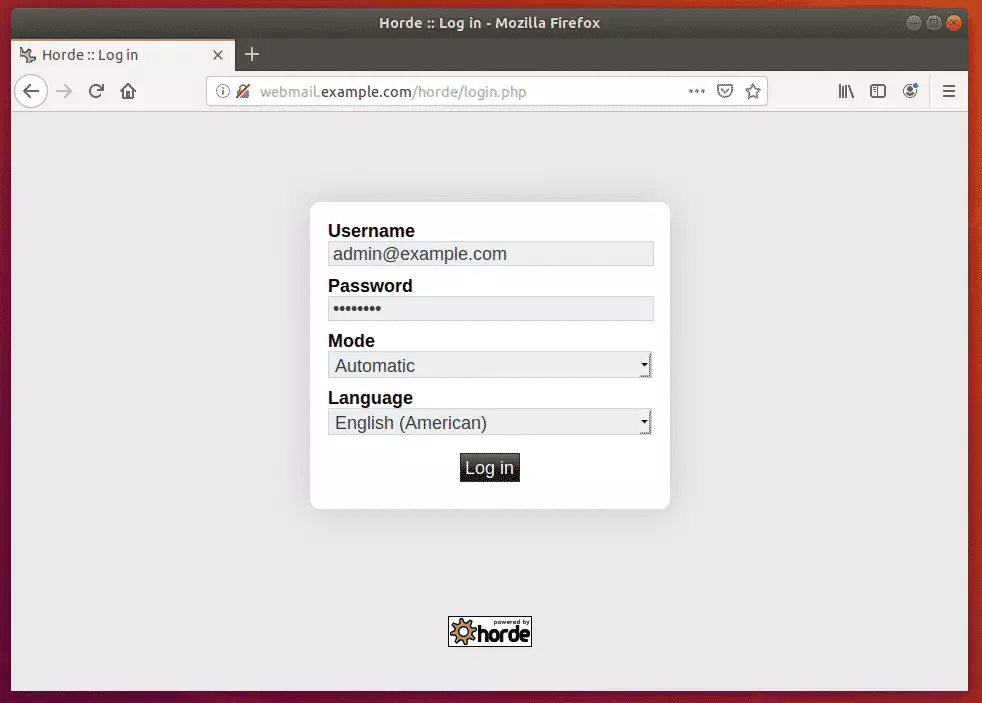
Enjoy!
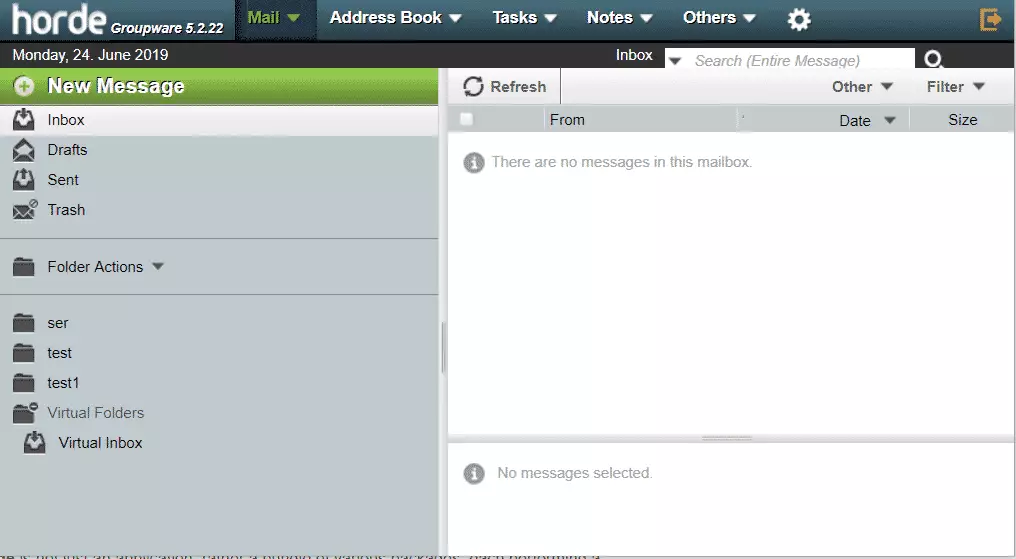
Congratulations! You have successfully installed and configured Horde on Ubuntu 16.04 | 18.04 with Apache2 and PHP 7.2.
You may also like the post below:

Leave a Reply