eZ Platform helps you design and develop content-driven websites and applications. It’s excellent for secure extranet portals, online databases, e-commerce, and multilingual sites.
If you want a Content Management System (CMS) with enterprise-class features is scalable, and performs at a high level, then the eZ Platform is an excellent place to start. eZ Platform is built on an open-source core with support for open standards, which might be very useful in helping you run your digital content.
This CMS platform is designed for ease of use to allow enterprises and business owners to collaborate and automate engaging experiences with users across multiple devices, including mobile.
For more about the eZ Platform, please check their Homepage
This brief tutorial will show students and new users how to install the eZ Platform on Ubuntu 16.04 / 18.10 and 18.04 LTS.
To get started with installing the eZ Platform, follow the steps below:
Install Apache2 HTTP Server on Ubuntu
Apache2 HTTP Server is the most popular web server. Install it since the eZ Platform needs it.
To install Apache2 HTTP on the Ubuntu server, run the commands below.
sudo apt update sudo apt install apache2
After installing Apache2, the commands below can be used to stop, start, and enable the Apache2 service to always start up with the server boots.
sudo systemctl stop apache2.service sudo systemctl start apache2.service sudo systemctl enable apache2.service
To test the Apache2 setup, open your browser and browse to the server hostname or IP address, and you should see the Apache2 default test page as shown below.
http://localhost

Install MariaDB Database Server
MariaDB database server is a great place to start when looking at open-source database servers for Magento. To install MariaDB, run the commands below.
sudo apt-get install mariadb-server mariadb-client
After installing MariaDB, the commands below can stop, start, and enable the MariaDB service to start up when the server boots.
Run these on Ubuntu 16.04 LTS
sudo systemctl stop mysql.service sudo systemctl start mysql.service sudo systemctl enable mysql.service
Run these on Ubuntu 18.04 and 18.10 LTS
sudo systemctl stop mariadb.service sudo systemctl start mariadb.service sudo systemctl enable mariadb.service
After that, run the commands below to secure the MariaDB server by creating a root password and disallowing remote root access.
sudo mysql_secure_installation
When prompted, answer the questions below by following the guide.
- Enter current password for root (enter for none): Press the Enter
- Set root password? [Y/n]: Y
- New password: Enter the password
- Re-enter new password: Repeat password
- Remove anonymous users? [Y/n]: Y
- Disallow root login remotely? [Y/n]: Y
- Remove test database and access to it? [Y/n]: Y
- Reload privilege tables now? [Y/n]: Y
Restart MariaDB server
Type the commands below to log into the MariaDB server to test if MariaDB is installed.
sudo mysql -u root -p
Then type the password you created above to sign on. If successful, you should see MariaDB welcome message.

Install PHP 7.2 and Related Modules
PHP 7.2 may not be available in Ubuntu default repositories. To install it; you will have to get it from third-party repositories.
Run the commands below to add the below third party repository to upgrade to PHP 7.2
sudo apt-get install software-properties-common sudo add-apt-repository ppa:ondrej/php
Then update and upgrade to PHP 7.2
sudo apt update
Next, run the commands below to install PHP 7.2 and related modules.
sudo apt install php7.2 libapache2-mod-php7.2 php7.2-common php7.2-gmp php7.2-curl php7.2-intl php7.2-mbstring php7.2-xmlrpc php7.2-mysql php7.2-gd php7.2-xml php7.2-cli php7.2-zip
After installing PHP 7.2, run the commands below to open the PHP default config file for Apache2.
sudo nano /etc/php/7.2/apache2/php.ini
Then save the changes on the following lines below in the file. The value below is an excellent setting to apply in your environment.
file_uploads = On allow_url_fopen = On short_open_tag = On memory_limit = 256M upload_max_filesize = 100M max_execution_time = 360 date.timezone = America/Chicago
After making the change above, please save the file and close it.
After installing PHP and related modules, you must restart Apache2 to reload PHP configurations.
To restart Apache2, run the commands below
sudo systemctl restart apache2.service
To test PHP 7.2 settings with Apache2, create a phpinfo.php file in the Apache2 root directory by running the commands below
sudo nano /var/www/html/phpinfo.php
Then type the content below and save the file.
<?php phpinfo( ); ?>
Save the file. Then browse to your server hostname followed by /phpinfo.php
http://localhost/phpinfo.php
You should see the PHP default test page.

Create eZ Platform Database
Once you’ve installed all the packages required for the eZ Platform to function, continue below to start configuring the servers. First, run the commands below to create a blank eZ Platform database.
To log on to the MariaDB database server, run the commands below.
sudo mysql -u root -p
Then create a database called ezplatform
CREATE DATABASE ezplatform;
Create a database user called ezplatformuser with a new password
CREATE USER 'ezplatformuser'@'localhost' IDENTIFIED BY 'new_password_here';
Then grant the user full access to the database.
GRANT ALL ON ezplatform.* TO 'ezplatformuser'@'localhost' IDENTIFIED BY 'user_password_here' WITH GRANT OPTION;
Finally, save your changes and exit.
FLUSH PRIVILEGES; EXIT;
Download the eZ Platform’s Latest Release.
To get the eZ Platform’s latest Release, you may use the e GitHub repository. Install Composer, Curl, and other dependencies to get started.
sudo apt install curl git curl -sS https://getcomposer.org/installer | sudo php -- --install-dir=/usr/local/bin --filename=composer
After installing curl and Composer above, change into the Apache2 root directory and download the eZ Platform packages from Github. Always replace the version number with the latest branch.
sudo mkdir /var/www/html/ezplatform
cd /var/www/html/ezplatform
sudo composer create-project --no-dev --keep-vcs ezsystems/ezplatform . v2.3.0
After a moment, the installer will ask you to provide a few parameters:
- First, choose a secret; it should be a random string of up to 32 characters, numbers, and symbols. This is used by Symfony when generating CSRF tokens, encrypting cookies, and creating signed URIs when using ESI (Edge Side Includes).
- You can accept the default options for database_driver, database_host and database_port.
- Select a database_name or accept the default one.
- Provide your database_user and database_password.
After that, run the commands below to install the eZ Platform.
sudo composer require sensio/generator-bundle sudo composer ezplatform-install
Then run the commands below to set the correct permissions for the eZ Platform to function.
sudo chown -R www-data:www-data /var/www/html/ezplatform/ sudo chmod -R 755 /var/www/html/ezplatform/
Configure Apache
Finally, configure the Apahce2 site configuration file for the eZ Platform by copying a vhost template file.
This file will control how users access eZ Platform content. Run the commands below to create a new configuration file called ezplatform. conf
sudo nano /etc/apache2/sites-available/ezplatform.conf
Then copy and paste the content below into the file and save it.
<VirtualHost *:80>
ServerAdmin [email protected]
DocumentRoot /var/www/html/ezplatform/web
ServerName example.com
ServerAlias www.example.com
<Directory /var/www/html/ezplatform/web/>
Options FollowSymlinks
AllowOverride All
Require all granted
</Directory>
ErrorLog ${APACHE_LOG_DIR}/error.log
CustomLog ${APACHE_LOG_DIR}/access.log combined
</VirtualHost>
Save the file and exit.
Enable the eZ Platform and Rewrite Module
After configuring the VirtualHost above, please enable it by running the commands below.
sudo a2ensite ezplatform.conf sudo a2enmod rewrite
Restart Apache2 by running the commands below to load all the settings above.
sudo systemctl restart apache2.service
Then open your browser and browse to the server domain name. You should see the eZ Platform setup wizard complete. Please follow the wizard carefully.
http://example.com/
Open your project in the browser and see the welcome page.
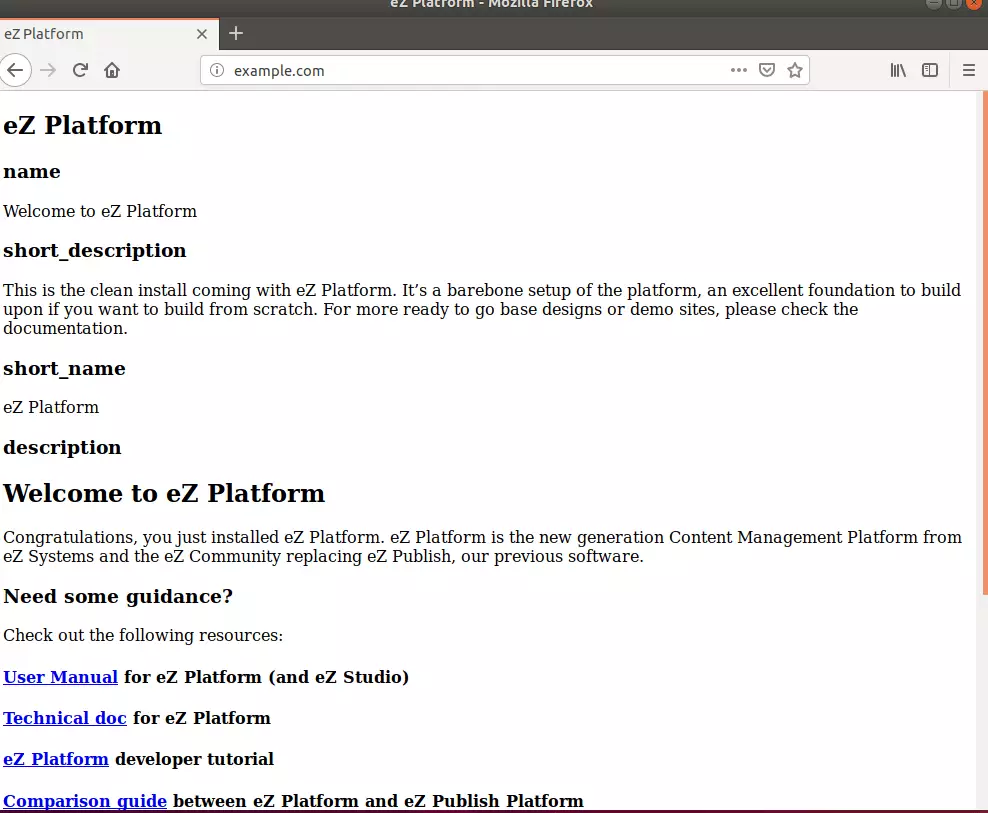
To login to the admin portal, go to the URL below:
http://example.com/admin
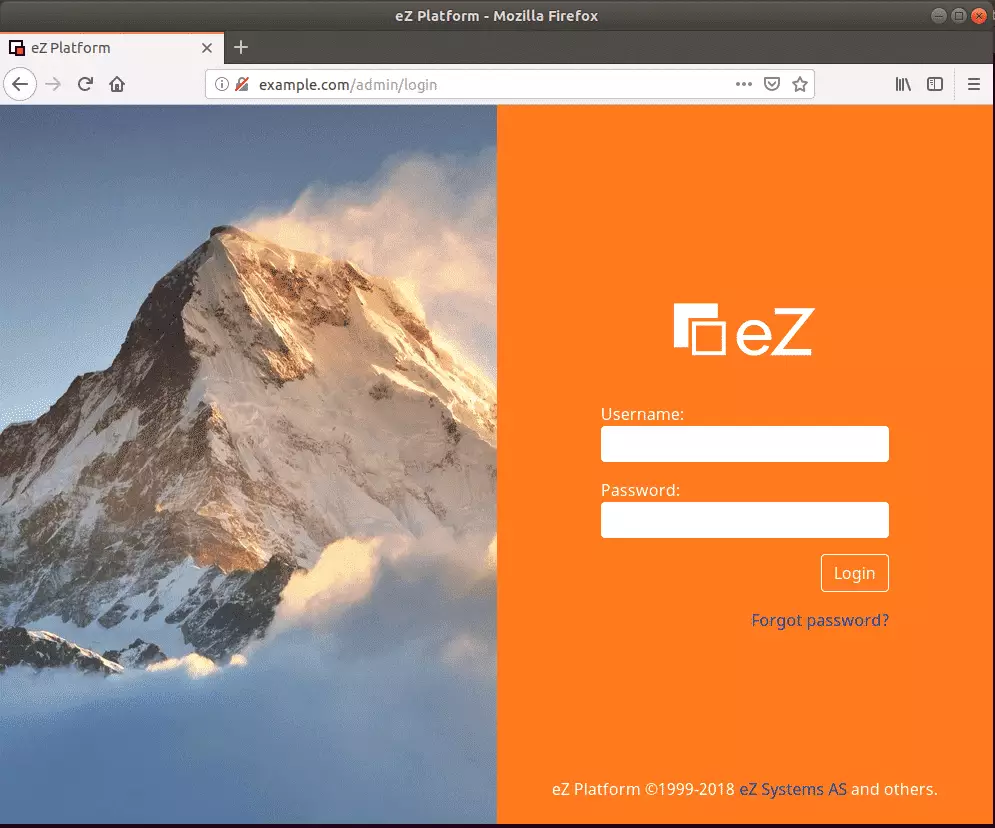
Login with:
Username: admin
Password: Publish
Congratulation! You have successfully installed the eZ Platform on Ubuntu 16.04 | 18.04 and may work on the upcoming 18.10.
You may also like the post below:

Leave a Reply