This brief tutorial shows students and new users how to install and configure OpenCast on Ubuntu 18.04 | 16.04.
OpenCast is a free, open-source, web-based application for automated video capture, processing, management, and distribution. It is a popular software many organizations and universities use to record and schedule events and seminars.
Installing OpenCast on Ubuntu Linux allows users to take advantage of the benefits of this powerful tool and easily manage their video content.
Ubuntu is also a free, open-source operating system that is easy to use and widely supported, making it an excellent platform for running OpenCast.
For more about Opencast, please visit its homepage.
When you’re ready to install OpenCast on Ubuntu, follow the steps below:
Update Ubuntu and Install Dependencies
Opencast required several dependencies, including Tesseract, sox, etc.
To start, run the commands below to update Ubuntu and install the required dependencies.
sudo apt update sudo apt dist-upgrade sudo apt install git unzip build-essential software-properties-common hunspell tesseract-ocr sox
You’ll also want the FFmpeg app if you’re editing video files. To install, run the commands below to add the FFmpeg repository to Ubuntu and install it.
sudo add-apt-repository --yes ppa:jonathonf/ffmpeg-4 sudo apt update sudo apt install ffmpeg
To verify if FFmpeg is installed, run the commands below:
ffmpeg -version
It should output similar lines as shown below:
Output: ffmpeg version 4.2.2-0york0~18.04 Copyright (c) 2000-2019 the FFmpeg developers built with gcc 7 (Ubuntu 7.4.0-1ubuntu1~18.04.1) configuration: --prefix=/usr --extra-version='0york0~18.04' --toolchain=hardened
Continue below with the setup.
Install OpenJDK 8
OpenCast is a Java-based app, so you’ll need Java installed. First, download the Java 8 Development Kit: the official Oracle or Open JDK.
For this tutorial, we’re going to install OpenJDK.
To do that, run the commands below:
sudo apt update sudo apt-get install openjdk-8-jdk openjdk-8-doc openjdk-8-jre-lib
After installing Java, you can verify it by running the commands below:
java -version
It should output something similar, as shown below:
Output: openjdk version "1.8.0_242" OpenJDK Runtime Environment (build 1.8.0_242-8u242-b08-0ubuntu3~18.04-b08) OpenJDK 64-Bit Server VM (build 25.242-b08, mixed mode)
After, continue below to install Maven.
Download and Install Maven
After installing OpenJDK version 8 above, use the steps below to download Maven. You will also need the latest version of Maven (at least version 3.6.3, version 3.6.3 is recommended).
Next, go and download Apache Maven latest from its download page.
The recommended version of Apache Maven is 3.6.3. Check the Maven download page to see if a newer version is available for you to download. If there are, select those and download them instead.
Run the commands below to download version 3.6.3.
cd /tmp
wget https://downloads.apache.org/maven/maven-3/3.6.3/binaries/apache-maven-3.6.3-bin.tar.gz
Next, run the commands below to extract the downloaded package to the /opt directory.
sudo tar xf /tmp/apache-maven-*.tar.gz -C /opt
Create a symbolic link to the version folder if you want separate versions and update them as they become available.
sudo ln -s /opt/apache-maven-3.6.3 /opt/maven
When the next version is released, you must update the symbolic link to reference the new release folder by running the command above and updating the release number in the folder name.
Setup Maven Environment Variables
After downloading and extracting the Maven package, go and set up its environment variables. To do that, run the commands below:
sudo nano /etc/profile.d/maven.sh
Then copy and paste the lines below and save them into the file.
export JAVA_HOME=/usr/lib/jvm/java-8-openjdk-amd64 export M2_HOME=/opt/apache-maven-3.6.3 export MAVEN_HOME=/opt/apache-maven-3.6.3 export PATH=${M2_HOME}/bin:${PATH}
Finally, run the commands below to update and load the changes.
sudo chmod +x /etc/profile.d/maven.sh source /etc/profile.d/maven.sh
Now, run the commands below to check the version number.
mvn -version
You should see the content below.
Apache Maven 3.6.3 (cecedd343002696d0abb50b32b541b8a6ba2883f) Maven home: /opt/apache-maven-3.6.3 Java version: 1.8.0_242, vendor: Private Build, runtime: /usr/lib/jvm/java-8-openjdk-amd64/jre Default locale: en_US, platform encoding: UTF-8 OS name: "linux", version: "5.3.0-40-generic", arch: "amd64", family: "unix"
Installing ActiveMQ
Apache ActiveMQ is an open-source message broker system. Opencast requires ActiveMQ as a message relay for the administrative user interface.
Run the commands below to download ActiveMQ from the Apache Office package repository. At the time of this writing, the current version was 5.15.8.
cd /tmp wget http://archive.apache.org/dist/activemq/5.15.8/apache-activemq-5.15.8-bin.tar.gz
After that, extract the downloaded folder, move its content to the /opt directory, and create a folder called activemq
tar -xvzf apache-activemq-5.15.8-bin.tar.gz sudo mv apache-activemq-5.15.8 /opt/activemq
You’ll want to create dedicated user and group accounts to run ActiveMQ effectively. Simply run the commands below to create an ActiveMQ username and a group name.
sudo addgroup --quiet --system activemq sudo adduser --quiet --system --ingroup activemq --no-create-home --disabled-password activemq
Next, change the ownership of the /opt/activemq directory so the user can fully control the content.
sudo chown -R activemq:activemq /opt/activemq
After that, you will also want to create an ActiveMQ systemd service so you can control starting, stopping, and enabling its service. To do that, simply run the commands below to create a service file.
sudo nano /etc/systemd/system/activemq.service
Then, copy the content below into the file and save it.
[Unit] Description=Apache ActiveMQ After=network.target [Service] Type=forking User=activemq Group=activemq ExecStart=/opt/activemq/bin/activemq start ExecStop=/opt/activemq/bin/activemq stop [Install] WantedBy=multi-user.target
After saving it, run the commands below to enable the service.
sudo systemctl daemon-reload sudo systemctl start activemq sudo systemctl enable activemq
To verify if the service is functioning, run the commands below to check it.
/opt/activemq/bin/activemq status
You should see a similar output as below:
Output: INFO: Loading '/opt/activemq//bin/env' INFO: Using java '/usr/bin/java' ActiveMQ is running (pid '5453')
After installing ActiveMQ, its default configuration file is located at /opt/activemq/conf/activemq.xml. You can open it and modify it to fit your environment.
After making changes to the file, restart the ActiveMQ service by running the commands below:
sudo systemctl restart activemq
Install MariaDB Database
OpenCast needs a database server to store its content. The MariaDB database server is a great place to start when looking at open-source database servers to use with OpenCast.
To install MariaDB, run the commands below.
sudo apt install mariadb-server mariadb-client
After installing MariaDB, the commands below can stop, start, and enable the service to start when the server boots.
Run these on Ubuntu
sudo systemctl stop mariadb.service sudo systemctl start mariadb.service sudo systemctl enable mariadb.service
After that, run the commands below to secure the MariaDB server by creating a root password and disallowing remote root access.
sudo mysql_secure_installation
When prompted, answer the questions below by following the guide.
- Enter current password for root (enter for none): Just press the Enter
- Set root password? [Y/n]: Y
- New password: Enter password
- Re-enter new password: Repeat password
- Remove anonymous users? [Y/n]: Y
- Disallow root login remotely? [Y/n]: Y
- Remove test database and access to it? [Y/n]: Y
- Reload privilege tables now? [Y/n]: Y
Restart MariaDB server
To test if MariaDB is installed, type the commands below to log on to the MariaDB server.
sudo systemctl status mariadb.service
You should see similar messages below:
mariadb.service - MariaDB 10.1.44 database server
Loaded: loaded (/lib/systemd/system/mariadb.service; enabled; vendor preset: enabled)
Active: active (running) since Thu 2020-03-05 12:14:17 CST; 1min 15s ago
Docs: man:mysqld(8)
https://mariadb.com/kb/en/library/systemd/
Main PID: 16048 (mysqld)
Status: "Taking your SQL requests now."
Tasks: 27 (limit: 4666)
CGroup: /system.slice/mariadb.service
└─16048 /usr/sbin/mysqld
Mar 05 12:14:17 ubuntu1804 /etc/mysql/debian-start[16081]: information_schema
Mar 05 12:14:17 ubuntu1804 /etc/mysql/debian-start[16081]: mysql
Mar 05 12:14:17 ubuntu1804 /etc/mysql/debian-start[16081]: performance_schema
Now that you’ve installed all the required packages continue below to start configuring the servers. First, create a blank OpenCast database.
Run the commands below to log on to MariaDB. When prompted for a password, type the root password you created above.
sudo mysql -u root -p
Then, create a database called Opencast
CREATE DATABASE opencast;
Create a database user called opencastuser with a new password
CREATE USER 'opencastuser'@'localhost' IDENTIFIED BY 'new_password_here';
Then, grant the user full access to the opencast database.
GRANT ALL ON opencast.* TO 'opencastuser'@'localhost' WITH GRANT OPTION;
Finally, save your changes and exit.
FLUSH PRIVILEGES; EXIT;
Install OpenCast
For this tutorial, we will create a new user account for OpenCast. This user will be used to run the Opencast process.
It is recommended to run OpenCast services as non-root.
To create a user account named opencast with /opt/opencast home directory, run the commands below:
sudo useradd -r -d /opt/opencast opencast
Download the Opencast Source code using Git, then change it into its source directory.
cd /tmp git clone https://github.com/opencast/opencast.git opencast_source cd opencast_source
You’ll want to get the latest version checked out. To see a list of available releases, use the commands below:
git tag
You should see a list of all releases with the most recent release at the end.
.
7.5
7.6
8.0
8.1
Check out the latest release using the following command.
git checkout 8.1
Next, build the code using Apache Maven by running the commands below:
mvn clean install -DskipTests
It may take some time to build the code, depending on the speed of your machine. This process will create all binaries for OpenCast and installer modules.
After a successful build, you should see a similar message as below:
INFO] Assemblies // Distribution Admin .. SUCCESS [ 39.871 s] [INFO] Assemblies // Distribution Admin/Presentation . SUCCESS [ 14.156 s] [INFO] Assemblies // Distribution All-In-One .. SUCCESS [ 15.232 s] [INFO] Assemblies // Distribution Ingest .. SUCCESS [ 12.632 s] [INFO] Assemblies // Distribution Presentation . SUCCESS [ 12.215 s] [INFO] Assemblies // Distribution Worker .. SUCCESS [ 12.512 s] [INFO] ------------------------------------------------------------------------ [INFO] BUILD SUCCESS [INFO] ------------------------------------------------------------------------ [INFO] Total time: 10:24 min [INFO] Finished at: 2020-03-14T10:36:31-05:00 [INFO] ------------------------------------------------------------------------
Change into the build folder, extract the allinone tar archive, and move it to the OpenCast home directory. They give OpenCast’s user ownership of its home folder.
cd build tar -xf opencast-dist-allinone*.tar.gz sudo mv opencast-dist-allinone*/ /opt/opencast/ sudo chown -R opencast:opencast /opt/opencast
Import the database schema and initial data for Opencast installation by running the commands below:
cd /opt/opencast mysql -u opencastuser -p opencast < docs/scripts/ddl/mysql5.sql
Next, edit the Opencast configuration file to make a few changes in the configuration.
sudo nano /opt/opencast/etc/custom.properties
Make the highlighted changes and save the file.
... ############# config ################ org.opencastproject.admin.email=[email protected] org.opencastproject.security.admin.user=admin org.opencastproject.security.admin.pass=opencast ######### DATABASE ######### # Relational Database configuration. By default, Opencast uses an embedded H2 database. A standalone database se$ # is recommended for production systems. If you run the ddl script for your db vendor (see docs/scripts/ddl/) man$ # (this is recommended) set 'ddl-generation' to 'false'. org.opencastproject.db.ddl.generation=true # db.vendor can be any of the values listed at under the "eclipselink.target-database" section of # http://www.eclipse.org/eclipselink/documentation/2.4/jpa/extensions/p_target_database.htm#target-database # Common values include MySQL, PostgreSQL. org.opencastproject.db.vendor=MySQL # Opencast comes with the jdbc drivers for MySQL (com.mysql.jdbc.Driver) and PostgreSQL (org.postgresql.Driver). T$ # other jdbcDrivers to the Opencast runtime, rebuild the db module with your desired drivers. org.opencastproject.db.jdbc.driver=com.mysql.jdbc.Driver # The jdbc connection url, username, and password org.opencastproject.db.jdbc.url=jdbc:mysql://localhost/opencast org.opencastproject.db.jdbc.user=opencastuser org.opencastproject.db.jdbc.pass=database_user_password_here
Save the file and exit.
Next, open the OpenCast web server configuration file.
sudo nano /opt/opencast/etc/org.ops4j.pax.web.cfg
Set the listening address to 0.0.0.0 so the application can be accessed outside the network.
# This property specifies the comma separated list of addresses used
# localhost,10.0.0.1). Host names or IP addresses can be used. Pax Web default value is "0.0.0.0".
org.ops4j.pax.web.listening.addresses=0.0.0.0
Run the commands below to use Opencast configurations for Apache ActiveMQ. First, create a backup of the current ActiveMQ configuration file.
sudo mv /opt/activemq/conf/activemq.xml /opt/activemq/conf/activemq.xml.backup
Next, copy the OpenCast configuration file to its location specified below:
sudo cp /opt/opencast/docs/scripts/activemq/activemq.xml /opt/activemq/conf/activemq.xml
The default Opencast ActiveMQ configuration disables the web administration console. You’ll have to enable it.
Run the commands below to open the file.
sudo nano /opt/activemq/conf/activemq.xml
Scroll down and un-comment the highlighted line below
<!--
Enable web consoles, REST and Ajax APIs and demos
The web consoles requires by default login, you can disable this in the jetty.xml file
Take a look at ${ACTIVEMQ_HOME}/conf/jetty.xml for more details
-->
<import resource="jetty.xml"/>
Save the file and exit, then restart ActiveMQ.
sudo systemctl restart activemq
Next, copy the Opencast startup script to start and manage the Opencast server processes easily.
cd /opt/opencast sudo cp docs/scripts/service/opencast.service /etc/systemd/system/
Reload the Systemd units and start and enable their service.
sudo systemctl daemon-reload sudo systemctl start opencast.service sudo systemctl enable opencast.service
To check the OpenCast service status, run the commands below:
sudo systemctl status opencast.service
It should output similar messages as below:
● opencast.service - Opencast
Loaded: loaded (/etc/systemd/system/opencast.service; enabled; vendor preset: enabled)
Active: active (running) since Sat 2020-03-14 10:53:57 CDT; 15s ago
Docs: https://docs.opencast.org
https://docs.opencast.org
Main PID: 29273 (start-opencast)
Tasks: 89 (limit: 4666)
CGroup: /system.slice/opencast.service
├─29273 /bin/sh /opt/opencast/bin/start-opencast server
└─29368 /usr/bin/java -Xms128M -Xmx1G -XX:+UnlockDiagnosticVMOptions -Dcom.sun.management.jmxremote -Dor
Mar 14 10:53:57 ubuntu1804 systemd[1]: Started Opencast.
Mar 14 10:53:57 ubuntu1804 start-opencast[29273]: start-opencast: JAVA_HOME not set; results may vary
Finally, browse the server’s hostname or IP address, followed by port 8080.
http://example.com:8080
You should see the OpenCast login page.
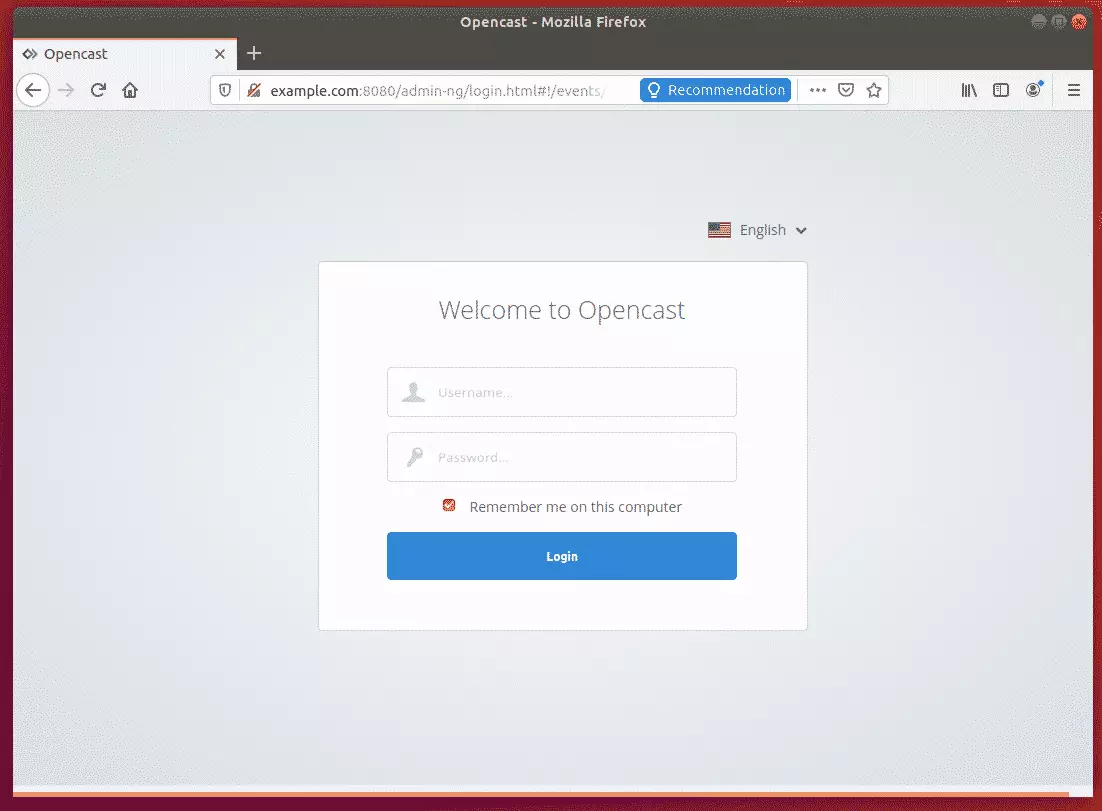
Login with username and password:
Username: admin
Password: opencast
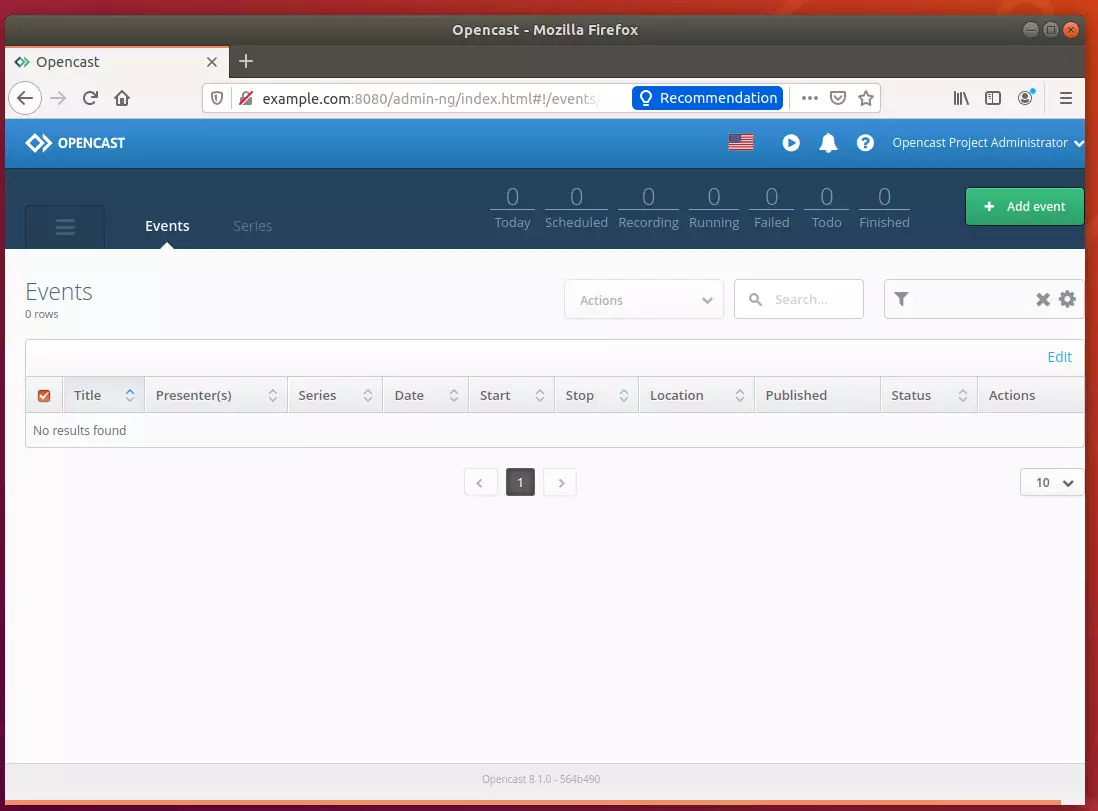
That’s it!
Conclusion:
This post showed you how to install and configure OpenCast on Ubuntu 18.04 | 16.04. If you find any error above, please use the form below to report it.
Thanks,

Leave a Reply