This brief tutorial shows students and new users how to install CloudPanel on Ubuntu 20.04 | 18.04.
CloudPanel is an open-source, PHP-based host control software built for the cloud that helps you manage hosted services, including email, domain, FTP, etc. It also supports primary cloud services for seamless integration.
With CloudPanel, you get free, open-source software for life, an intuitive management panel, Nginx support, and more.
If you’re currently using an alternative host control panel and want to switch, CloudPanel should be a great place to start.
CloudPanel doesn’t fully support Ubuntu, and there’s no easy installation script yet. It is built for Debian Buster. But the steps below will help you get it in Ubuntu.
To get started with installing CloudPanel in Ubuntu, follow the steps below:
Prepare Ubuntu
Before installing CloudPanel, update Ubuntu and install the required packages.
sudo apt update && sudo apt upgrade && sudo apt install curl wget sudo
After updating and installing the above packages, continue below to install CloudPanel.
Install Postfix
CloudPanel requires a Postfix mail transport agent to handle emails. To install Postfix on Ubuntu, run the commands below:
sudo apt install gnupg apt-transport-https sudo apt install postfix
During the installation, you’ll be prompted to select the configuration settings. Choose Internet Site
┌──────┤ Postfix Configuration ├───────┐
│ General type of mail configuration: │
│ │
│ No configuration │
│ Internet Site │
│ Internet with smarthost │
│ Satellite system │
│ Local only │
│ │
│ │
│ <Ok> <Cancel> │
│ │
└──────────────────────────────────────┘
You’ll also be prompted to enter your mail server name. For this post, we’re using mail.example.com
Install various repositories
CloudPanel requires PHP, Node.js Percona, and others. Use the steps below to add these repositories to make packages available to Ubuntu so CloudPanel can
Add Node.js
curl -s https://deb.nodesource.com/gpgkey/nodesource.gpg.key | sudo apt-key add - curl -sS https://dl.yarnpkg.com/debian/pubkey.gpg | sudo apt-key add - echo 'deb https://deb.nodesource.com/node_14.x focal main' | sudo tee /etc/apt/sources.list.d/nodesource.list echo 'deb https://dl.yarnpkg.com/debian/ stable main' | sudo tee /etc/apt/sources.list.d/yarn.list
Run each of the commands above one line at a time.
Add PHP
sudo add-apt-repository ppa:ondrej/php sudo apt-get update
Add Percona
wget https://repo.percona.com/apt/percona-release_latest.$(lsb_release -sc)_all.deb sudo apt install ./percona-release_latest.$(lsb_release -sc)_all.deb sudo percona-release setup ps57
Install CloudPanel Dependencies
After adding the repositories above, install these dependencies to support CloudPanel.
cd /tmp wget http://ftp.us.debian.org/debian/pool/main/s/startpar/startpar_0.64-3_amd64.deb wget http://ftp.us.debian.org/debian/pool/main/s/sysvinit/sysvinit-utils_2.96-6_amd64.deb wget http://ftp.us.debian.org/debian/pool/main/l/lsb/lsb-base_11.1.0_all.deb wget http://ftp.us.debian.org/debian/pool/main/i/insserv/insserv_1.21.0-1_amd64.deb wget http://ftp.us.debian.org/debian/pool/main/s/sysvinit/sysv-rc_2.96-6_all.deb wget http://ftp.us.debian.org/debian/pool/main/r/rcconf/rcconf_3.2+nmu1_all.deb sudo dpkg -i *.deb
Install CloudPanel
Now you’re ready to install CloudPanel. First, add the CloudPanel’s Debian Buster repository to Ubuntu.
echo "deb https://d17k9fuiwb52nc.cloudfront.net/ buster main" | sudo tee /etc/apt/sources.list.d/packages.cloudpanel.io.list sudo curl -Lks https://d17k9fuiwb52nc.cloudfront.net/key.gpg | sudo apt-key add - sudo apt update
After adding the repository above, run the commands below to download the CloudPanel file.
wget https://github.com/cloudpanel-io/cloudpanel-ce/releases/download/v1.0.5/cloudpanel.deb
Finally, install by running the commands below:
sudo apt install ./cloudpanel.deb
That will prompt you to create a root user password. Type and confirm it to continue.
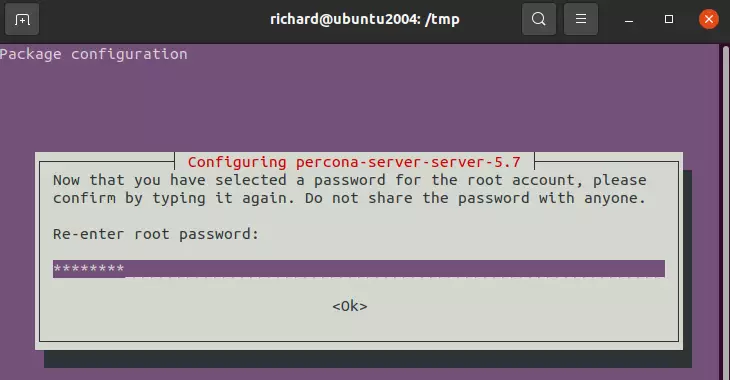
If you get an error after the installation, simply run the commands below to force installation.
sudo apt install -f
When you’re done, open your web browser and browser to the server hostname or IP address followed by 8443.
https://localhost:8443
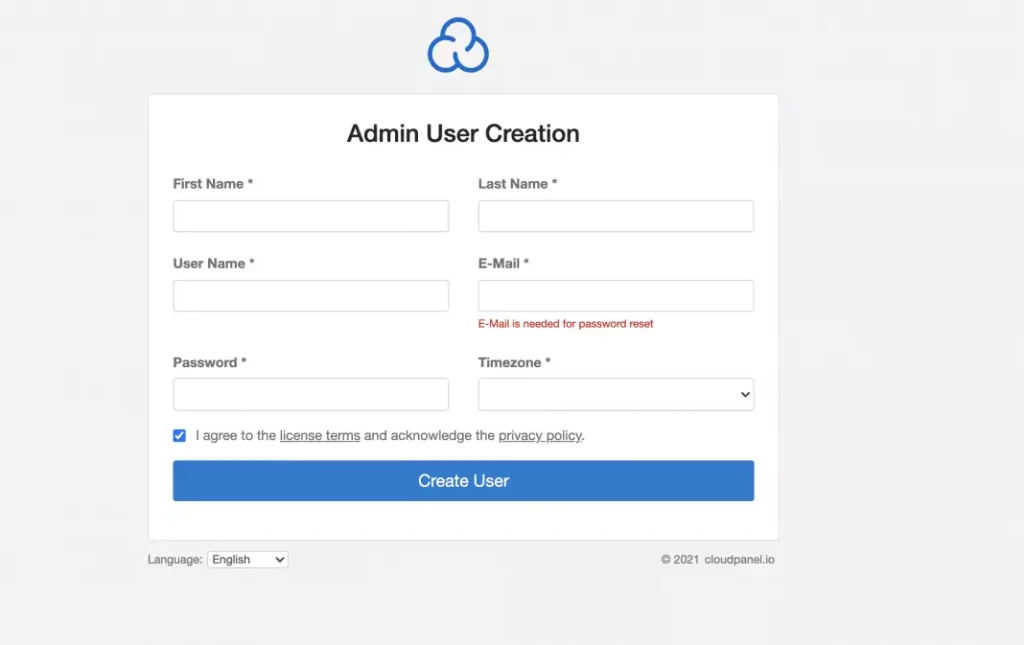
That should bring up the CloudPanel portal.
Conclusion:
This post showed you how to install CloudPanel on Ubuntu. If you find any error above, please use the form below to report.

Leave a Reply