This article explains how to set up UliCMS with Nginx support on Ubuntu Linux.
UliCMS is an open-source, user-friendly, and enhanced content management platform (CMS) inspired by the MVC framework, which lets you build great sites for personal or professional needs.
This fast and lightweight CMS platform gives web admins extensible features to collaborate and automate engaging experiences with users across multiple devices, including mobile.
For more about UliCMS, please check their Homepage
To get started with installing UliCMS, follow the steps below:
Install Nginx HTTP Server
UliCMS requires a web server, and the Nginx HTTP server is the most popular open-source web server available today. To install the Nginx server, run the commands below:
sudo apt update sudo apt install nginx
After installing Nginx, the commands below can be used to stop, start, and enable the Nginx service to always start up with the server boots.
sudo systemctl stop nginx.service sudo systemctl start nginx.service sudo systemctl enable nginx.service
Now that Nginx has been installed browse your browser to the URL below to test whether the web server works.
http://localhost

If you see the page above, then Nginx is successfully installed.
Install MariaDB Database Server
UliCMS also requires a database server to store its content. MariaDB is a great place to start if you want a genuinely open-source database server. To install MariaDB, run the commands below:
sudo apt-get install mariadb-server mariadb-client
After installing MariaDB, the commands below can stop and start the service and enable it to start when the server boots.
Run these on Ubuntu 16.04 LTS
sudo systemctl stop mysql.service sudo systemctl start mysql.service sudo systemctl enable mysql.service
Run these on Ubuntu 18.10 and 18.04 LTS
sudo systemctl stop mariadb.service sudo systemctl start mariadb.service sudo systemctl enable mariadb.service
Next, run the commands below to secure the database server with a root password if you were not prompted to do so during the installation.
sudo mysql_secure_installation
When prompted, answer the questions below by following the guide.
- Enter current password for root (enter for none): Just press the Enter
- Set root password? [Y/n]: Y
- New password: Enter password
- Re-enter new password: Repeat password
- Remove anonymous users? [Y/n]: Y
- Disallow root login remotely? [Y/n]: Y
- Remove test database and access to it? [Y/n]: Y
- Reload privilege tables now? [Y/n]: Y
Once MariaDB is installed, run the commands below to test whether the database server was installed.
sudo mysql -u root -p
Type the root password when prompted.

The server was successfully installed if you see a similar screen.
Install PHP 7.2-FPM and Related Modules
UliCMS is a PHP-based CMS, and PHP is required. However, PHP 7.2-FPM may not be available in Ubuntu default repositories. To run PHP 7.2-FPM on Ubuntu 16.04 and previous, you may need to run the commands below:
sudo apt-get install software-properties-common sudo add-apt-repository ppa:ondrej/php
Then update and upgrade to PHP 7.2-FPM
sudo apt update
Next, run the commands below to install PHP 7.2-FPM and related modules.
sudo apt install php7.2-fpm php7.2-common php7.2-mysql php7.2-gmp php7.2-curl php7.2-intl php7.2-mbstring php7.2-xmlrpc php7.2-gd php7.2-xml php7.2-cli php7.2-zip
After installing PHP 7.2, run the commands below to open Nginx’s PHP default configuration file.
sudo nano /etc/php/7.2/fpm/php.ini
The lines below are a good setting for most PHP-based CMS. Update the configuration file with these and save.
file_uploads = On allow_url_fopen = On short_open_tag = On memory_limit = 256M cgi.fix_pathinfo = 0 upload_max_filesize = 100M max_execution_time = 360 date.timezone = America/Chicago
Restarting the Nginx web server whenever you change the PHP configuration file would be best. To do so, run the commands below:
sudo systemctl restart nginx.service
Once PHP is installed, create a test file called phpinfo.php in the Nginx default root directory. ( /var/www/html/)
sudo nano /var/www/html/phpinfo.php
Then, type the content below and save the file.
<?php phpinfo( ); ?>
Next, open your browser and browse to the server’s hostname or IP address, followed by phpinfo.php
http://localhost/phpinfo.php
You should see the PHP default test page.

Create UliCMS CMS Database
Once you’ve installed all the packages required for UliCMS to function, continue below to start configuring the servers. First, run the commands below to create a blank UliCMS database.
To log on to the MariaDB database server, run the commands below.
sudo mysql -u root -p
Then, create a database called slices
CREATE DATABASE ulicms;
Create a database user called ulicmsuser with a new password
CREATE USER 'ulicmsuser'@'localhost' IDENTIFIED BY 'new_password_here';
Then, grant the user full access to the database.
GRANT ALL ON ulicms.* TO 'ulicmsuser'@'localhost' IDENTIFIED BY 'user_password_here' WITH GRANT OPTION;
Finally, save your changes and exit.
FLUSH PRIVILEGES; EXIT;
Download UliCMS Latest Release
To get UliCMS’s latest release, you may want to download it from its download page. Or use the commands below to use wget and get it downloaded.
Once downloaded, extract the downloaded content into the newly created UliCMS directory.
cd /tmp wget https://www.ulicms.de/content/files/Releases/2019.2/ulicms-2019.2-colourful-chameleon-full.zip unzip ulicms-2019.2-colourful-chameleon-full.zip sudo mv ulicms /var/www/html/ulicms
Next, run the commands below to set the correct permissions for the UliCMS root directory and give Nginx control.
sudo chown -R www-data:www-data /var/www/html/ulicms/ sudo chmod -R 755 /var/www/html/ulicms/
Configure Nginx
Finally, configure the Nginx site configuration file for UliCMS. This file will control how users access UliCMS content. Run the commands below to create a new configuration file called ulicms
sudo nano /etc/nginx/sites-available/ulicms
Then copy and paste the content below into the file and save it. Replace the highlighted line with your domain name and directory root location.
server {
listen 80;
listen [::]:80;
root /var/www/html/ulicms;
index index.php index.html index.htm;
server_name example.com www.example.com;
client_max_body_size 100M;
location / {
try_files $uri $uri/ /index.php;
}
location ~ \.php$ {
include snippets/fastcgi-php.conf;
fastcgi_pass unix:/var/run/php/php7.2-fpm.sock;
fastcgi_param SCRIPT_FILENAME $document_root$fastcgi_script_name;
include fastcgi_params;
}
}
Save the file and exit.
Enable the UliCMS and Rewrite Module
After configuring the VirtualHost above, please enable it by running the commands below.
sudo ln -s /etc/nginx/sites-available/ulicms /etc/nginx/sites-enabled/ sudo systemctl restart nginx.service
Then open your browser and browse to the server domain name. You should see the UliCMS setup wizard complete. Please follow the wizard carefully.
http://example.com
Then, follow the on-screen instructions to complete the setup. Finally, select the installation language and continue.
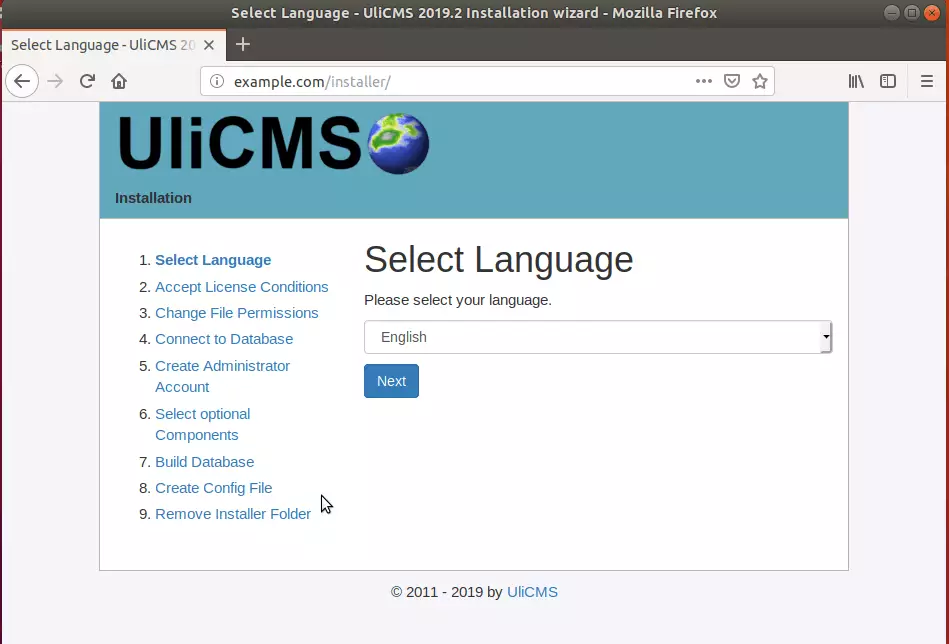
On the database connection page, type in the user and password you created above and continue.
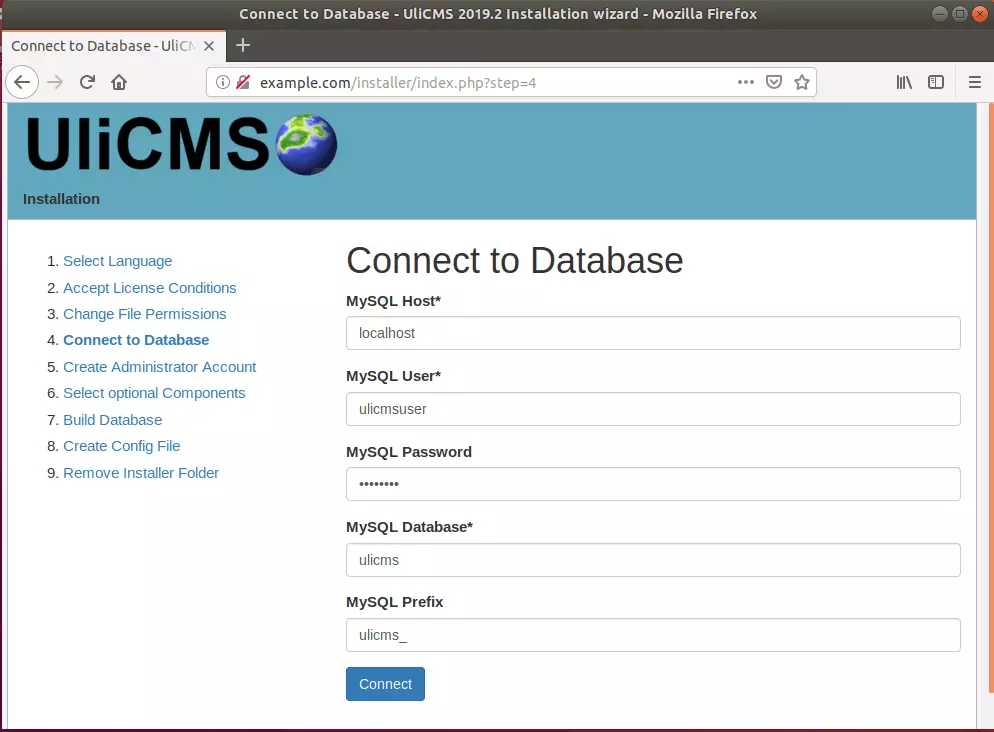
Next, create an admin account and continue.
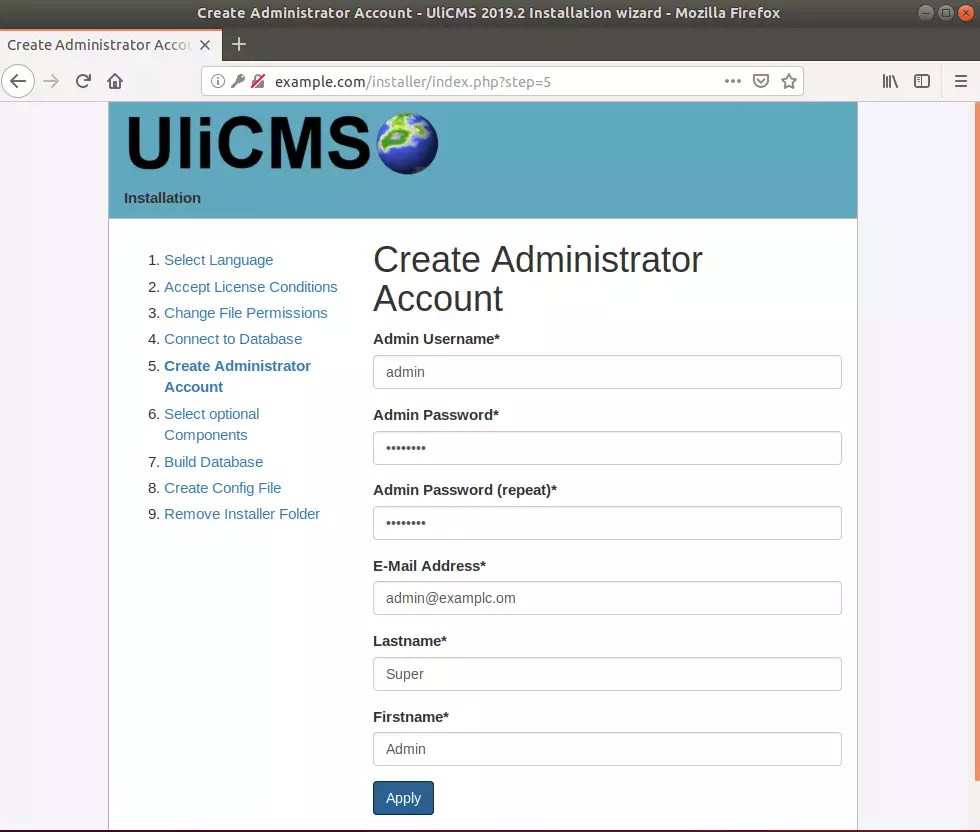
You can import demo data that may help you with designs and content.
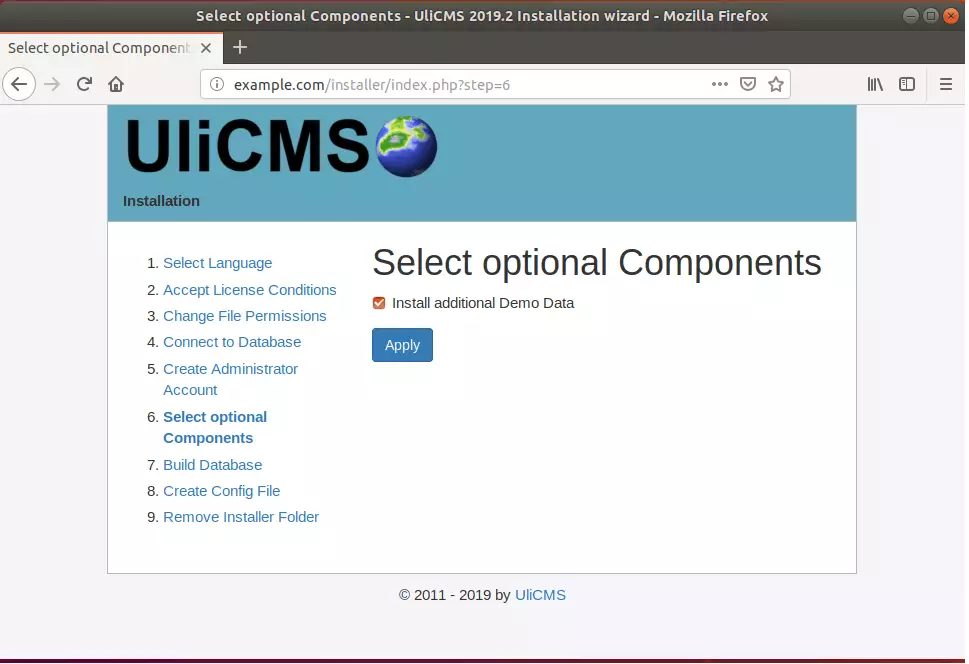
After that, installation should be completed, and the site should be ready.
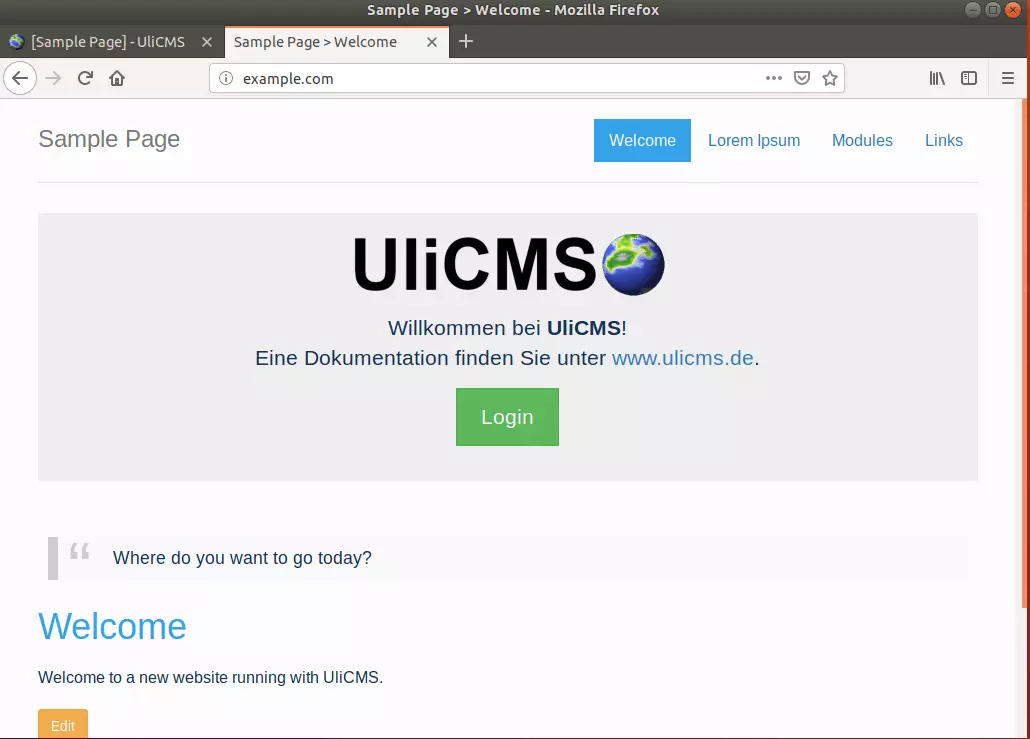
Congratulation! You have successfully installed UliCMS CMS on Ubuntu 16.04 | 18.04.
You may also like the post below:

Leave a Reply