This brief tutorial will show students and new users how to install CMSUno CMS on Ubuntu 16.04 / 18.10 and 18.04 LTS.
CMSUno is an open-source, flat-file (no databases) content management system (CMS) based on PHP and jQuery that lets you quickly build beautiful and responsive websites for your projects or clients.
No database servers are required; all data is stored in JSON files, making it easier to install, faster to use, and more suitable for Ajax transfer.
This CMS platform is designed for ease of use to allow web admins to collaborate and automate engaging experiences with users across multiple devices, including mobile.
For more about CMSUno, please check their Homepage
To get started with installing CMSUno, follow the steps below:
Install Nginx HTTP Server
CMSUno requires a web server, and the Nginx HTTP server is the second most popular open-source web server available today. To install the Nginx server, run the commands below:
sudo apt update sudo apt install nginx
After installing Nginx, the commands below can be used to stop, start, and enable the Nginx service to always start up with the server boots.
sudo systemctl stop nginx.service sudo systemctl start nginx.service sudo systemctl enable nginx.service
Now that Nginx has been installed browse your browser to the URL below to test whether the web server works.
http://localhost

If you see the page above, then Nginx is successfully installed.
Install PHP 7.2-FPM and Related Modules
CMSUno is a PHP-based CMS, and PHP is required. However, PHP 7.2-FPM may not be available in Ubuntu default repositories. To run PHP 7.2-FPM on Ubuntu 16.04 and previous, you may need to run the commands below:
sudo apt-get install software-properties-common sudo add-apt-repository ppa:ondrej/php
Then update and upgrade to PHP 7.2-FPM
sudo apt update
Next, run the commands below to install PHP 7.2-FPM and related modules.
sudo apt install php7.2-fpm php7.2-common php7.2-gmp php7.2-curl php7.2-intl php7.2-mbstring php7.2-xmlrpc php7.2-gd php7.2-xml php7.2-cli php7.2-zip
After installing PHP 7.2, run the commands below to open Nginx’s PHP default configuration file.
sudo nano /etc/php/7.2/fpm/php.ini
The lines below are a good setting for most PHP-based CMS. Update the configuration file with these and save.
file_uploads = On allow_url_fopen = On short_open_tag = On memory_limit = 256M cgi.fix_pathinfo = 0 upload_max_filesize = 100M max_execution_time = 360 date.timezone = America/Chicago
It would be best if you restarted the Nginx web server whenever you change the PHP configuration file. To do so, run the commands below:
sudo systemctl restart nginx.service
Once PHP is installed, create a test file called phpinfo.php in the Nginx default root directory. ( /var/www/html/)
sudo nano /var/www/html/phpinfo.php
Then, type the content below and save the file.
<?php phpinfo( ); ?>
Next, open your browser and browse to the server’s hostname or IP address, followed by phpinfo.php
http://localhost/phpinfo.php
You should see the PHP default test page.

Download CMSUno Latest Release
To get CMSUno’s latest release, you may want to use the GitHub repository. Install the git tool to download CMSUno packages.
sudo apt install git
After installing curl and Composer above, change into the Nginx root directory and download CMSUno packages from Github.
cd /var/www/html sudo git clone https://github.com/boiteasite/cmsuno.git
Then, run the commands below to set the correct permissions for the CMSUno root directory and give Nginx control.
sudo chown -R www-data:www-data /var/www/html/cmsuno/ sudo chmod -R 755 /var/www/html/cmsuno/
Configure Nginx
Finally, configure the Nginx site configuration file for CMSUno. This file will control how users access CMSUno content. Run the commands below to create a new configuration file called cmsuno
sudo nano /etc/nginx/sites-available/cmsuno
Then copy and paste the content below into the file and save it. Replace the highlighted line with your domain name and directory root location.
server {
listen 80;
listen [::]:80;
root /var/www/html/cmsuno;
index index.php index.html index.htm;
server_name example.com www.example.com;
client_max_body_size 100M;
location / {
try_files $uri $uri/ /index.php?$query_string;
}
location ~ \.php$ {
include snippets/fastcgi-php.conf;
fastcgi_pass unix:/var/run/php/php7.2-fpm.sock;
fastcgi_param SCRIPT_FILENAME $document_root$fastcgi_script_name;
include fastcgi_params;
}
}
Save the file and exit.
Enable the CMSUno and Rewrite Module
After configuring the VirtualHost above, please enable it by running the commands below.
sudo ln -s /etc/nginx/sites-available/cmsuno /etc/nginx/sites-enabled/ sudo systemctl restart nginx.service
Then open your browser and browse to the server domain name followed by /uno/PHP.
http://example.com/uno.php
You will see the CMSUno login page.
The initial login & password : cmsuno & 654321
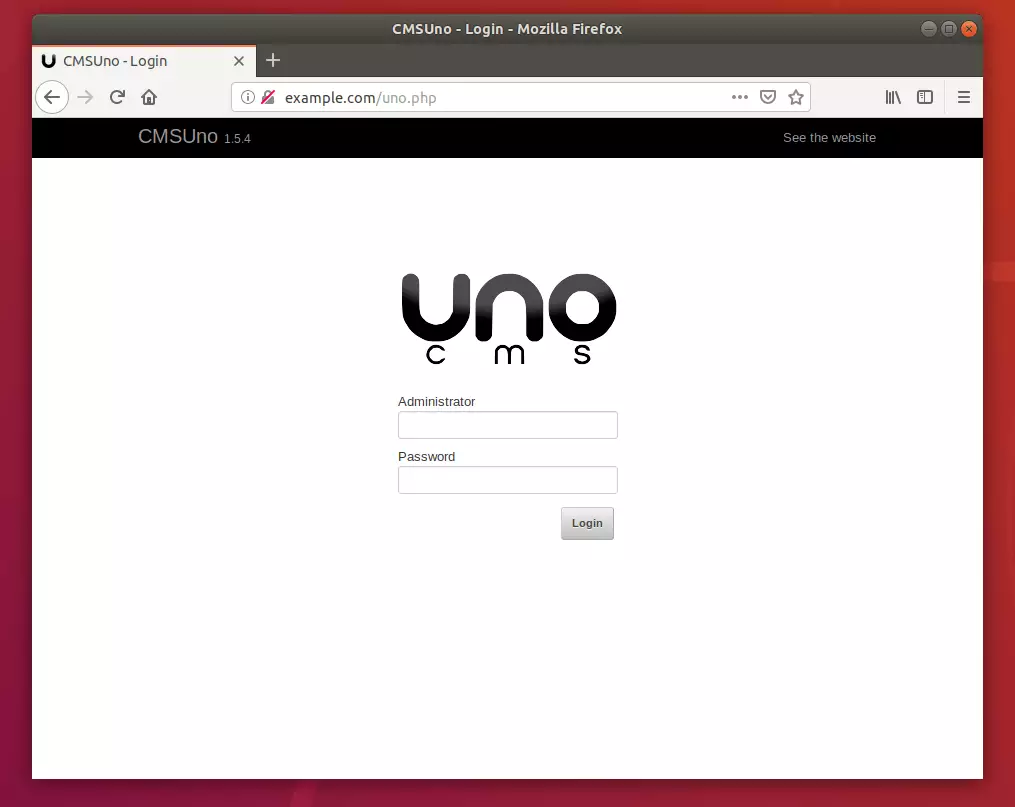
After logging on to the admin page, change the password. Then, start writing great content.
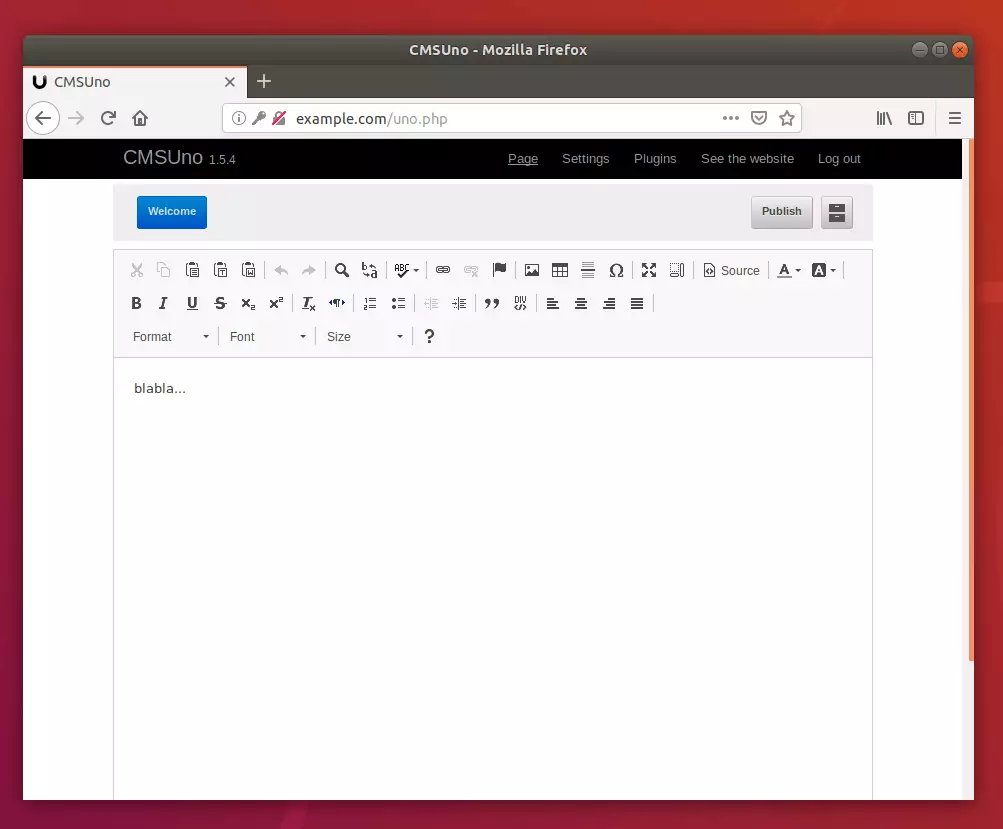
After that, the site should be created and ready to use.
Enjoy~
Congratulation! You have successfully installed CMSUno CMS on Ubuntu 16.04 | 18.04 and 18.10.
You may also like the post below:

Leave a Reply