This article describes the steps to install Baun CMS on Ubuntu Linux with Nginx support.
Baun is an open-source, flat-file content management system (CMS) with a slick admin interface and lightweight codebase. It is designed with performance in mind.
Setting up Baun CMS with Nginx on Ubuntu Linux allows users to run a powerful, lightweight content management system with a performance-driven design. Baun CMS offers unique features such as a flat-file database, native markdown WYSIWYG support, and a flexible CSS framework.
Nginx is an efficient, high-performance web server that can easily configure and handle high traffic levels. By installing Baun CMS with Nginx on Ubuntu Linux, users can enjoy a fast and reliable content management system that is easy to install and manage.
When you’re ready to get Baun working, continue with the steps below:
Install Baun CMS on Ubuntu Linux with Nginx support
As described above, Baun is an open-source, flat-file content management system (CMS) with a slick admin interface and a lightweight codebase designed with performance in mind.
Below is how to install it on Ubuntu Linux with Nginx support.
Install Nginx HTTP Server on Ubuntu
Nginx HTTP Server is the second most popular web server since Baun needs it.
To install Nginx HTTP on the Ubuntu server, run the commands below.
sudo apt update sudo apt install nginx
After installing Nginx, the commands below can be used to stop, start, and enable the Nginx service to always start up with the server boots.
sudo systemctl stop nginx.service sudo systemctl start nginx.service sudo systemctl enable nginx.service
To test the Nginx setup, open your browser and browse to the server hostname or IP address. You should see the Nginx default test page below. When you see that, then Nginx is working as expected.
http://localhost

Install PHP 7.2-FPM and Related Modules.
PHP 7.2-FPM may not be available in Ubuntu default repositories for some systems. So, you will have to get it from third-party repositories if you need it.
Run the commands below to add the below-party repository to upgrade to PHP 7.2-FPM
sudo apt-get install software-properties-common sudo add-apt-repository ppa:ondrej/php
Then update and upgrade to PHP 7.2-FPM
sudo apt update
Next, run the commands below to install PHP 7.2 and related modules.
sudo apt install php7.2-fpm php7.2-common php7.2-mbstring php7.2-xmlrpc php7.2-soap php7.2-gd php7.2-xml php7.2-cli php7.2-curl php7.2-zip
After installing PHP 7.2, run the commands below to open Nginx’s PHP default config file.
sudo nano /etc/php/7.2/fpm/php.ini
Then, save the changes on the following lines below in the file. The value below is an ideal setting to apply in your environment.
file_uploads = On allow_url_fopen = On memory_limit = 256M upload_max_filesize = 100M max_execution_time = 360 date.timezone = America/Chicago
After making the change above, please save the file and close it.
After installing PHP and related modules, you must restart Nginx to reload PHP configurations.
To restart Nginx, run the commands below
sudo systemctl restart nginx.service
Download Baun’s Latest Release
Next, visit the Baun site and download the latest package. You can also run the commands below to install git, which is required to download Baun packages from GitHub.
After downloading, run the commands below to extract the downloaded file and move it into a new Baun root directory.
sudo apt install git curl cd /tmp && git clone https://github.com/BaunCMS/Baun.git sudo mv Baun /var/www/html/baun
Next, run the commands below to install the composer package and install. You must have the curl package installed for the commands to work. If not, just run sudo apt install curl to install it…
curl -sS https://getcomposer.org/installer | sudo php -- --install-dir=/usr/local/bin --filename=composer
After that, please change it to the Baun root directory to install the PHP-required packages.
cd /var/www/html/baun sudo composer install
Then, run the commands below to set the correct permissions for Baun to function correctly.
sudo chown -R www-data:www-data /var/www/html/baun/ sudo chmod -R 755 /var/www/html/baun/
Configure Nginx Baun Site
Finally, configure the Nginx configuration file for Baun. This file will control how users access Baun content. Run the commands below to create a new configuration file called baun
sudo nano /etc/nginx/sites-available/baun
Then copy and paste the content below into the file and save it. Replace the highlighted line with your domain name and directory root location.
server {
listen 80;
listen [::]:80;
root /var/www/html/baun;
index index.php index.html index.htm;
server_name example.com www.example.com;
client_max_body_size 100M;
location / {
try_files $uri $uri/ /index.php?$query_string;
}
location ~ \.php$ {
include snippets/fastcgi-php.conf;
fastcgi_pass unix:/var/run/php/php7.2-fpm.sock;
fastcgi_param SCRIPT_FILENAME $document_root$fastcgi_script_name;
}
}
Save the file and exit.
After configuring the VirtualHost above, please enable it by running the commands below.
Enable the Baun Site
After configuring the VirtualHost above, please enable it by running the commands below, then restart the Nginx server.
sudo ln -s /etc/nginx/sites-available/baun /etc/nginx/sites-enabled/ sudo systemctl restart nginx.service
Restart Nginx
sudo systemctl restart nginx.service
Next, open your browser and browse the server hostname or IP address. You should see the Baun page.
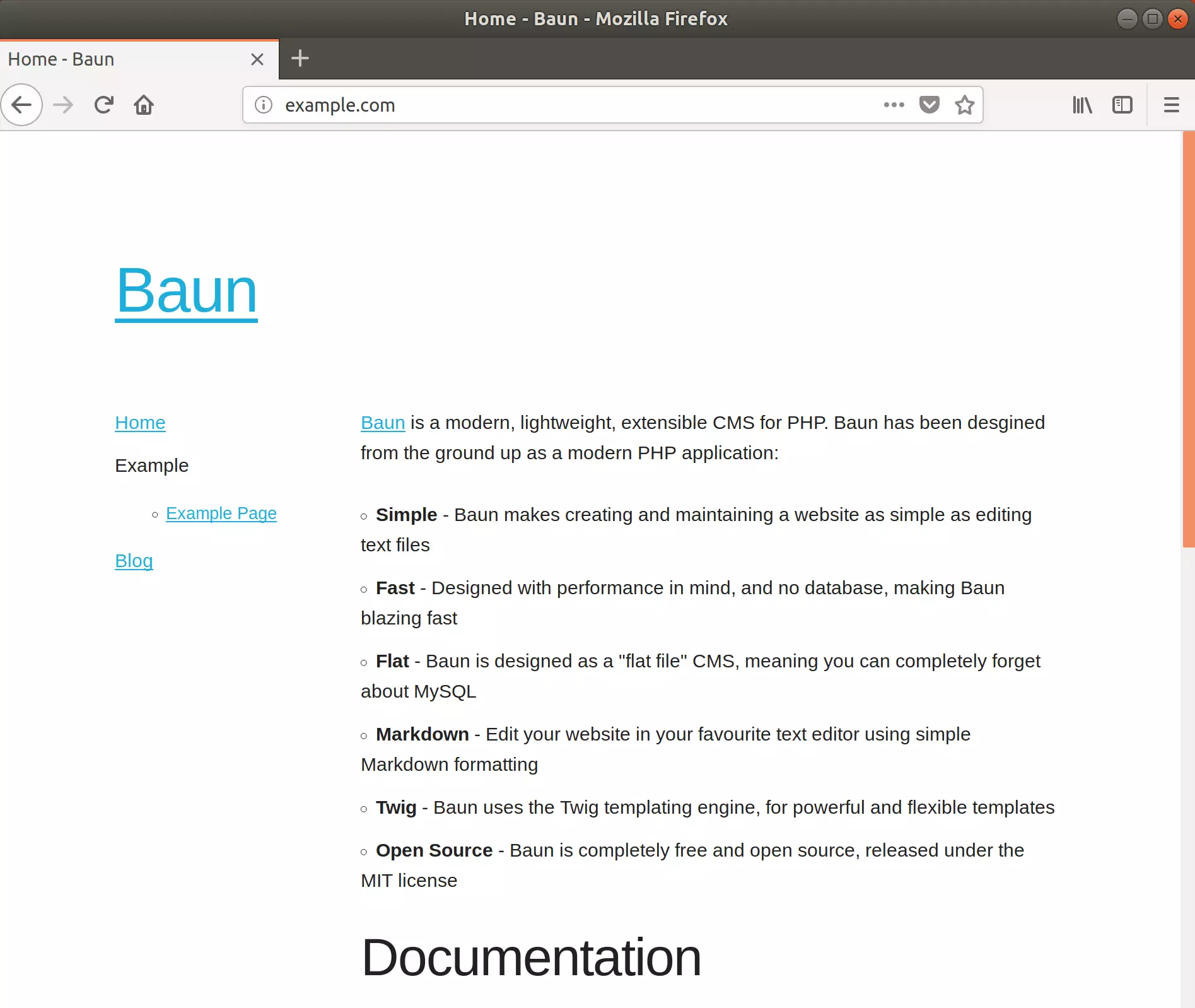
You have successfully installed Baun CMS on Ubuntu. Follow the link below to learn how to enable the admin portal.
https://bauncms.com/plugins/admin/docs
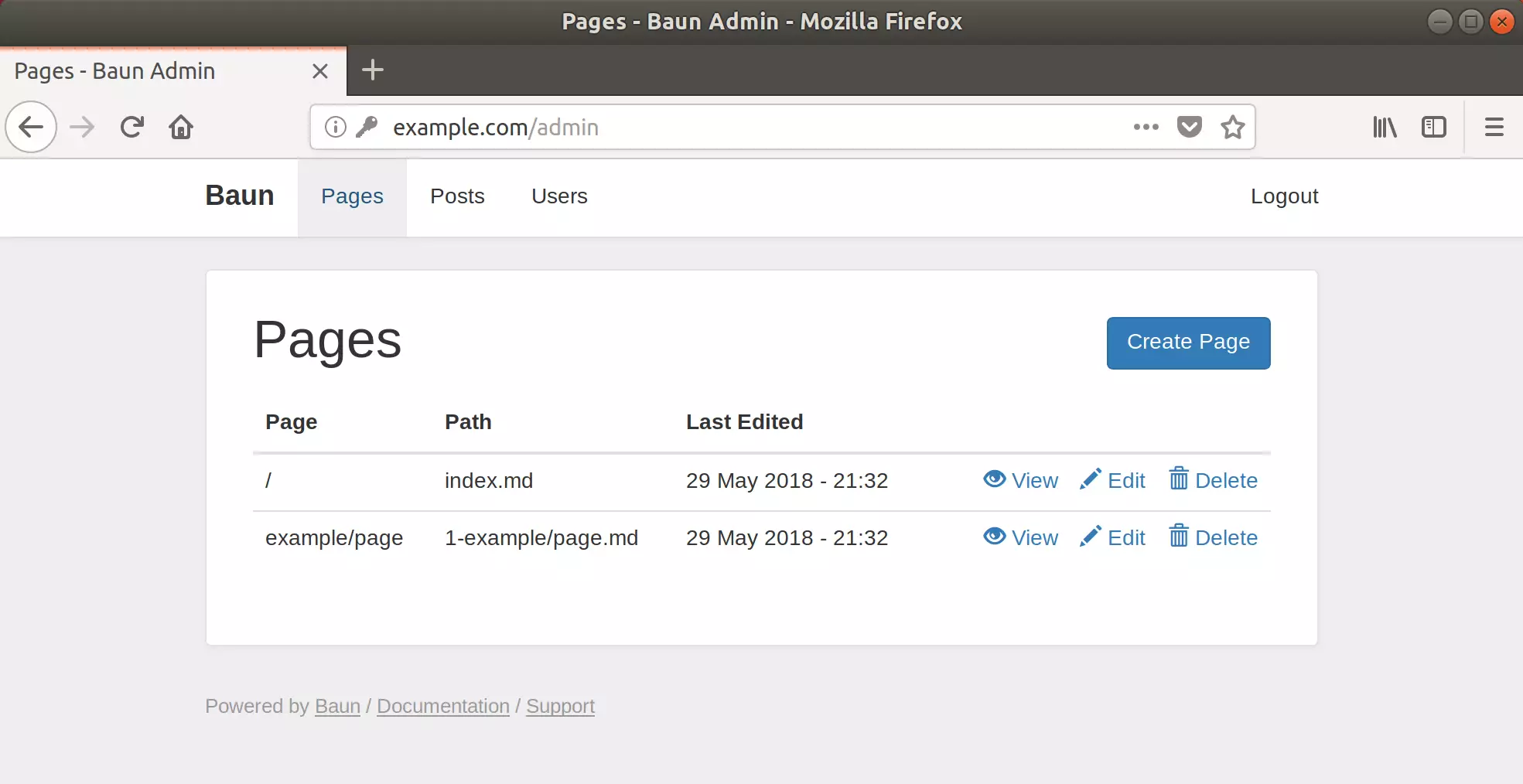
Enjoy!
You may also like the post below:

Leave a Reply