This article explains how to install October CMS with Nginx on Ubuntu 24.04.
OctoberCMS is a fantastic content management system built on the Laravel framework. It’s user-friendly and makes managing your content a breeze.
Nginx is known for being fast and using fewer resources, making your October CMS site load quickly. It’s great at handling lots of visitors at once, so your site stays responsive even during peak times.
If your website grows in popularity, Nginx makes it easy to scale up. You won’t have to worry about your site slowing down as more people visit! Plus, it makes managing pretty URLs easy, which is excellent for keeping your site search-engine friendly.
So, running October CMS with Nginx support on Ubuntu should be a great setup.
Install Nginx HTTP server on Ubuntu
October CMS requires a web server. This post will install and use the Nginx web server to run October CMS.
To do that, open the Ubuntu terminal and run the commands below to install the Nginx web server.
sudo apt update
sudo apt install nginx
Once Nginx is installed, the commands below can start, stop, and enable the Nginx web server to start automatically when your server boots up.
sudo systemctl stop nginx
sudo systemctl start nginx
sudo systemctl enable nginx
You can test the Nginx web server by opening your web browser and browsing to the server’s localhost or IP address.
http://localhost

The Nginx HTTP server is successfully installed when you see “Welcome to nginx!“.
Additional help on installing Nginx on Ubuntu is in the link below.
How to install Nginx on Ubuntu
Install the MariaDB database server on Ubuntu
The next component required to run October CMS is a database server. This post will install and use the MariaDB database server.
To install and use the MariaDB database server, use the instructions below.
Open the Ubuntu terminal and run the commands below to install the MariaDB database server.
sudo apt update sudo apt install mariadb-server
Once the MariaDB database server is installed, use the commands below to stop, start, and enable the MariaDB server to start automatically when the server boots.
sudo systemctl stop mariadb sudo systemctl start mariadb sudo systemctl enable mariadb
Run the following commands to validate and test if the MariaDB database server is installed successfully.
sudo mariadb
Once you run the commands above, it will log you onto the MariaDB console and display a message similar to the one below.
Welcome to the MariaDB monitor. Commands end with ; or g. Your MariaDB connection id is 32 Server version: 10.11.2-MariaDB-1 Ubuntu 23.04 Copyright (c) 2000, 2018, Oracle, MariaDB Corporation Ab and others. Type 'help;' or 'h' for help. Type 'c' to clear the current input statement. MariaDB [(none)]>
The message tells you that the server is installed successfully.
Additional help on installing MariaDB.
Create an October CMS database
Upon successfully installing the MariaDB database server, create a blank database on the server specifically for the October CMS application.
As part of the setup, we will create an octcmsdb database and a user account called octcmsdbuser.
Finally, we’ll grant the octcmsdbuser full access to the octcmsdb database.
All the database steps above can be done using the commands below:
But first, log on to the MariaDB database server:
sudo mariadb
Then run the commands below to complete the steps:
CREATE DATABASE octcmsdb CHARACTER SET utf8mb4 COLLATE utf8mb4_general_ci;
CREATE USER octcmsdbuser@localhost IDENTIFIED BY 'type_your_password_here';
GRANT ALL ON octcmsdb.* TO octcmsdbuser@localhost WITH GRANT OPTION;
FLUSH PRIVILEGES;
exit
Ensure to replace ‘type_your_password_here ‘with your password.
Install PHP on Ubuntu Linux
The last component you will need to run October CMS is PHP. The October CMS application is PHP-based and supports the latest versions of PHP.
Then, run the commands below to install the latest PHP version.
sudo apt install php-fpm php-intl php-mysql php-curl php-cli php-zip php-xml php-gd php-common php-mbstring php-xmlrpc php-bcmath php-json php-sqlite3 php-soap php-zip
Additional help on installing PHP
How to install PHP on Ubuntu Linux
Download October CMS files
Let’s begin downloading and configuring the October CMS files on Ubuntu Linux.
To always install the latest version, check the download page for OctoberCMS. If a new version is available, replace the version number in the link below.
First, navigate to the /tmp/ directory and download October CMS files. After unzipping the file, move the content into the October CMS folder in the Nginx root directory.
The final step is to change the permissions. This will allow the Nginx web server to interact safely with the files, ensuring a secure environment for your October CMS installation.
cd /tmp/
wget http://octobercms.com/download -O octobercms.zip
sudo unzip octobercms.zip
sudo mv install-master /var/www/octobercms
sudo chown -R www-data:www-data /var/www/octobercms
Once you have completed all the above steps, continue configuring the Nginx web server below to serve the October CMS content.
Run the commands below to create a Nginx virtual host file for October CMS.
sudo nano /etc/nginx/sites-available/octobercms.conf
Then, copy and paste the content block below into the Nginx server block.
server {
listen 80;
listen [::]:80;
root /var/www/octobercms;
index index.php;
server_name octobercms.example.com;
access_log /var/log/nginx/example.com.access.log;
error_log /var/log/nginx/example.com.error.log;
location / {
try_files $uri $uri/ /index.php?$query_string;
}
location ~ \.php$ {
include snippets/fastcgi-php.conf;
fastcgi_pass unix:/var/run/php/php8.3-fpm.sock;
fastcgi_param SCRIPT_FILENAME $document_root$fastcgi_script_name;
include fastcgi_params;
}
location ~ ^/favicon\.ico { try_files $uri /index.php; }
location ~ ^/sitemap\.xml { try_files $uri /index.php; }
location ~ ^/robots\.txt { try_files $uri /index.php; }
location ~ ^/humans\.txt { try_files $uri /index.php; }
location ~ ^/storage/app/uploads/public { try_files $uri 404; }
location ~ ^/storage/app/media { try_files $uri 404; }
location ~ ^/storage/temp/public { try_files $uri 404; }
location ~ ^/modules/.*/assets { try_files $uri 404; }
location ~ ^/modules/.*/resources { try_files $uri 404; }
location ~ ^/modules/.*/behaviors/.*/assets { try_files $uri 404; }
location ~ ^/modules/.*/behaviors/.*/resources { try_files $uri 404; }
location ~ ^/modules/.*/widgets/.*/assets { try_files $uri 404; }
location ~ ^/modules/.*/widgets/.*/resources { try_files $uri 404; }
location ~ ^/modules/.*/formwidgets/.*/assets { try_files $uri 404; }
location ~ ^/modules/.*/formwidgets/.*/resources { try_files $uri 404; }
location ~ ^/modules/.*/reportwidgets/.*/assets { try_files $uri 404; }
location ~ ^/modules/.*/reportwidgets/.*/resources { try_files $uri 404; }
location ~ ^/plugins/.*/.*/assets { try_files $uri 404; }
location ~ ^/plugins/.*/.*/resources { try_files $uri 404; }
location ~ ^/plugins/.*/.*/behaviors/.*/assets { try_files $uri 404; }
location ~ ^/plugins/.*/.*/behaviors/.*/resources { try_files $uri 404; }
location ~ ^/plugins/.*/.*/reportwidgets/.*/assets { try_files $uri 404; }
location ~ ^/plugins/.*/.*/reportwidgets/.*/resources { try_files $uri 404; }
location ~ ^/plugins/.*/.*/formwidgets/.*/assets { try_files $uri 404; }
location ~ ^/plugins/.*/.*/formwidgets/.*/resources { try_files $uri 404; }
location ~ ^/plugins/.*/.*/widgets/.*/assets { try_files $uri 404; }
location ~ ^/plugins/.*/.*/widgets/.*/resources { try_files $uri 404; }
location ~ ^/themes/.*/assets { try_files $uri 404; }
location ~ ^/themes/.*/resources { try_files $uri 404; }
}
Save the file.
Then, run the commands below to enable the server block and restart the Nginx server.
sudo ln -s /etc/nginx/sites-available/octobercms.conf /etc/nginx/sites-enabled/
sudo systemctl restart nginx.service
Setup Let’s Encrypt SSL/TLS for October CMS
You may want to install an SSL/TLS certificate to secure your October CMS site. Secure your October CMS installation with HTTPS from Let’s Encrypt.
Please read the post below for additional resources on installing and creating Let’s Encrypt SSL certificates for Nginx.
How to set up Let’s Encrypt SSL certificate for Nginx on Ubuntu Linux
Once you have restarted the Nginx web server, open your browser and browse to the server hostname or IP address defined in the Nginx server block.
http://octobercms.example.com/install.php/
An October CMS installation wizard page should appear. Select the installation language and continue.
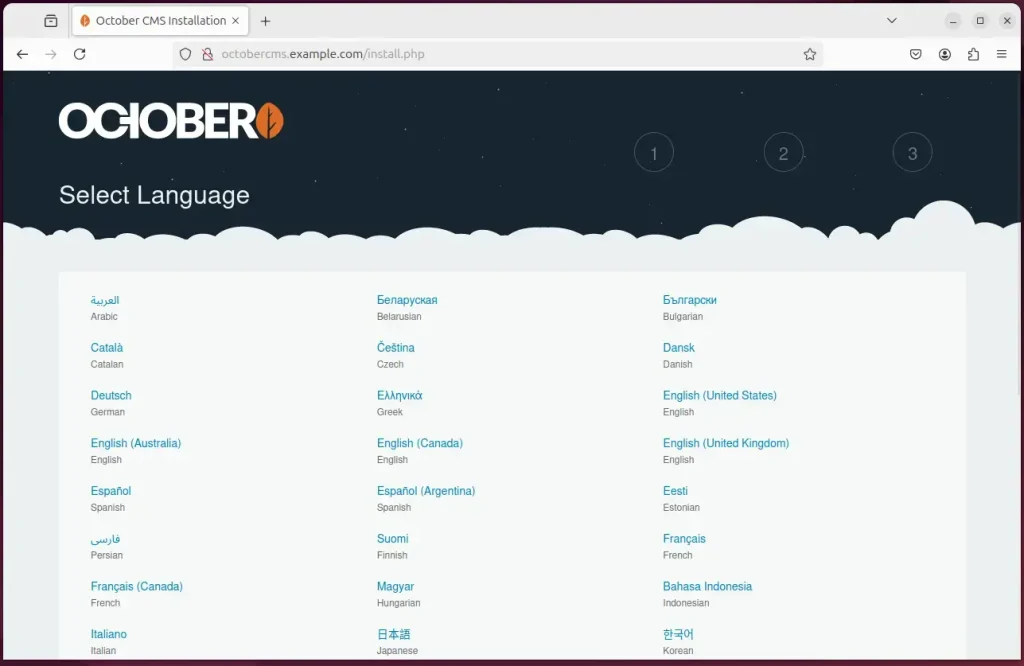
Next, type in the database connection details created above and continue.
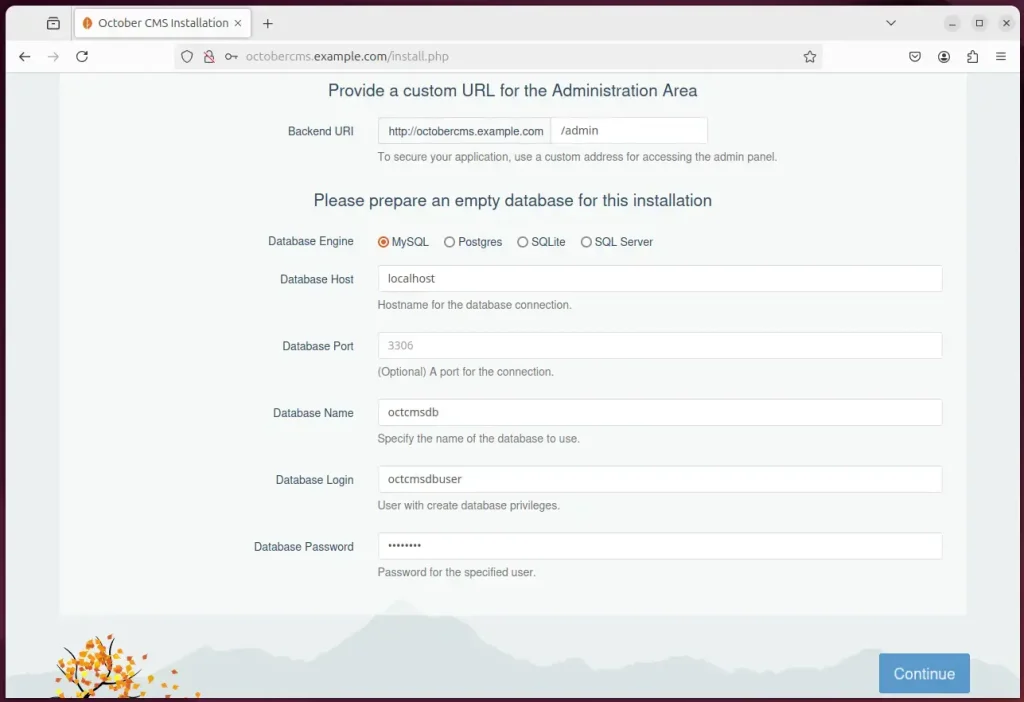
If you have a license, enter it. Otherwise, install without a license. View this page to obtain a free license.
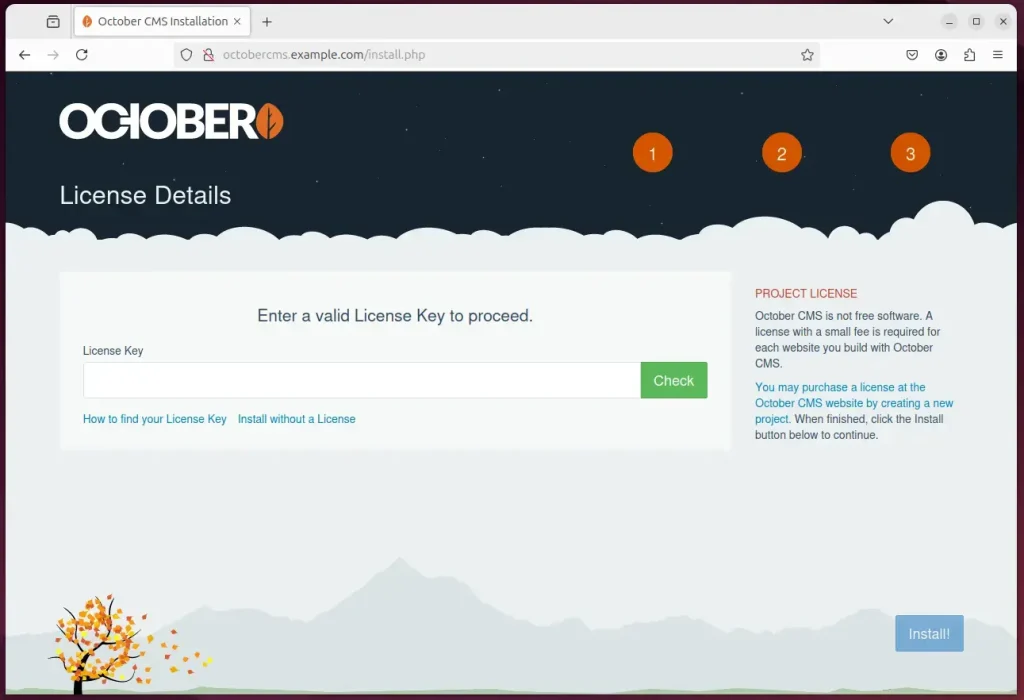
After a brief moment, the installation should be completed.
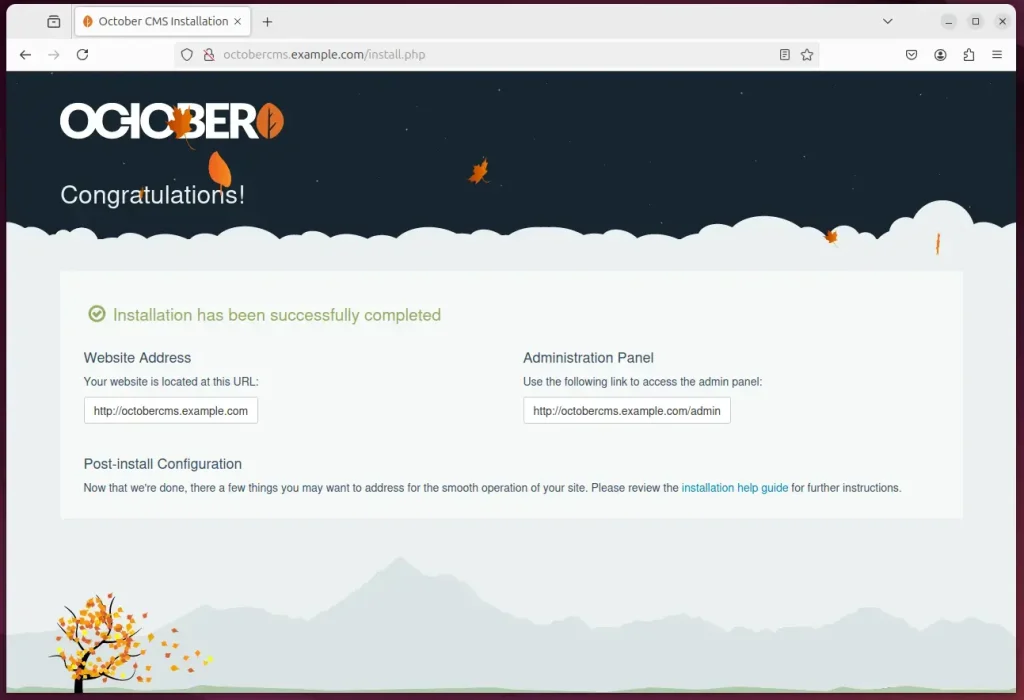
Log on to the backend and start using the site.
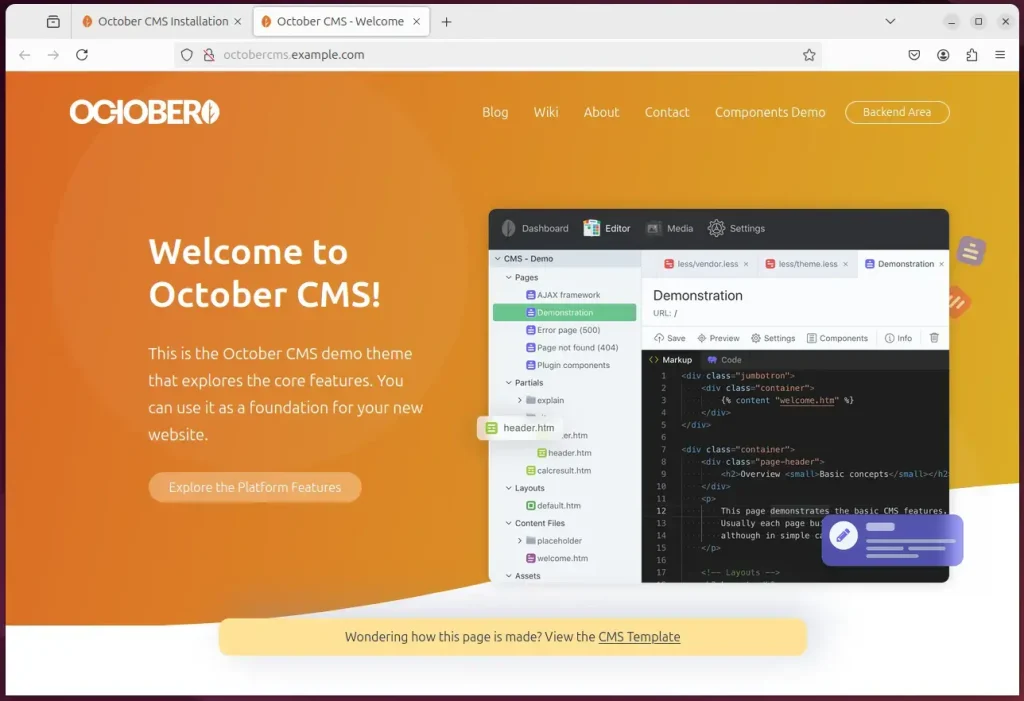
That should do it!
If you run into trouble and you’re prompted to install Composer to install and configure OctoberCMS, follow the steps below to resolve it.
First, run the command below to install Composer and configure October CMS to function correctly.
You will need a license key to proceed with the steps below. View this page to obtain a free license.
sudo apt install curl git
curl -sS https://getcomposer.org/installer | sudo php -- --install-dir=/usr/local/bin --filename=composer
cd /var/www/octobercms
sudo -u www-data composer install
udo -u www-data php artisan october:install
sudo -u www-data php artisan october:migrate
That should do it!
Conclusion:
Installing October CMS with Nginx on Ubuntu 24.04 is a straightforward process that can significantly enhance your website’s performance. Here are the key takeaways:
- User-Friendly CMS: October CMS provides a simple interface for content management, making it accessible for users of all skill levels.
- Optimized Performance: Utilizing Nginx ensures fast load times and efficient resource use, accommodating high traffic volumes seamlessly.
- Scalability: Nginx supports easy scaling, allowing your site to grow in popularity without performance issues.
- Secure Communication: Implementing SSL/TLS via Let’s Encrypt reinforces your site’s security and builds trust with your users.
- Comprehensive Setup: This guide covered installing tools like Nginx, MariaDB, and PHP, setting up a database, and configuring October CMS.
- Future-readiness: Following this setup, you can focus on developing and customizing your site further, knowing it’s built on a solid foundation.
With these elements in place, you’re well on your way to running a successful October CMS website!

Leave a Reply