Grav is an open-source flat-file CMS that offers features that may not be available to other PHP-based content management systems, like WordPress, Joomla, and Drupal.
Students and new users looking for help installing the latest version of Grav CMS (1.5) from GitHub using Composer with Apache2 and PHP 7.2 support, the steps below should be a great place to start.
When you use Composer to install Grav packages, you can easily upgrade from the command line with Composer, which is much simpler.
Grav also has a built-in tool that allows web admins to upgrade easily. but it must be configured first, which may be intimidating for new users and students.
This brief tutorial will show students and new users how to install/upgrade Grav from the GitHub repository via Composer with Apache2 and PHP 7.2 support on Ubuntu 16.04 | 18.04 LTS servers.
To get started with installing Grav, follow the steps below:
Install Apache2 HTTP Server on Ubuntu
Apache2 HTTP Server is the most popular web server, so install it since Grav needs it.
To install Apache2 HTTP on the Ubuntu server, run the commands below.
sudo apt update sudo apt install apache2
After installing Apache2, the commands below can stop, start, and enable the Apache2 service to always start up with the server boots.
sudo systemctl stop apache2.service sudo systemctl start apache2.service sudo systemctl enable apache2.service
To test the Apache2 setup, open your browser and browse to the server hostname or IP address. You should see the Apache2 default test page, as shown below.
http://localhost

Install PHP 7.2 and Related Modules
PHP 7.2 may not be available in Ubuntu default repositories. To install it, you will have to get it from third-party repositories.
Run the commands below to add the below-party repository to upgrade to PHP 7.2
sudo apt-get install software-properties-common sudo add-apt-repository ppa:ondrej/php
Then update and upgrade to PHP 7.2
sudo apt update
Next, run the commands below to install PHP 7.2 and related modules.
sudo apt install php7.2 libapache2-mod-php7.2 php7.2-common php7.2-gmp php7.2-curl php7.2-intl php7.2-mbstring php7.2-xmlrpc php7.2-mysql php7.2-gd php7.2-xml php7.2-cli php7.2-zip
After installing PHP 7.2, run the commands below to open the PHP default config file for Apache2.
sudo nano /etc/php/7.2/apache2/php.ini
Then, save the changes on the following lines below in the file. The value below is an excellent setting to apply in your environment.
file_uploads = On allow_url_fopen = On short_open_tag = On memory_limit = 256M upload_max_filesize = 100M max_execution_time = 360 max_input_vars = 1500 date.timezone = America/Chicago
After making the change above, please save the file and close it.
After installing PHP and related modules, you must restart Apache2 to reload PHP configurations.
To restart Apache2, run the commands below
sudo systemctl restart apache2.service
To test PHP 7.2 settings with Apache2, create a phpinfo.php file in the Apache2 root directory by running the commands below
sudo nano /var/www/html/phpinfo.php
Then, type the content below and save the file.
<?php phpinfo( ); ?>
Save the file. Then browse to your server hostname followed by /phpinfo.php
http://localhost/phpinfo.php
You should see the PHP default test page.

Download Grav Latest Release
You may want to use the GitHub repository to get Grav’s latest release. Install Composer, Curl, and other dependencies to get started.
sudo apt install curl git curl -sS https://getcomposer.org/installer | sudo php -- --install-dir=/usr/local/bin --filename=composer
After installing curl and Composer above, change into the Apache2 root directory and download Grav packages from Github.
cd /var/www/html sudo git clone -b master https://github.com/getgrav/grav.git grav cd /var/www/html/grav sudo composer install --no-dev -o sudo bin/grav install
Then, run the commands below to set the correct permissions for Grav to function.
sudo chown -R www-data:www-data /var/www/html/grav/ sudo chmod -R 755 /var/www/html/grav/
Configure Apache2
Finally, configure the Apahce2 site configuration file for Grav. This file will control how users access Grav content. Run the commands below to create a new configuration file called grav.conf.
sudo nano /etc/apache2/sites-available/grav.conf
Then copy and paste the content below into the file and save it. Replace the highlighted line with your domain name and directory root location.
<VirtualHost *:80>
ServerAdmin [email protected]
DocumentRoot /var/www/html/grav
ServerName example.com
ServerAlias www.example.com
<Directory /var/www/html/grav/>
Options +FollowSymlinks
AllowOverride All
Require all granted
</Directory>
ErrorLog ${APACHE_LOG_DIR}/error.log
CustomLog ${APACHE_LOG_DIR}/access.log combined
</VirtualHost>
Save the file and exit.
Enable the Grav and Rewrite Module
After configuring the VirtualHost above, please enable it by running the commands below.
sudo a2ensite grav.conf sudo a2enmod rewrite sudo systemctl restart apache2.service
Then open your browser and browse to the server domain name. You should see the Grav setup wizard complete. Please follow the wizard carefully.
http://example.com/.
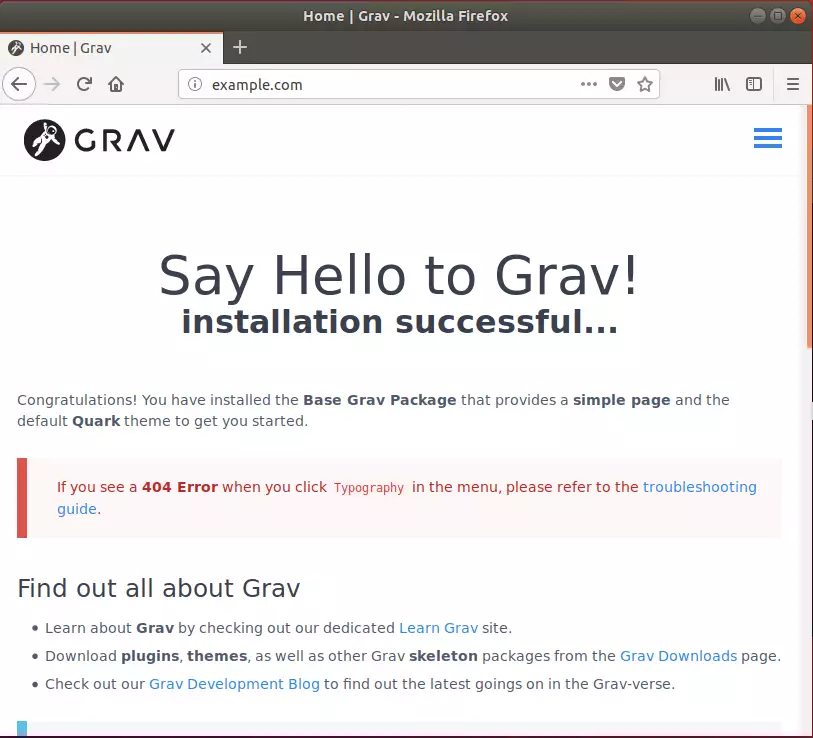
Congratulations. You’ve just successfully installed Grav CMS.
To install the Grav admin module, run the commands below.
cd /var/www/html/grav sudo bin/gpm install admin
Now, to access the admin portal, go to:
http://example.com/admin
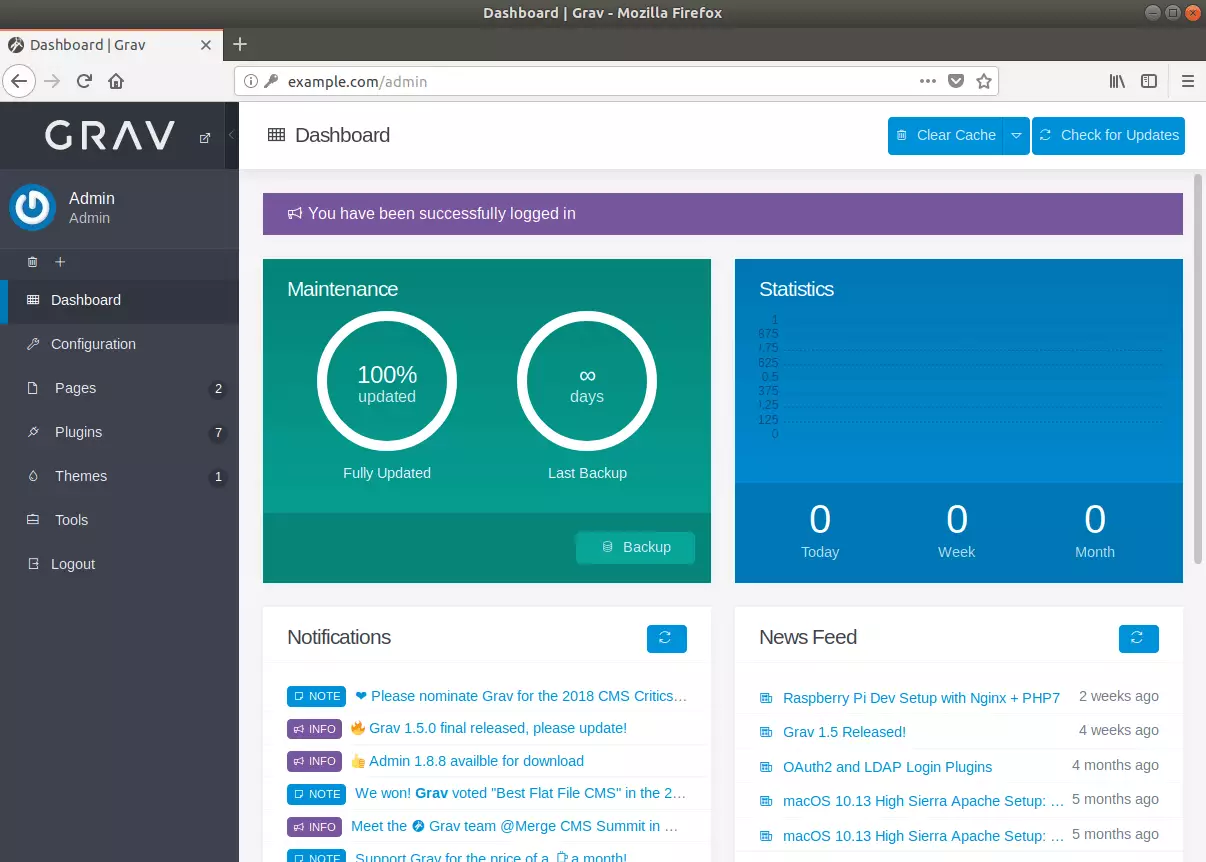
In the future, when you want to upgrade to a new run the commands below to upgrade.
cd /var/www/html/grav sudo bin/gpm selfupgrade -f
That’s it!
You may also like the post below:

Leave a Reply