This article explains installing (formally Concrete5) CMS with Nginx on Ubuntu 24.04.
Installing and configuring Concrete CMS with Nginx support on Ubuntu is straightforward. This integration offers significant benefits, including improved performance, security, and efficiency. Nginx, a high-performance web server, is adept at handling multiple concurrent connections, making it an ideal choice for efficient web content delivery.
Its built-in caching features can enhance the speed and responsiveness of a Concrete CMS-powered website. You can confidently create a more robust and optimized web hosting environment by following the simple steps to install and configure Nginx with Concrete CMS on Ubuntu.
The steps below walk you through installing Concrete CMS with Nginx support on Ubuntu 24.04.
Install Nginx HTTP server on Ubuntu
Concrete requires a web server. This post will install and use the Nginx web server to run Concrete.
To do that, open the Ubuntu terminal and run the commands below to install the Nginx web server.
sudo apt update
sudo apt install nginx
Once Nginx is installed, the commands below can start, stop, and enable the Nginx web server to start automatically when your server boots up.
sudo systemctl stop nginx
sudo systemctl start nginx
sudo systemctl enable nginx
You can test the Nginx web server by opening your web browser and browsing to the server’s localhost or IP address.
http://localhost

When you see the Welcome to nginx! This means that the Nginx HTTP server was successfully installed.
Additional help on installing Nginx on Ubuntu is in the link below.
How to install Nginx on Ubuntu
Install the MariaDB database server on Ubuntu
The next component required to run Concrete is a database server. This post will install and use the MariaDB database server.
To install and use the MariaDB database server, use the instructions below.
Open the Ubuntu terminal and run the commands below to install the MariaDB database server.
sudo apt update sudo apt install mariadb-server
Once the MariaDB database server is installed, use the commands below to stop, start, and enable the MariaDB server to start automatically when the server boots.
sudo systemctl stop mariadb sudo systemctl start mariadb sudo systemctl enable mariadb
Run the following commands to validate and test if the MariaDB database server is installed successfully.
sudo mariadb
Once you run the commands above, it will log you onto the MariaDB console and display a message similar to the one below.
Welcome to the MariaDB monitor. Commands end with ; or \g. Your MariaDB connection id is 32 Server version: 10.11.2-MariaDB-1 Ubuntu 23.04 Copyright (c) 2000, 2018, Oracle, MariaDB Corporation Ab and others. Type 'help;' or '\h' for help. Type '\c' to clear the current input statement. MariaDB [(none)]>
The message tells you that the server is installed successfully.
Additional help on installing MariaDB.
Create a Concrete database
Upon successful installation of the MariaDB database server, create a blank database on the server specifically for the Concrete application.
As part of the setup, we will create a concretedb database and a corresponding user account called concretedbuser.
Finally, we’ll grant the concretedbuser full access to the concretedb database.
All the database steps above can be done using the commands below:
But first, log on to the MariaDB database server:
sudo mariadb
Then run the commands below to complete the steps:
CREATE DATABASE concretedb CHARACTER SET utf8mb4 COLLATE utf8mb4_general_ci;
CREATE USER concretedbuser@localhost IDENTIFIED BY 'type_your_password_here';
GRANT ALL ON concretedb.* TO concretedbuser@localhost WITH GRANT OPTION;
FLUSH PRIVILEGES;
exit
Ensure to replace ‘type_your_password_here ‘with your password.
Install PHP-FPM on Ubuntu Linux
The last component you will need to run Concrete is PHP-FPM. The Concrete application is PHP-based and supports the latest versions of PHP.
Run the commands below to install PHP-FPM.
sudo apt install php-fpm php-intl php-mysql php-curl php-cli php-zip php-xml php-gd php-common php-mbstring php-xmlrpc php-json php-sqlite3 php-soap php-zip
Additional help on installing PHP
How to install PHP on Ubuntu Linux
Download Concrete files
Let’s begin downloading and configuring the Concrete files on Ubuntu Linux.
To always install the latest version, check the Concrete’s download page. If a new version is available, replace the version number in the link below.
First, navigate to the /tmp/ directory and download Concrete files. After unzipping the file, move the content into the Concrete folder in the Nginx root directory.
The final step is to change the permissions. This will allow the Nginx web server to safely interact with the files, ensuring a secure environment for your Concrete installation.
cd /tmp
wget --trust-server-names https://www.concretecms.org/application/files/6517/1693/2287/concrete-cms-9.3.2.zip
unzip concrete-*.zip
sudo cp -rf concrete-cms-9.3.2 /var/www/concrete
sudo chown -R www-data:www-data /var/www/concrete
Once you have completed all the above steps, continue configuring the Nginx web server below to serve the Concrete content.
Run the commands below to create a Nginx server block file for Concrete.
sudo nano /etc/nginx/sites-available/concrete.conf
Then, copy and paste the content block below into the Nginx server block.
server {
listen 80;
listen [::]:80;
root /var/www/concrete;
index index.php;
server_name concrete.example.com;
access_log /var/log/nginx/access.log;
error_log /var/log/nginx/error.log;
location / {
try_files $uri $uri/ /index.php?$args;
}
location ~ \.php$ {
include snippets/fastcgi-php.conf;
fastcgi_pass unix:/var/run/php/php8.3-fpm.sock;
fastcgi_param SCRIPT_FILENAME $document_root$fastcgi_script_name;
include fastcgi_params;
}
}
Save the file.
Then, run the commands below to enable the virtual host and restart the Nginx server.
sudo ln -s /etc/nginx/sites-available/concrete.conf /etc/nginx/sites-enabled/
sudo systemctl restart nginx.service
Setup Let’s Encrypt SSL/TLS for Concrete
You may want to install an SSL/TLS certificate to secure your Concrete site. Secure your Concrete installation with HTTPS from Let’s Encrypt.
Please read the post below for additional resources on installing and creating Let’s Encrypt SSL certificates for Nginx.
How to set up Let’s Encrypt SSL certificate for Nginx on Ubuntu Linux
Once you have restarted the Nginx web server, open your browser and browse to the server hostname or IP address defined in the Nginx server block.
http://concrete.example.com
A Concrete installation wizard page should appear. Select the installation language and continue to the next page.
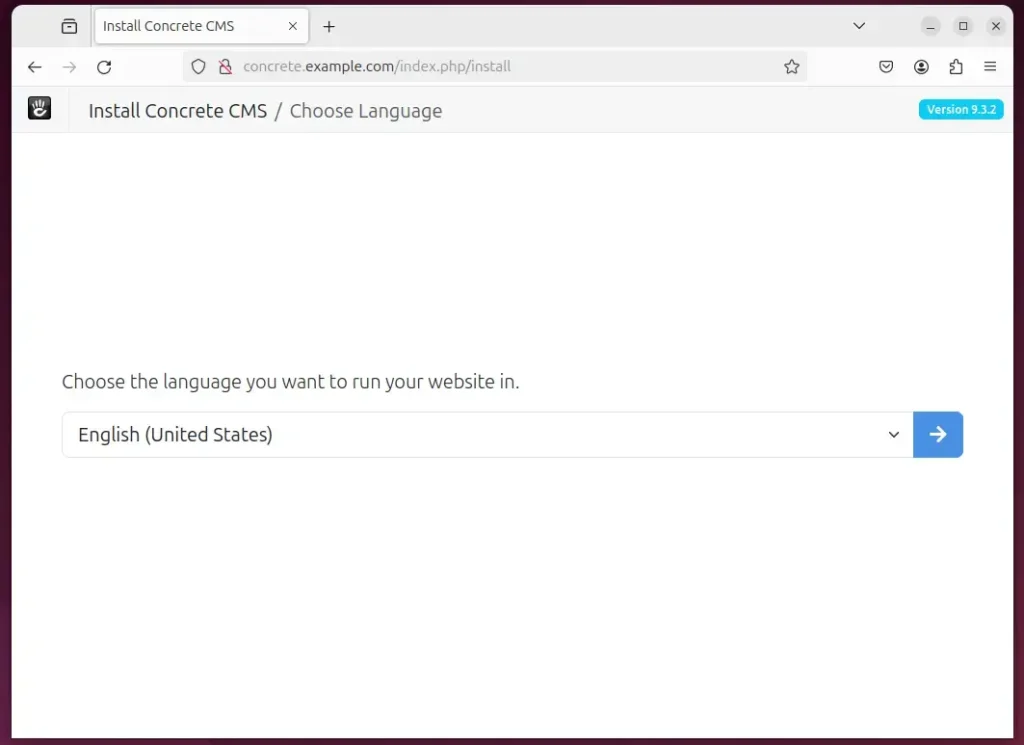
Confirm all requirements are met and continue.
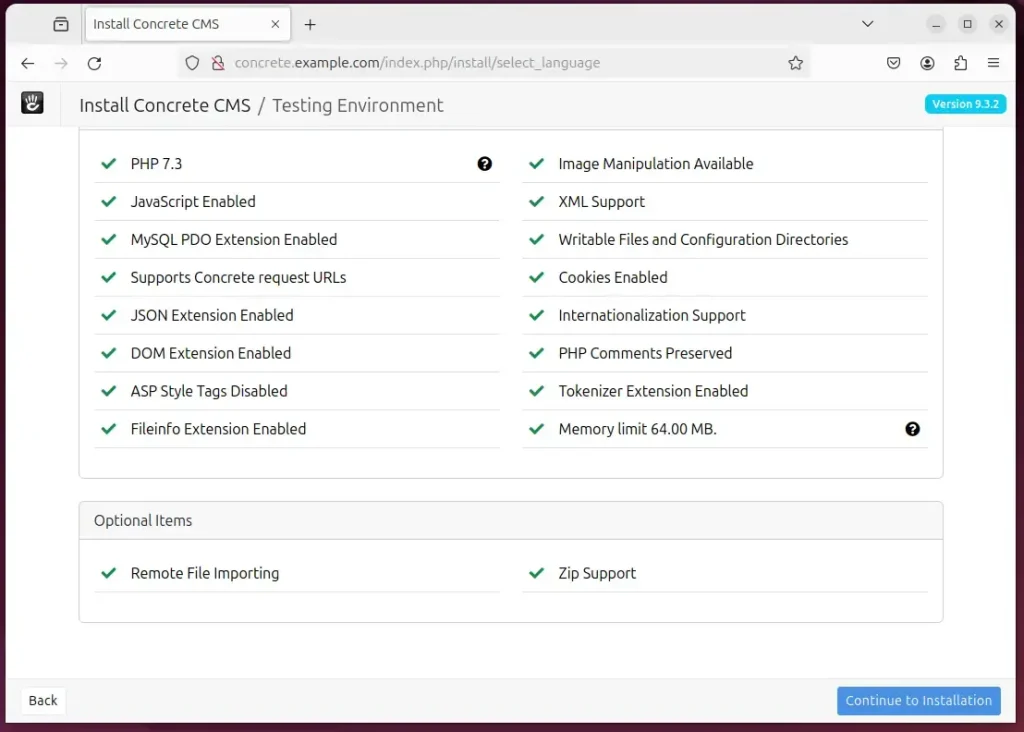
Next, enter the site name, database name, account name, and password, and click “Install Concrete CMS.”
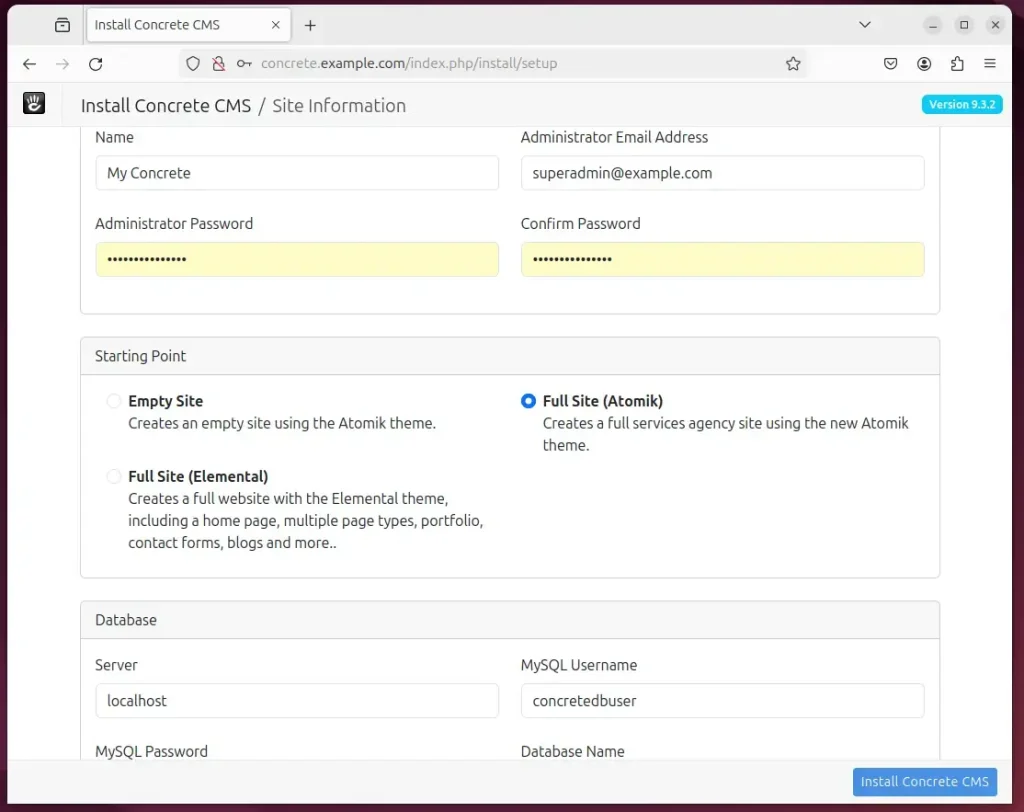
Your Concrete site should be set up and ready to use.
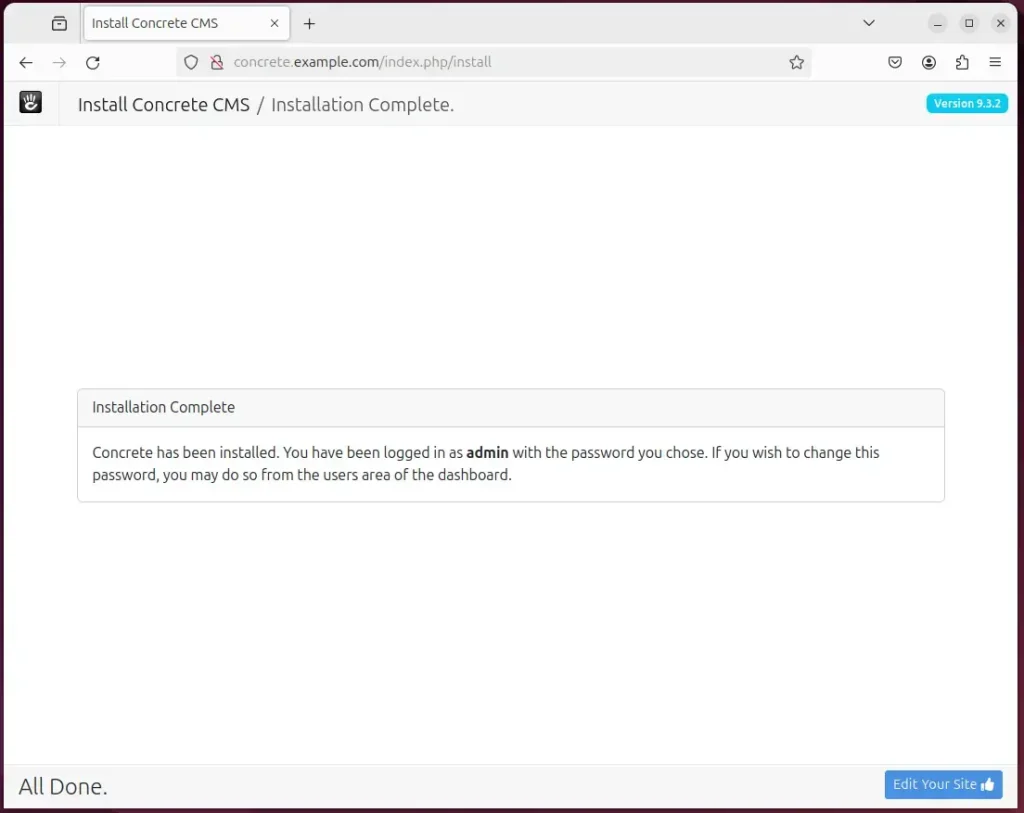
That should do it!
Conclusion
This comprehensive guide has walked you through setting up Concrete CMS on Ubuntu with Nginx support, enabling you to create a robust web hosting environment. Here’s a summary of the key takeaways:
- Installing Nginx as the web server improves performance, security, and efficiency when hosting Concrete CMS.
- Integration with the MariaDB database server ensures reliable data storage for the Concrete application.
- PHP-FPM installation allows for seamless execution of the PHP-based Concrete CMS.
- Securing the Concrete site with Let’s Encrypt SSL/TLS certificates enhances its security and user trust.
Feel free to utilize the comments section for any feedback, suggestions, or further assistance.

Leave a Reply