Chyrp-lite CMS is an open-source, ultra-lightweight blogging engine written in PHP that can create your content and structure with control over everything, including all your HTML.
If you want a Content Management System (CMS) that is easy to install, simple to maintain, and extensible, Chyrp-lite is an excellent place to start. In addition, it is built on an open-source core with support for open standards, which might be very useful in helping you run your digital content.
This CMS platform is designed for ease of use to allow web admins to collaborate and automate engaging experiences with users across multiple devices, including mobile.
For more about Chyrp-lite, please check their Homepage
To get started with installing Chyrp-lite, follow the steps below:
Install Apache2 HTTP Server
Chyrp-lite requires a web server, and the Apache2 HTTP server is the most popular open-source web server available today. To install the Apache2 server, run the commands below:
sudo apt update sudo apt install apache2
After installing Apache2, the commands below can stop, start, and enable the Apache2 service to always start up with the server boots.
sudo systemctl stop apache2.service sudo systemctl start apache2.service sudo systemctl enable apache2.service
Now that Apache2 has been installed browse your browser to the URL below to test whether the web server works.
http://localhost

If you see the page above, then Apache2 is successfully installed.
Install MariaDB Database Server
Chyrp-lite also requires a database server to store its content. MariaDB is a great place to start if you want a genuinely open-source database server. To install MariaDB, run the commands below:
sudo apt-get install mariadb-server mariadb-client
After installing MariaDB, the commands below can stop, start, and enable the service to start when the server boots.
Run these on Ubuntu 16.04 LTS
sudo systemctl stop mysql.service sudo systemctl start mysql.service sudo systemctl enable mysql.service
Run these on Ubuntu 18.10 and 18.04 LTS
sudo systemctl stop mariadb.service sudo systemctl start mariadb.service sudo systemctl enable mariadb.service
Next, run the commands below to secure the database server with a root password if you were not prompted to do so during the installation.
sudo mysql_secure_installation
When prompted, answer the questions below by following the guide.
- Enter current password for root (enter for none): Press the Enter
- Set root password? [Y/n]: Y
- New password: Enter password
- Re-enter new password: Repeat password
- Remove anonymous users? [Y/n]: Y
- Disallow root login remotely? [Y/n]: Y
- Remove test database and access to it? [Y/n]: Y
- Reload privilege tables now? [Y/n]: Y
Once MariaDB is installed, run the commands below to test whether the database server was installed.
sudo mysql -u root -p
Type the root password when prompted.

The server was successfully installed if you see a similar screen.
Install PHP 7.2 and Related Modules
Chyrp-lite is a PHP-based CMS, and PHP is required. However, PHP 7.2 may not be available in Ubuntu’s default repositories. To run PHP 7.2 on Ubuntu 16.04 and previous, you may need to run the commands below:
sudo apt-get install software-properties-common sudo add-apt-repository ppa:ondrej/php
Then update and upgrade to PHP 7.2
sudo apt update
Next, run the commands below to install PHP 7.2 and related modules.
sudo apt install php7.2 libapache2-mod-php7.2 php7.2-common php7.2-mysql php7.2-gmp php7.2-curl php7.2-intl php7.2-mbstring php7.2-xmlrpc php7.2-gd php7.2-bcmath php7.2-xml php7.2-cli php7.2-zip
After installing PHP 7.2, run the commands below to open the PHP default configuration file for Apache2.
sudo nano /etc/php/7.2/apache2/php.ini
The lines below are a good setting for most PHP-based CMS. Update the configuration file with these and save.
file_uploads = On allow_url_fopen = On short_open_tag = On memory_limit = 256M upload_max_filesize = 100M max_execution_time = 360 date.timezone = America/Chicago
Every time you change the PHP configuration file, you should restart the Apache2 web server. To do so, run the commands below:
sudo systemctl restart apache2.service
Once PHP is installed, create a test file called phpinfo.php in Apache2 default root directory to test whether it’s functioning. ( /var/www/html/)
sudo nano /var/www/html/phpinfo.php
Then, type the content below and save the file.
<?php phpinfo( ); ?>
Next, open your browser and browse to the server’s hostname or IP address, followed by phpinfo.php
http://localhost/phpinfo.php
You should see the PHP default test page.

Create Chyrp-lite Database
Once you’ve installed all the packages required for Chyrp-lite to function, continue below to start configuring the servers. First, run the commands below to create a blank Chyrp-lite database.
To log on to the MariaDB database server, run the commands below.
sudo mysql -u root -p
Then, create a database called chyrp
CREATE DATABASE chyrp;
Create a database user called chyrpuser with a new password
CREATE USER 'chyrpuser'@'localhost' IDENTIFIED BY 'new_password_here';
Then, grant the user full access to the database.
GRANT ALL ON chyrp.* TO 'chyrpuser'@'localhost' IDENTIFIED BY 'user_password_here' WITH GRANT OPTION;
Finally, save your changes and exit.
FLUSH PRIVILEGES; EXIT;
Download Chyrp-lite Latest Release
To get Chyrp-lite’s latest release, you may want to use the GitHub repository. Then, install the git tool to download Chyrp-lite packages.
sudo apt install git
After installing curl and Composer above, change into the Apache2 root directory and download Chyrp-lite packages from Github.
cd /var/www/html sudo git clone https://github.com/xenocrat/chyrp-lite.git
Then, run the commands below to set the correct permissions for the Chyrp-lite root directory and give Apache2 control.
sudo chown -R www-data:www-data /var/www/html/chyrp-lite/ sudo chmod -R 755 /var/www/html/chyrp-lite/
Configure Apache2
Finally, configure the Apahce2 site configuration file for Chyrp-lite. This file will control how users access WebsiteBaker content. Run the commands below to create a new configuration file called chyrp-lite.conf.
sudo nano /etc/apache2/sites-available/chyrp-lite.conf
Then copy and paste the content below into the file and save it. Replace the highlighted line with your domain name and directory root location.
<VirtualHost *:80>
ServerAdmin [email protected]
DocumentRoot /var/www/html/chyrp-lite
ServerName example.com
ServerAlias www.example.com
<Directory /var/www/html/chyrp-lite/>
Options FollowSymlinks
AllowOverride All
Require all granted
</Directory>
ErrorLog ${APACHE_LOG_DIR}/error.log
CustomLog ${APACHE_LOG_DIR}/access.log combined
</VirtualHost>
Save the file and exit.
Enable the Chyrp-lite and Rewrite Module
After configuring the VirtualHost above, please enable it by running the commands below.
sudo a2ensite chyrp-lite.conf sudo a2enmod rewrite sudo systemctl restart apache2.service
Then open your browser and browse to the server domain name. You should see the Chyrp-lite setup wizard complete. Please follow the wizard carefully.
http://example.com/install.php
Then, follow the on-screen instructions. Type in the database connection info you created above and create an admin account for the backend. When you’re ready, click Install Me!
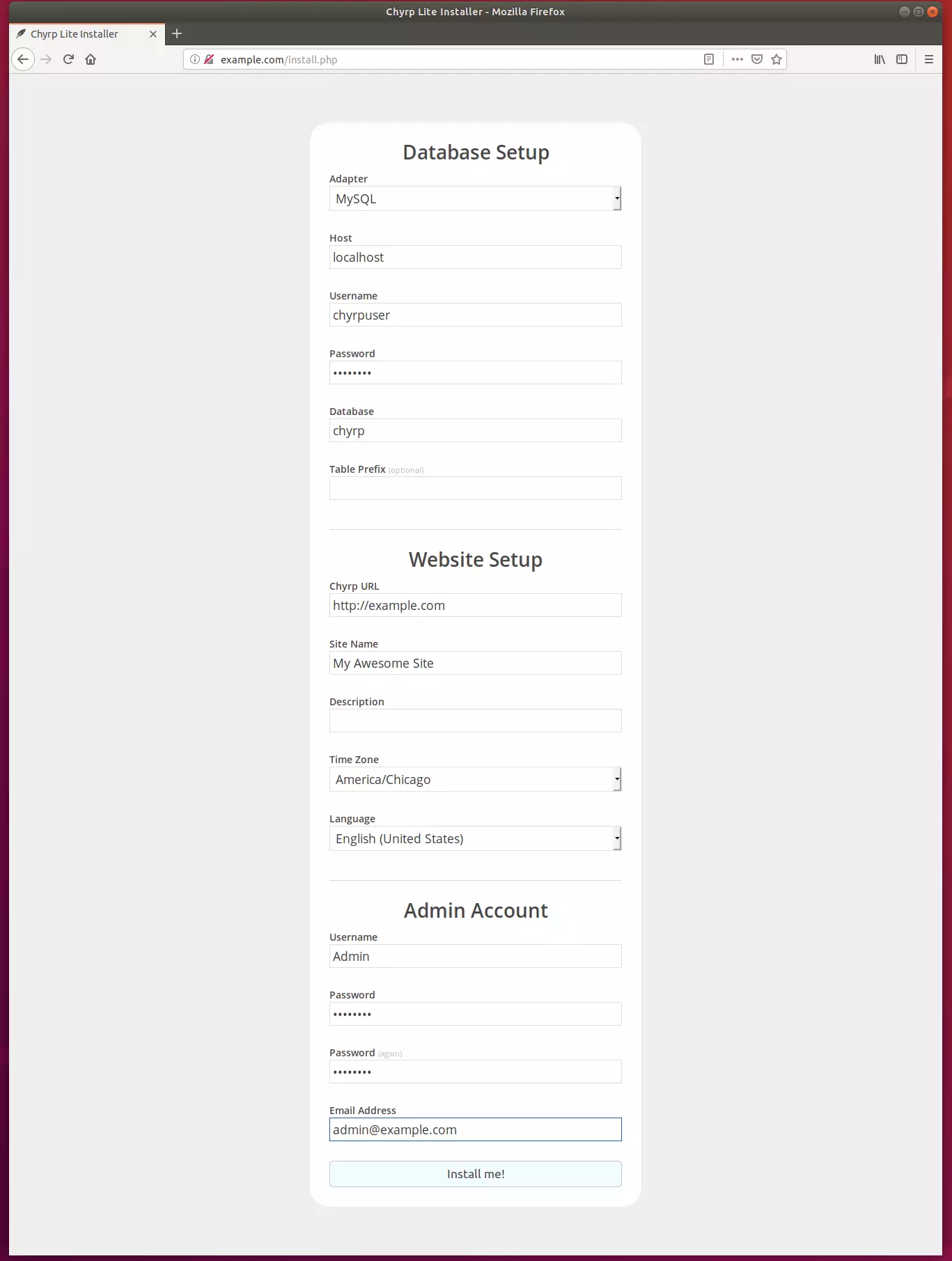
That’s it! You can now log on and start creating great posts.
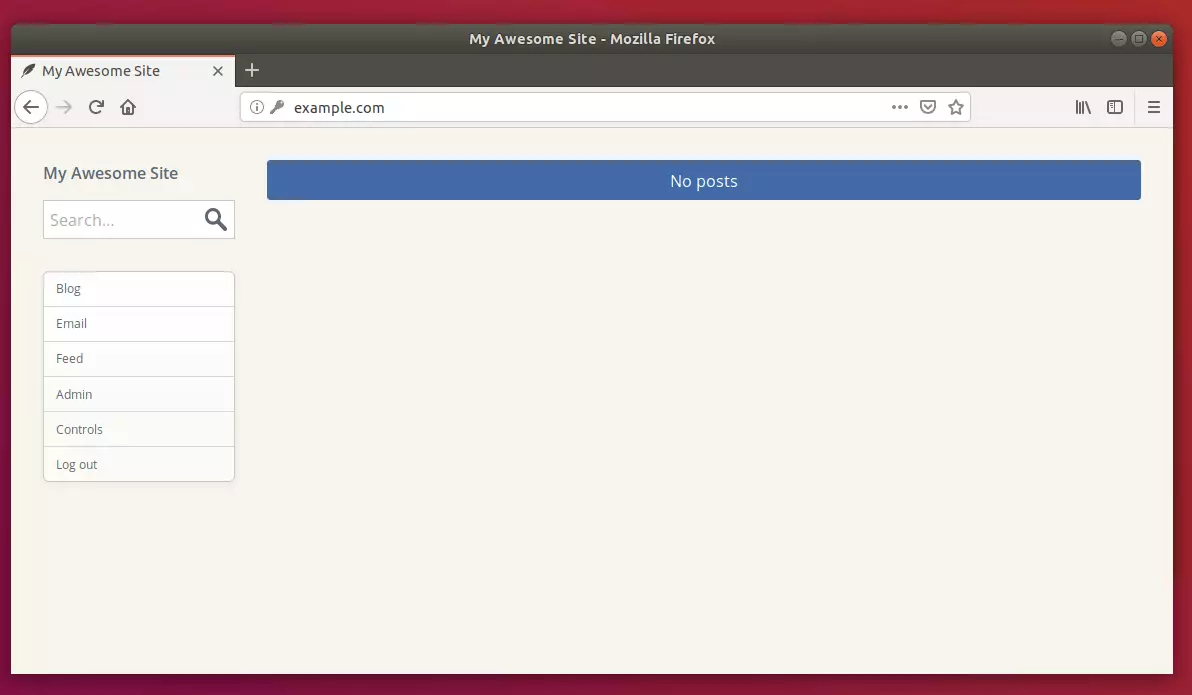
Enjoy~
Congratulation! You have successfully installed Chyrp-lite CMS on Ubuntu 16.04 | 18.04 and 18.10.
You may also like the post below:

Leave a Reply