WordPress allows you to change the default username and create a strong password upon installation. However, some webmasters choose not to implement these good security measures.
A suitable security procedure is not to select Admin as your WordPress administrator username. Instead, use something different and unique which can’t be guessed easily.
If an admin is used, the bad guys only have to guess the password since the username (Admin) is widely used in website brute force attacks.
Suppose you select a unique name for the Administrator and a very strong password. In that case, this makes it much more difficult for anyone to easily brute force your account by using a combination of popular usernames and passwords.
To create a new account, navigate to Users > All Users and see a list of existing users on the site. If the admin account is not on the list of users, then you may have selected a unique username for the administrator account. And your job is done.
If you saw an admin account, follow the steps below to remove it.
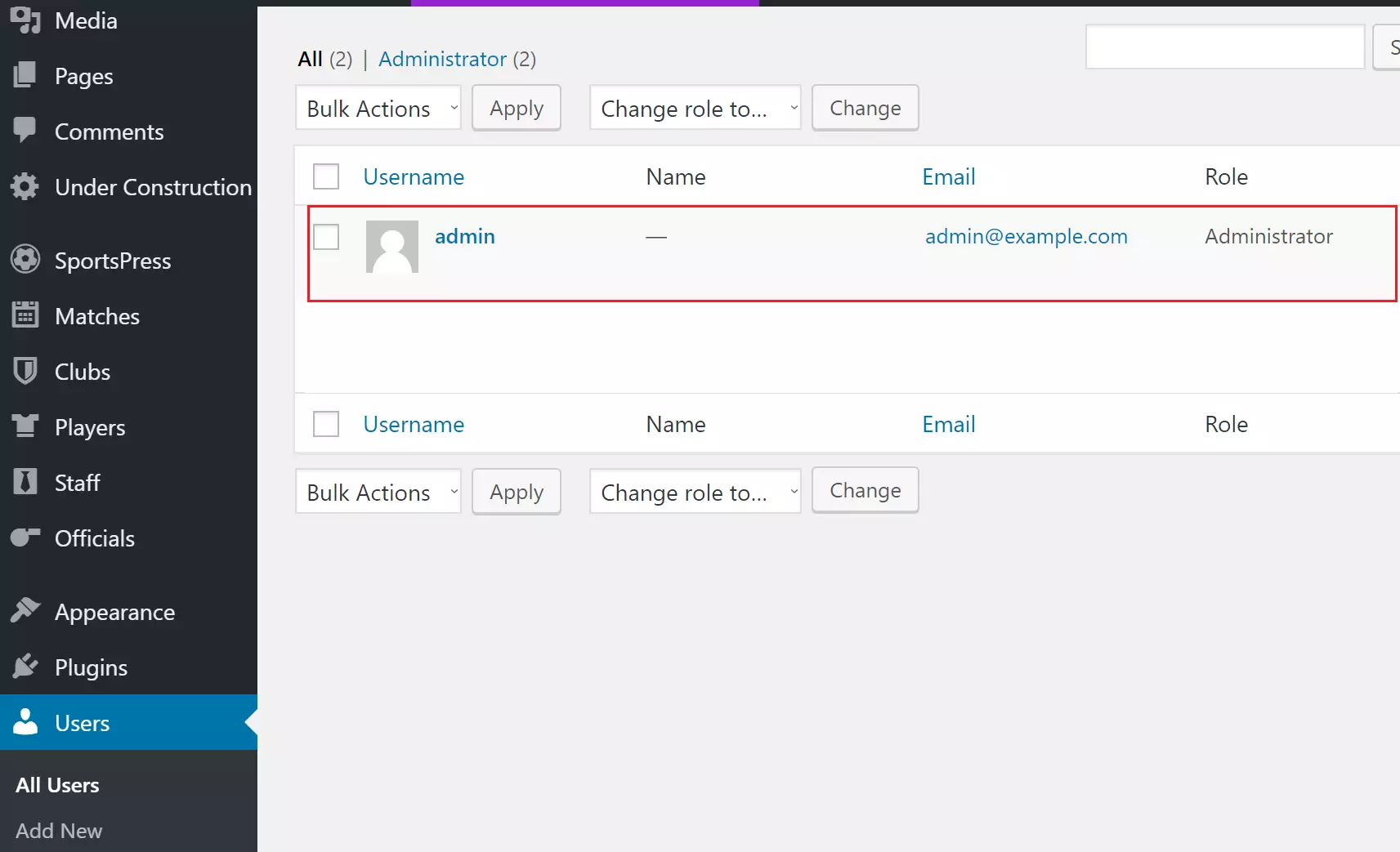
To create a new user with a unique username, Click the Add New button and proceed to fill in the required information for the new user. First, make sure they choose a unique username for the account.
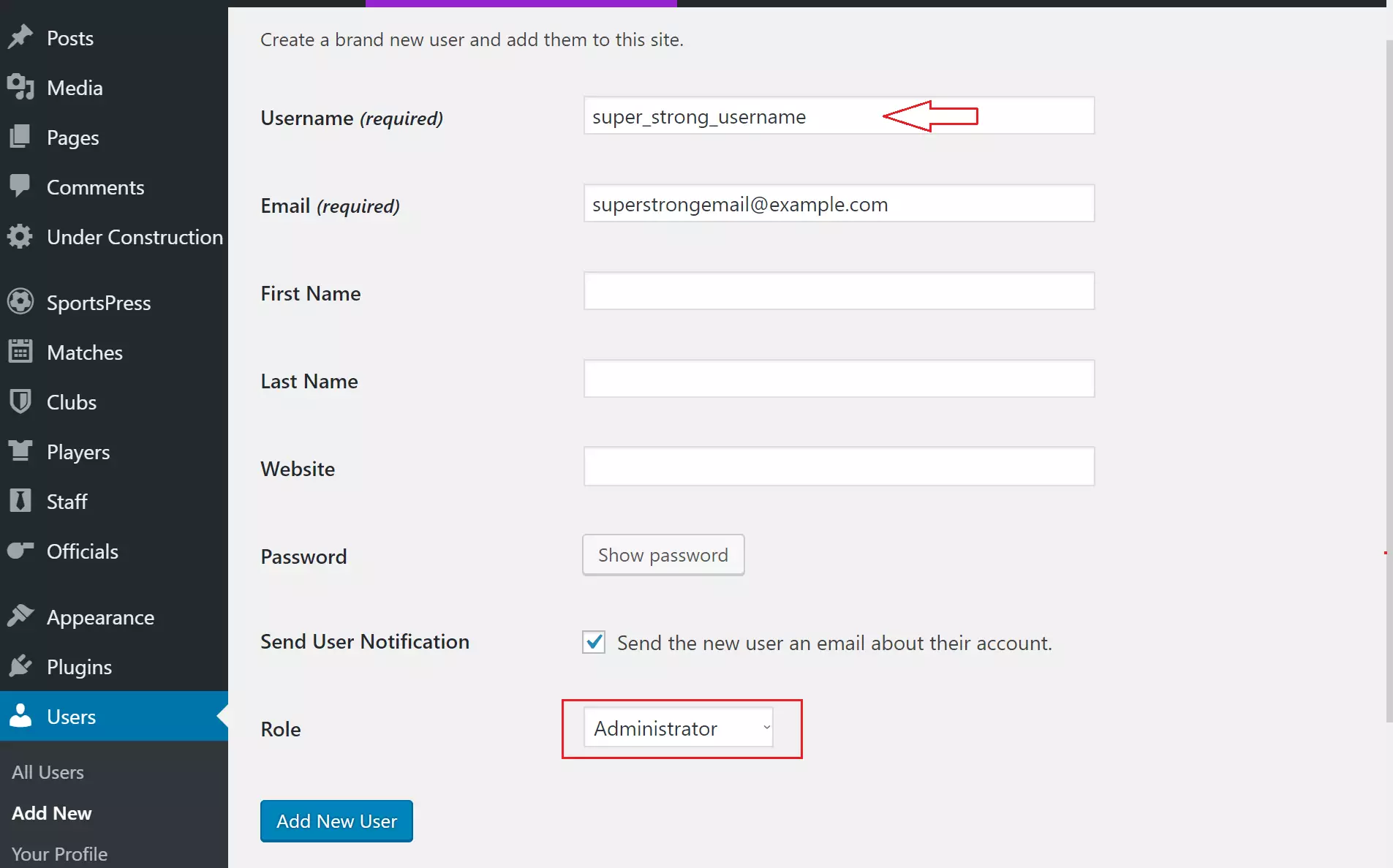
In the Role drop-down, select Administrator as the new user’s Role. Once they are done, click the Add New User button to create the user. After the user is created, you will be redirected to the user’s list.
Delete the old Administrator.
Now that you’ve created a new administrator account with a unique username and stronger password. Go and delete the original administrator account.
To do that, log out of your site and log in using the newly created administrator account. Unfortunately, you can’t be logged in as the original Administrator and delete the same account.
After logging on to the dashboard with the newly created account, head over to the Users list, select the original admin account and delete it.
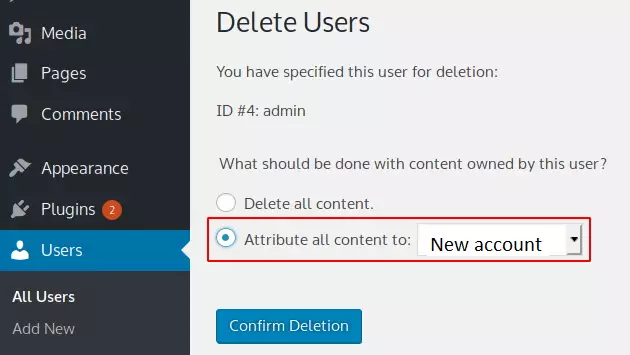
If the administrator account you wish to delete has content, check the Attribute all content to radio button and select the newly created administrator account.
If you do not choose to attribute all content to the new account, all content created by the original administrator account will be deleted along with the account.
When all is set, click Confirm Deletion button to complete the process. Again, your WordPress site is secure because you use a unique admin name.
That’s it! You have successfully removed an administrator account from WordPress!
You may also like the post below:

Leave a Reply