This article describes how to move the Windows 11 taskbar to the left side of the screen.
Windows 11, by default, centers its Taskbar on the screen. While this layout may be suitable for some users, others may find it less intuitive and prefer adjustments.
Relocating the Taskbar to the left in Windows 11 can help users familiar with earlier Windows versions adjust to the new operating system. This change can also enhance the efficient use of screen space, especially for those with widescreen monitors.
If you want to move the Taskbar to the left side of your screen, follow the steps below in Windows Settings.
Move the Taskbar to the left
As mentioned, users can move the Taskbar to the left of their screen in Windows 11.
Here’s how to do it.
First, open the Windows Settings app.
You can do that by clicking on the Start menu and selecting Settings. Or press the keyboard shortcut (Windows key + I) to launch the Settings app.
When the Settings app opens, click the Personalization button on the left. Then, select the Taskbar tile on the right to expand it.
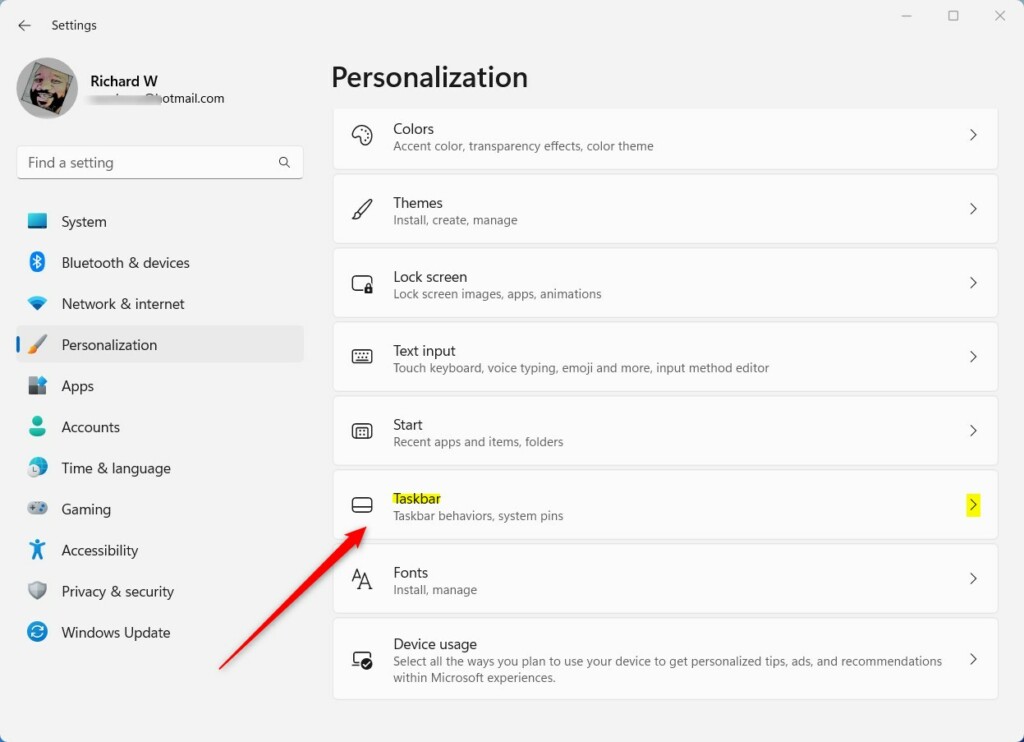
In the Taskbar settings, select the Taskbar behaviors tile to expand it. Then, choose the taskbar “Taskbar Alignment” position using the drop-down menu.
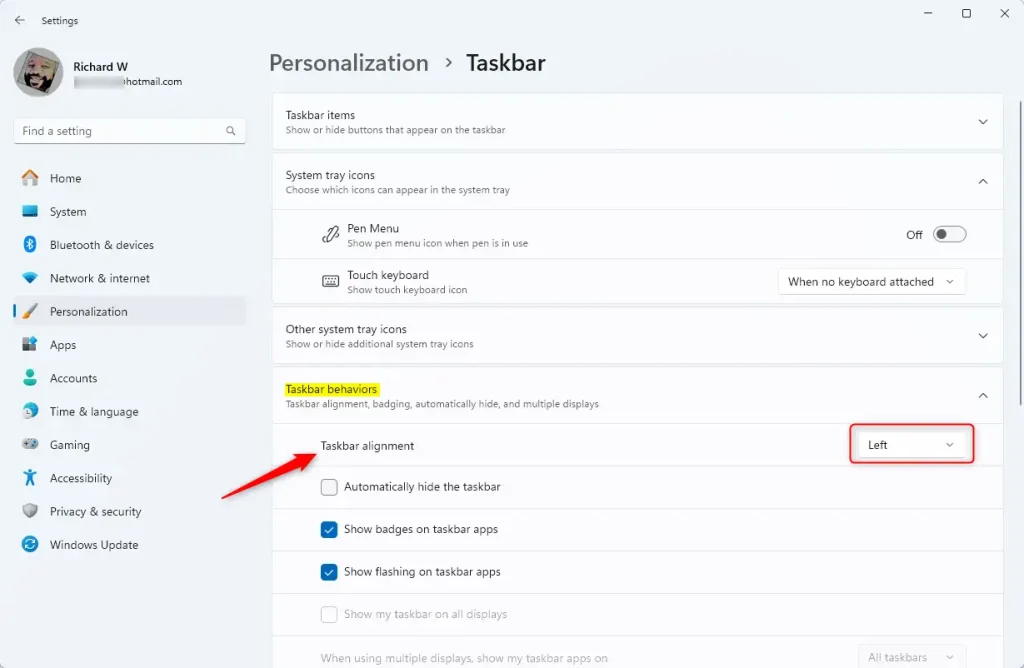
After that, the Taskbar should immediately be aligned to the left, similar to previous versions of Windows.
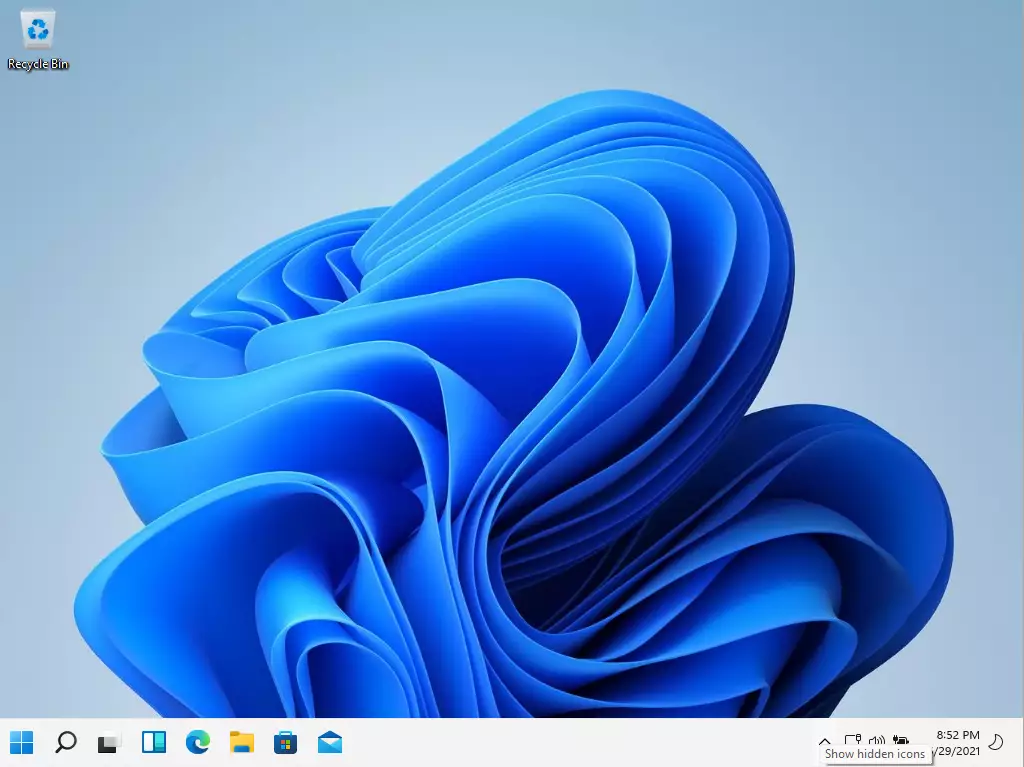
If you want to return to the default taskbar alignment, return to the Settings page, reverse the changes above, and the Taskbar will be centered.
Move the Taskbar to the left using the registry
The above steps can be done from the Windows registry. The registry allows us to force this setting for user profiles on the machine.
To change the Taskbar location, open the Windows registry by searching for regedit.
Browse to the location path below:
HKEY_CURRENT_USER\Software\Microsoft\Windows\CurrentVersion\Explorer\Advanced
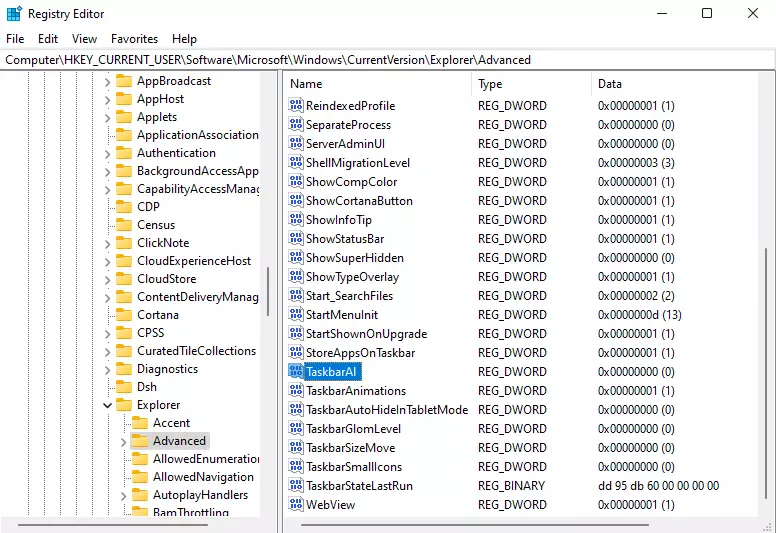
Double-click to open TaskbarAI and change the REG_DWORD value:
0 = Left
1 = Center
Conclusion
- Moving the Taskbar to the left in Windows 11 allows for a more familiar interface for users accustomed to previous versions of Windows.
- Adjusting the Taskbar alignment can enhance screen space efficiency, particularly on widescreen monitors.
- Users can easily relocate the Taskbar through Windows Settings or by using the registry for more advanced adjustments.
- Reverting to the default center alignment is straightforward, allowing for personalization based on user preference.
- These changes contribute to a more tailored and efficient user experience in Windows 11.

Leave a Reply