This article explains how to install Signal Desktop on Ubuntu 24.04.
Signal Desktop is a secure messaging application that allows users to send text messages, make voice and video calls, and share media and files with end-to-end encryption.
With Signal, your messages are encrypted, ensuring your conversations stay private and secure from prying eyes. Its advanced security features include end-to-end encryption, disappearing messages, and a no-logs policy, making it a top choice for privacy-conscious users.
The steps below walk you through installing Signal Desktop on Ubuntu 24.04.
There are multiple ways to install Signal on Ubuntu. We will list some methods that you can use to install the app on Ubuntu.
Install Signal Desktop via APT
The most common method to install Signal on Ubuntu is to use the APT package repository.
To do that, first, install some prerequisites by running the command below.
sudo apt update && sudo apt upgrade
sudo apt install software-properties-common apt-transport-https curl
Next, run the command below to import the Signal Desktop GPG key for its repository.
curl -fSsL https://updates.signal.org/desktop/apt/keys.asc | gpg --dearmor | sudo tee /usr/share/keyrings/signal-desktop-keyring.gpg
Once the GPG key is imported, run the command below to add the Signal Desktop repository to Ubuntu.
echo deb [arch=amd64 signed-by=/usr/share/keyrings/signal-desktop-keyring.gpg] https://updates.signal.org/desktop/apt xenial main | sudo tee /etc/apt/sources.list.d/signal-messenger.list
After that, update the Ubuntu packages index and install Signal.
sudo apt update
sudo apt install signal-desktop
Once installed, you can launch the app using the command below.
signal-desktop
You can also launch Signal directly from your desktop environment by using the steps below:
- Open Activities.
- Click on Show Applications.
- Search for Signal and launch the app.
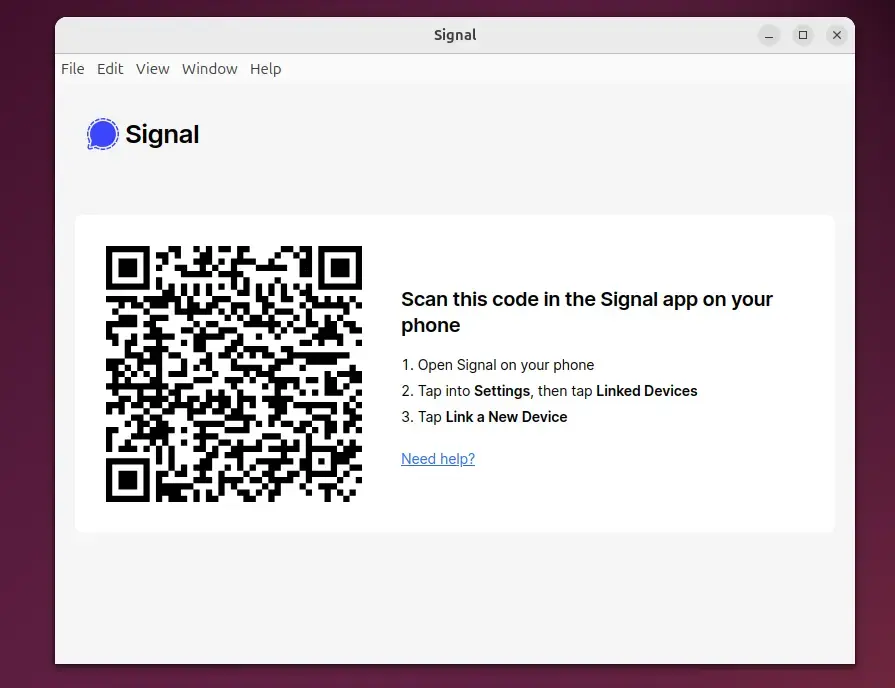
Install Signal Desktop via Snap
Another way to install Signal Desktop on Ubuntu is from the Snap package manager.
To do that, install the Snap package manager if it’s not already installed.
sudo apt install snapd
Next, install core Snap by running the command below.
sudo snap install core
After that, run the command below to install the Snap Desktop app.
sudo snap install signal-desktop
To run the app after installing, run the command below.
snap run signal-desktop
To uninstall, run the command below.
sudo snap remove signal-desktop
Install Signal Desktop via Flatpak
Yet, another way to install Signal Desktop on Ubuntu is to use the Flatpak package manager.
Flatpak uses a sandboxing package installation, enhancing security and allowing easy updates. Flatpak is a third-party application distribution system that is not included in Ubuntu by default.
You must install the Flatpak package manager and then install the Signal app.
First, update and install Flatpak.
sudo apt update && sudo apt upgrade
sudo apt install flatpak
Next, add the Flatpak repository to Ubuntu.
sudo flatpak remote-add --if-not-exists flathub https://flathub.org/repo/flathub.flatpakrepo
Finally, install Signal Desktop.
flatpak install flathub org.signal.Signal
Once installed, you can launch it using the command below or open the app in the desktop apps center.
flatpak run org.signal.Signal
Uninstall the app using the command below.
flatpak uninstall org.signal.Signal
That should do it!
Conclusion:
In conclusion, installing Signal Desktop on Ubuntu 24.04 is straightforward, with multiple methods available to suit your preferences. Here are the key takeaways:
- Multiple Installation Methods: You can install Signal Desktop using APT, Snap, or Flatpak, depending on your comfort level and system configuration.
- Secure Communication: Signal Desktop ensures your messages remain private with strong encryption and privacy-focused features.
- Easy to Launch: After installation, launching Signal is simple, whether from the command line or your desktop environment.
- Uninstallation Simplicity: If you need to remove Signal Desktop, each installation method provides a straightforward command for uninstallation.
- Up-to-date Features: Using these package managers lets you easily keep Signal Desktop updated to the latest version for enhanced security and features.
Now, you can enjoy secure messaging on your Ubuntu system!

Leave a Reply