This post shows students and new users how to install and use the Remote Server Administration Tool (RSAT) on Windows 11.
Installing RSAT on Windows 11 is very useful for system and server administrators as it allows them to remotely manage servers, including Active Directory server and other services, including Server Manager, Microsoft Management Console (MMC) snap-ins, consoles, and more.
With RSAT installed on your desktop, you can easily manage the Windows server remotely, making it a must-have tool for Windows server management.
To get started with installing RSAT on Windows 11, follow the steps below:
Install Remote Server Administration Tool on Windows 11
Windows 11 has a centralized location for the majority of its settings. Everything can be done, from system configurations to creating new users and updating Windows from its System Settings pane.
To get to System Settings, you can use the Windows key + I shortcut or click on Start ==> Settings, as shown in the image below:

Alternatively, you can use the search box on the taskbar and search for Settings. Then select to open it.
Windows Settings pane should look similar to the image below. In Windows Settings, click Apps and select Optional Features on the right pane of your screen, as shown in the image below.
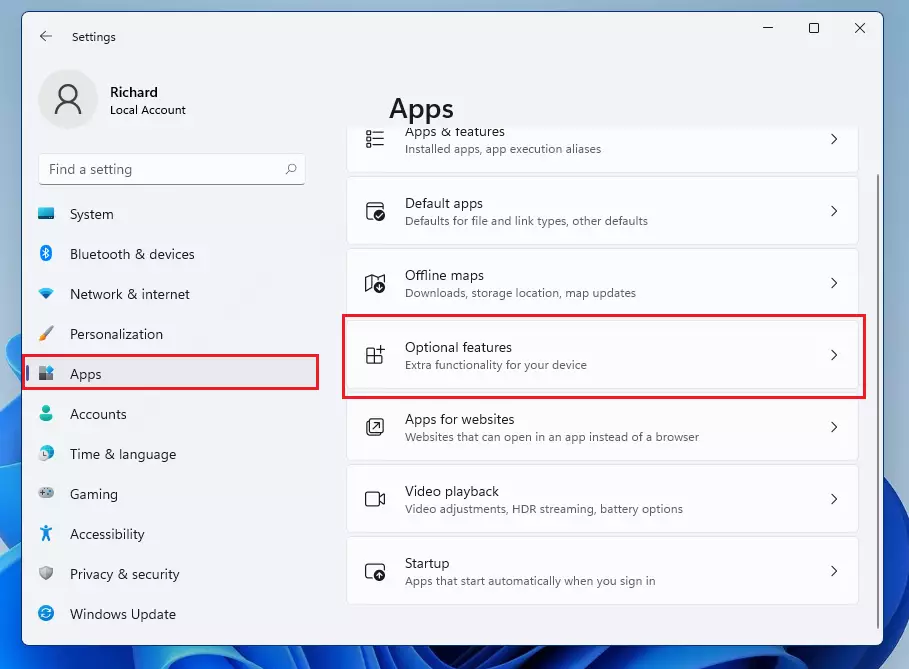
Click the Add an optional feature (View features) on the Optional Features settings pane.
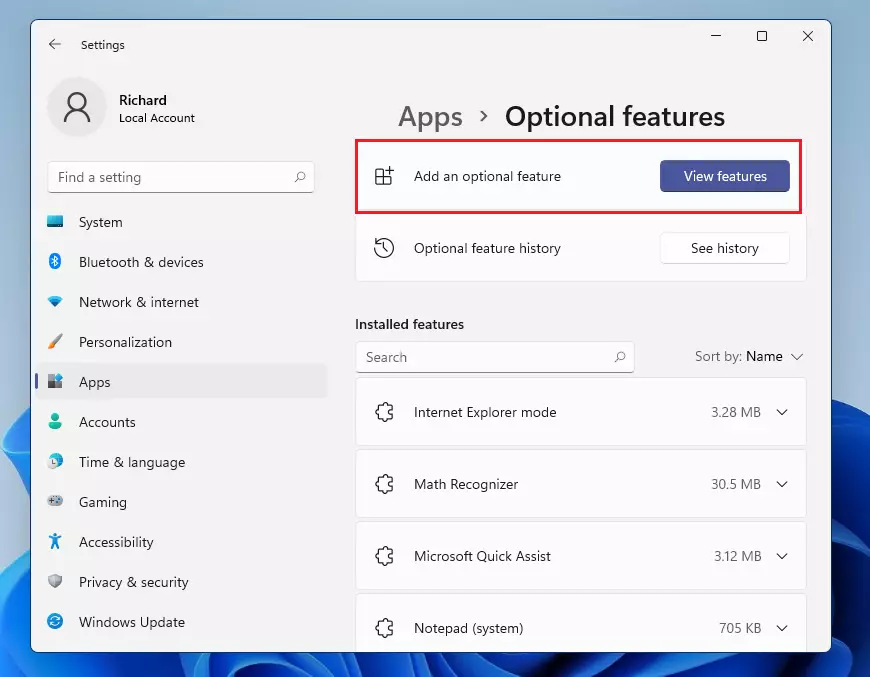
In the search box, type RSAT, as shown in the image below
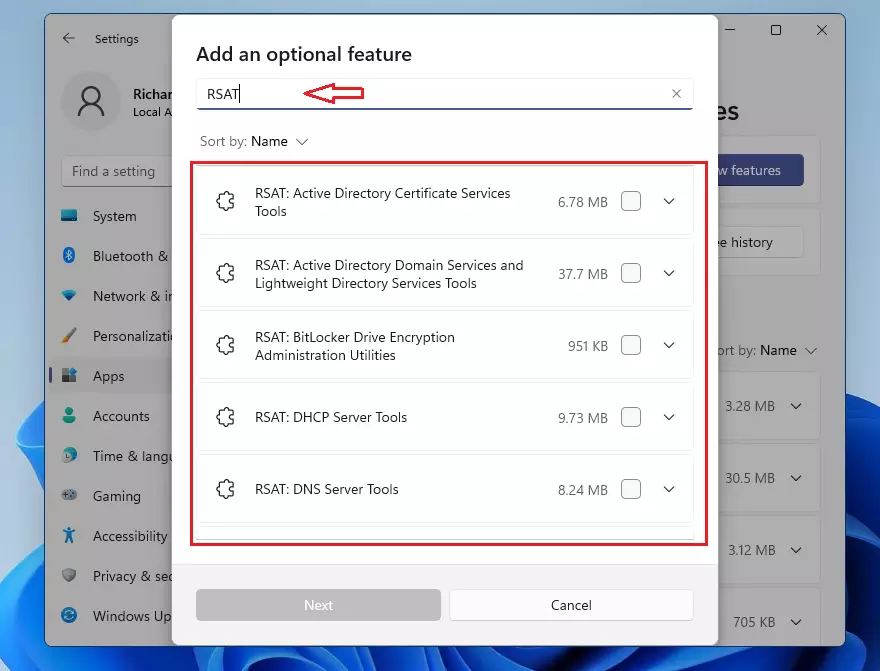
Then, choose the RSAT server feature you want to install. Once complete, click Next and then Install.
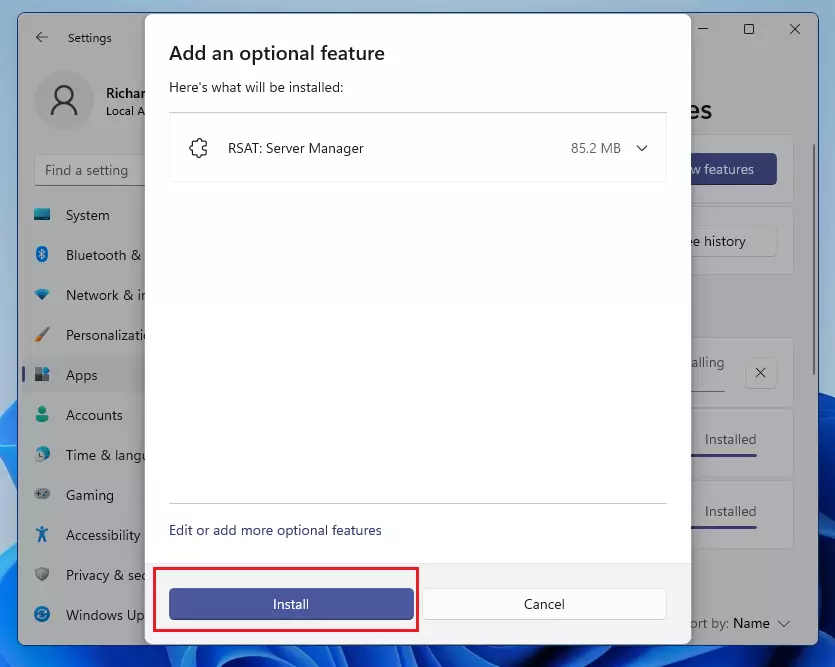
After a brief moment, the tool you select will be installed and ready to use.
That should do it!
Conclusion:
- Installing RSAT on Windows 11 enhances remote management capabilities for system and server administrators.
- The centralized System Settings pane simplifies the installation process for various tools, including RSAT.
- With easy access to essential server management features, RSAT becomes indispensable for effective Windows server administration.
- Following the outlined steps ensures a straightforward installation, enabling you to manage Windows servers remotely with confidence.

Leave a Reply