This article describes how to automatically hide or make the Taskbar in Windows 11 disappear.
The Taskbar in Windows 11 is a horizontal bar located at the bottom of the screen. It offers quick access to frequently used apps, programs, and settings, and it displays notifications and system icons.
By making the Taskbar hide or disappear automatically when not in focus, you can maximize your screen space and enhance your overall experience. This is particularly beneficial on smaller screens, where every pixel matters.
Automatically Hide Windows Taskbar
Users can set up the Windows 11 taskbar to automatically hide when not in use.
Here’s how to do it.
First, open the Windows Settings app.
You can do that by clicking on the Start menu and selecting Settings. Or press the keyboard shortcut (Windows key + I) to launch the Settings app.
When the Settings app opens, click the Personalization button on the left. Then, select the Taskbar tile on the right to expand it.
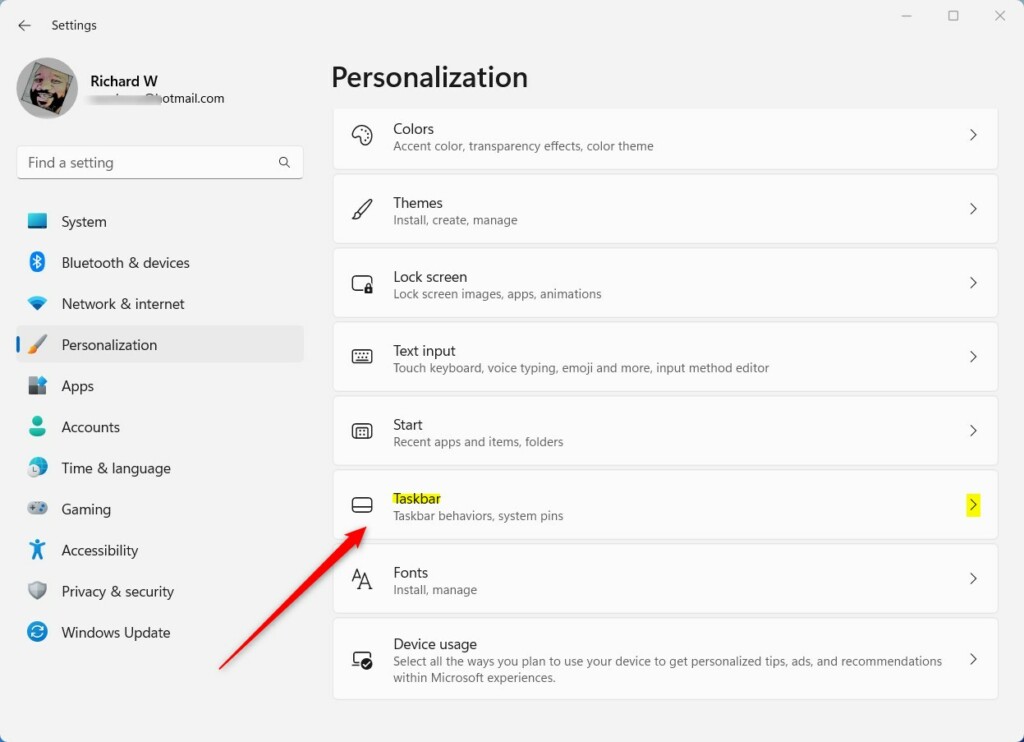
Click on Taskbar behaviors to expand the tile on the Taskbar settings pane. Then, check the box that reads “Automatically hide the taskbar.”
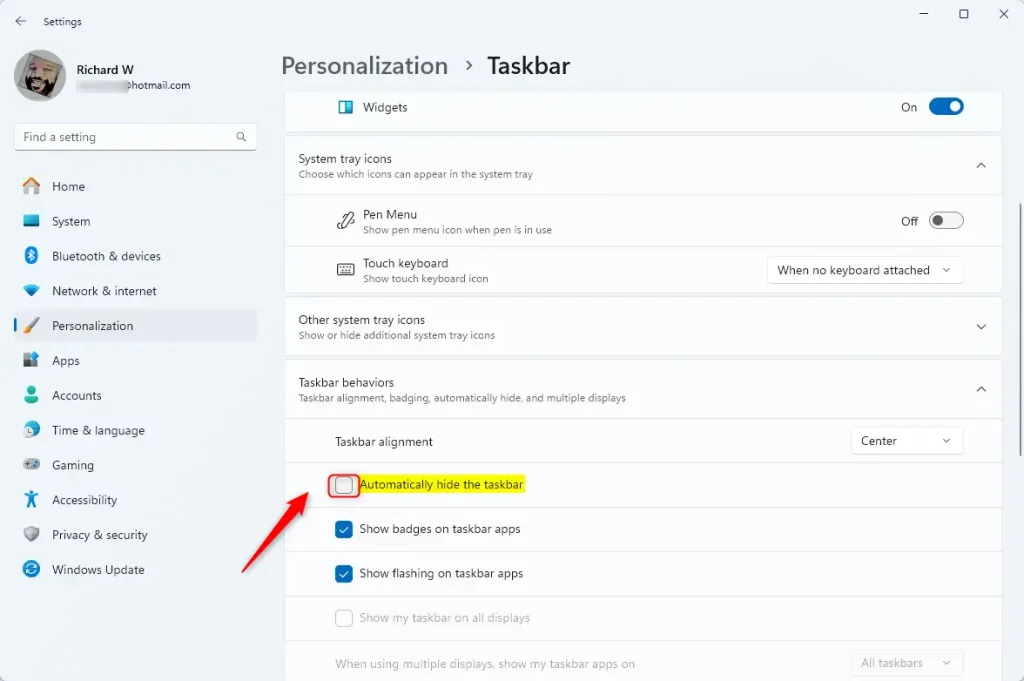
This setting will automatically hide the Taskbar when it’s out of focus.
When you want the Taskbar to reappear, hover your cursor over the bottom of your screen to bring it back into focus.
Automatically hide the Taskbar using the command prompt
Use the steps below to hide or unhide the Taskbar automatically using the command prompt.
Open the Windows Terminal app and select the Command Prompt tab. Then, run the command below to hide the Taskbar in Windows 11 automatically.
powershell -command "&{$p='HKCU:SOFTWARE\Microsoft\Windows\CurrentVersion\Explorer\StuckRects3';$v=(Get-ItemProperty -Path $p).Settings;$v[8]=3;&Set-ItemProperty -Path $p -Name Settings -Value $v;&Stop-Process -f -ProcessName explorer}"
To disable the automatic hiding of the Taskbar, run the command below.
powershell -command "&{$p= 'HKCU:SOFTWARE\Microsoft\Windows\CurrentVersion\Explorer\StuckRects3' ;$v=(Get-ItemProperty -Path $p).Settings;$v[8]=2;&Set-ItemProperty -Path $p -Name Settings -Value $v;&Stop-Process -f -ProcessName explorer}"
That’s it!
Conclusion:
- Automatically hiding the Taskbar in Windows 11 can enhance your workspace and provide a cleaner desktop experience.
- This feature helps in maximizing screen space, especially useful on smaller displays.
- Users can easily configure this setting via the Windows Settings app or through the Command Prompt.
- Returning the Taskbar to view is as simple as hovering your cursor at the bottom of the screen.
- Experiment with this feature to see how it improves your productivity and overall user experience.

Leave a Reply