This article explains how to automatically allow Windows to manage the system page file size when using Windows 11.
The paging file is an area on your hard disk that Windows uses, similar to memory. Windows uses this space to improve system performance automatically.
There are many reasons why a Windows computer can run slowly. For example, there might be system update issues, starting up many programs when Windows boots, system drivers issues, and many more.
One area that can also improve Windows system performance is to allow Windows to manage its page file size automatically. By default, this is the case.
However, if you previously turned on the manual page file size and experienced slowness, changing to the automatic page file size should help improve performance.
How to enable automatic page file size in Windows 11
As mentioned above, Windows automatically manages the system page file size based on many factors, including the disk size, speed, and other resources on the device.
If you previously switched to manual page file size, switching back to automatic page file size will help improve your system performance.
Below is how to switch to automatic page file size in Windows 11
Windows 11 has a centralized location for the majority of its settings. From system configurations to creating new users and updating Windows, all can be done from the System Settings pane.
To get to System Settings, you can use the Windows key + I shortcut or click on Start ==> Settings, as shown in the image below:

Alternatively, you can use the search box on the taskbar to search for Settings. Then select to open it.
In Windows Settings, click System, then on the right pane, and select the About tile to expand it.
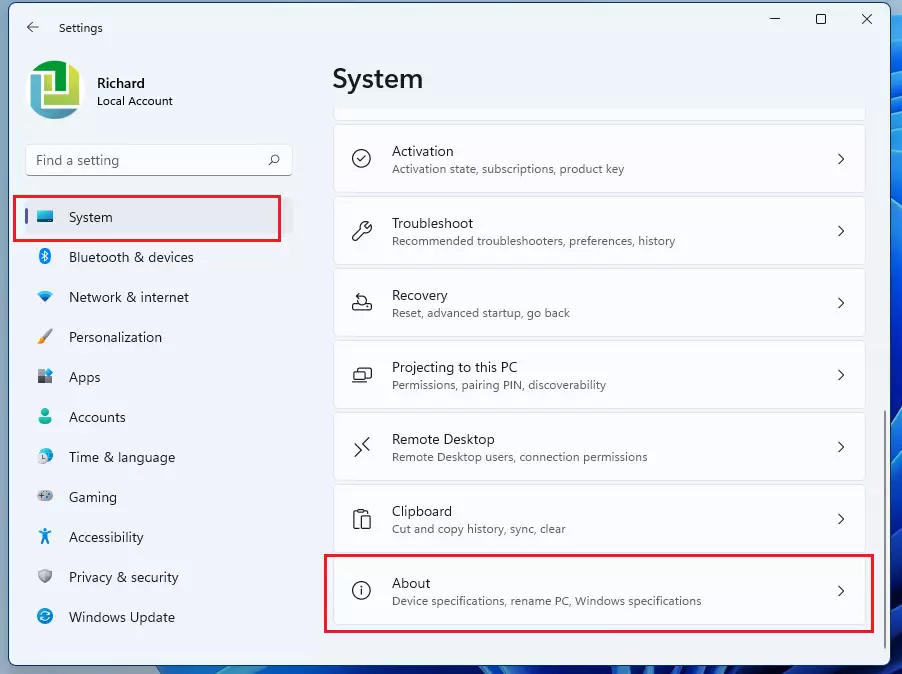
On the About settings pane, click on the Advanced system settings link as highlighted below.
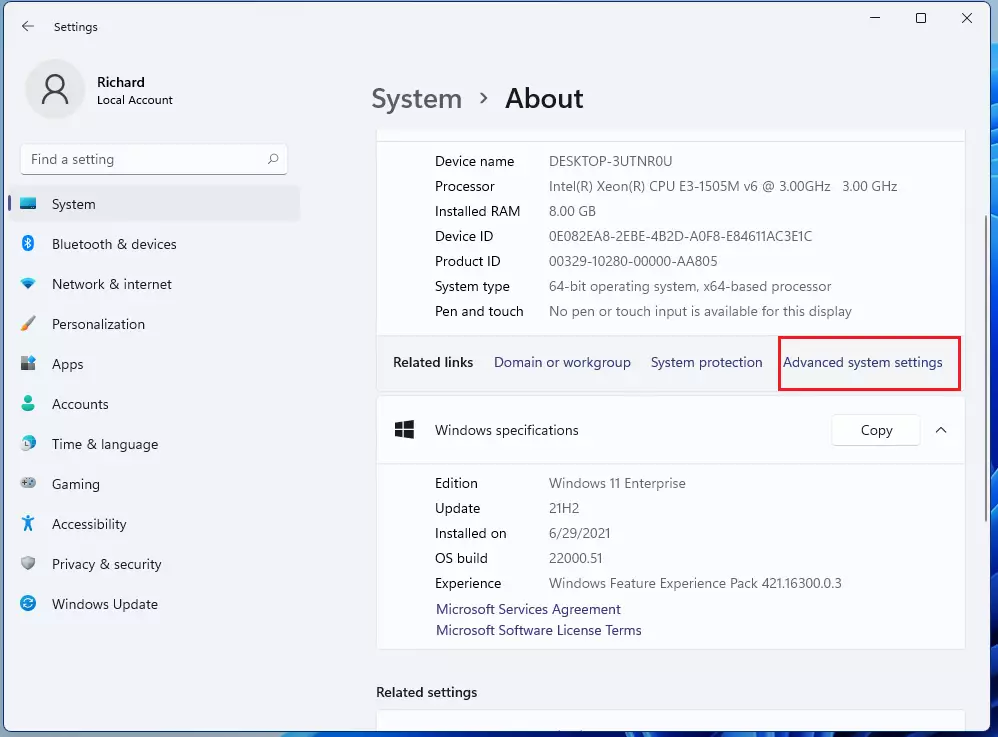
That will open the Advanced system settings windows. In System Properties, select the Advanced tab, then select Settings in the Performance area.
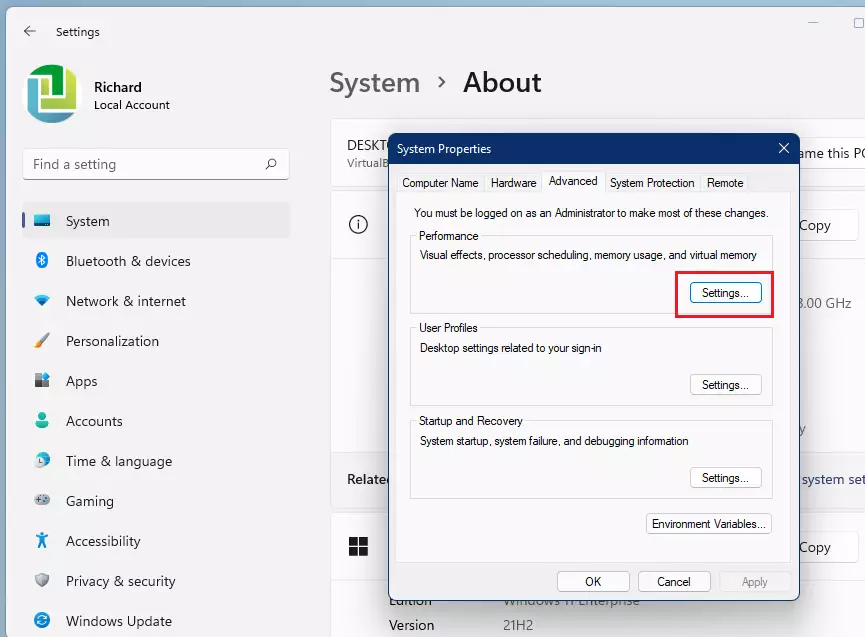
In Performance Options, select the Advanced tab, then select Change in the Virtual memory area.
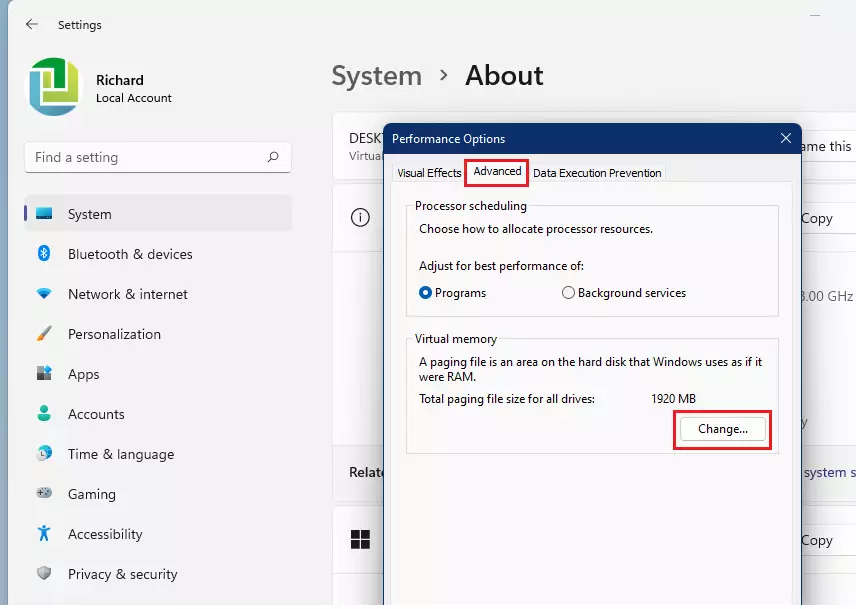
Ensure the automatically managed paging file size for all drives check box is selected.
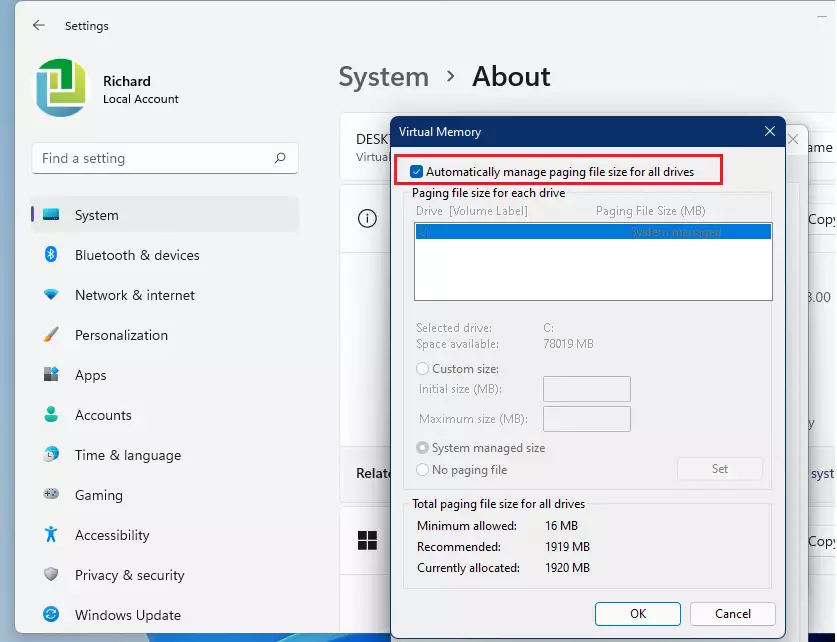
If not, select it and restart your PC by selecting Start > Power > Restart.
That should do it!
Conclusion:
- Allowing Windows to manage the page file size automatically can significantly improve system performance.
- If your computer is running slowly, check if you have the manual page file size set and consider changing it back to automatic.
- Regular updates and maintenance of your system drivers and applications can further enhance performance.
- Following the steps outlined above can help ensure your system operates optimally.
- Consider exploring additional troubleshooting methods or consulting with a professional for ongoing performance issues.

Leave a Reply