This article explains how to install a scanner in Windows 11.
Learning how to add a scanner in Windows 11 can be beneficial for users who want to convert physical documents into digital formats for storage on their computer or in the cloud. Windows 11 includes a built-in app that allows users to easily scan documents and save them digitally anywhere they choose.
You can begin scanning pictures and documents by connecting a scanner to your device or home network.
When you connect a scanner to your device or add a new scanner to your home network, you can typically start scanning pictures and documents right away.
Install a local scanner
Setting up a scanner on a Windows computer is simple. Typically, you just need to connect the scanner to your computer.
Connect the USB cable from your scanner to an available USB port on your computer, and then turn on the scanner. Windows will automatically install the necessary drivers and configure them for use.
If that doesn’t work, here’s a way to do it manually.
First, open the Windows Settings app.
You can do that by clicking on the Start menu and selecting Settings. Or press the keyboard shortcut (Windows key + I) to launch the Settings app.
When the Settings app opens, click the Bluetooth & devices button on the left. Then, select the Printers & scanners tile on the right to expand it.
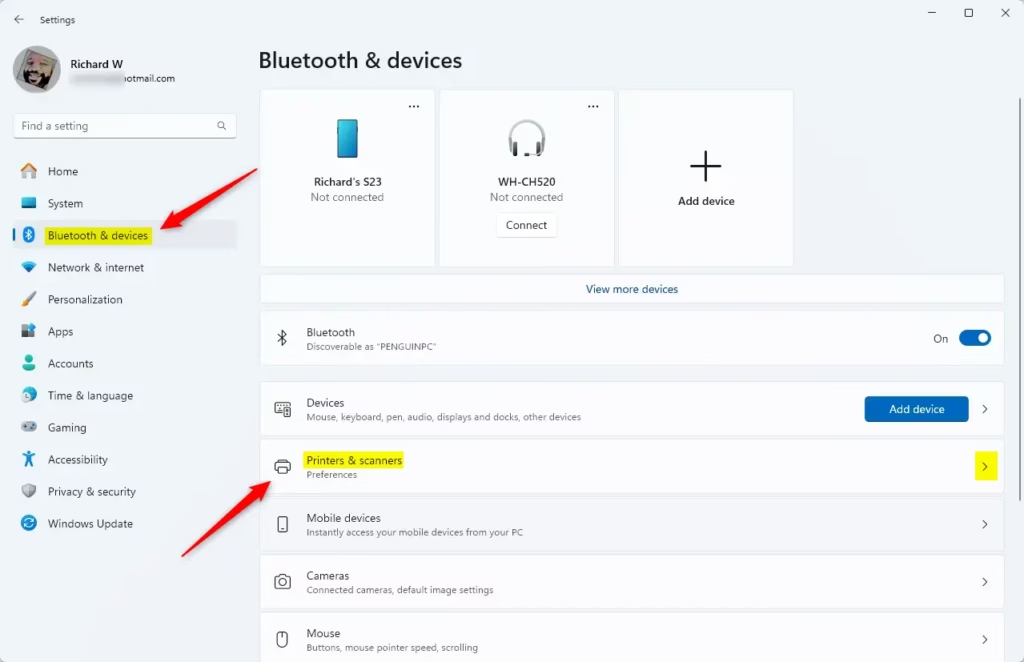
On the Printers & scanner settings page, click on the “Add device” button to begin installing a printer.
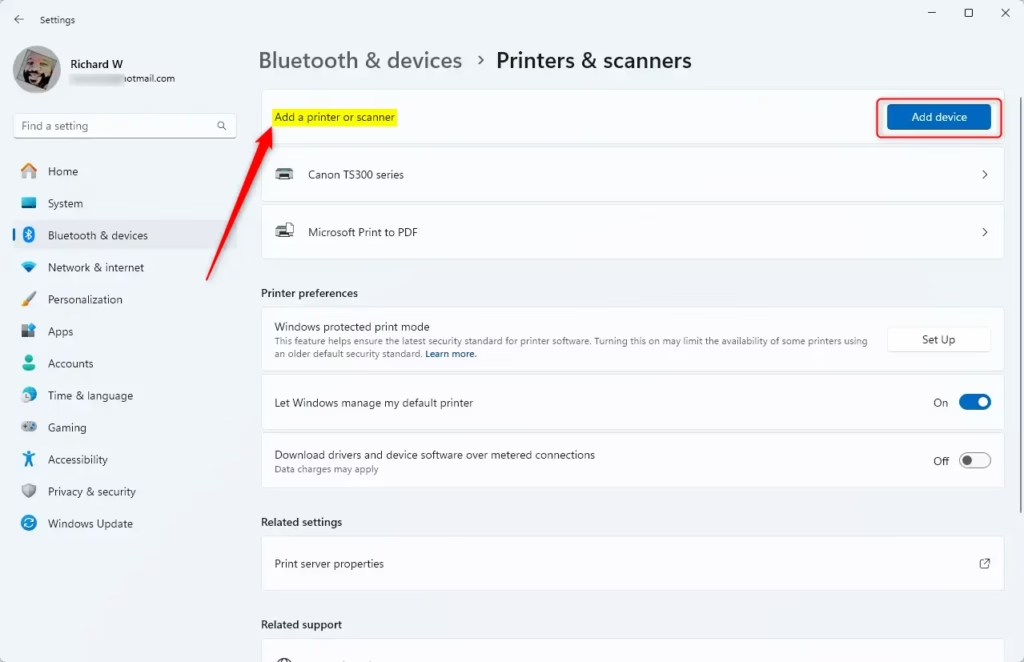
Wait for Windows 11 to detect nearby printers, select your desired one from the list, and click Add device.
If you get a message, “The printer that I want isn’t listed,” click Add manually.
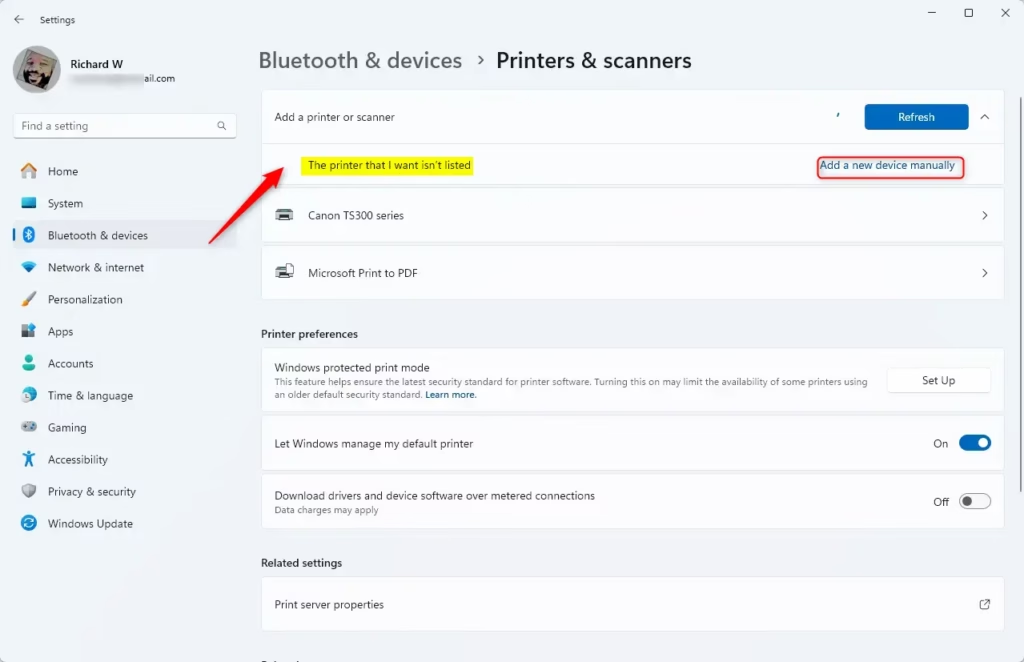
Choose “Add a local printer or network printer with manual settings” option when prompted.
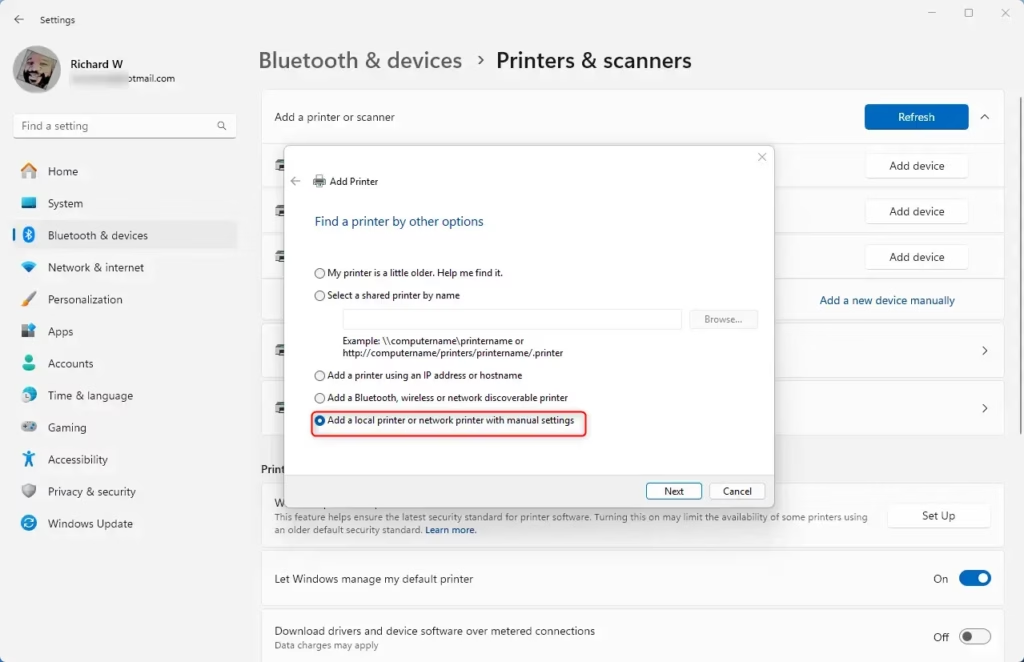
Select “Use an existing post” and choose the port where the printer is connected, typically a USB port.
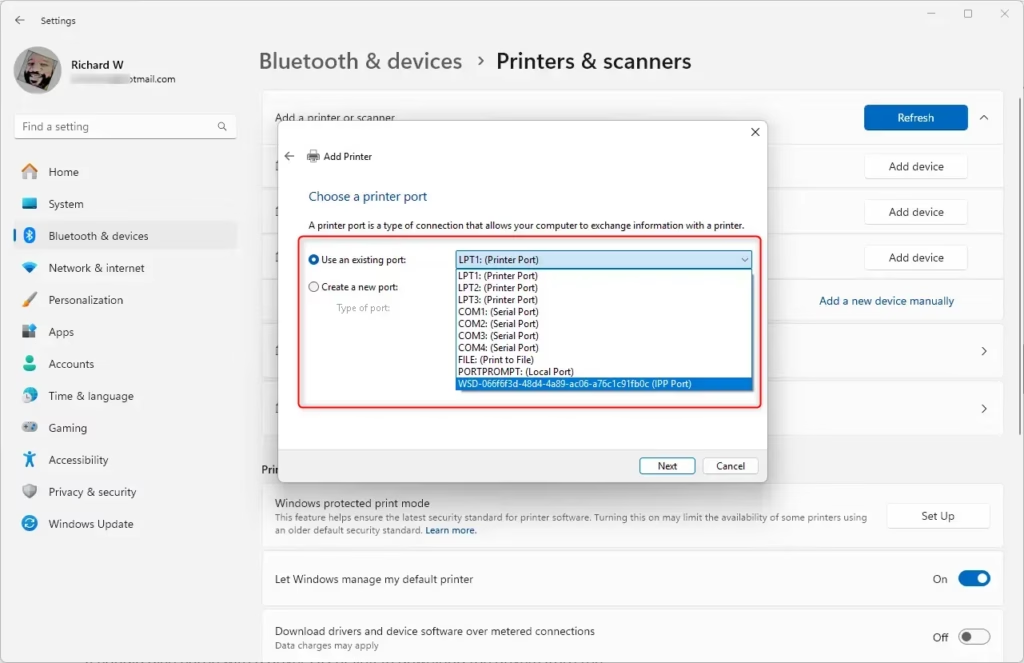
If you have a CD or a link to download the printer drivers, insert the CD or download them from the manufacturer’s website.
Next, proceed to install the printer driver. Click the “Have Disk” button to continue.
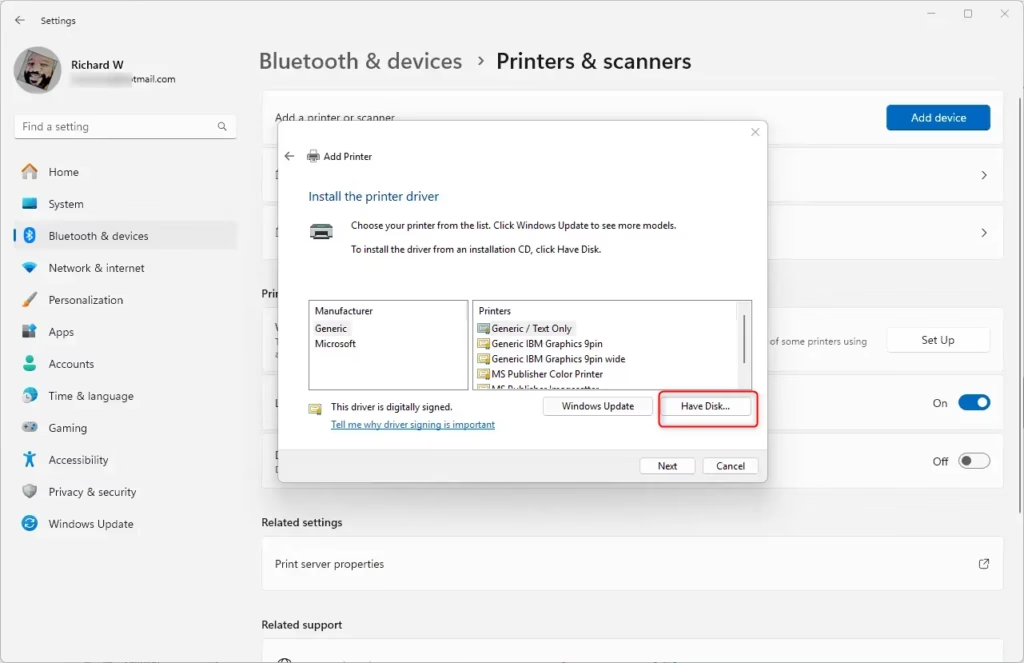
Next, navigate to the location where the driver is saved. Browse the driver’s folder and select it. Then, proceed to install the driver.
Finally, complete the printer setup and test it.
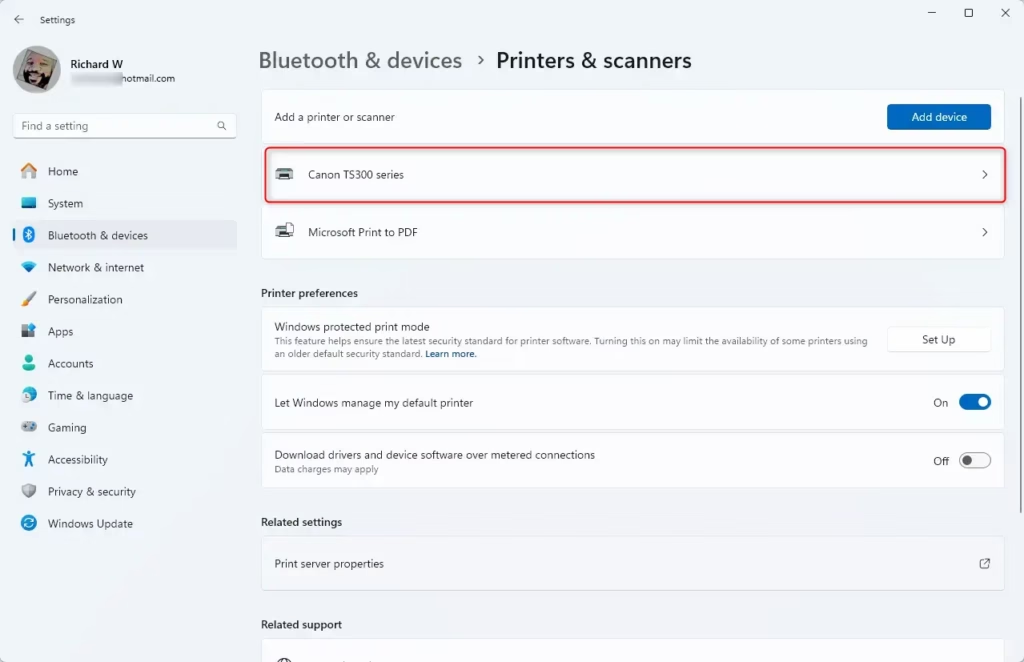
Add a Wireless Scanner
Some printers are equipped with wireless capabilities and can connect via Wi-Fi. If your printer is linked to the network, either through a wired connection or wirelessly, and is powered on, Windows should automatically detect it.
Windows can detect all printers available on the network, including Bluetooth and wireless printers that are connected to another device and shared.
Here’s a way to do it manually.
- Select Start > Settings > Devices > Printers & Scanners, or use the following button.
- Select Add a printer or scanner. Please wait for it to find nearby scanners, then choose the one you want to use and select Add device.
If your printer isn’t on the list, select The printer I want isn’t listed, and then follow the instructions to add it manually.

You should be able to find a wireless or network printer when you follow the wizard above.
If the wireless printer hasn’t been added to your home network, try reading the manual with the printer to find help installing it in Windows.
It should include a driver CD or a link to download the drive
Conclusion:
- Adding a scanner in Windows 11 is a straightforward process that enhances productivity by digitizing documents and images.
- Users can easily set up both local and wireless scanners with the built-in settings in Windows 11.
- Following the step-by-step instructions ensures a smooth installation experience.
- Finding and installing the correct drivers is essential for proper scanner functionality.
- Regularly updating your scanner drivers can help maintain optimal performance and compatibility.
- By effectively utilizing a scanner, users can organize and store important documents digitally, making them easily accessible when needed.

Leave a Reply