This brief tutorial shows students and new users how to enhance their privacy and security using Google Chrome’s “Enhanced Safe Browsing.”
Enabling Enhanced Safe Browsing in Google Chrome can help protect your privacy and security while browsing the internet. This feature can predict and warn you about dangerous events before they happen, keep Chrome safe from dangerous apps, and warn you if your passwords are exposed to a data breach.
On the other hand, disabling Enhanced Safe Browsing can make your browsing experience less secure as it turns off these protection features. However, you may disable it if you have any issues with browsing performance or don’t want to share your browsing data with Google.
Ultimately, enabling or disabling Enhanced Safe Browsing in Google Chrome depends on your preference and priorities.
To get started with enabling Chrome-enhanced safe browsing, follow the steps below:
Enabling enhanced safe browsing
To enable Chrome-enhanced safe browsing, select the three vertical dots menu icon in the top-right corner and choose “Settings” from the menu.
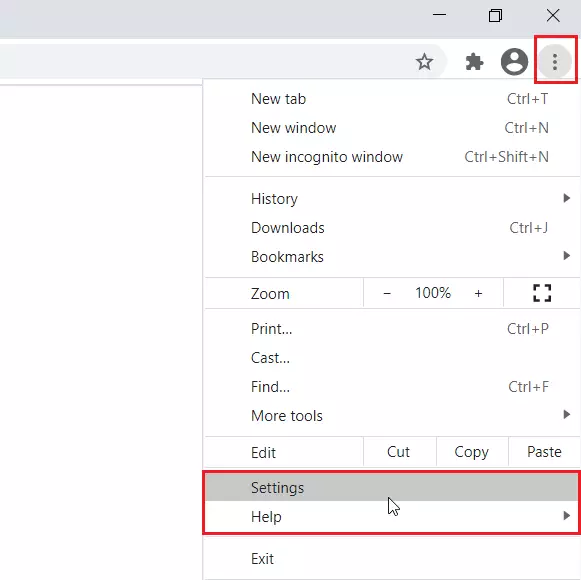
Then go to the “Privacy and Security” section of Settings.
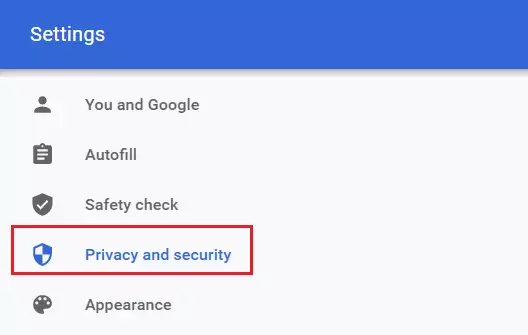
On the desktop computers, click “Security.” On Android mobile devices, it’s called “Safe Browsing.”
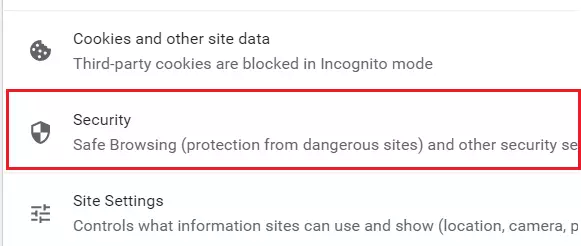
When the security page opens, select Enable Enhance Protection, as shown in the image below.
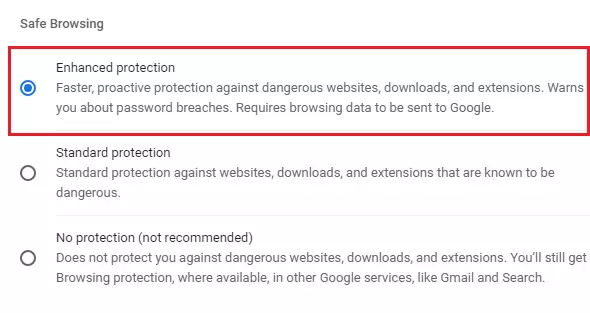
That should do it!
Enhanced protection provides faster, proactive protection against dangerous websites, downloads, and extensions. Warns you about password breaches. Requires browsing data to be sent to Google.
Conclusion:
This post showed you how to enable Google Chrome Enhanced protection to help you browse safely online.
If you find any error above, please use the form below to report.

Leave a Reply